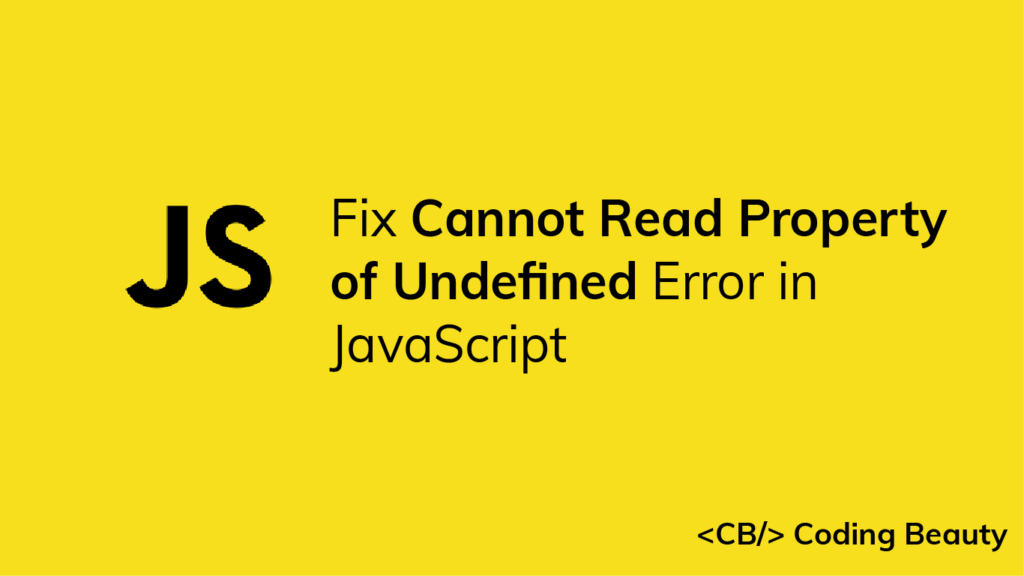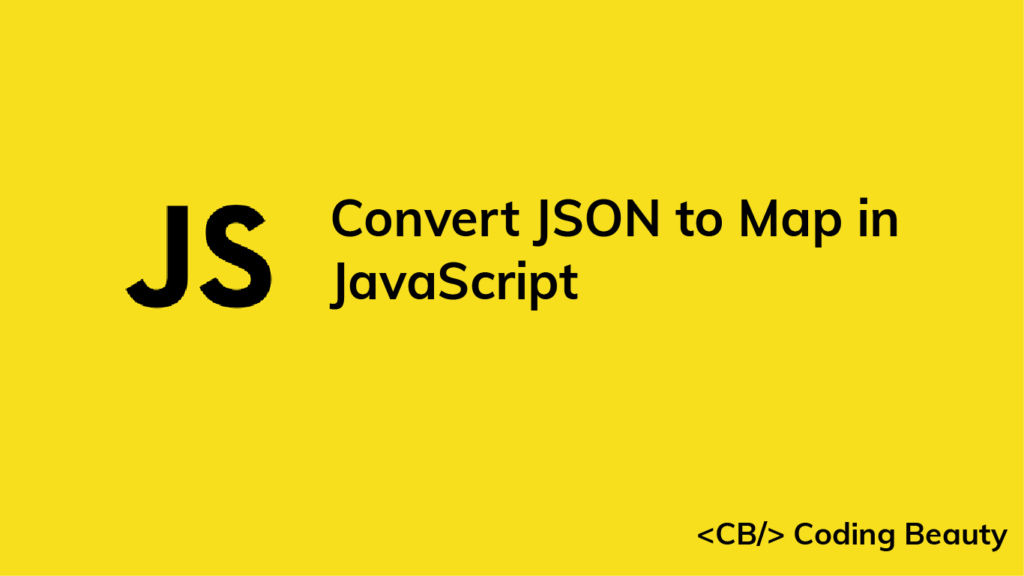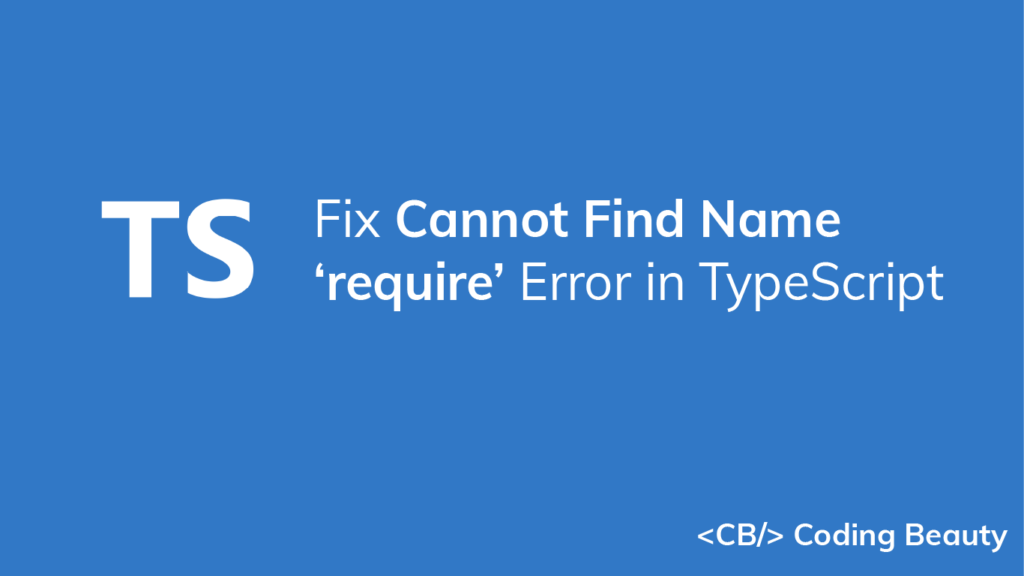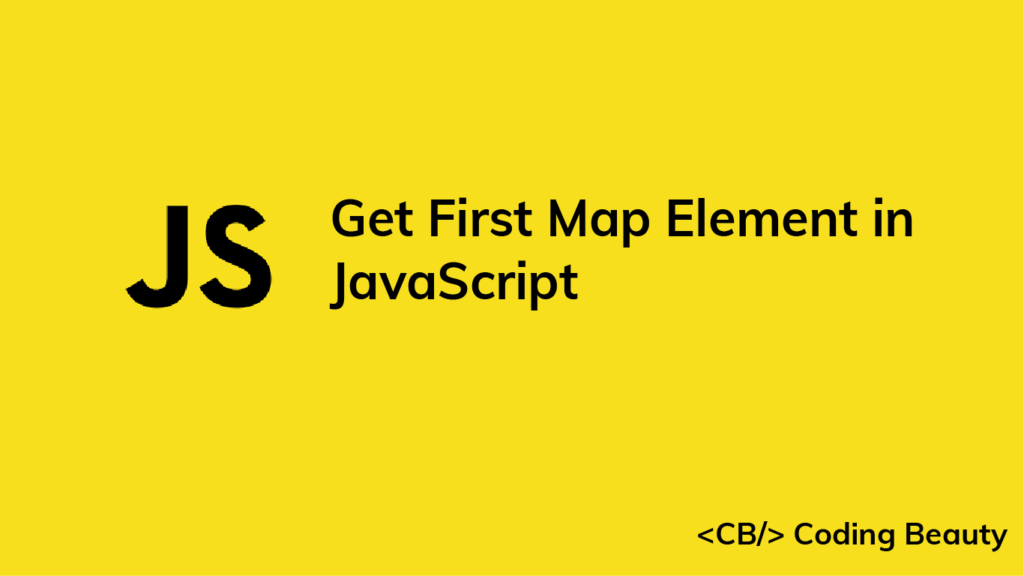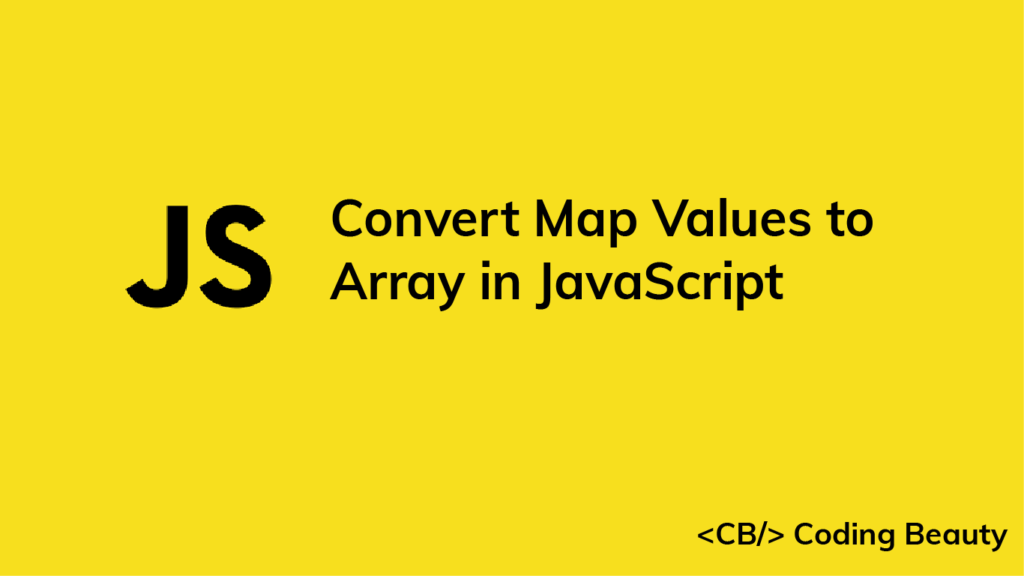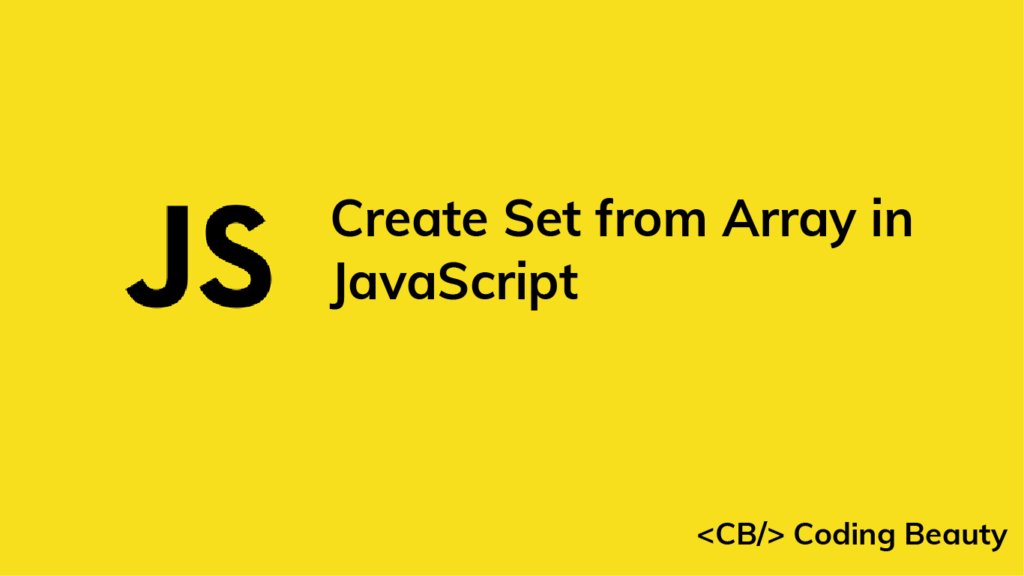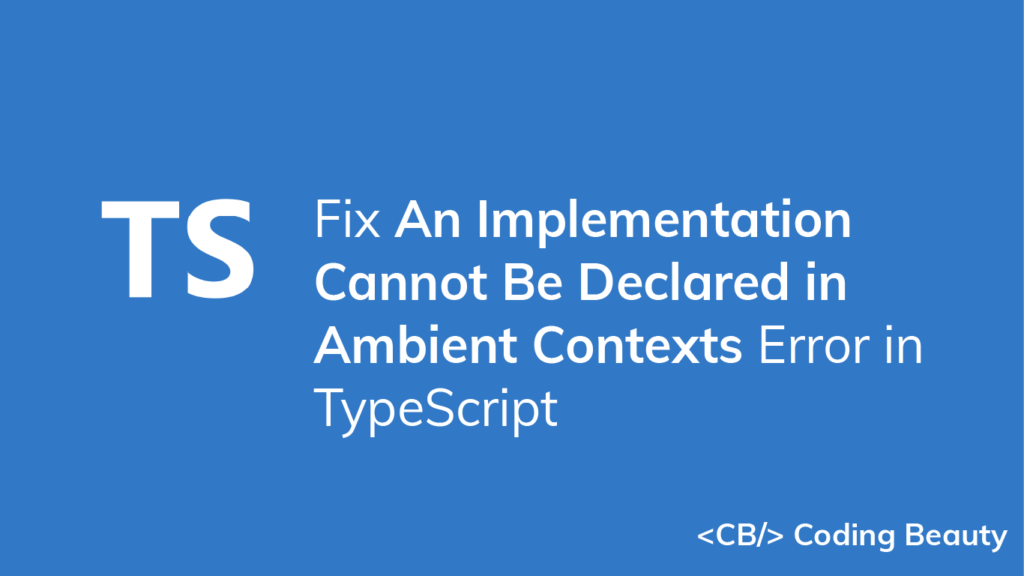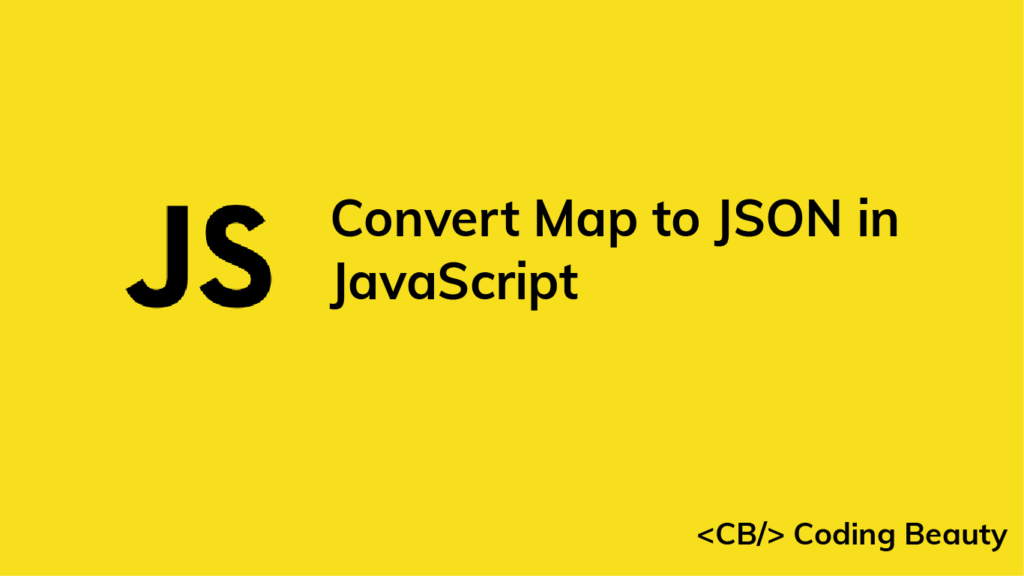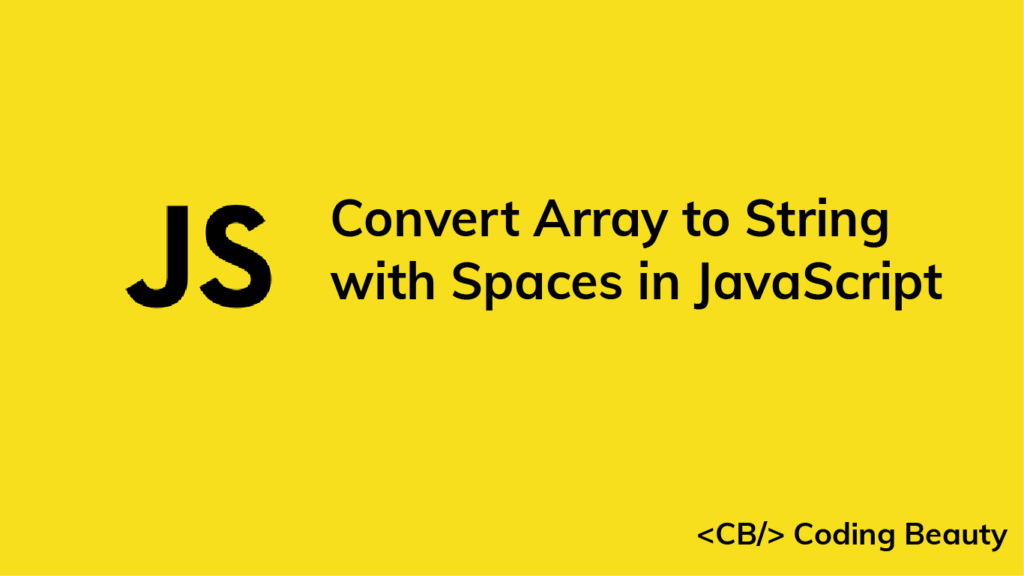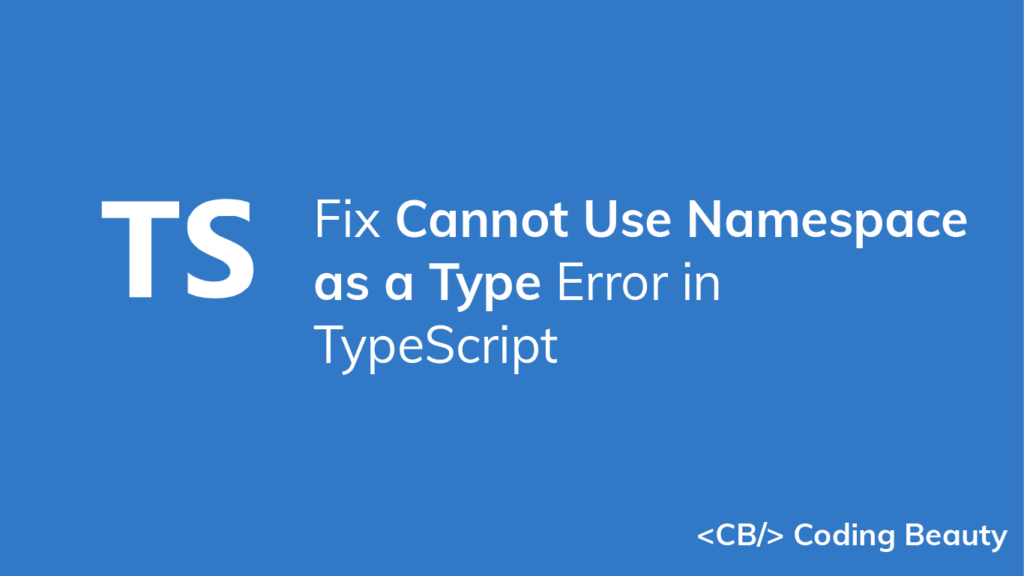How to Fix the “Cannot read property of undefined” Error in JavaScript
4 ways to fix the “Cannot read property of undefined” error in JavaScript.

1. Add undefined check on variable
To fix the the error, check that the value is not undefined before accessing the property:
const auth = undefined;
console.log(auth); // undefined
// ❌ TypeError: Cannot read properties of undefined (reading 'user')
console.log(auth.user.name);
We can fix the error by adding an optional chaining operator (?.) on the variable before accessing a property. If the variable is undefined or null, the operator will return undefined immediately and prevent property access.
const auth = undefined;
console.log(auth); // undefined
// ✅ No error
console.log(auth?.user?.name); // undefined
The optional chaining operator also works when using bracket notation for property access:
const auth = undefined;
console.log(auth); // undefined
// ✅ No error
console.log(auth?.['user']?.['name']); // undefined
This means that we can use it on arrays:
const arr = undefined;
console.log(arr?.[0]); // undefined
// Array containing an object
console.log(arr?.[2]?.prop); // undefinedBefore the optional chaining was available, the only way we could avoid this error was to manually check for the truthiness of every containing object of the property in the nested hierarchy, for example:
const a = undefined;
// Optional chaining
if (a?.b?.c?.d?.e) {
console.log(`e: ${e}`);
}
// No optional chaining
if (a && a.b && a.b.c && a.b.c.d && a.b.c.d.e) {
console.log(`e: ${e}`);
}2. Use replacement for undefined variable
In the first approach, we don’t access the property or method when the variable turns out to be undefined. In this solution, we provide a fallback value that we’ll access the property or method on.
Here, we use ?? to set the variable to a default string value if undefined, to avoid the “Cannot read property ‘replace’ of undefined” error.
const str = undefined;
const result = (str ?? 'old str').replace('old', 'new');
console.log(result); // 'new str'The null coalescing operator (??) returns the value to its left if it is not null or undefined. If it is, then ?? returns the value to its right.
console.log(5 ?? 10); // 5
console.log(undefined ?? 10); // 10The logical OR (||) operator can also do this:
console.log(5 || 10); // 5
console.log(undefined || 10); // 103. Use fallback value instead of accessing property
Another way to fix this error is to avoid the property access altogether when the variable is undefined and use a default fallback value instead.
We can do this by combining the optional chaining operator (?.) and the nullish coalescing operator (??).
By using 0 as a fallback in this example, we prevent the “Cannot read property ‘length’ of undefined” error.
const arr = undefined;
// Using "0" as a fallback value
const arrLength = arr?.length ?? 0;
console.log(arrLength); // 0
const str = undefined;
// Using "0" as a fallback value
const strLength = str?.length ?? 0;
console.log(strLength); // 04. Find out why the variable is undefined
The solutions above are handy when we don’t know beforehand if the variable will be undefined or not. But there are situations where the “cannot read property of undefined” error is caused by a coding error that led to the variable being undefined.
Make sure variables are initialized
It could be that you forgot to initialize the variable:
let doubles;
const nums = [1, 2, 3, 4, 5];
for (const num of nums) {
let double = num * 2;
// ❌ TypeError: cannot read properties of undefined (reading 'push')
doubles.push(double);
}
console.log(doubles);In this example, we call the push() method on the doubles variable without first initializing it, which causes the “Cannot read property ‘push’ of undefined” error.
let doubles;
console.log(doubles); // undefinedBecause an uninitialized variable has a default value of undefined in JavaScript, accessing a property/method causes the error to be thrown.
The obvious fix for the error, in this case, is to assign the variable to a defined value.
// ✅ "doubles" initialized before use
let doubles = [];
let nums = [1, 2, 3, 4, 5];
for (const num of nums) {
let double = num * 2;
// push() called - no error thrown
doubles.push(double);
}
console.log(doubles); // [ 2, 4, 6, 8, 10 ]Make sure called function returns value
If the property you’re accessing is from a function call result, the error may have occurred because you forgot to actually return a value in the function.
This mistake commonly causes the “Cannot read property ‘then’ of undefined” error in JavaScript:
function fetchData(apiUrl) {
// 👇 `return` keyword missing
fetch(apiUrl).then((response) => {
return response.json();
});
}
// ❌ Cannot read property 'then' of undefined
fetchData('/api/data')
.then((data) => console.log(data))To fix the error in this case, we’ll simply return fetch()‘s Promise:
async function getUserData(userId) {
if (userId) {
const response = await fetch(`/api/users/${userId}`);
return response.json();
}
// 😕 No return if userId is absent
}
// ❌ Cannot read property 'then' of undefined if userId is absent
getUserData().then(data => console.log(data)); Make sure type is correct
Another common mistake that causes this error is accessing an element from an array variable before accessing an Array property/method instead of accessing the property/method on the actual array variable.
const array = [];
// ❌ TypeError: Cannot read properties of undefined (reading 'push')
array[0].push('html');
array[0].push('css');
array[0].push('javascript');
console.log(array);Accessing the 0 property with bracket indexing gives us the element at the index 0 of the array. The array has no element, so arr[0] evaluates to undefined and calling push() on it causes the error.
To fix this, we need to call the method on the array variable, not one of its elements.
const array = [];
// ✅ Call push() on "array" variable, not "array[0]"
array.push('html');
array.push('css');
array.push('javascript');
console.log(array); // [ 'html', 'css', 'javascript' ]