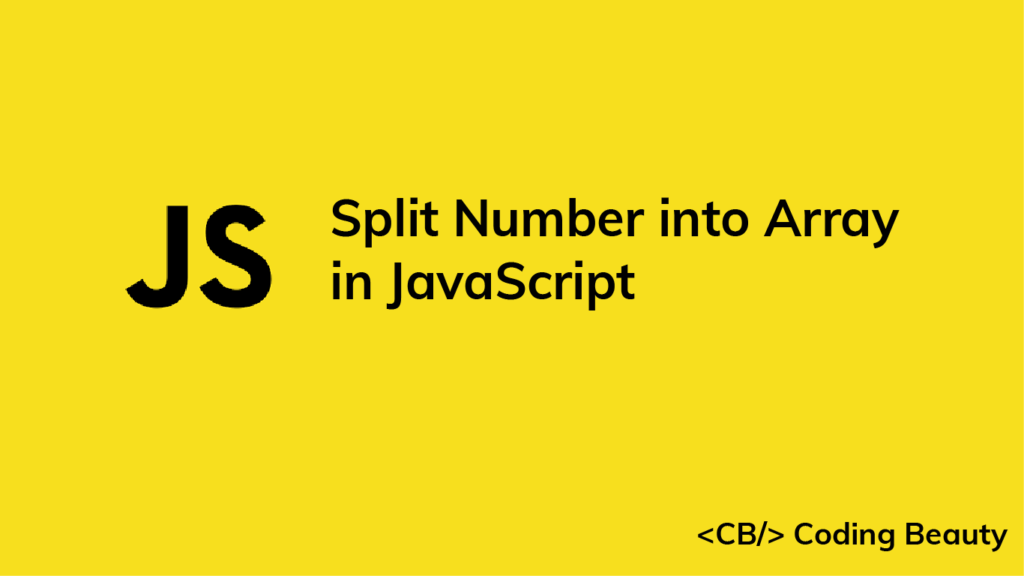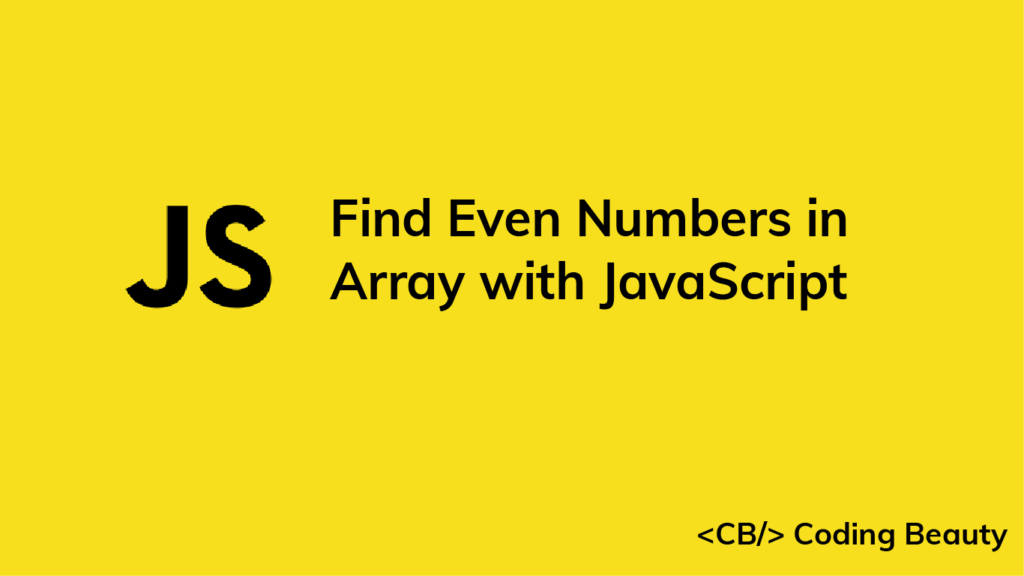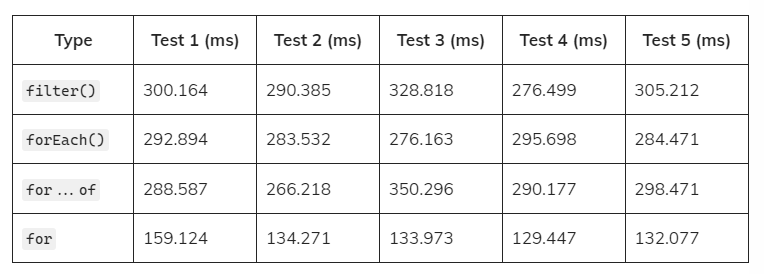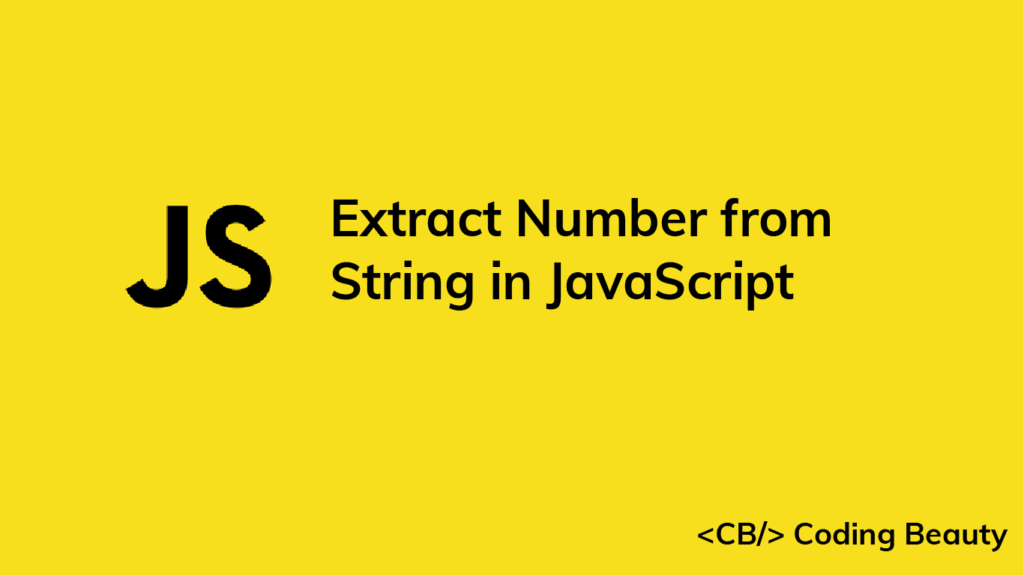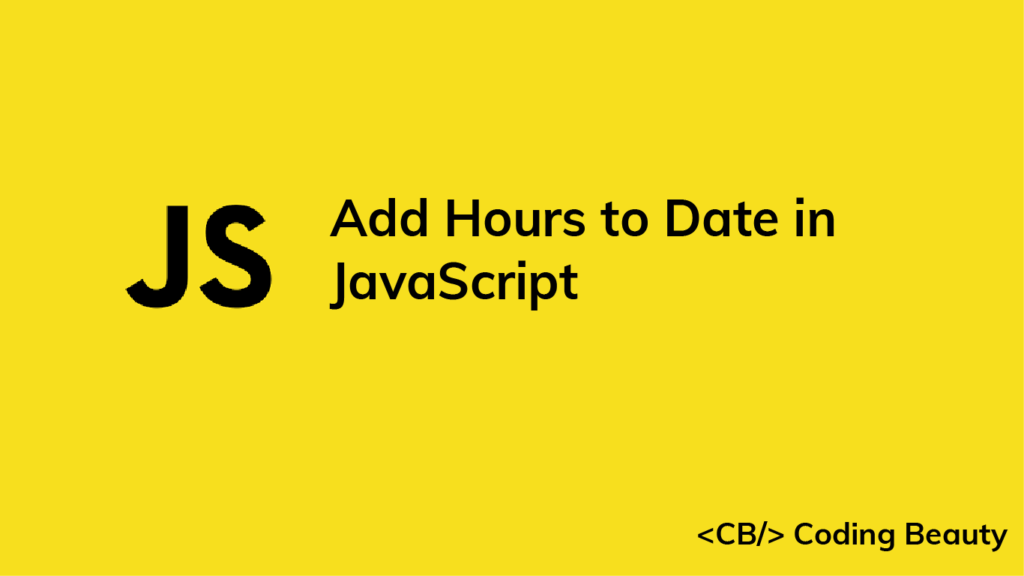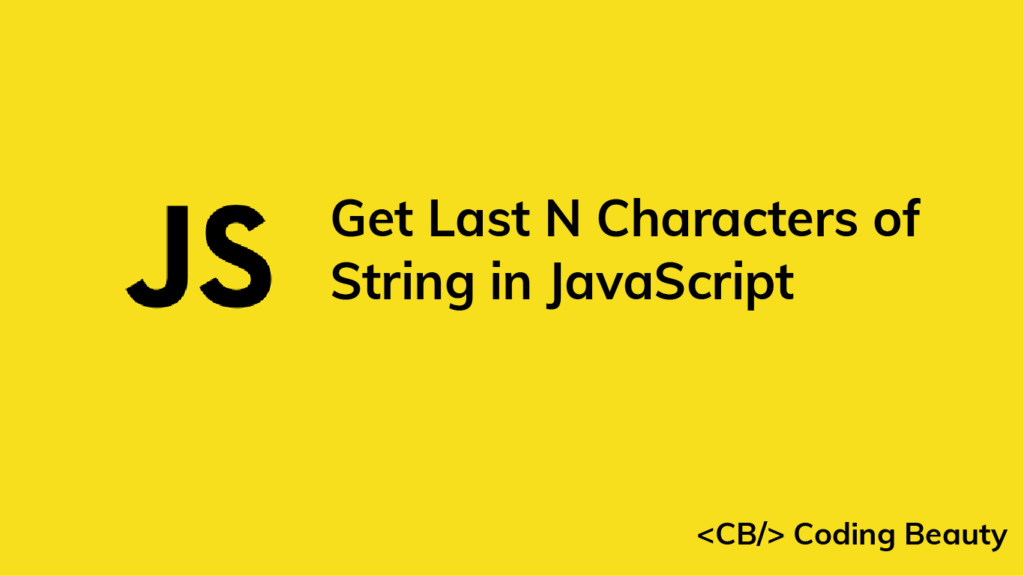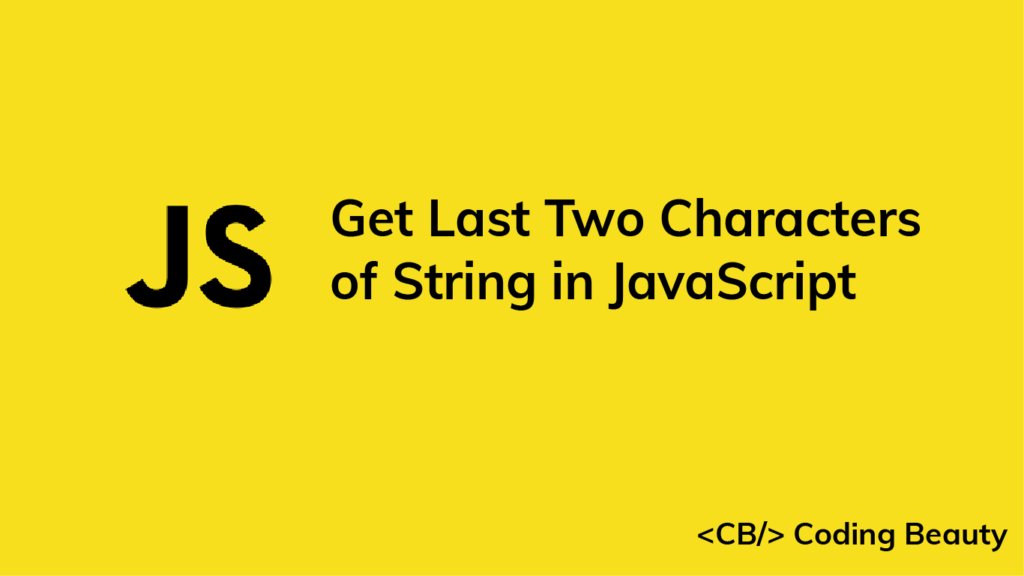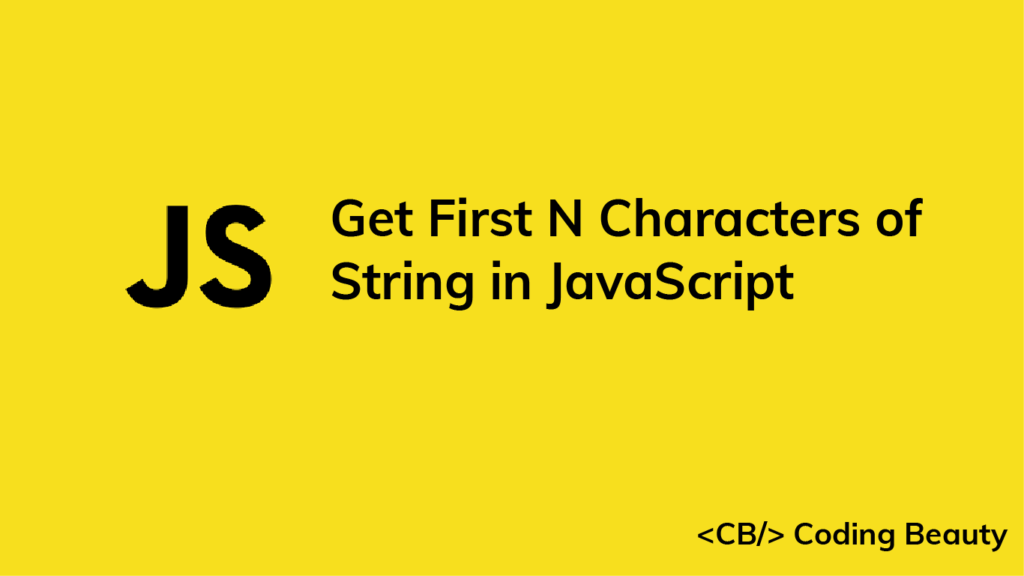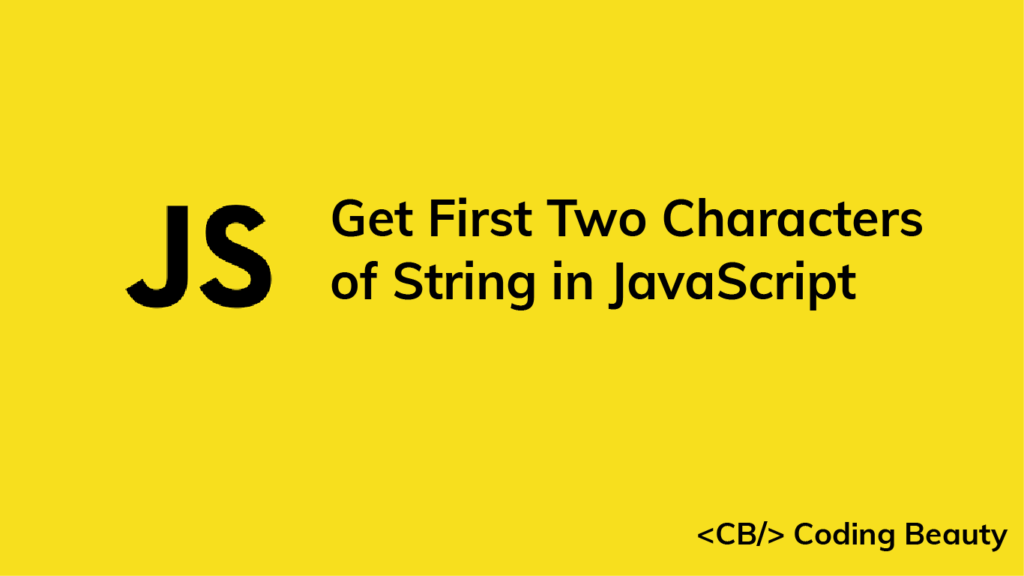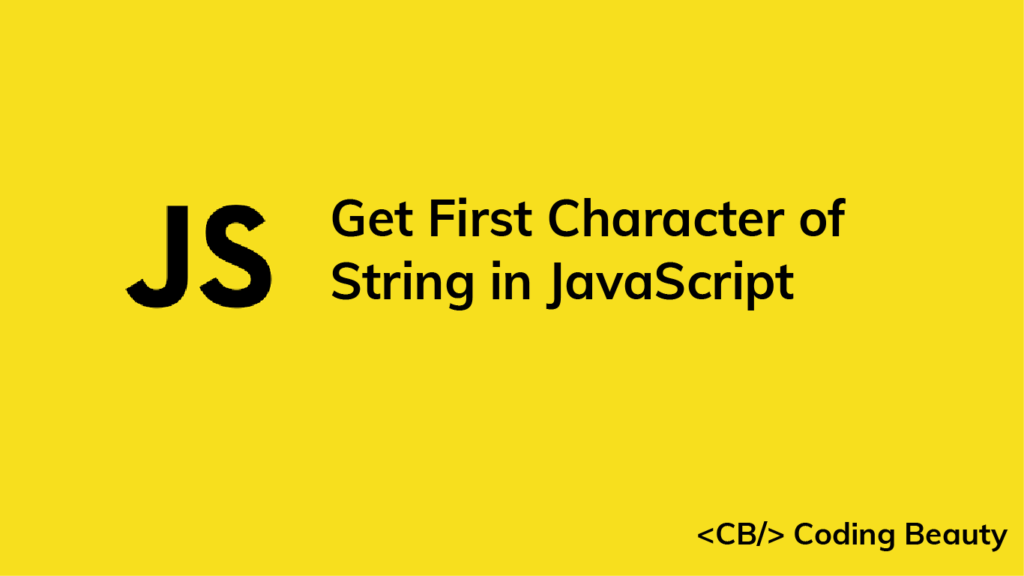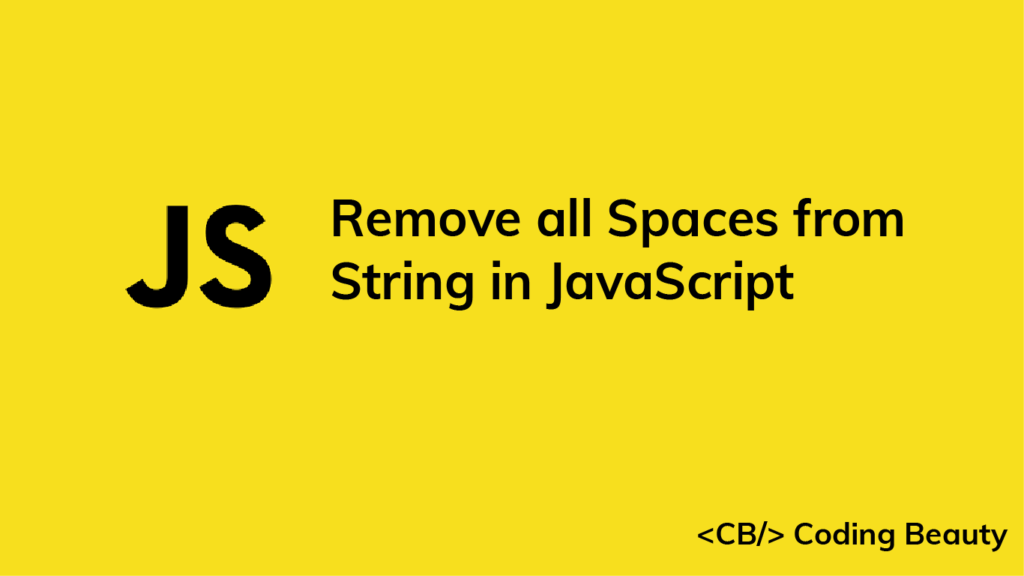How to Split a Number into an Array in JavaScript
1. Array.from() Method
To split a number into an array in JavaScript, call the Array.from() method, passing the number converted to a string as the first argument, and the Number constructor as the second, i.e., Array.from(String(num), Number). For example:
function splitIntoArray(num) {
return Array.from(String(num), Number);
}
const arr1 = splitIntoArray(1234);
console.log(arr1); // [ 1, 2, 3, 4 ]
const arr2 = splitIntoArray(4901);
console.log(arr2); // [ 4, 9, 0, 1 ]
The static Array from() method creates a new array from an array-like object, like a String or a Set.
// [ '1', '2', '3', '4' ]
console.log(Array.from('1234'));
The second argument we pass to from() is a map function that is called on every element of the array. We pass the Number constructor function so that each item in the array will be converted to a number.
We can do this more explicitly with the Array map() instance method:
const num = 1234;
// ['1', '2', '3', '4'];
const arrOfStrs = Array.from(String(num));
const arrOfNums = arrOfStrs.map((str) => Number(str));
console.log(arrOfNums); // [ 1, 2, 3, 4 ]
2. String split() Method
We can also split a number into an array with the String split() method. To do this:
- Convert the number to a string.
- Call the
split()method on the string to convert it into an array of stringified digits. - Call the
map()method on this array to convert each string to a number.
function splitIntoArray(num) {
return String(num).split('').map(Number);
}
const arr1 = splitIntoArray(1234);
console.log(arr1); // [ 1, 2, 3, 4 ]
const arr2 = splitIntoArray(4901);
console.log(arr2); // [ 4, 9, 0, 1 ]
The String split() method divides a string into an array of substrings based on the specified separator. We specify an empty string ('') as the separator to split the string into an array of all its characters.
// ['1', '2', '3', '4'];
console.log('1234'.split(''));
We call map() on this string array, passing the Number constructor to convert each element to a number and create a new number array.
// [ 1, 2, 3, 4 ]
console.log(['1', '2', '3', '4'].map(Number));
Tip
This:
// [1, 2, 3, 4]
console.log(['1', '2', '3', '4'].map(Number));produces the same results as this:
// [ 1, 2, 3, 4 ]
console.log(['1', '2', '3', '4']
.map((str) => Number(str)));
Although you might prefer to be more explicit with the second way, so you can see exactly what callback arguments you’re passing to Number.