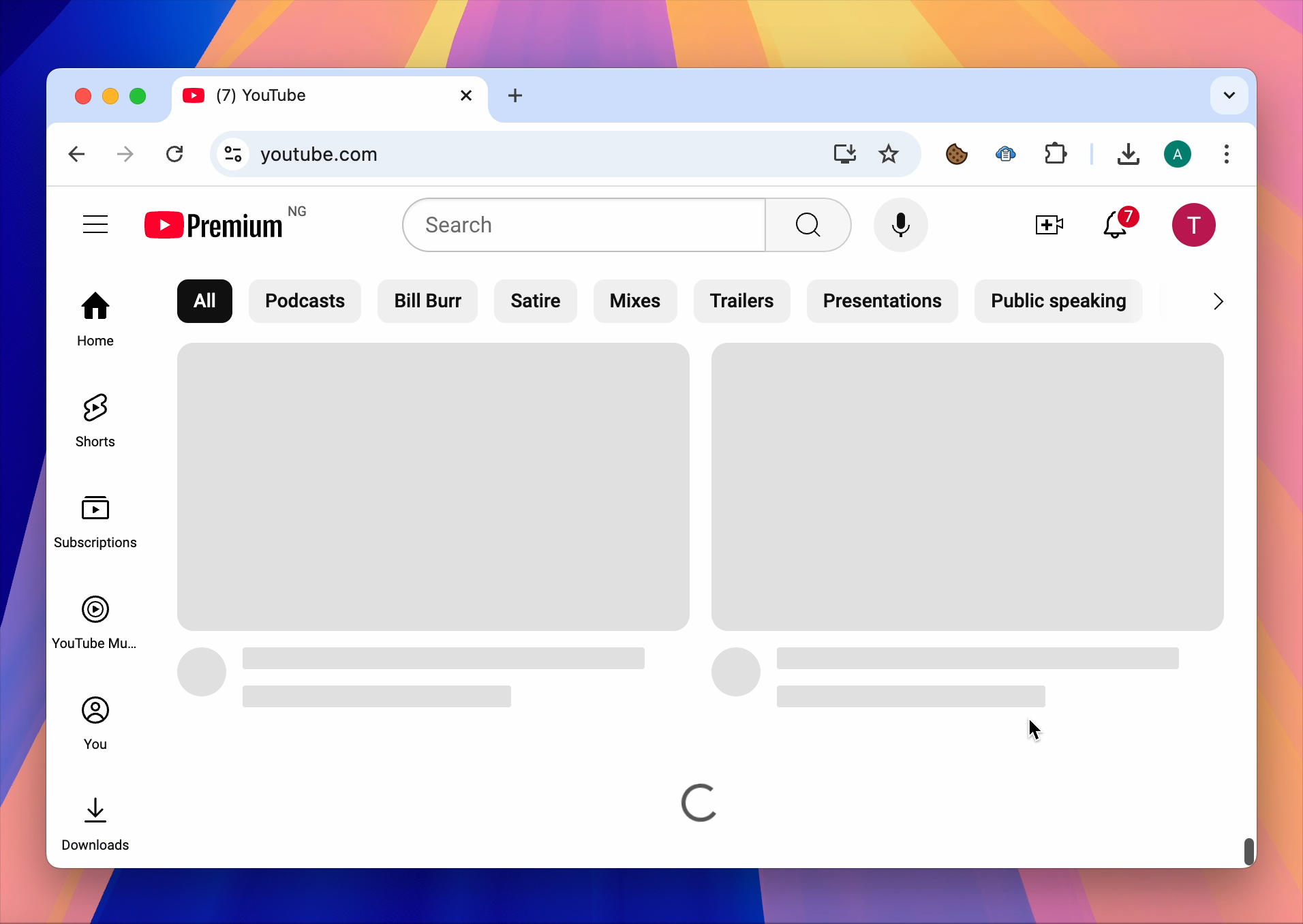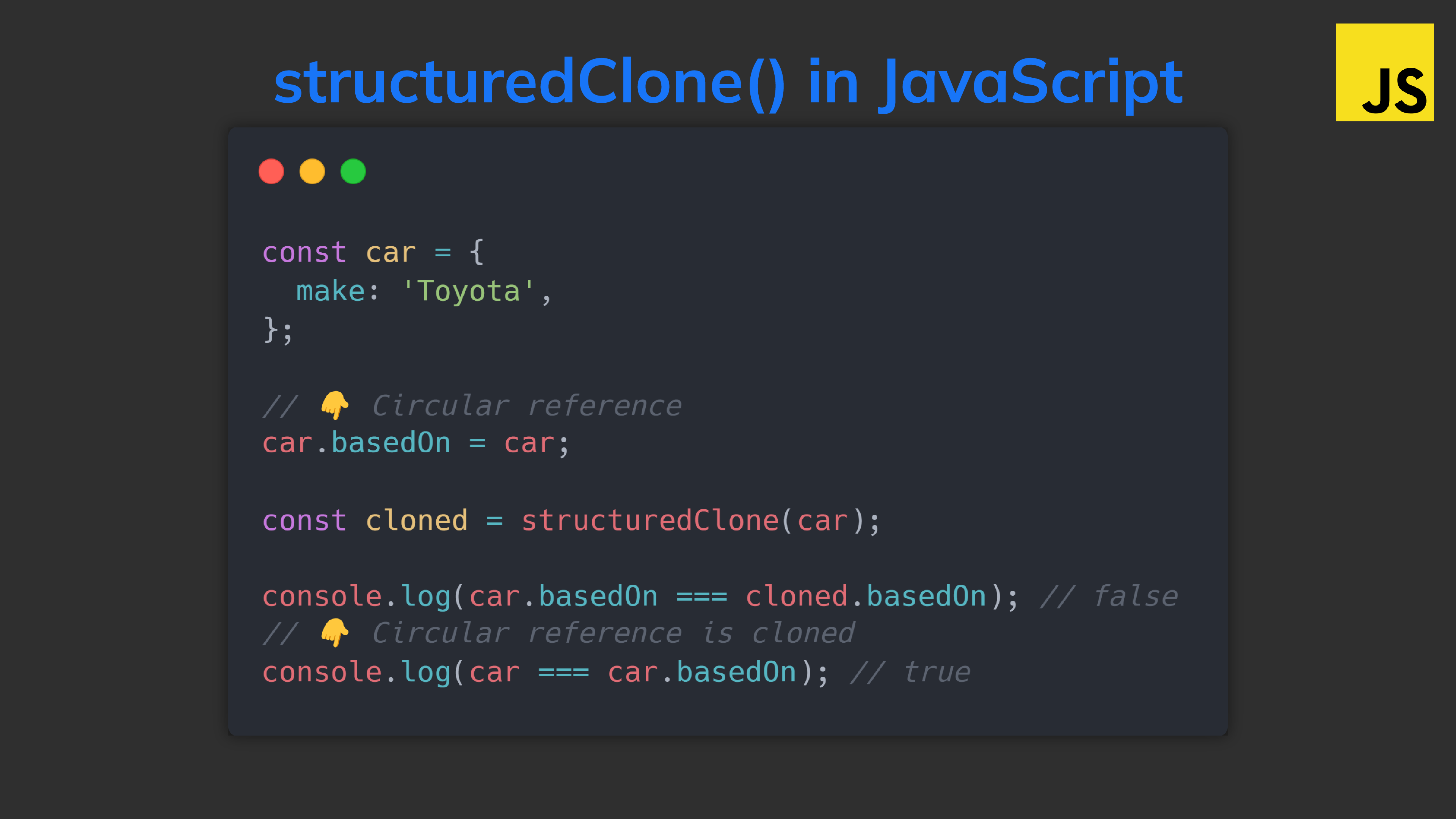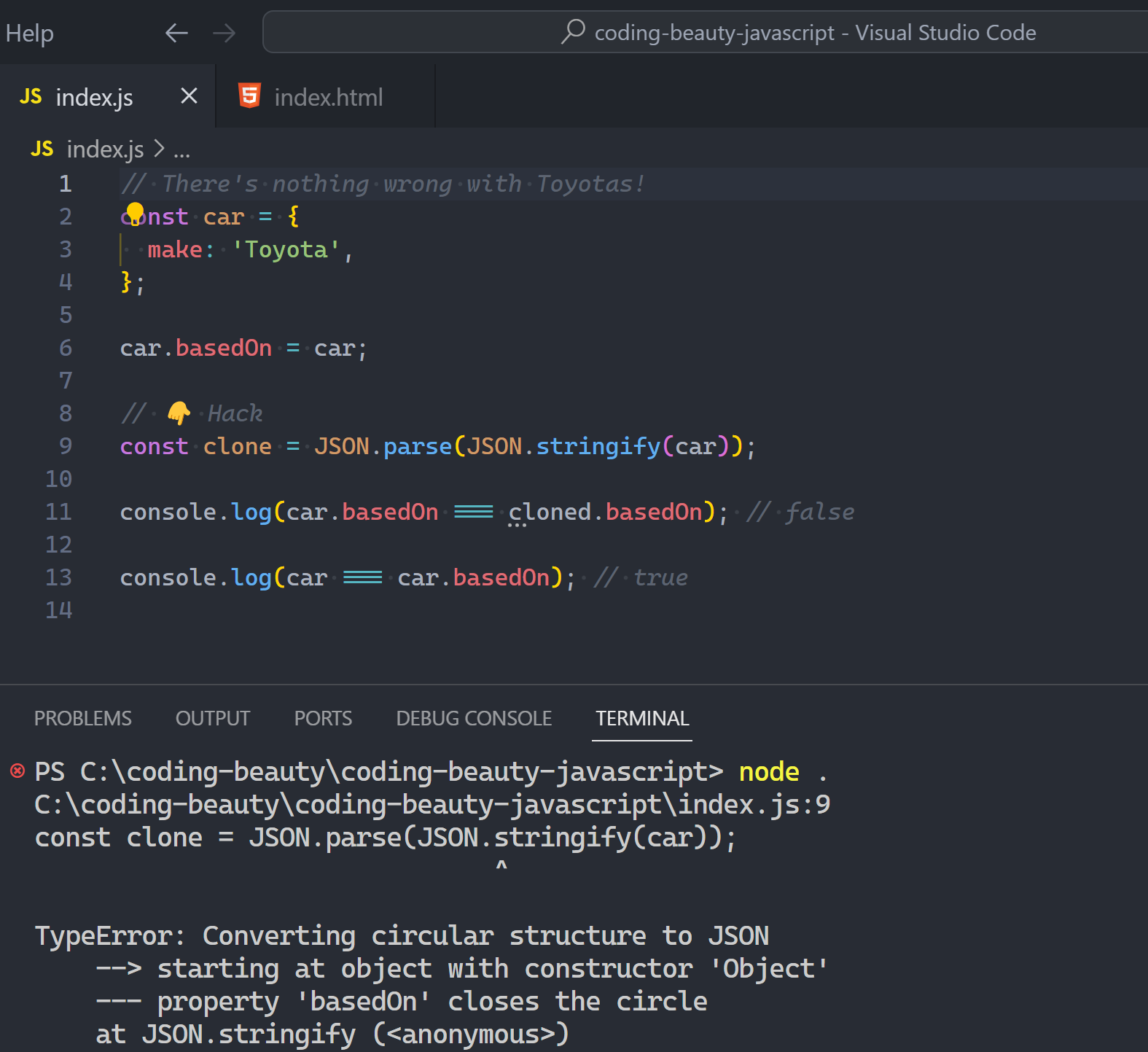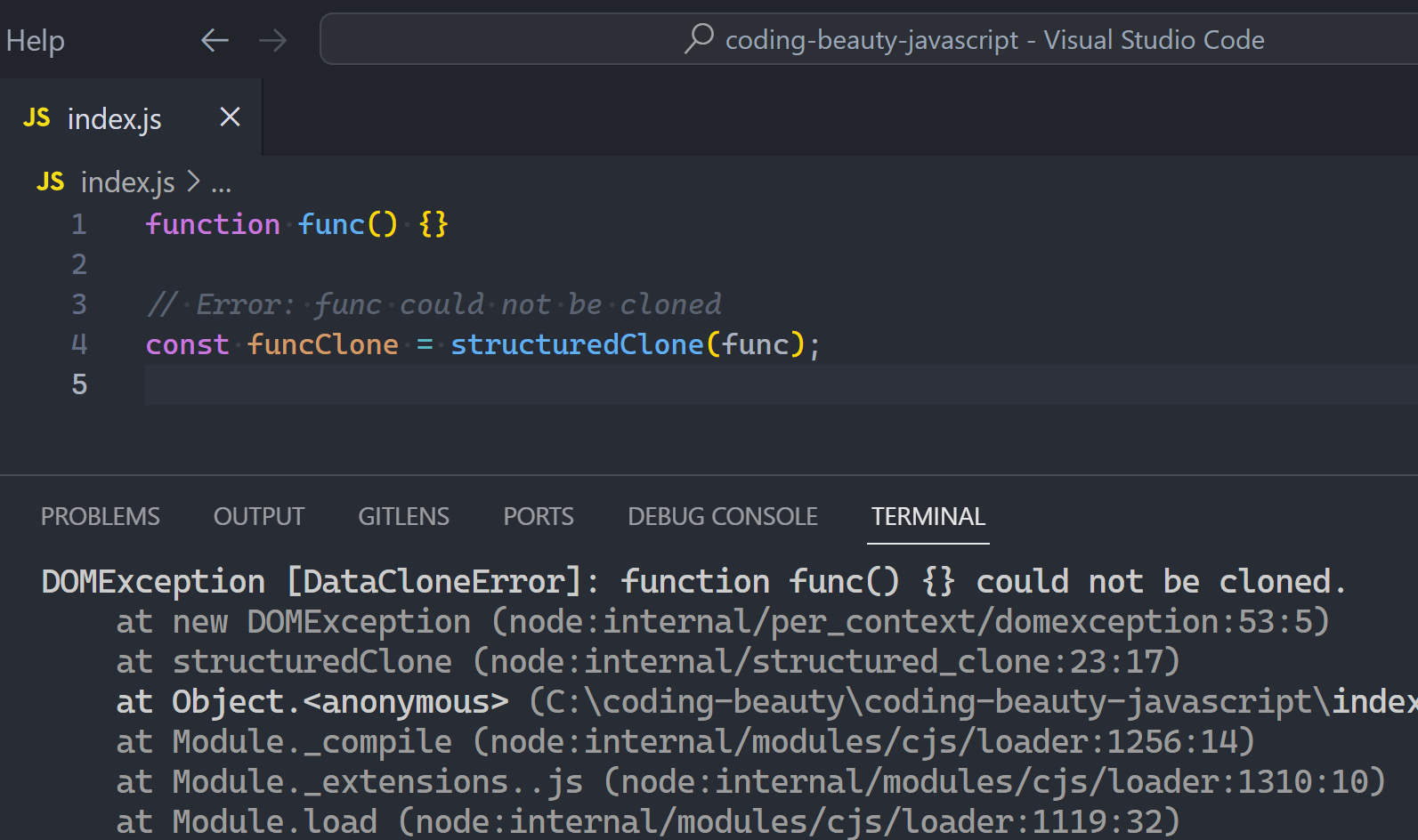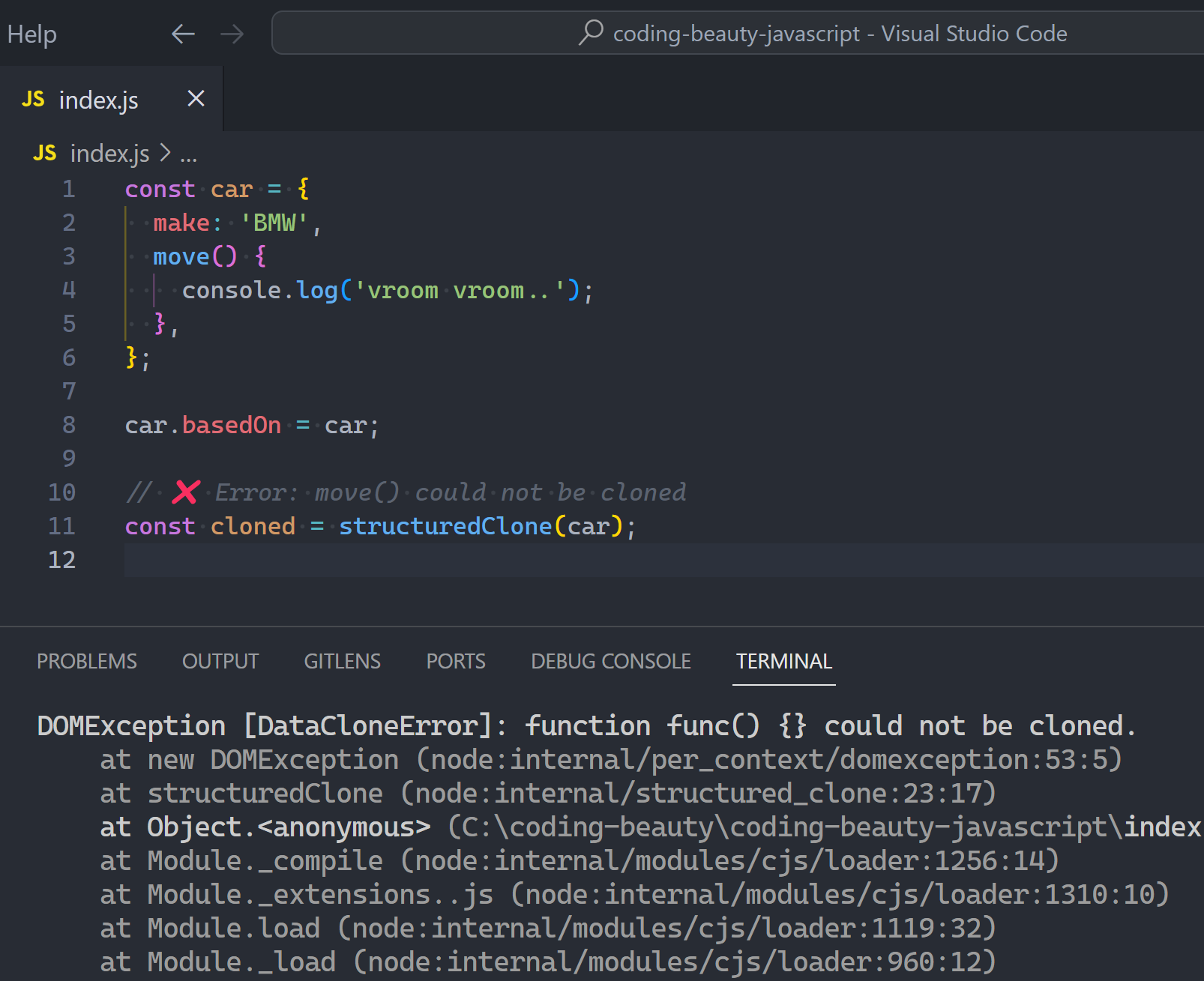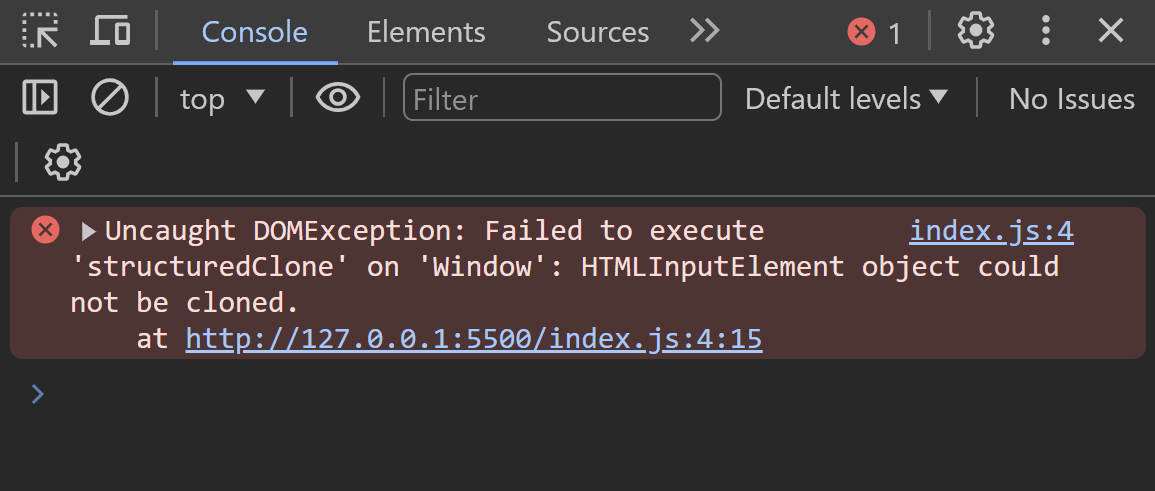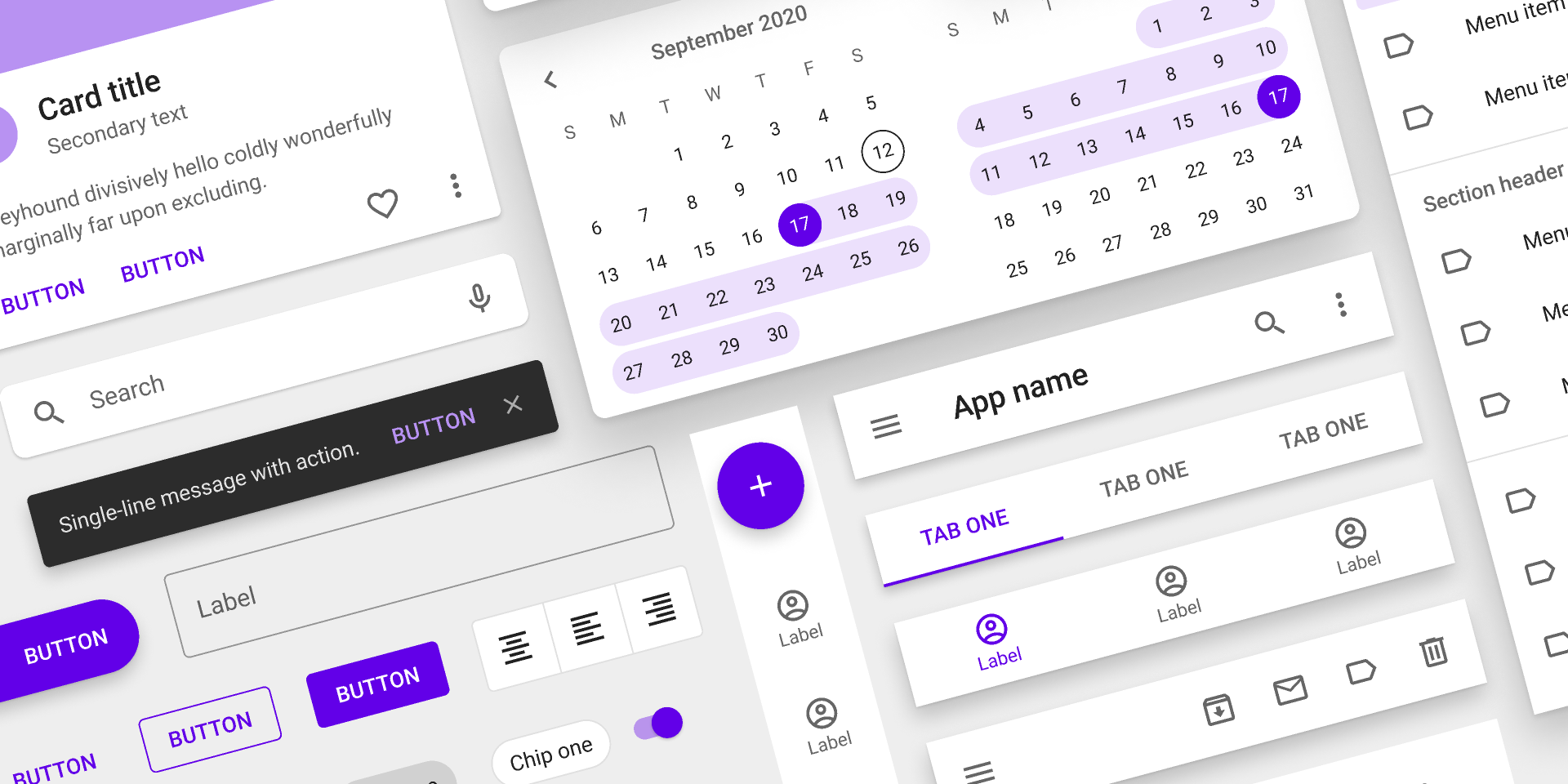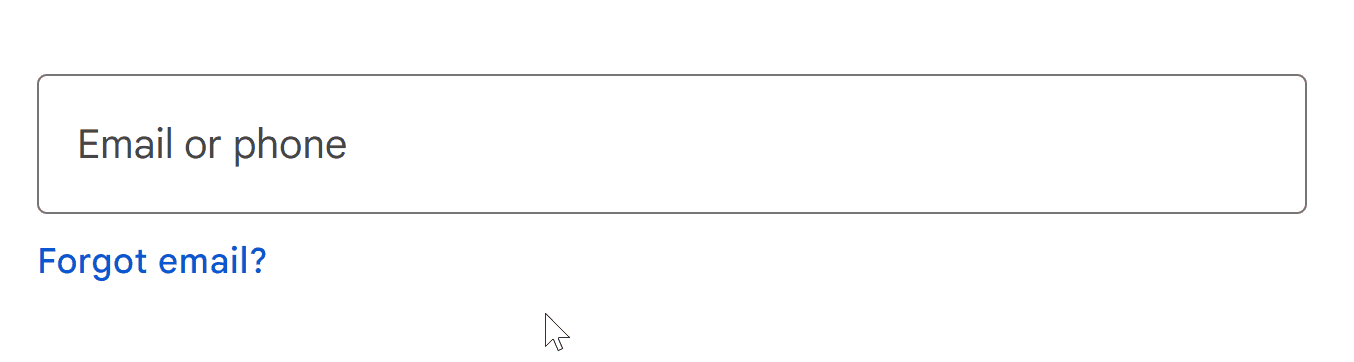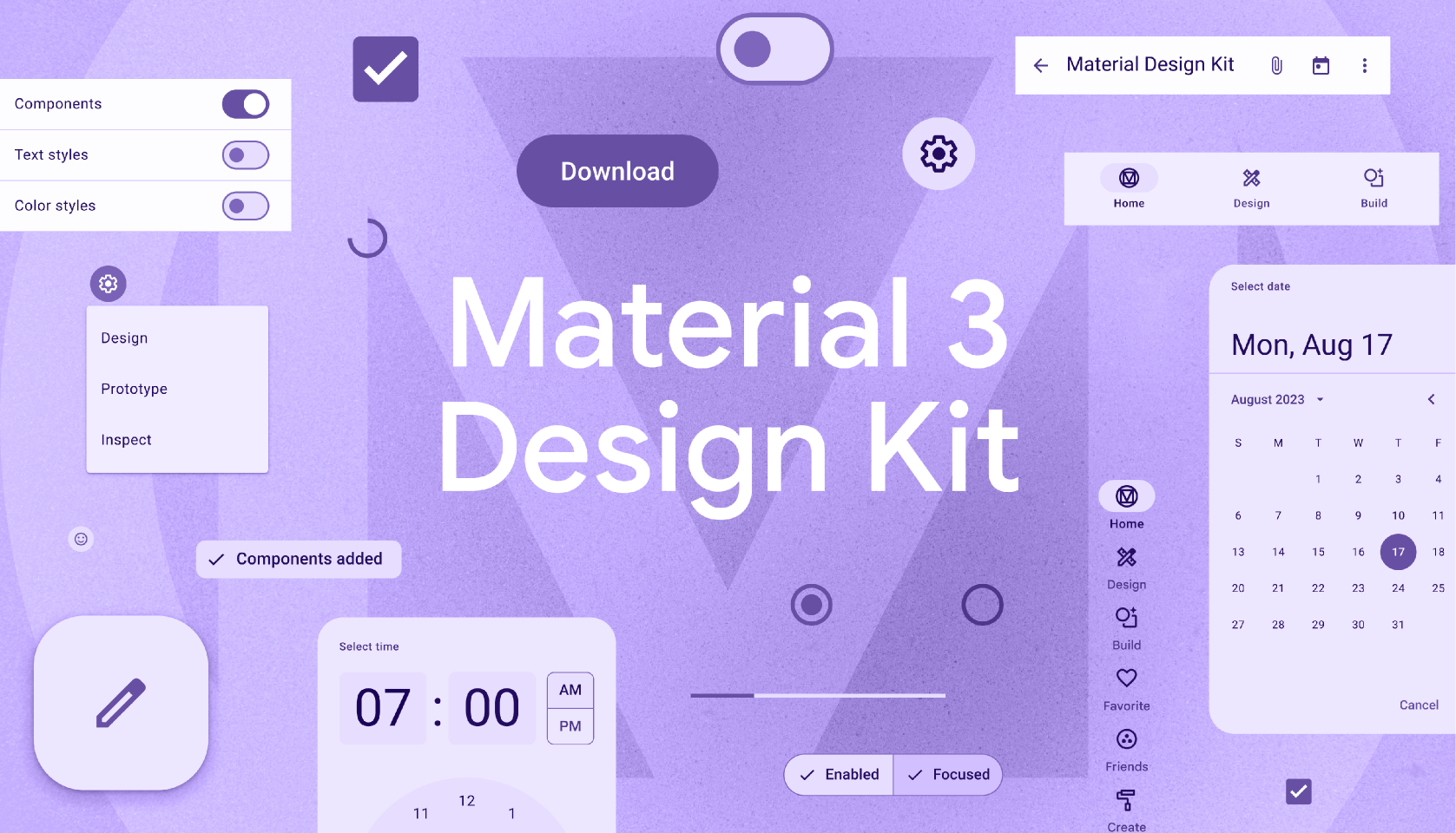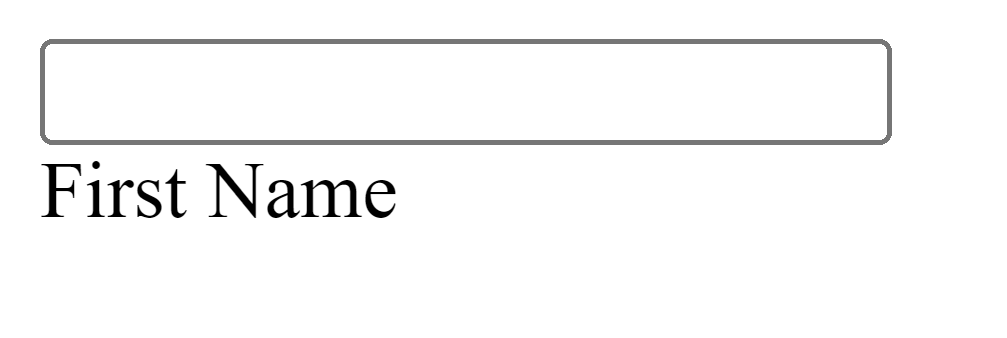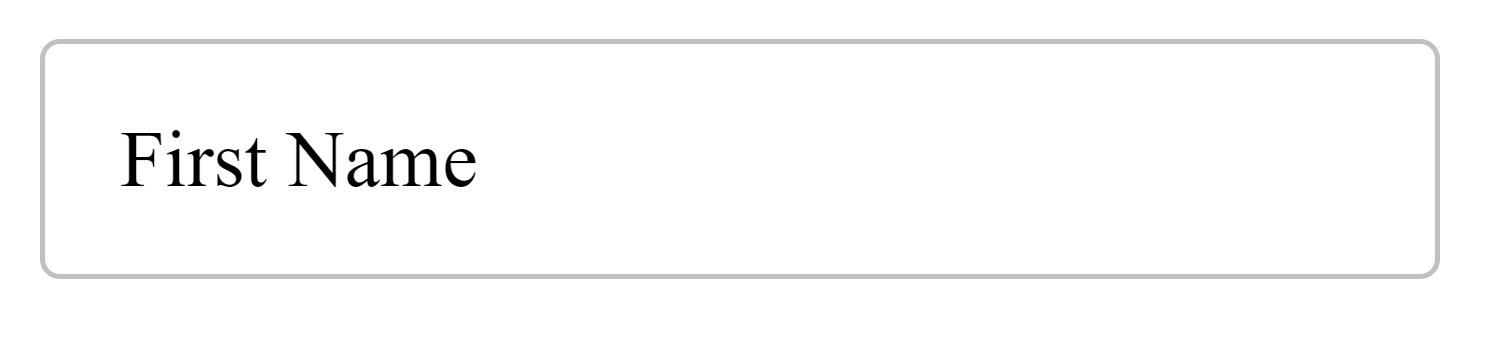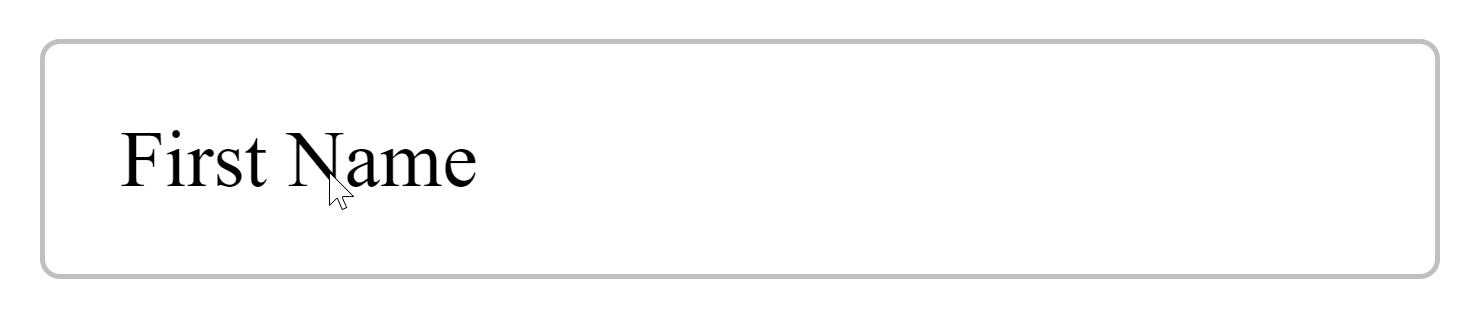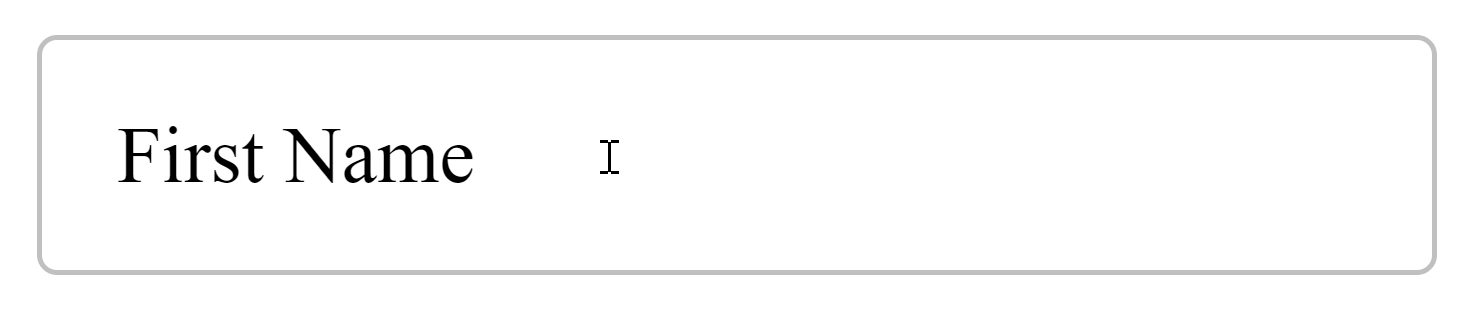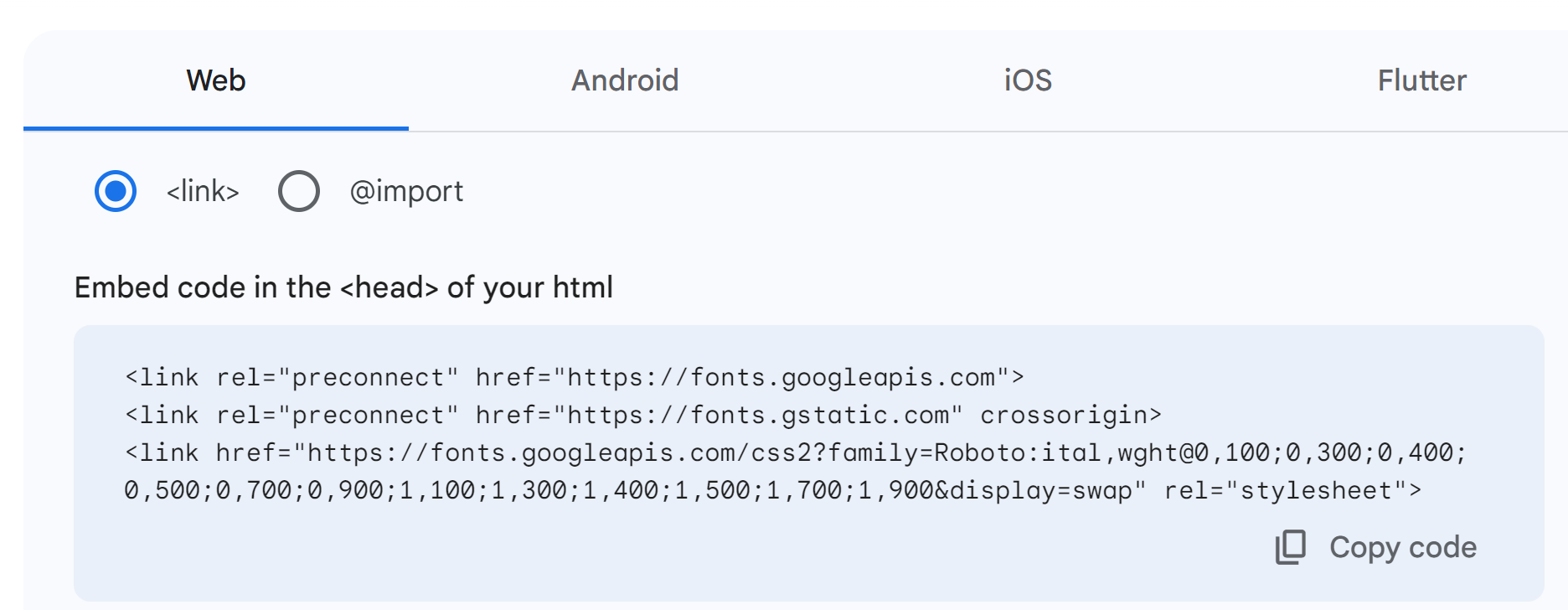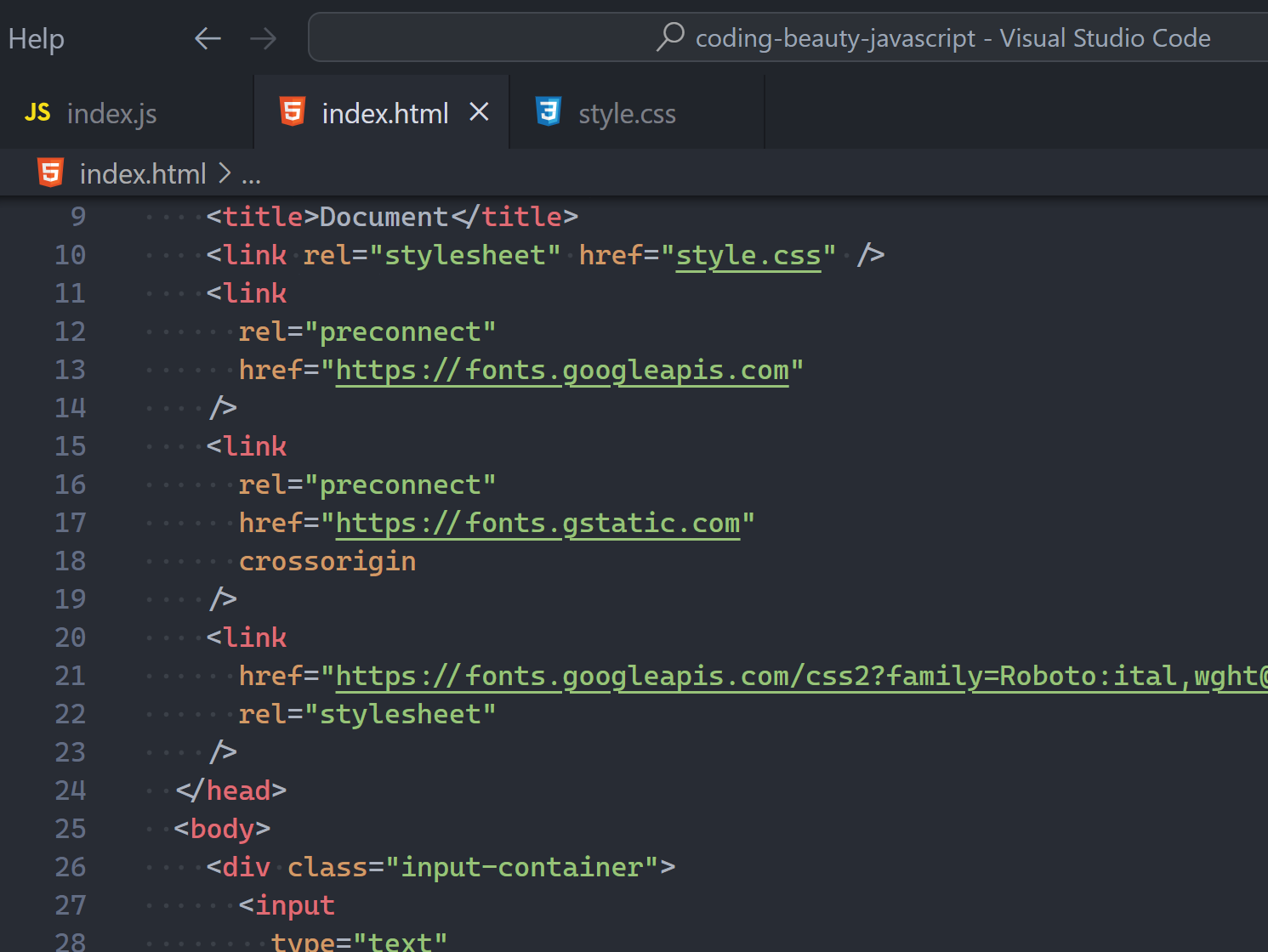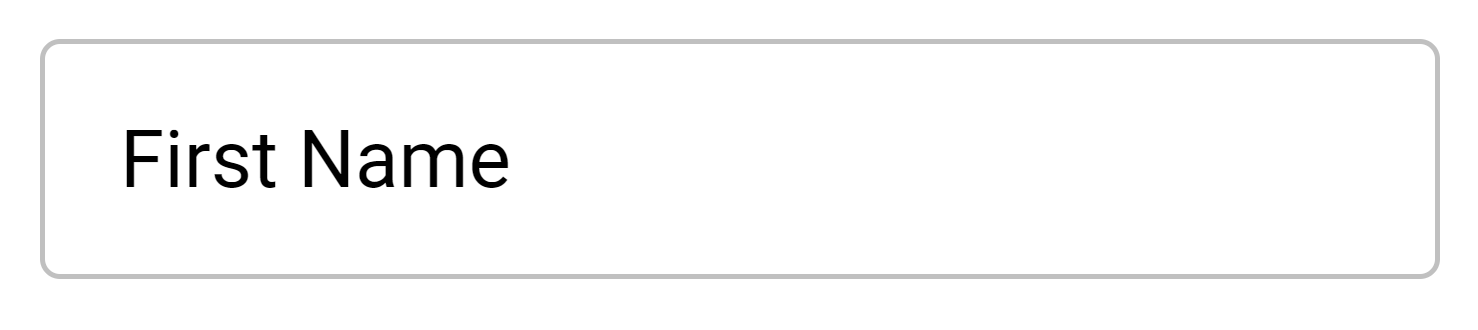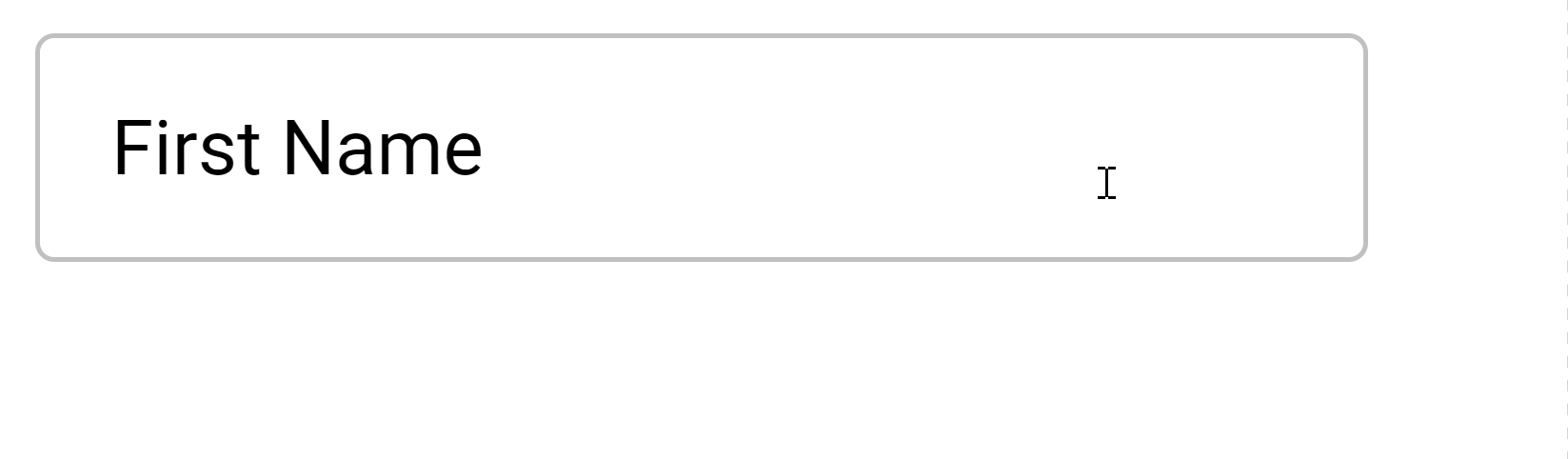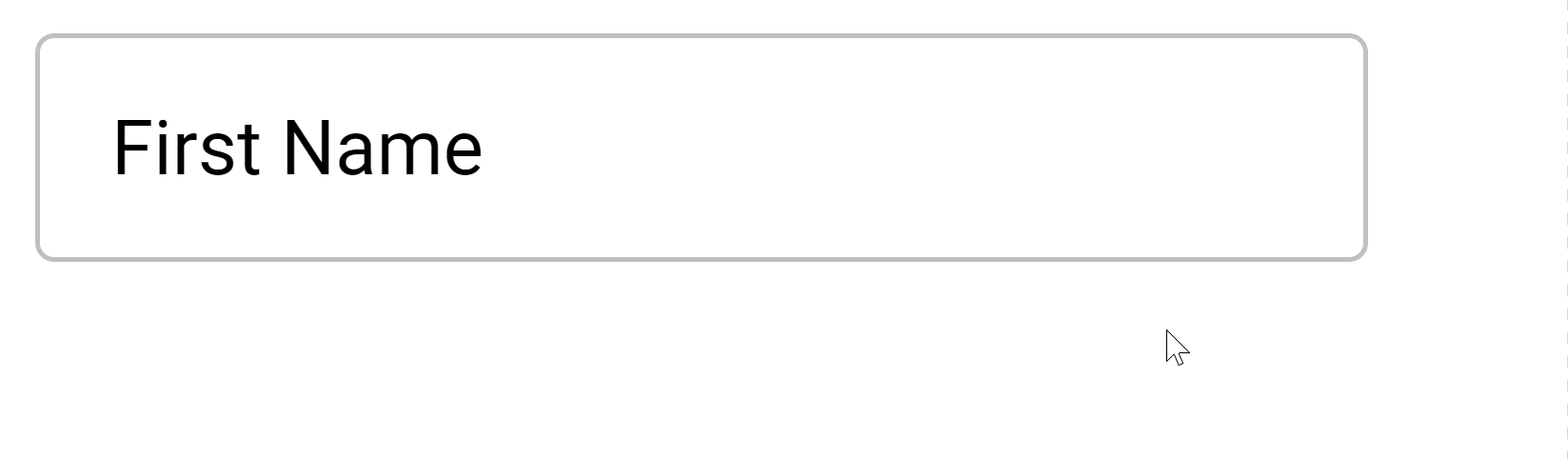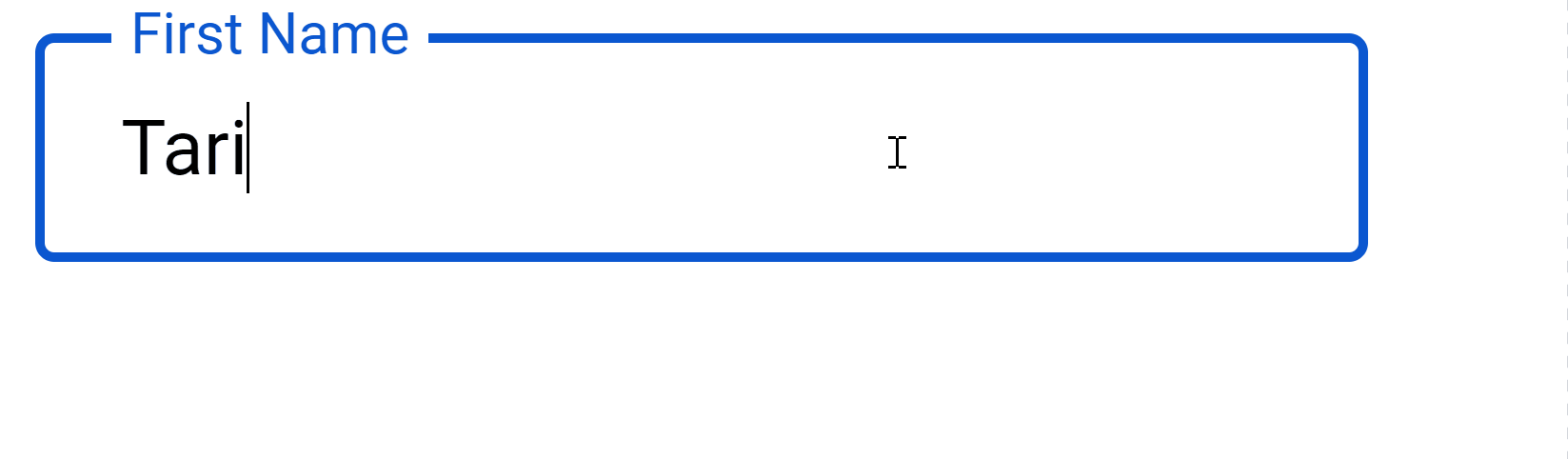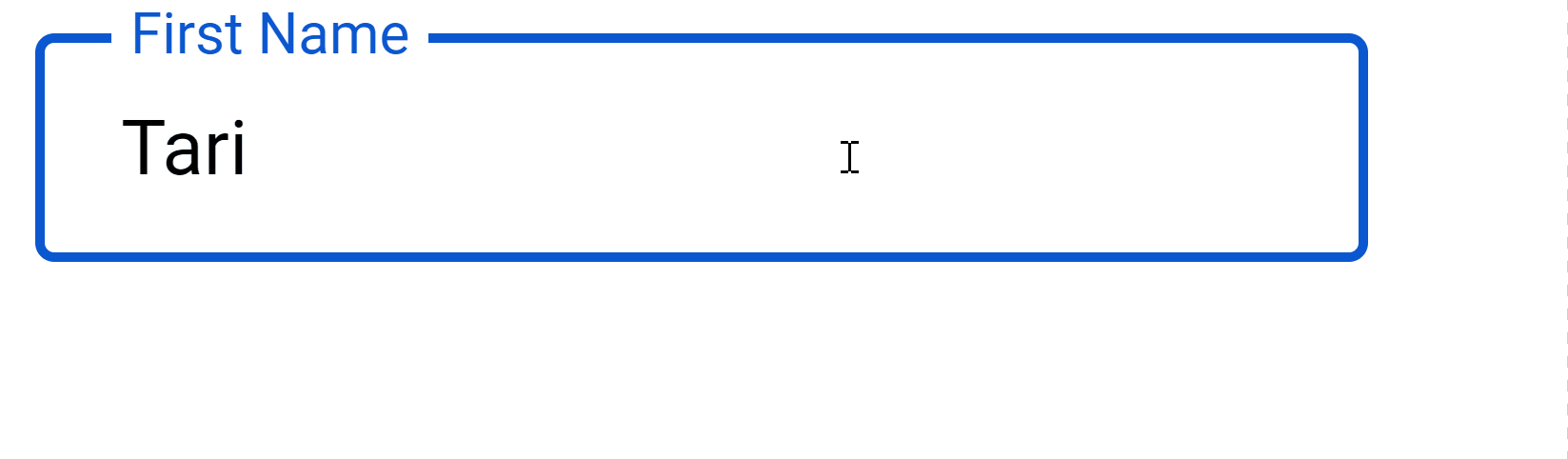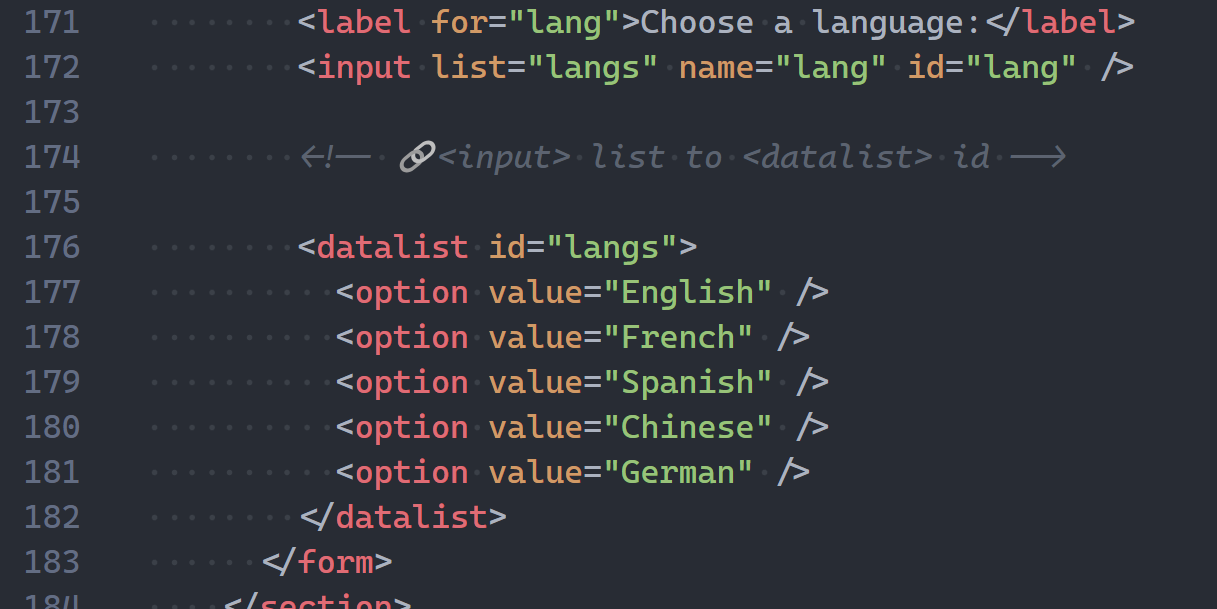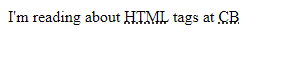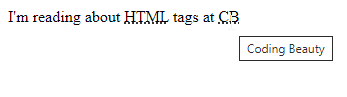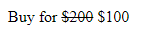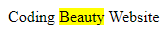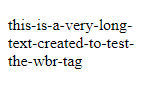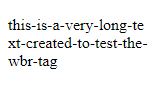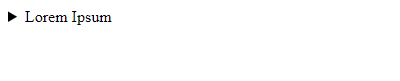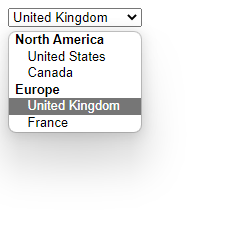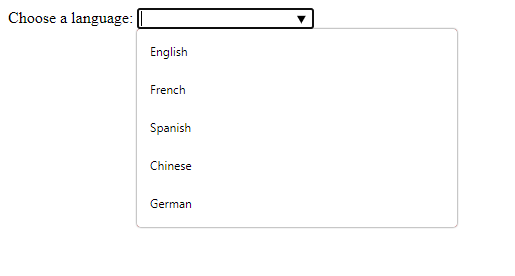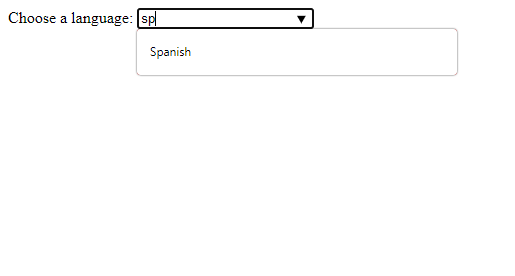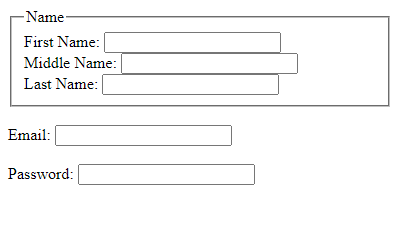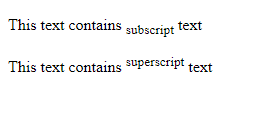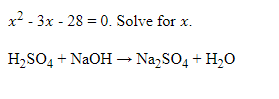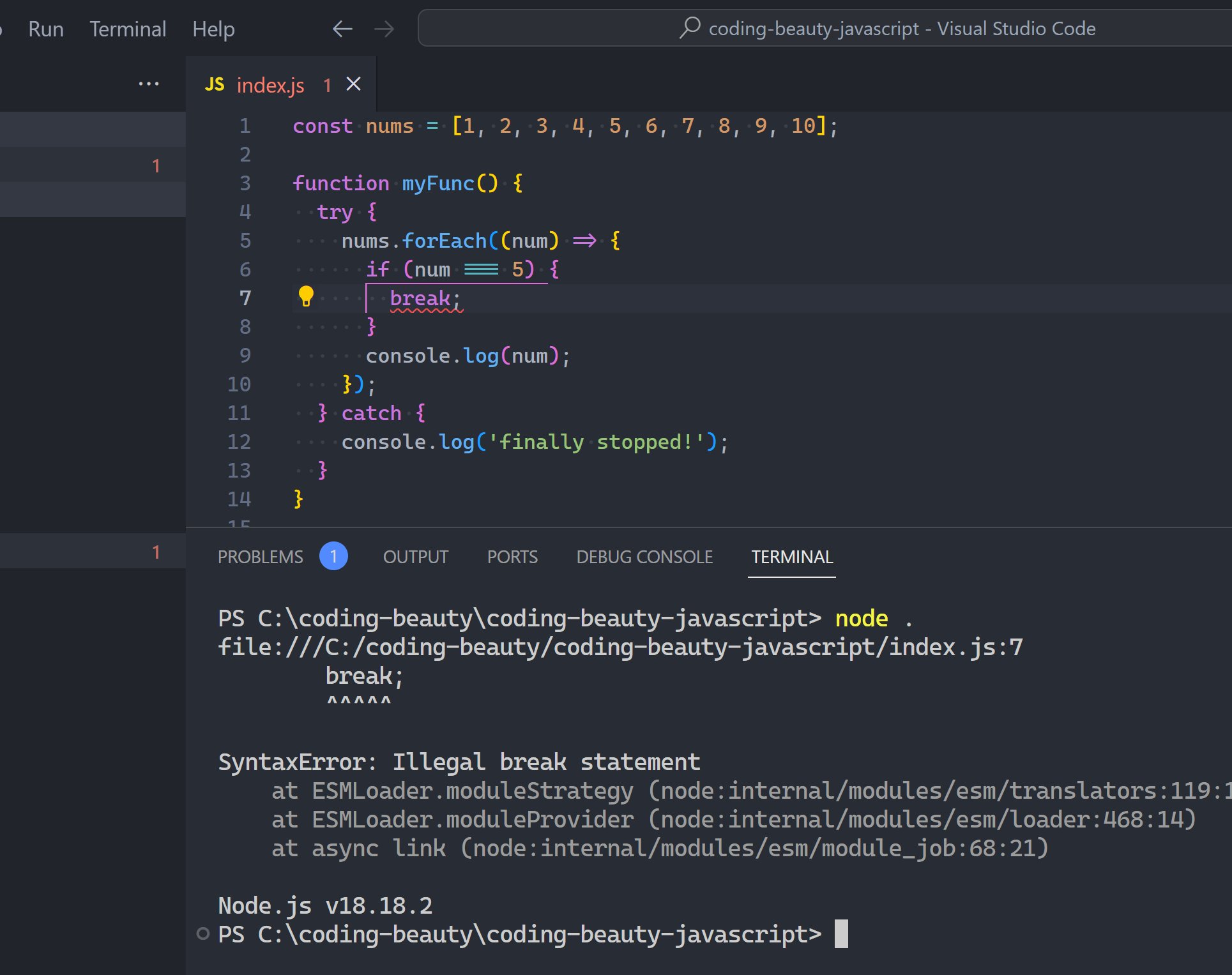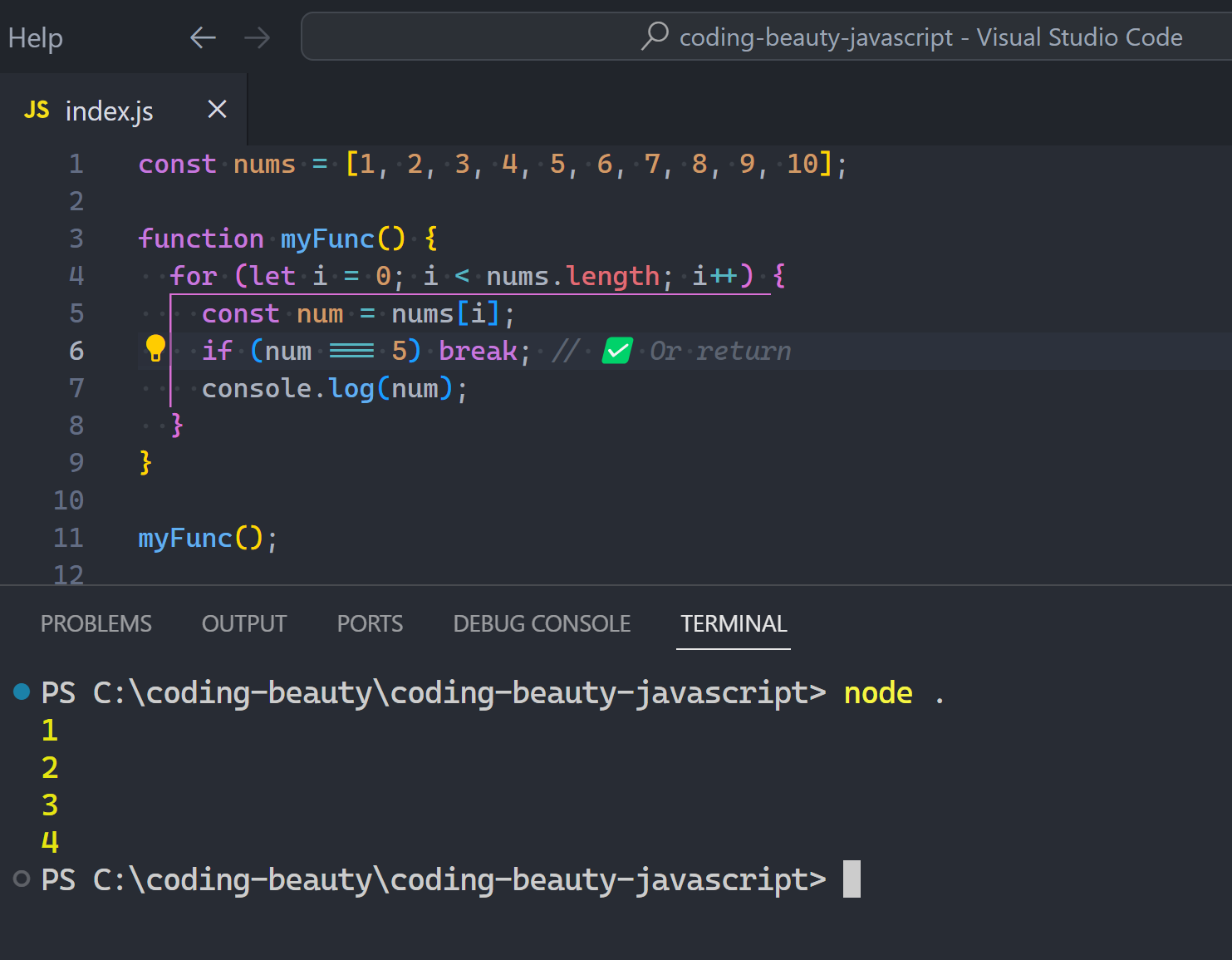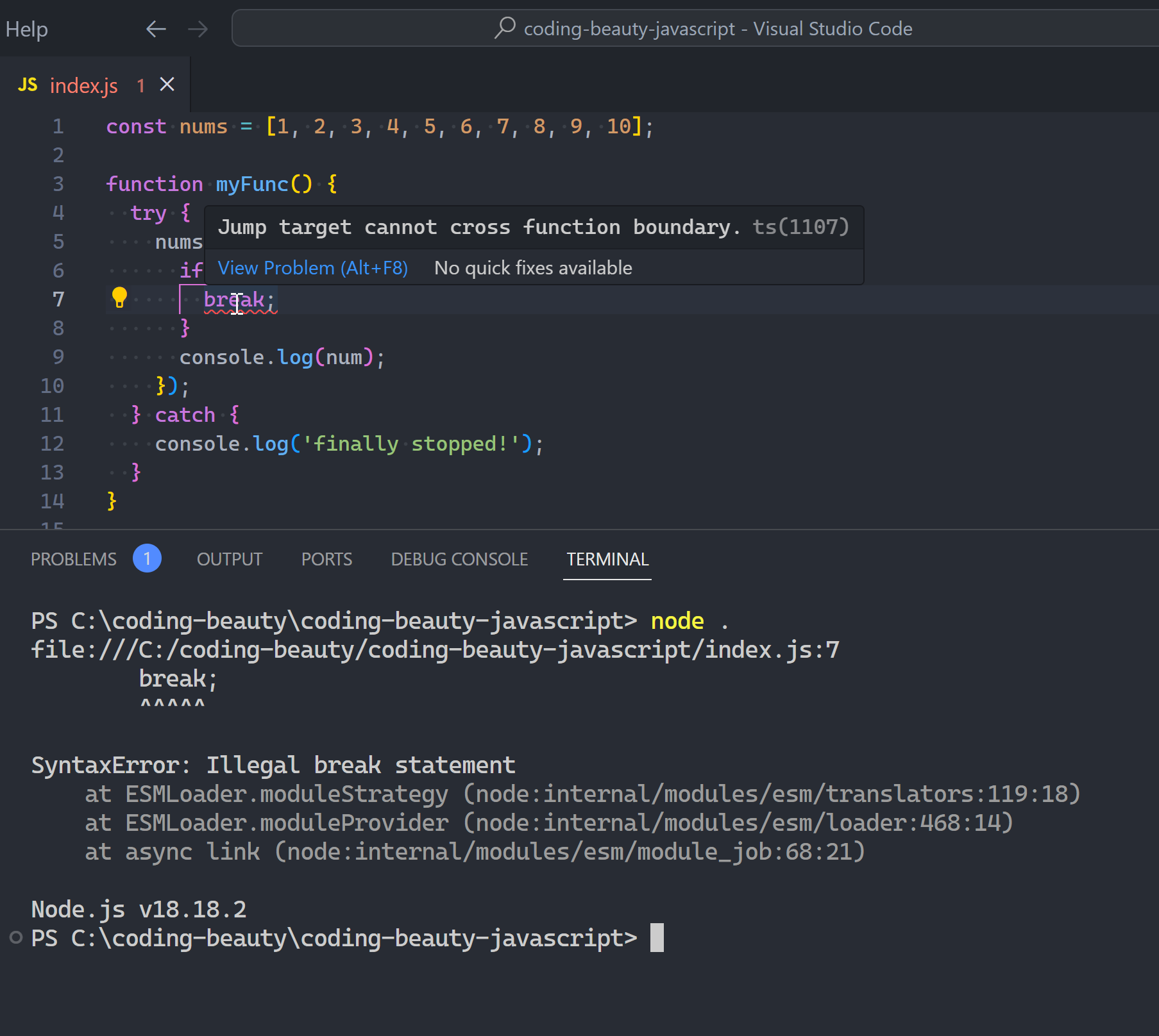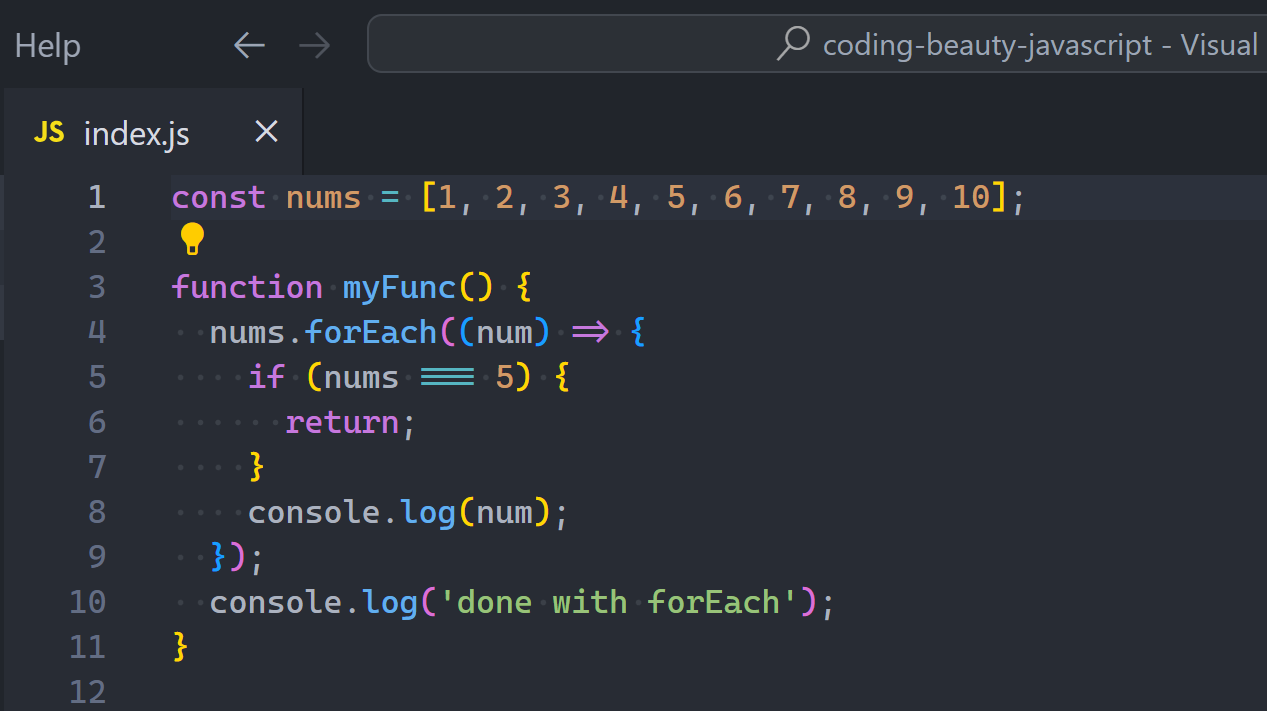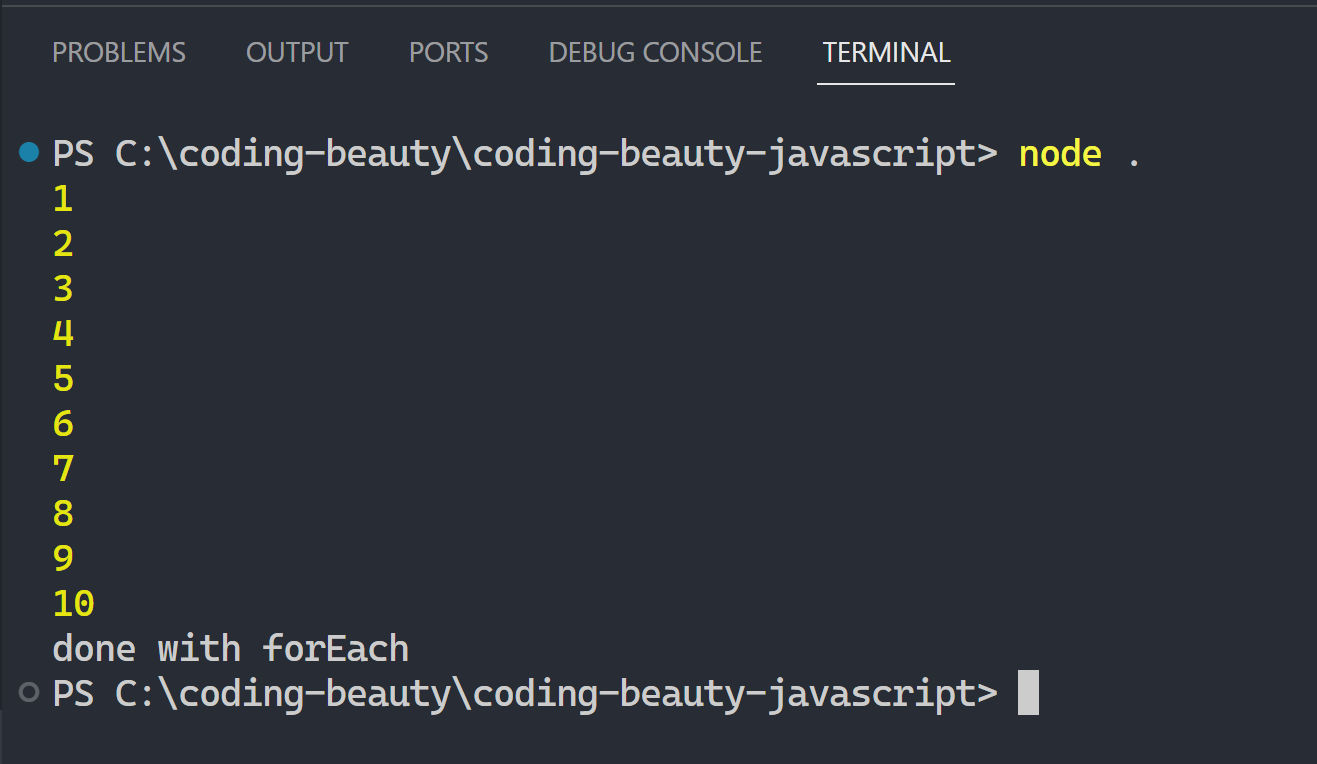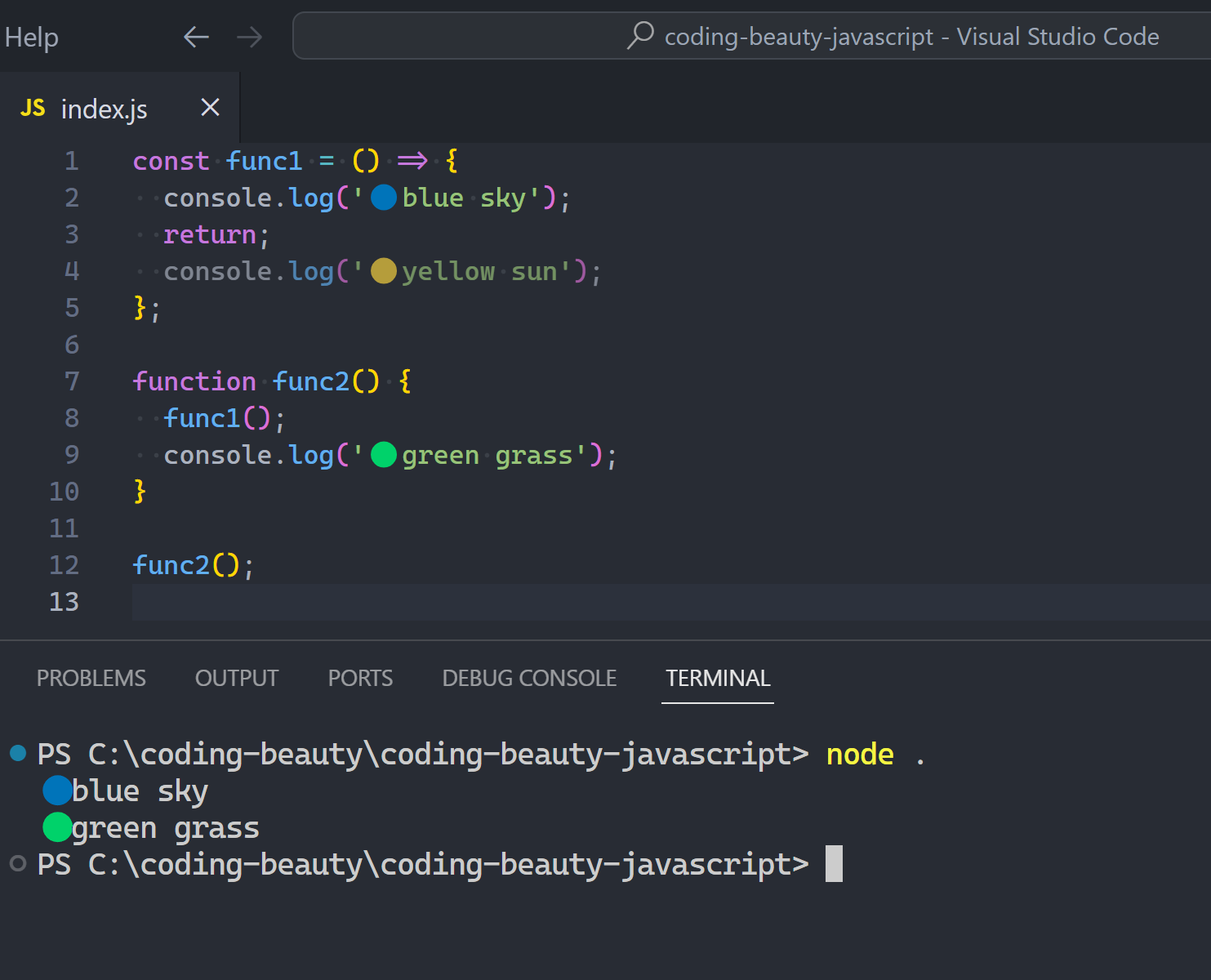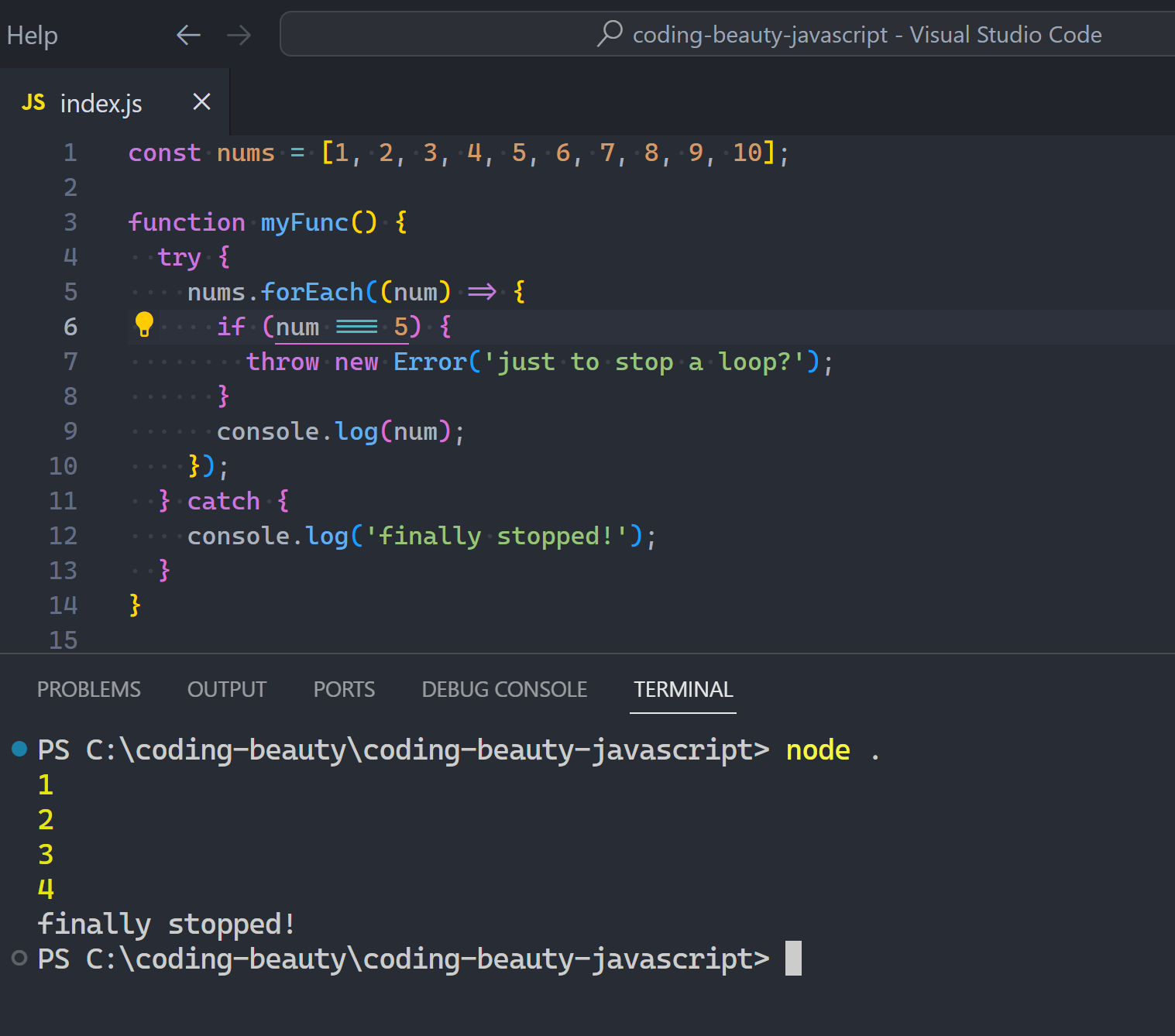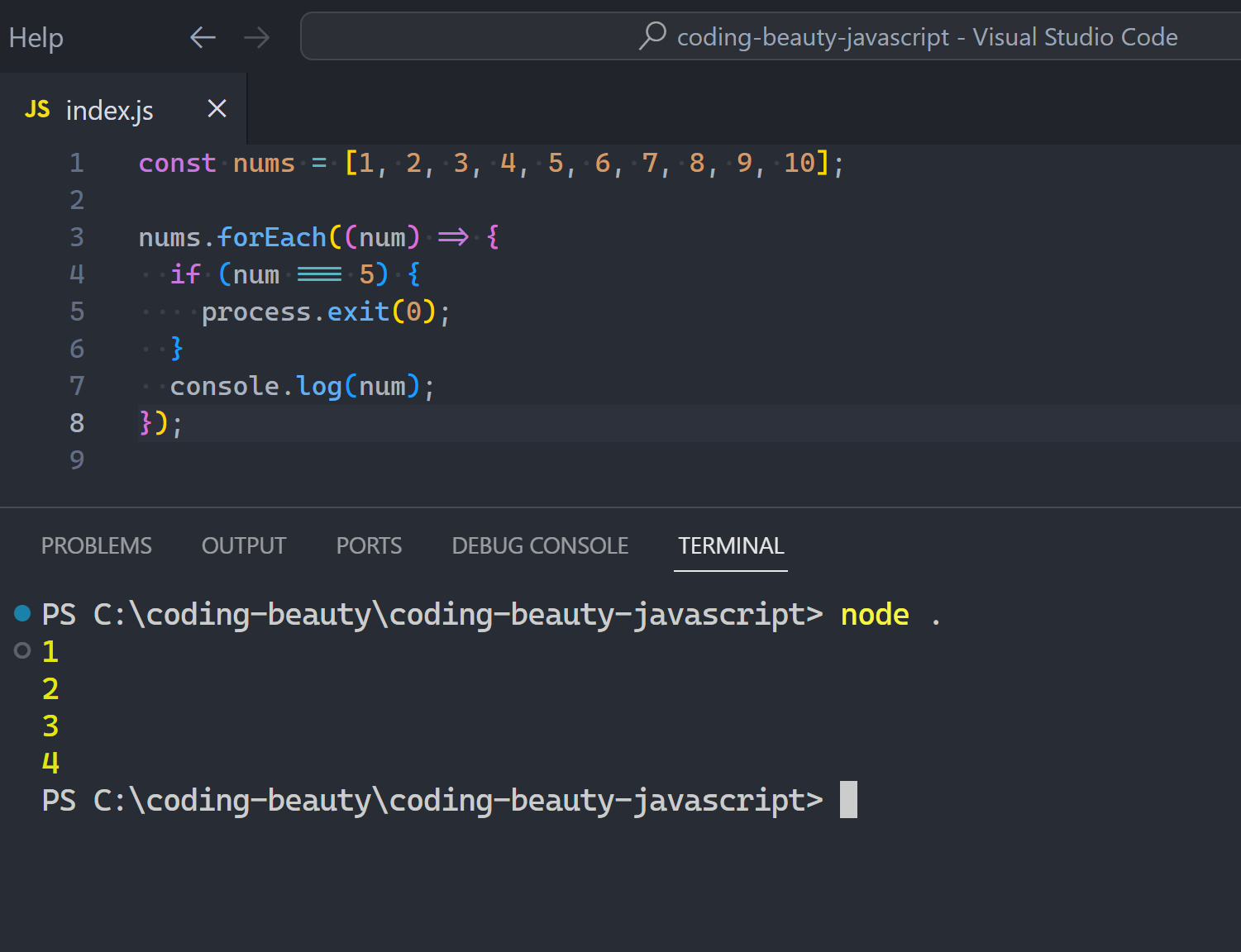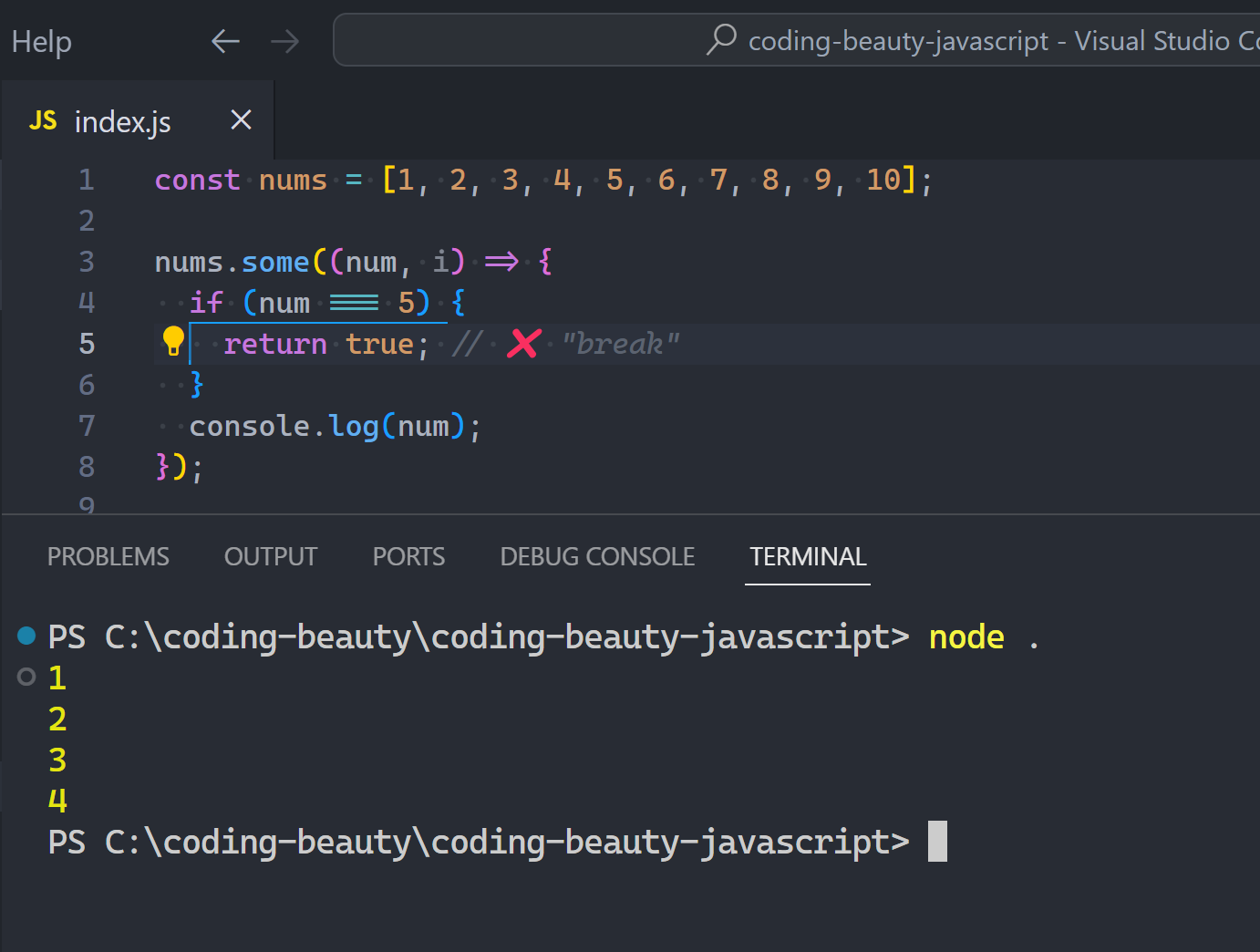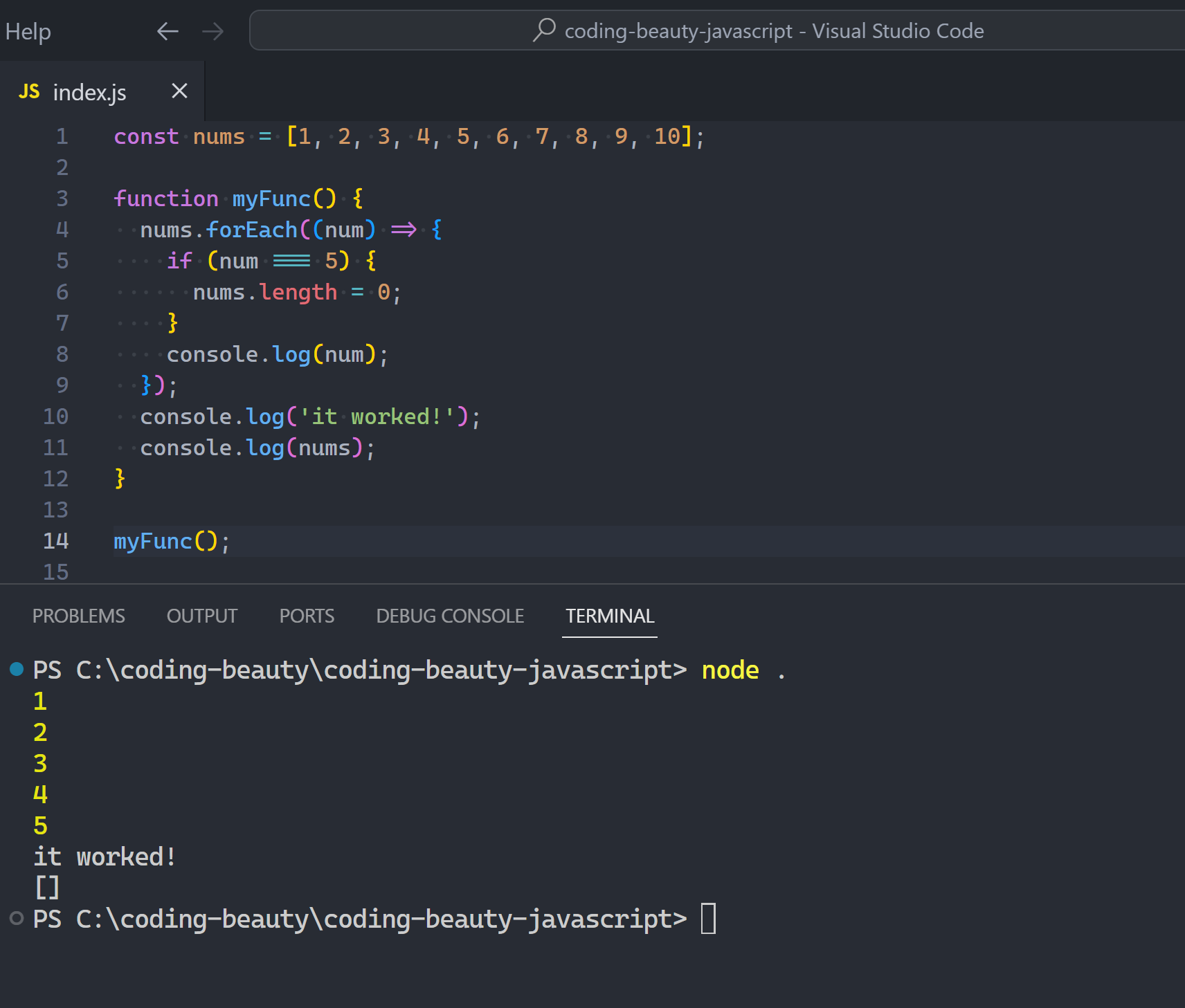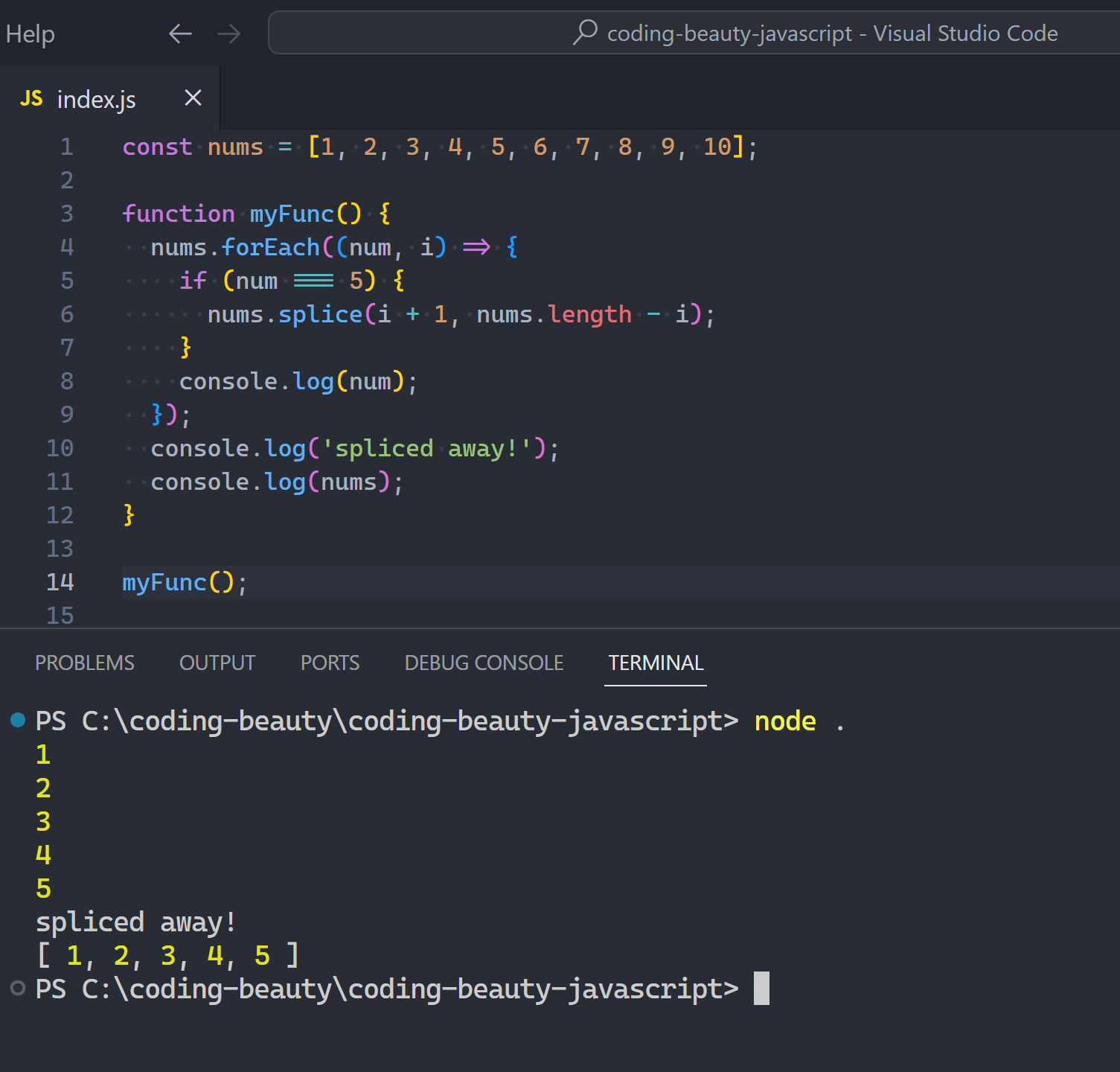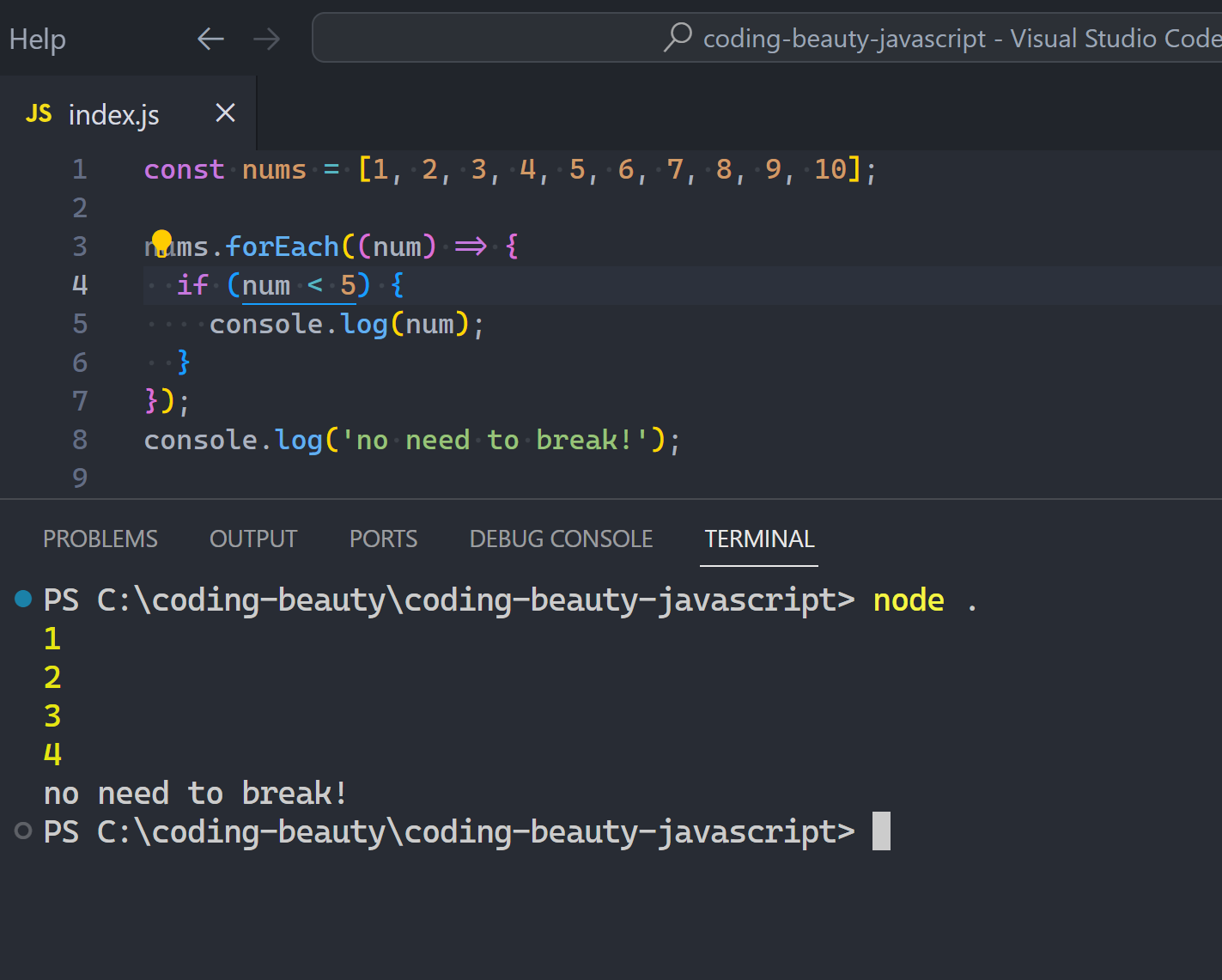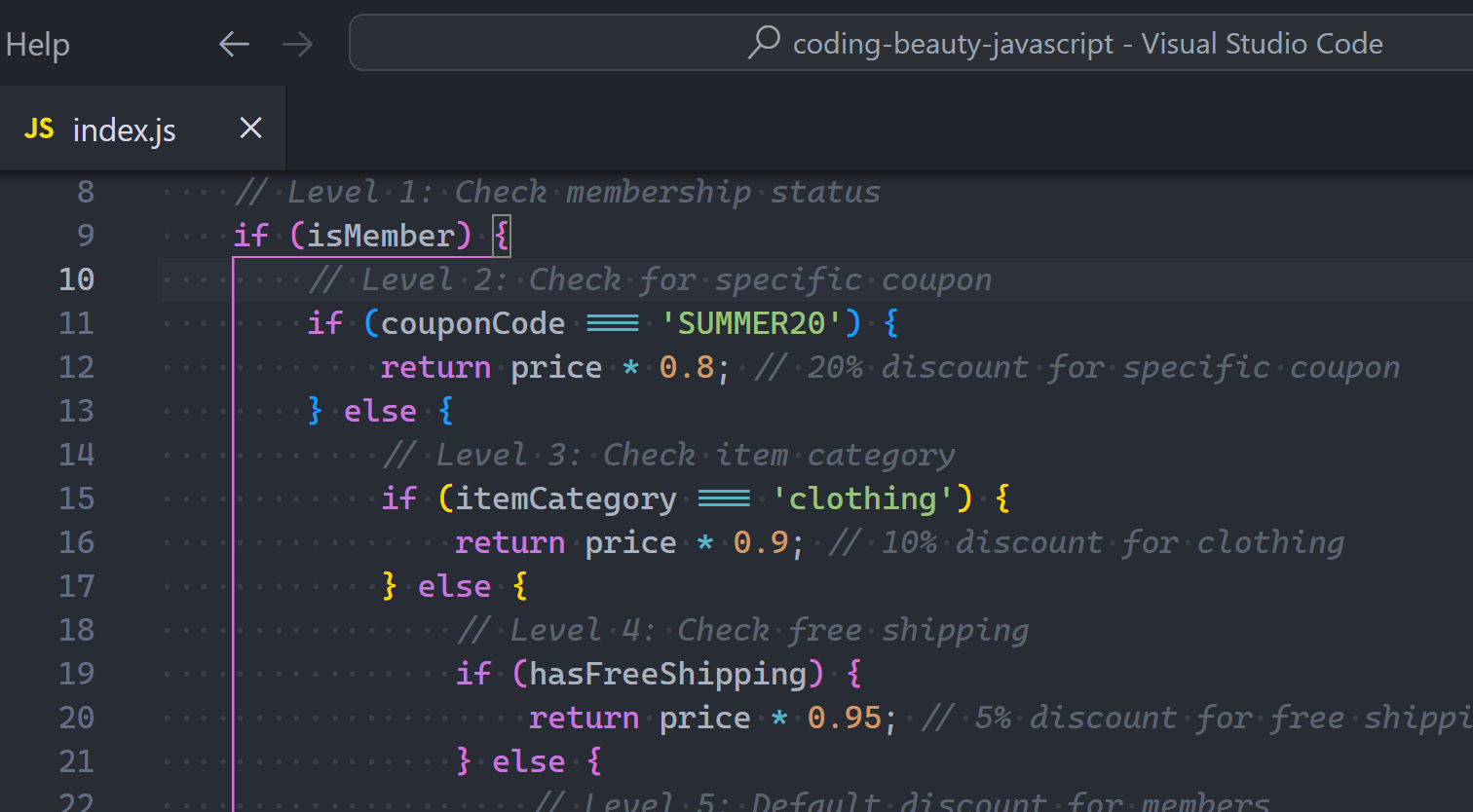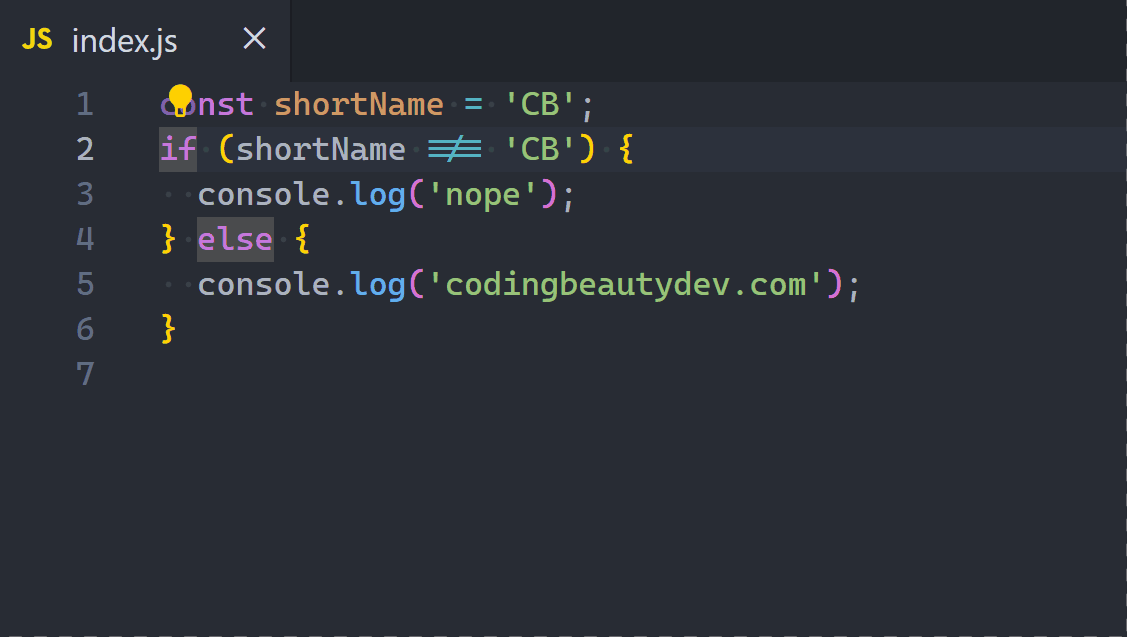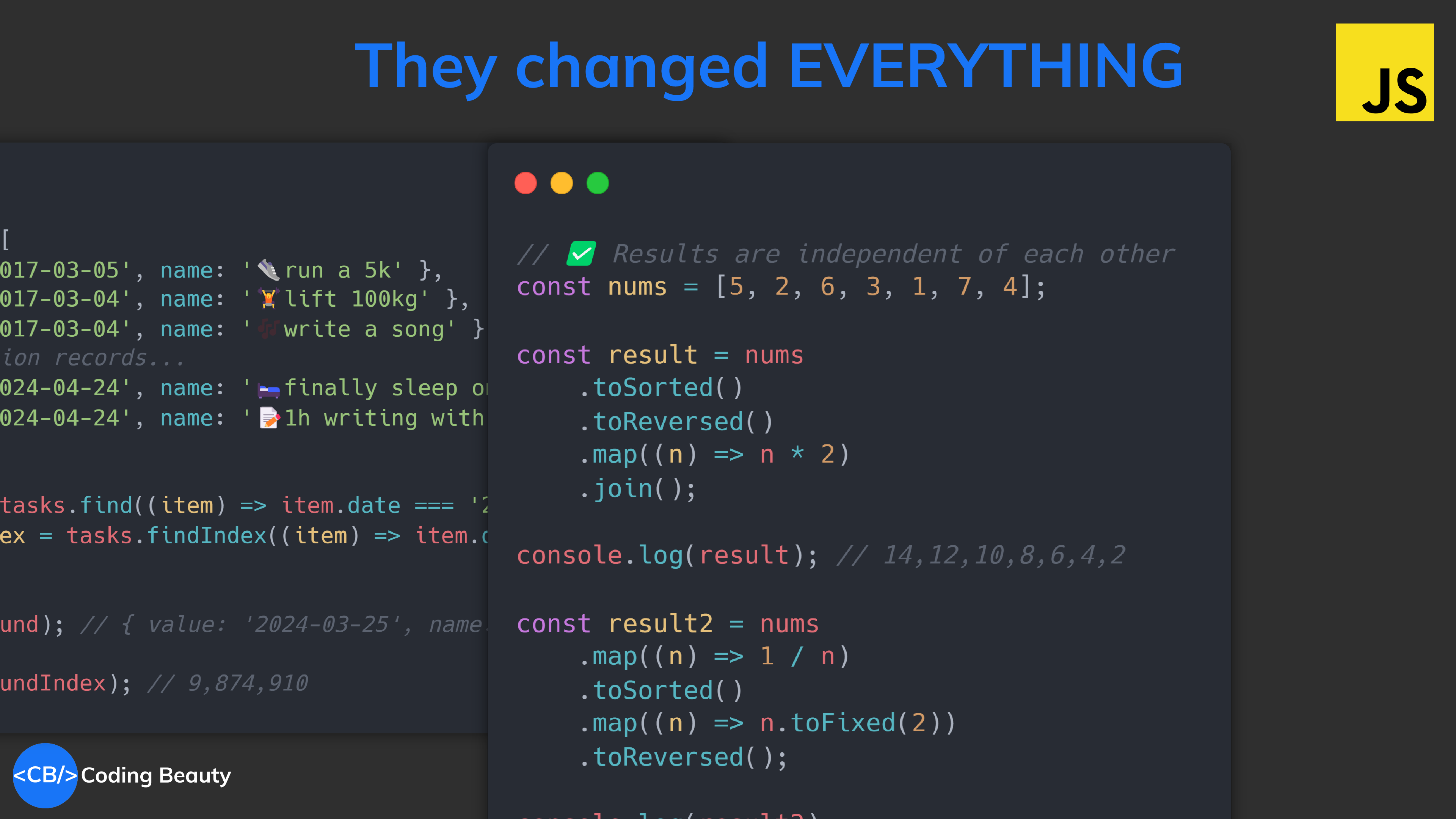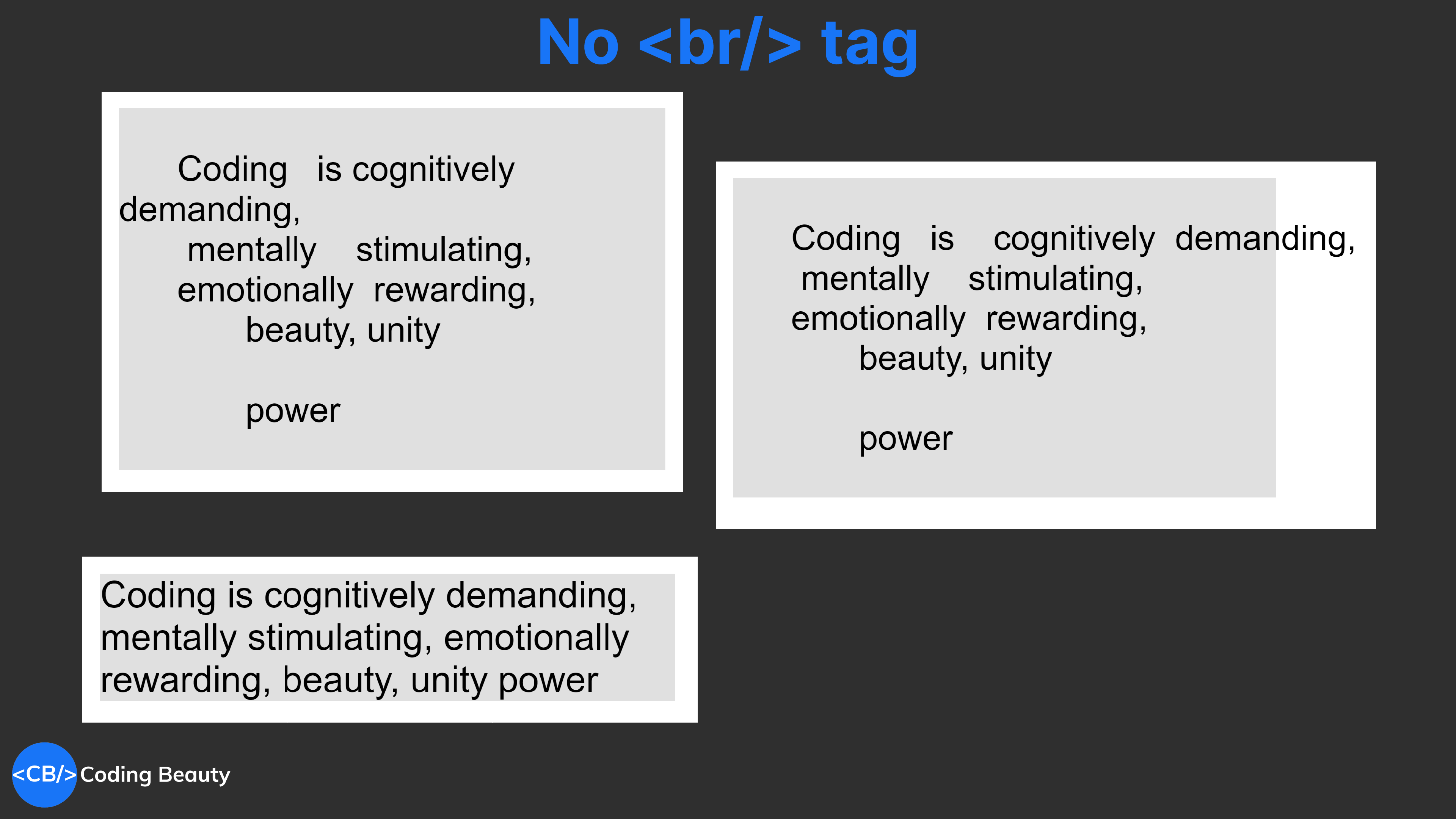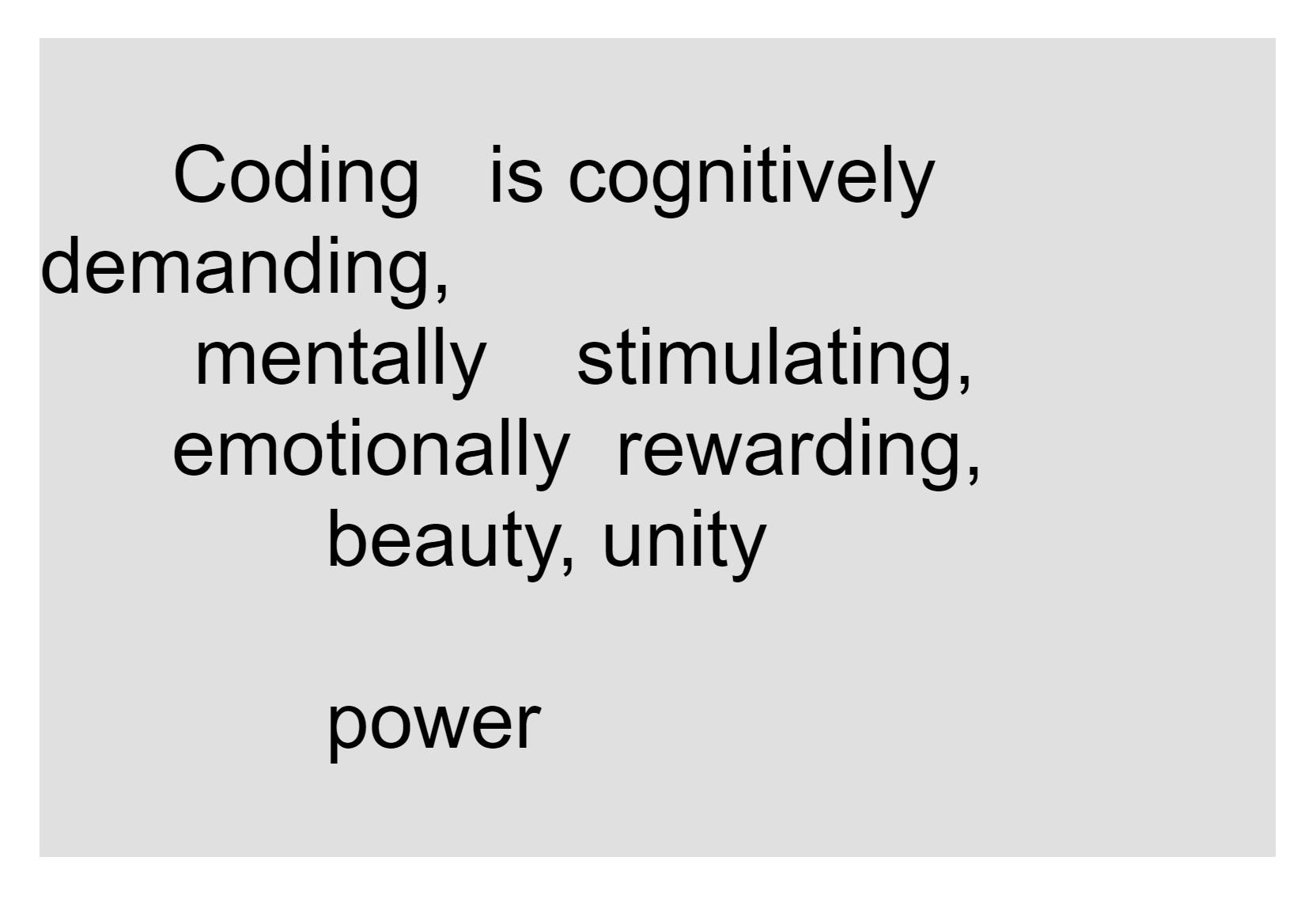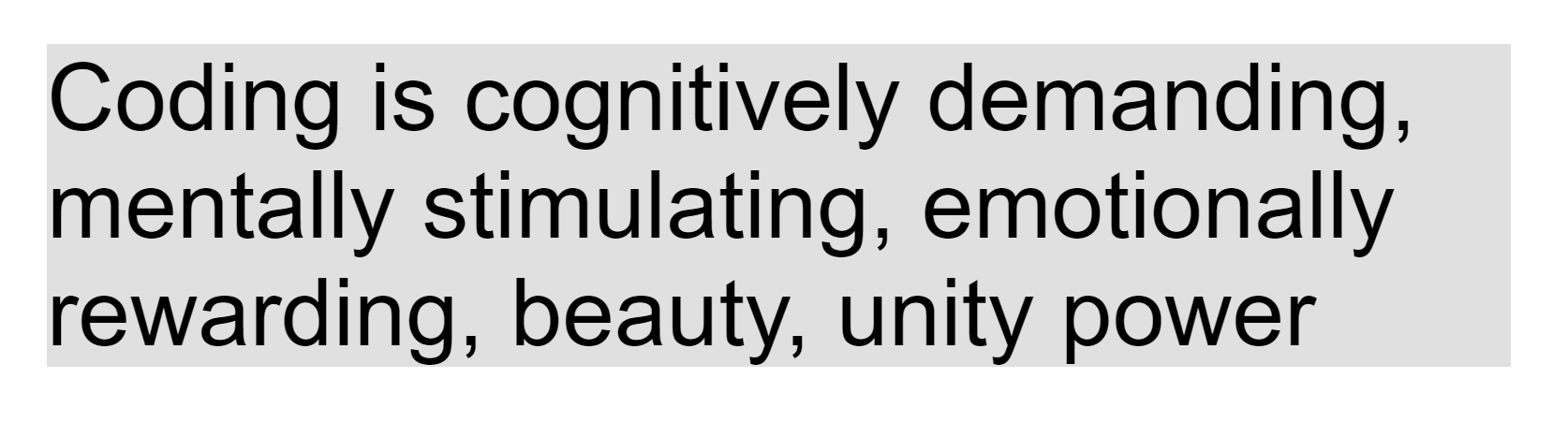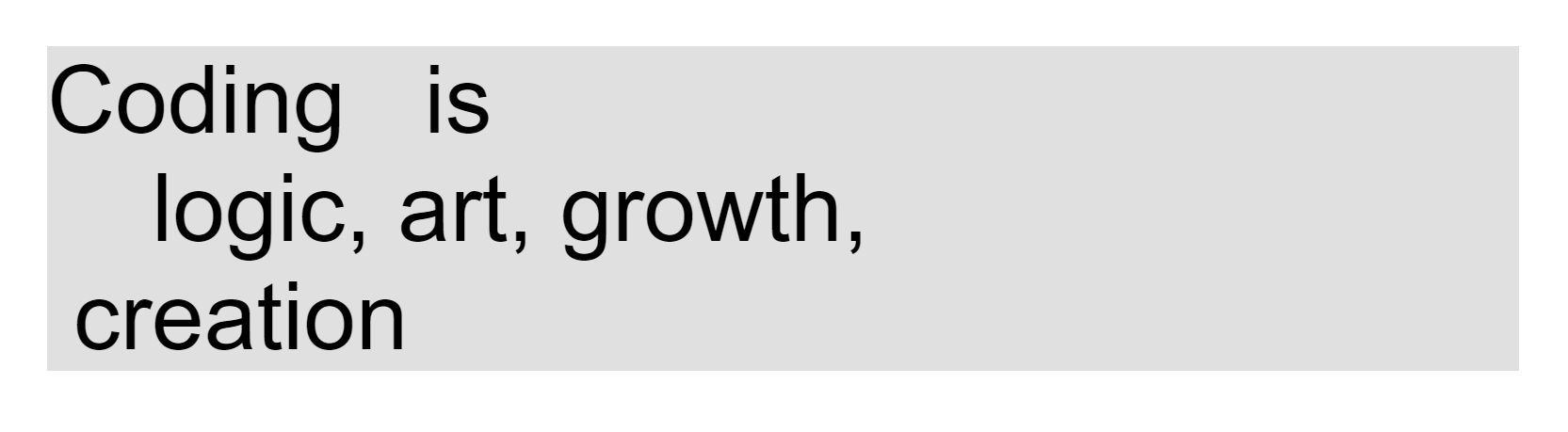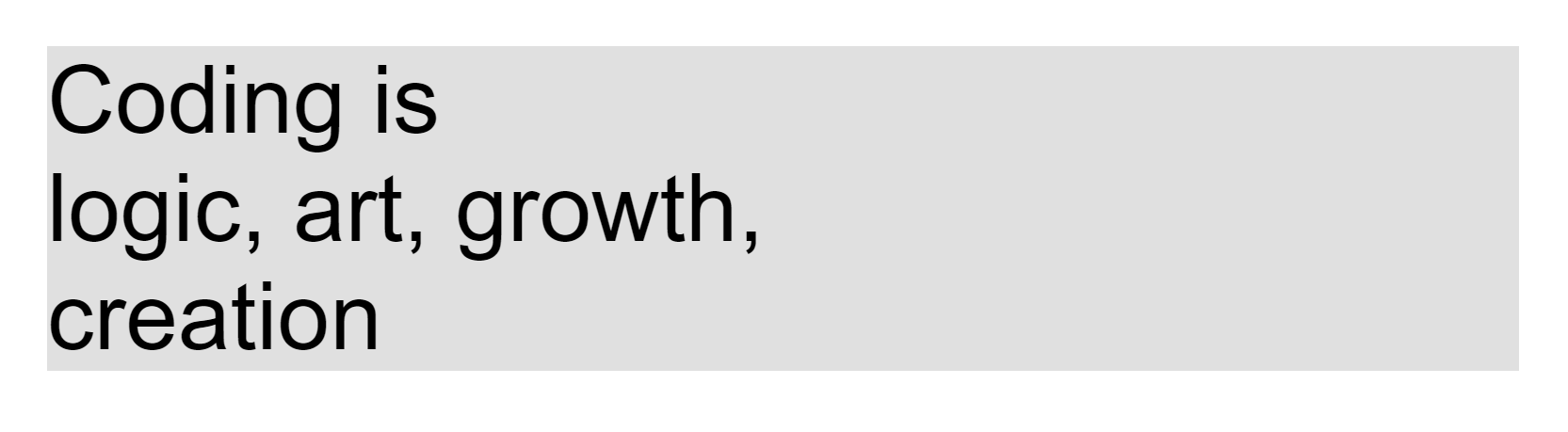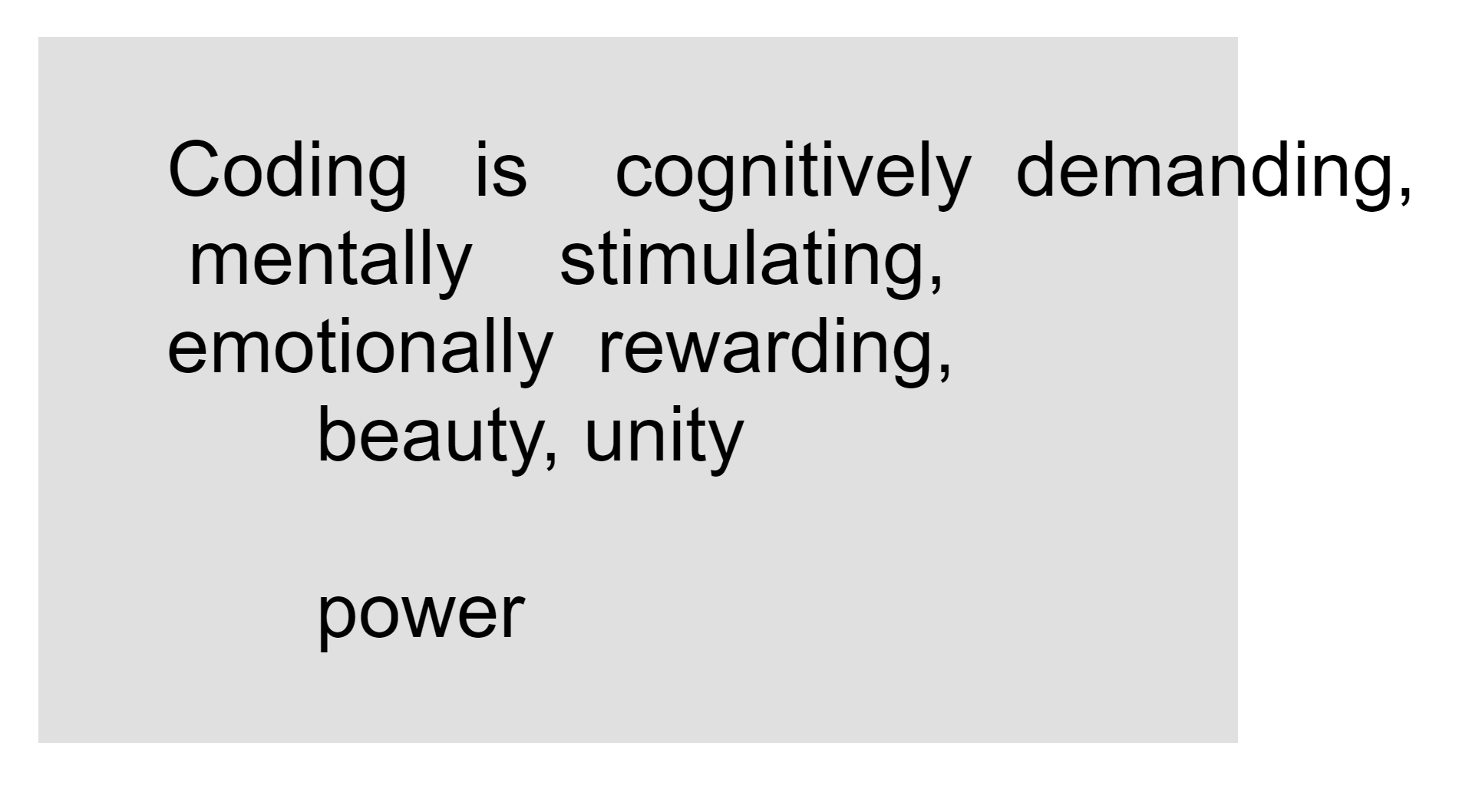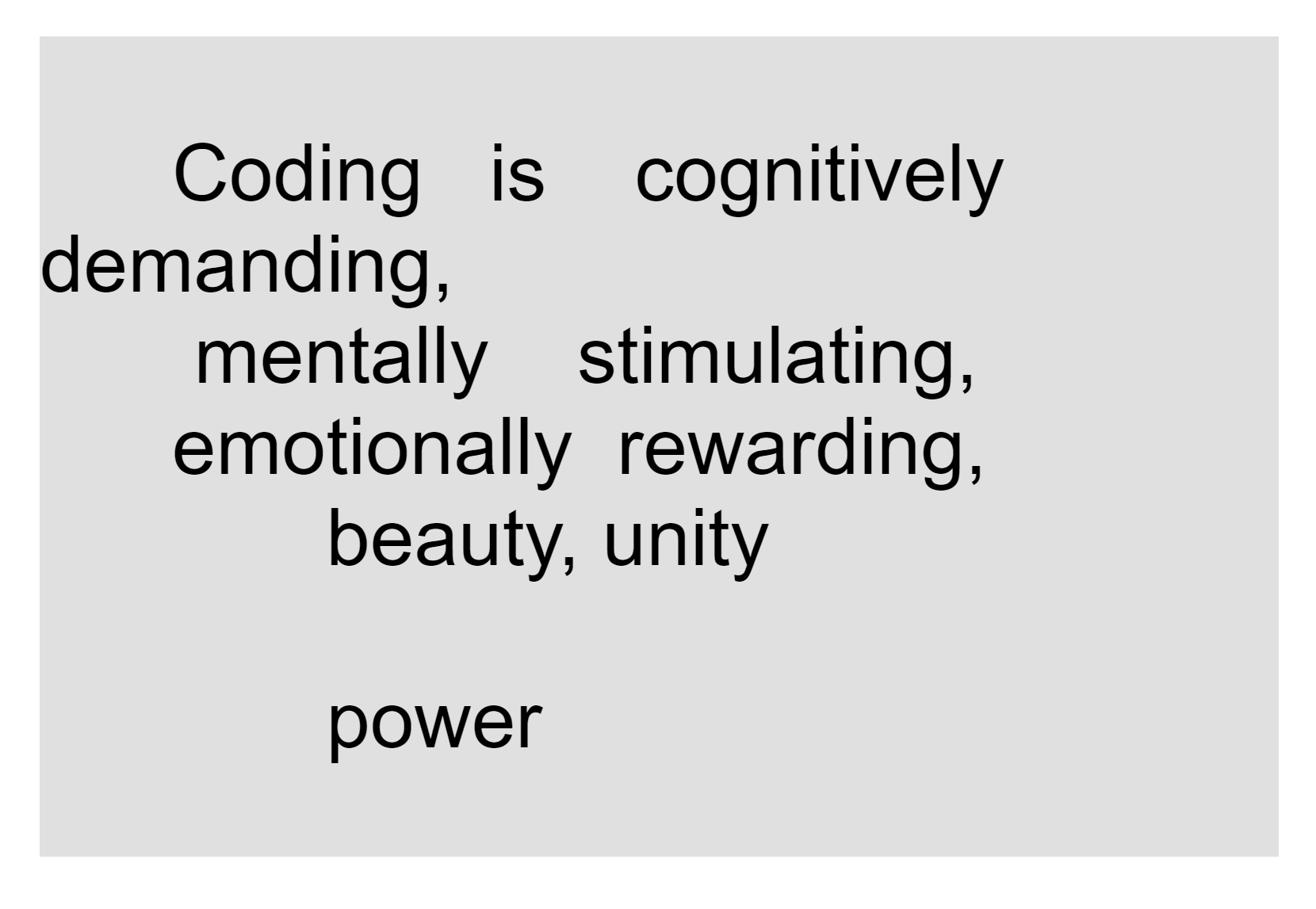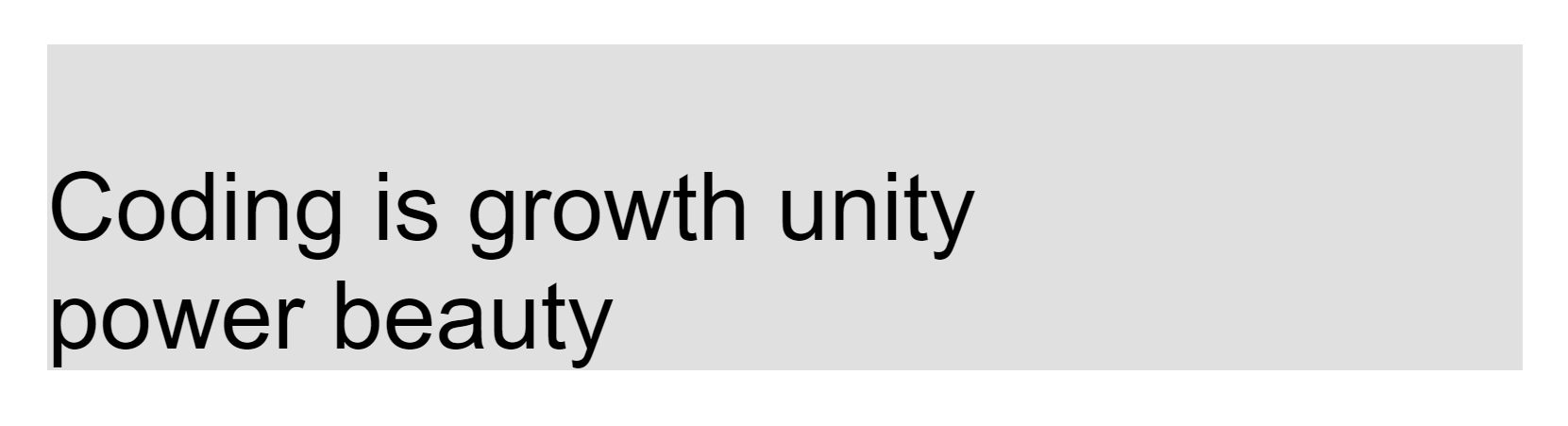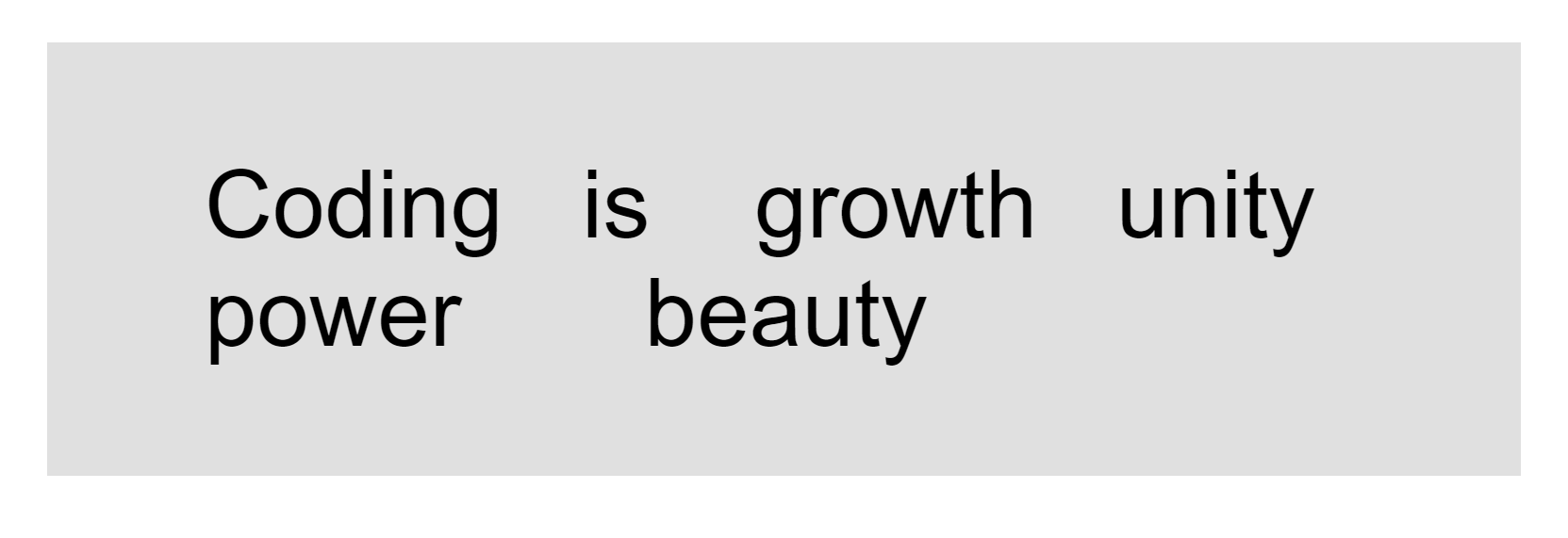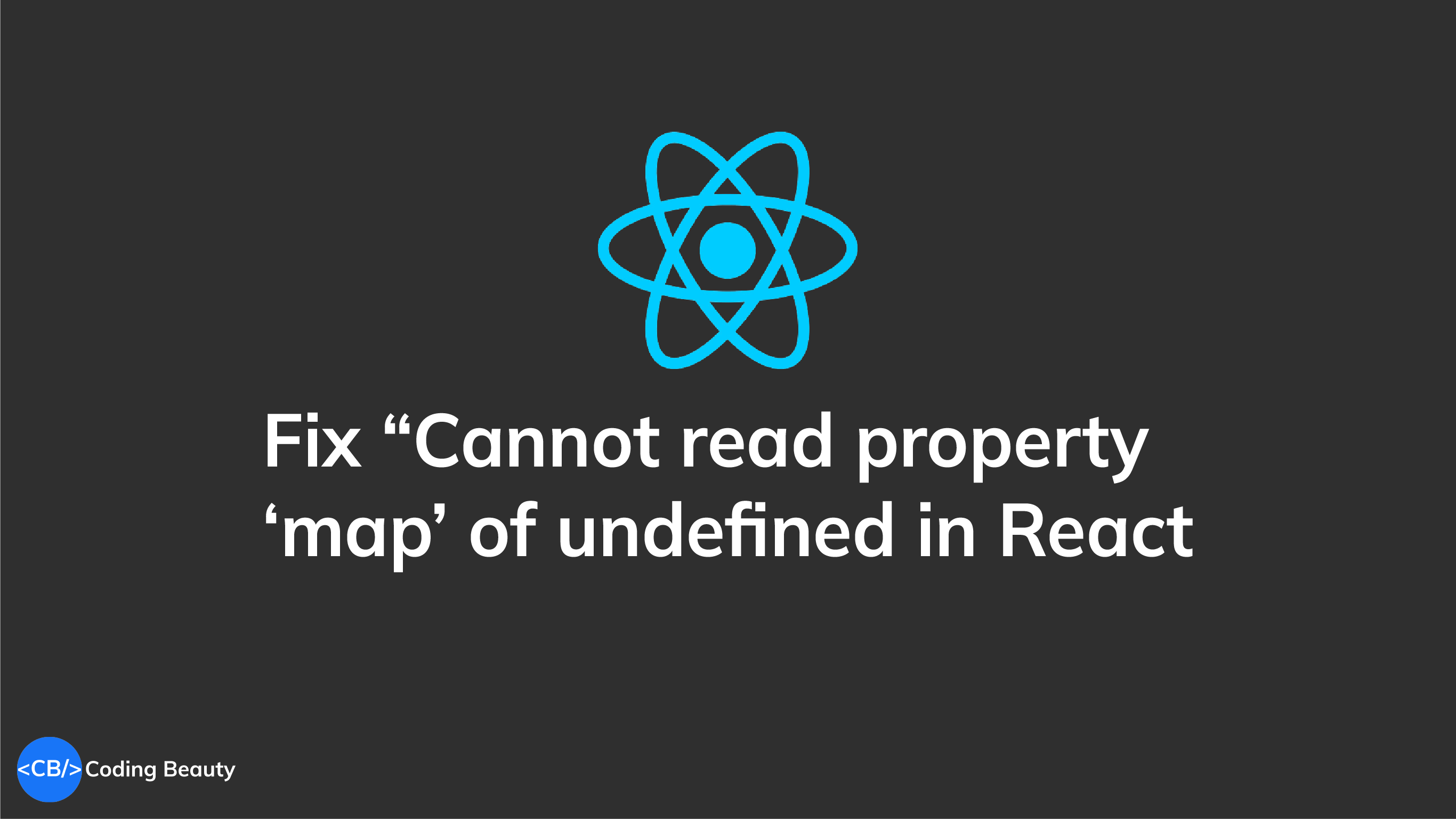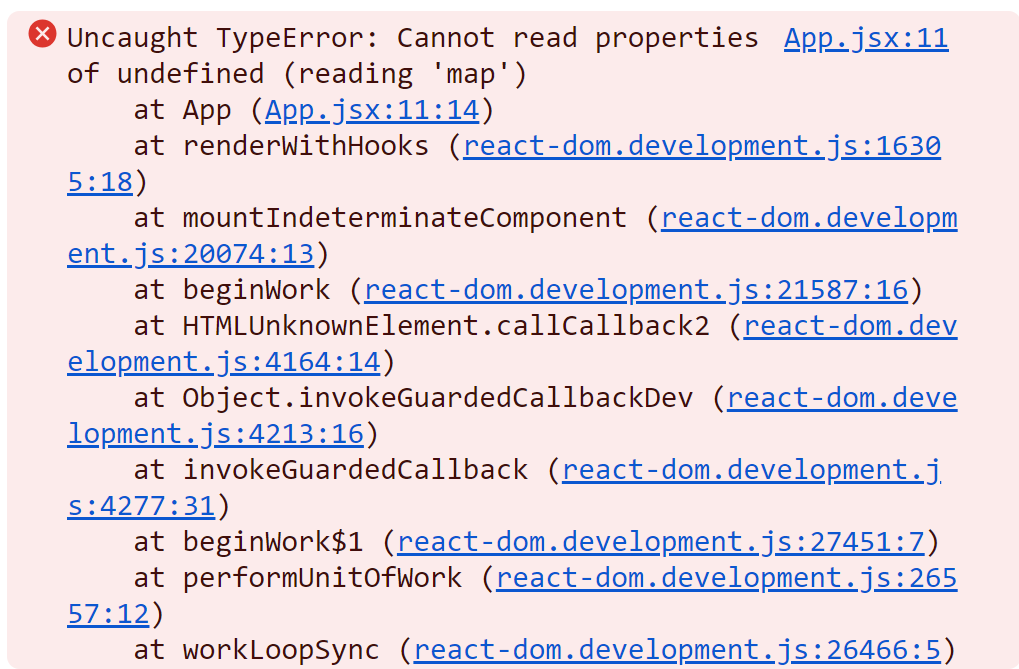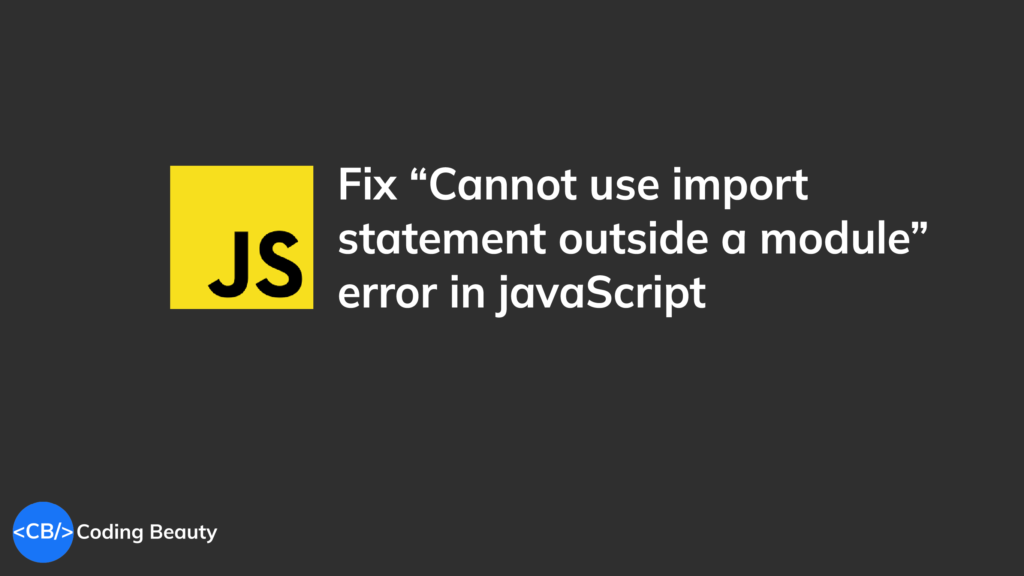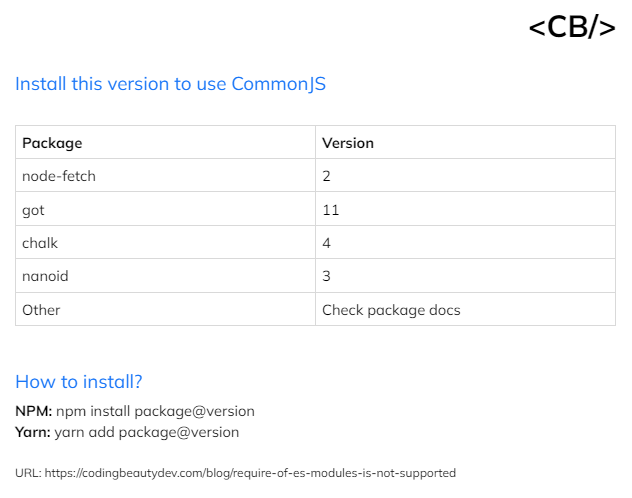Incredible infinite scroll with JavaScript
Infinite scroll: Loading more and more content as the user scrolls down to the end.
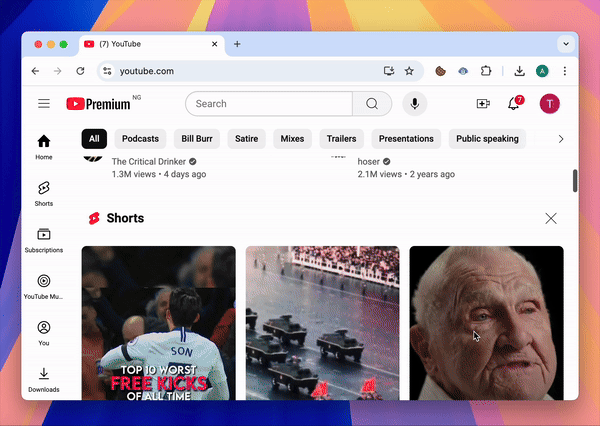
No need for pagination + increases time spent on the site
With simple JavaScript we can recreate this easily:
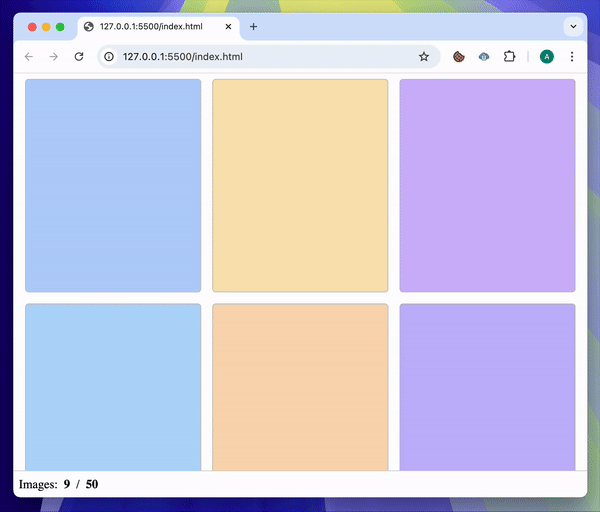
We start with the basic HTML:
<div id="load-trigger-wrapper">
<!-- Grid of images>
<div id="image-container"></div>
<!-- Intersection Observer observes this -->
<
<div id="load-trigger"></div>
</div>
<!-- Number of loading images -->
<div id="bottom-panel">
Images:
<b><span id="image-count"></span>
</b>/
<b><span id="image-total"></span></b>
</div>Now it’s time to detect scrolling to the end with the Intersection Observer API:
const loadTrigger = document.getElementById('load-trigger');
// ...
const observer = detectScroll();
// ...
// Detect when
function detectScroll() {
const observer = new IntersectionObserver(
// Callback also runs after observe()
(entries) => {
for (const entry of entries) {
// ...
loadMoreImages();
// ...
}
},
// Set "rootMargin" because of #bottom-panel height
// 30px upwards from the bottom
{ rootMargin: '-30px' }
);
// Start watching #load-trigger div
observer.observe(loadTrigger);
return observer;
}
Now let’s show the initial skeleton images:
const imageClass = 'image';
const skeletonImageClass = 'skeleton-image';
// ...
// This function would make requests to an image server
function loadMoreImages() {
const newImageElements = [];
// ...
for (let i = 0; i < amountToLoad; i++) {
const image = document.createElement('div');
// 👇 Display each image with skeleton-image class
image.classList.add(imageClass, skeletonImageClass);
// Include image in container
imageContainer.appendChild(image);
// Store in temp array to update with actual image when loaded
newImageElements.push(image);
}
// ...
}.image,
.skeleton-image {
height: 50vh;
border-radius: 5px;
border: 1px solid #c0c0c0;
/* Three per row, with space for margin */
width: calc((100% / 3) - 24px);
/* Initial color before loading animation */
background-color: #eaeaea;
/* Grid spacing */
margin: 8px;
/* Fit into grid */
display: inline-block;
}
.skeleton-image {
transition: all 200ms ease-in;
/* Contain ::after element with absolute positioning */
position: relative;
/* Prevent overflow from ::after element */
overflow: hidden;
}
.skeleton-image::after {
content: "";
/* Cover .skeleton-image div*/
position: absolute;
top: 0;
right: 0;
bottom: 0;
left: 0;
/* Setup for slide-in animation */
transform: translateX(-100%);
/* Loader image */
background-image: linear-gradient(90deg, rgba(255, 255, 255, 0) 0, rgba(255, 255, 255, 0.2) 20%, rgba(255, 255, 255, 0.5) 60%, rgba(255, 255, 255, 0));
/* Continue animation until image load*/
animation: load 1s infinite;
}
@keyframes load {
/* Slide-in animation */
100% {
transform: translateX(100%)
}
}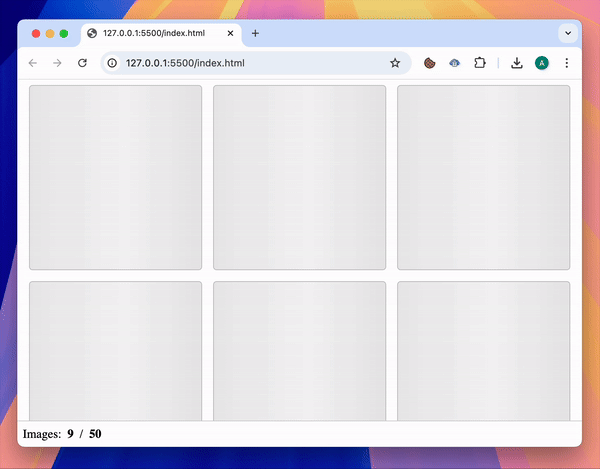
Update skeleton images
We get colors instead of images.
function loadMoreImages() {
// ...
// Create skeleton images and stored them in "newImageElements" variable
// Simulate delay from network request
setTimeout(() => {
// Colors instead of images
const colors = getColors(amountToLoad);
for (let i = 0; i < colors.length; i++) {
const color = colors[i];
// 👇 Remove skeleton loading indicator and show color
newImageElements[i].classList.remove(skeletonImageClass);
newImageElements[i].style.backgroundColor = color;
}
}, 2000);
// ...
}
function getColors(count) {
const result = [];
let randUrl = undefined;
while (result.length < count) {
// Prevent duplicate images
while (!randUrl || result.includes(randUrl)) {
randUrl = getRandomColor();
}
result.push(randUrl);
}
return result;
}
function getRandomColor() {
const h = Math.floor(Math.random() * 360);
return `hsl(${h}deg, 90%, 85%)`;
}Stop infinite scroll
This is a demo so we’ll have a artificial number of images like 50.
const imageCountText = document.getElementById('image-count');
// ...
let imagesShown = 0;
// ...
function loadMoreImages() {
// ...
const amountToLoad = Math.min(loadLimit, imageLimit - imagesShown);
// Load skeleton images...
// Update skeleton images...
// Update image count
imagesShown += amountToLoad;
imageCountText.innerText = imagesShown;
if (imagesShown === imageLimit) {
observer.unobserve(loadTrigger);
}
}Optimize performance with throttling
By using a throttle function to only allow new loadings within a certain time.
let throttleTimer;
// Only one image batch can be loaded within a second
const throttleTime = 1000;
// ...
function throttle(callback, time) {
// Prevent additional calls until timeout elapses
if (throttleTimer) {
console.log('throttling');
return;
}
throttleTimer = true;
setTimeout(() => {
callback();
// Allow additional calls after timeout elapses
throttleTimer = false;
}, time);
}By calling throttle() in the Intersection Observer’s callback with a time of 1000, we ensure that loadMoreImages() is never called multiple times within a second.
function detectScroll() {
const observer = new IntersectionObserver(
(entries) => {
// ...
throttle(() => {
loadMoreImages();
}, throttleTime);
}
}
},
// ...
);
// ...
}