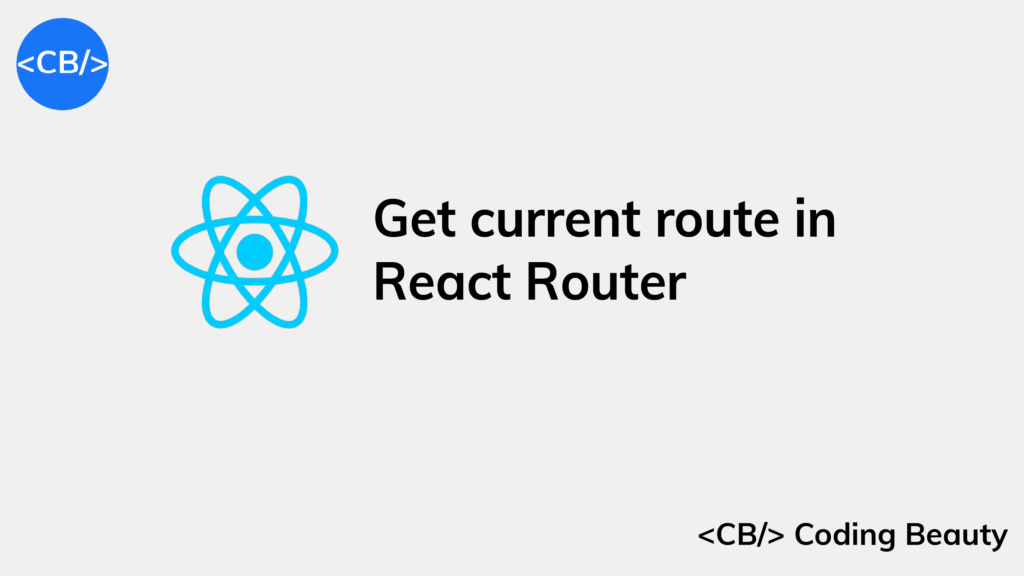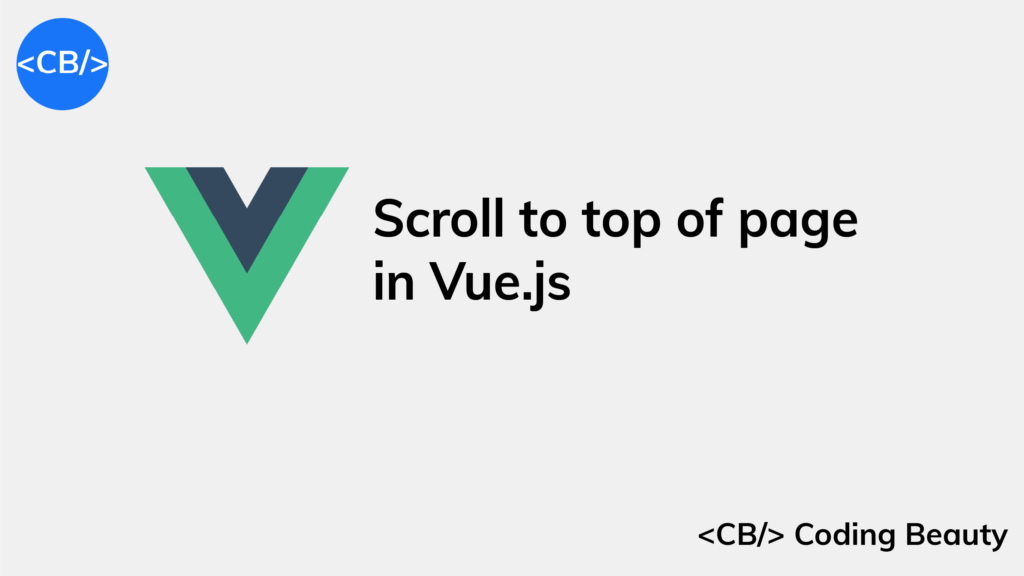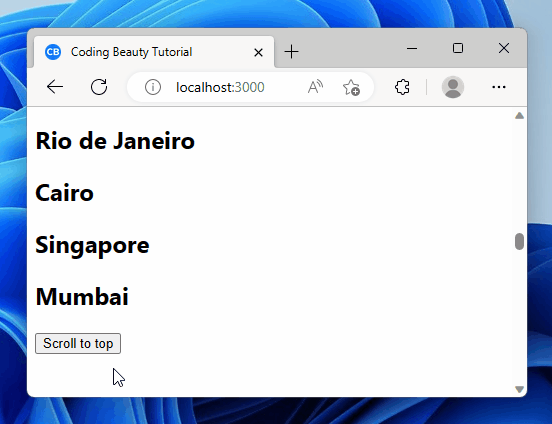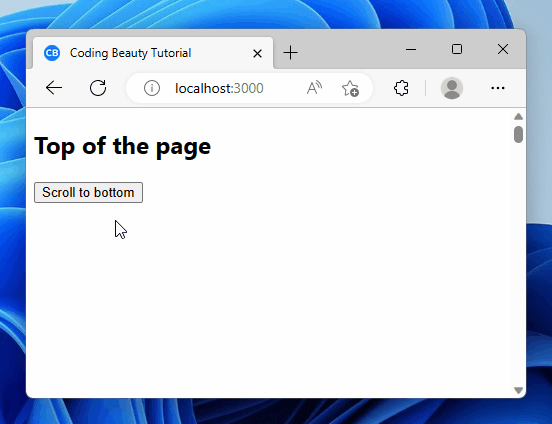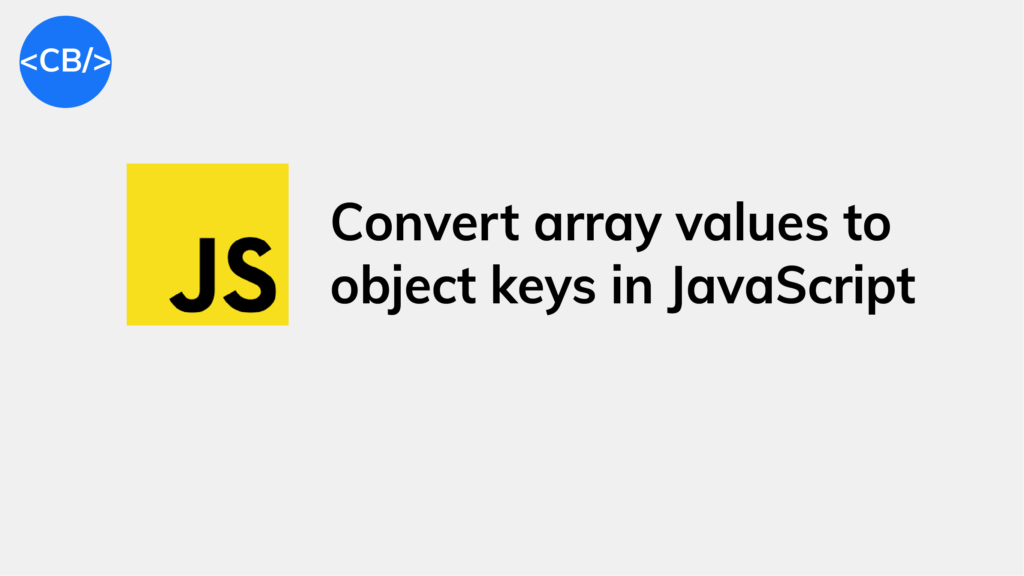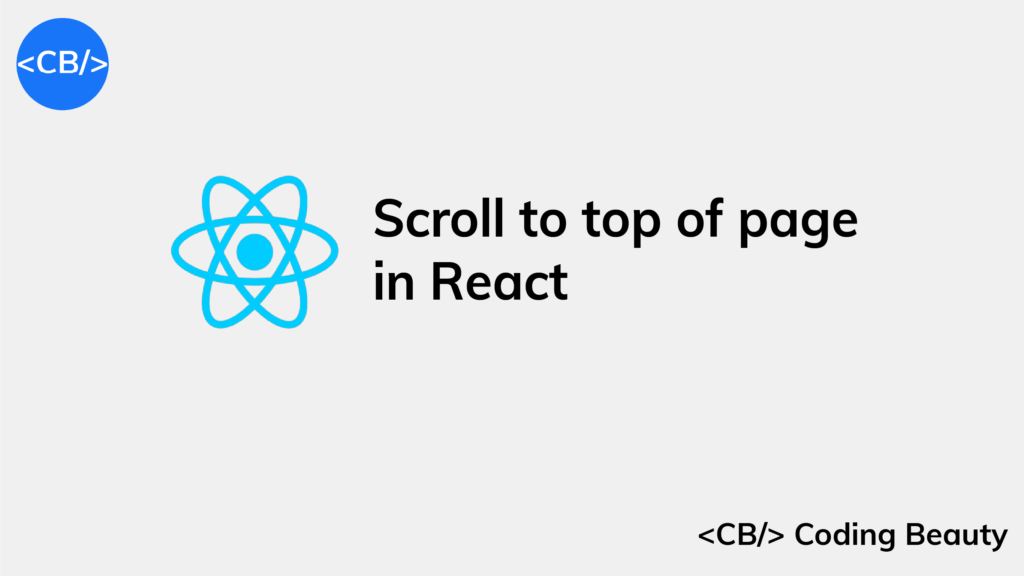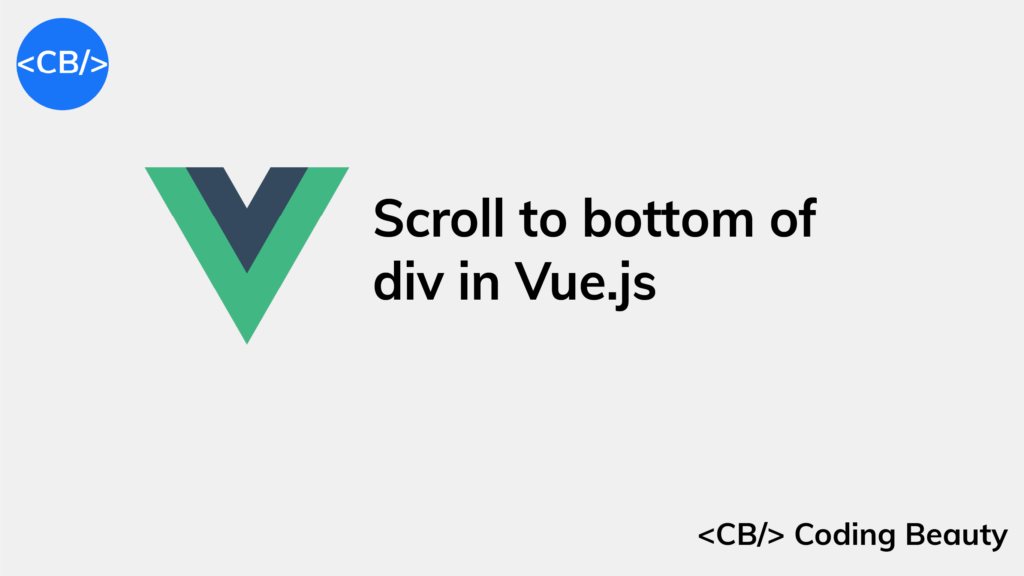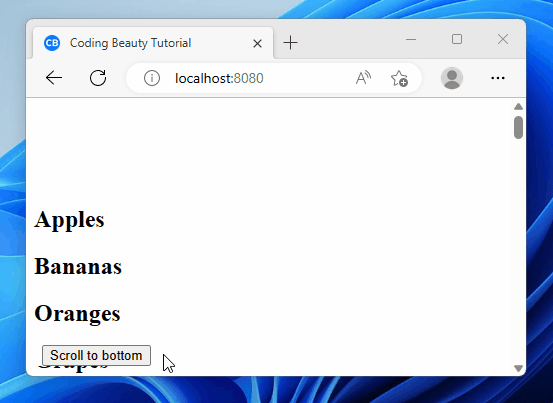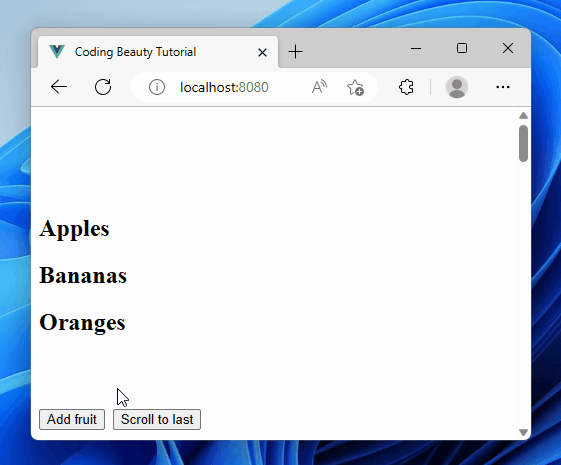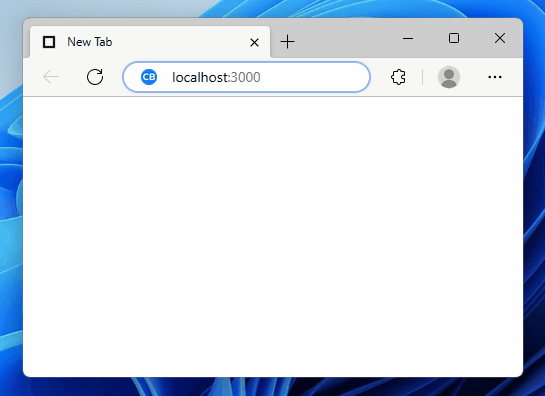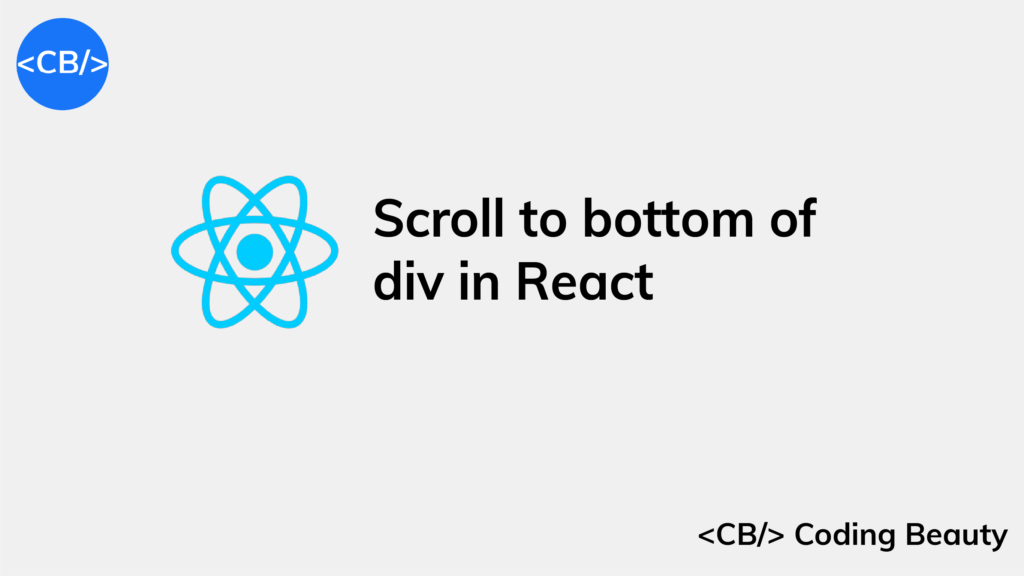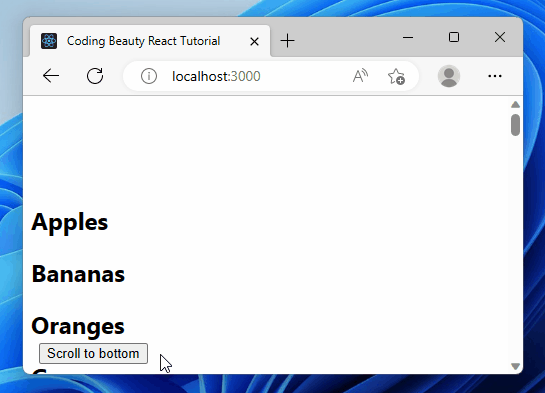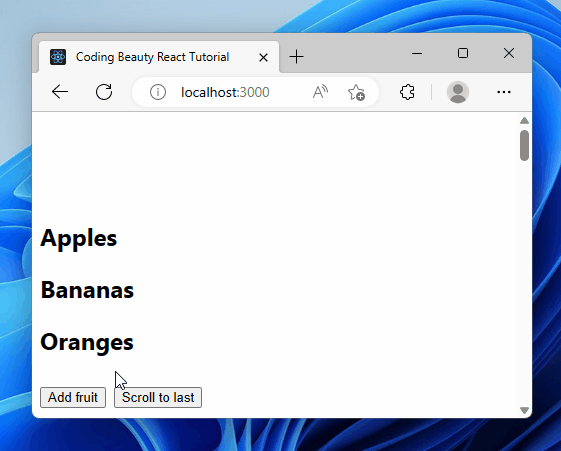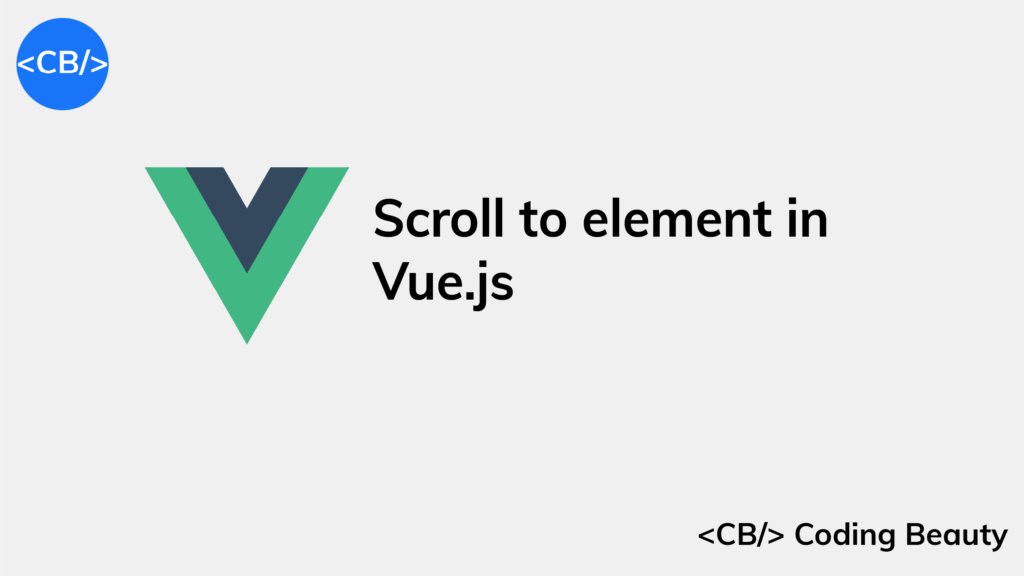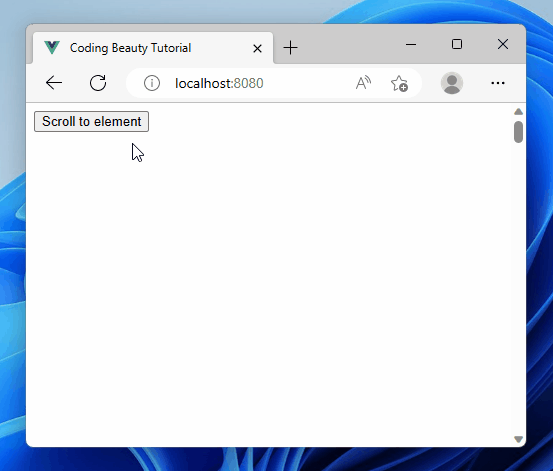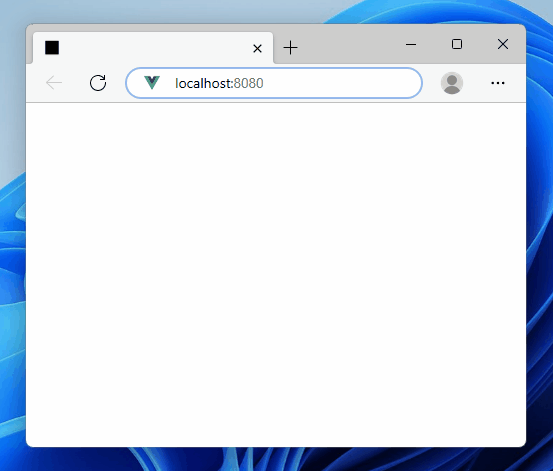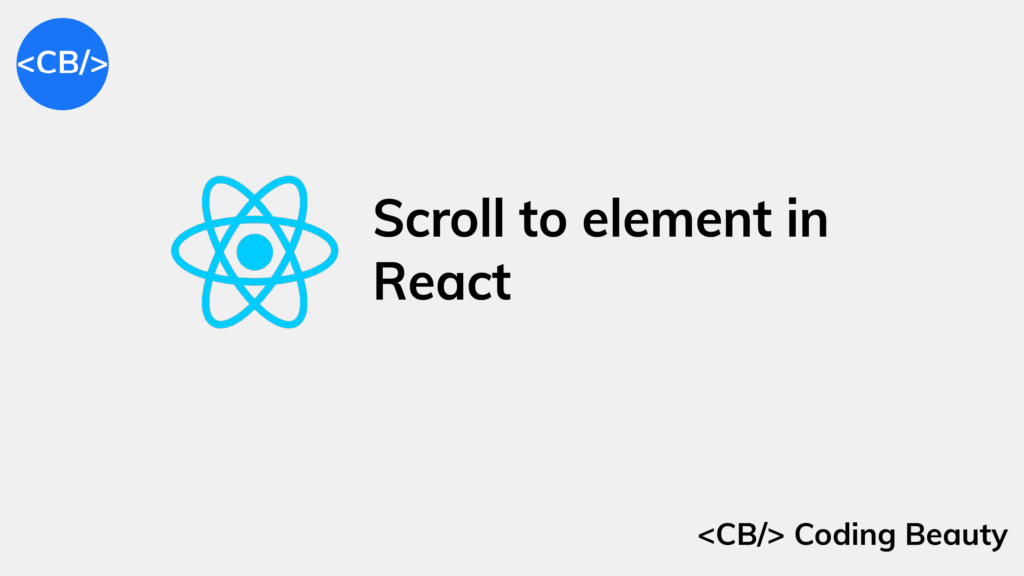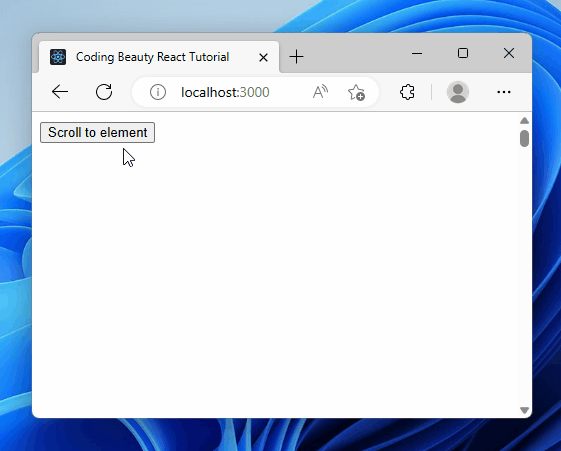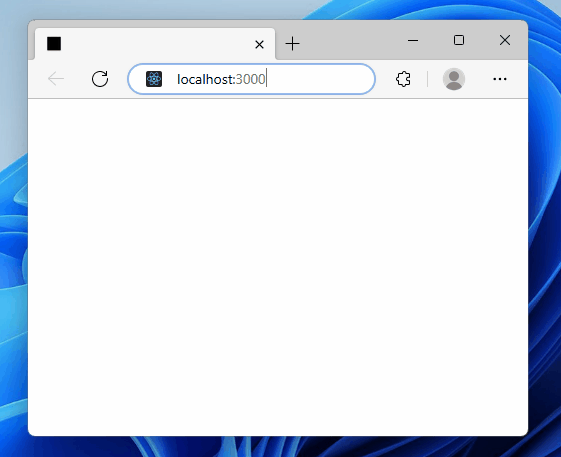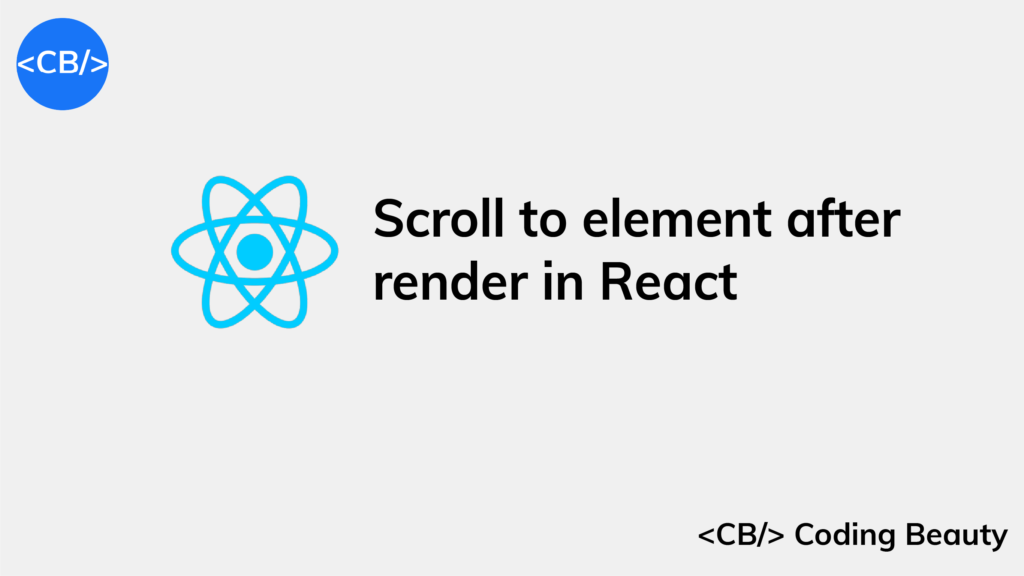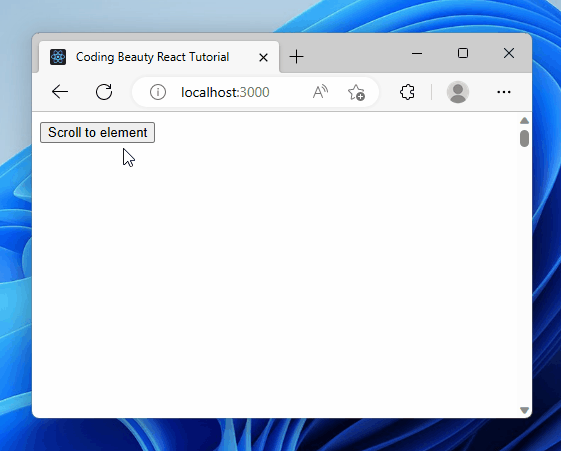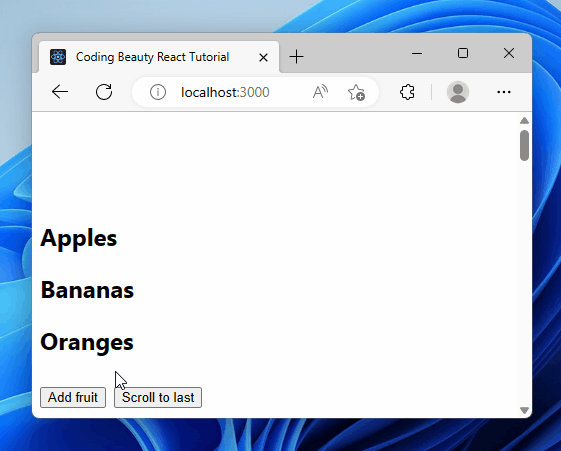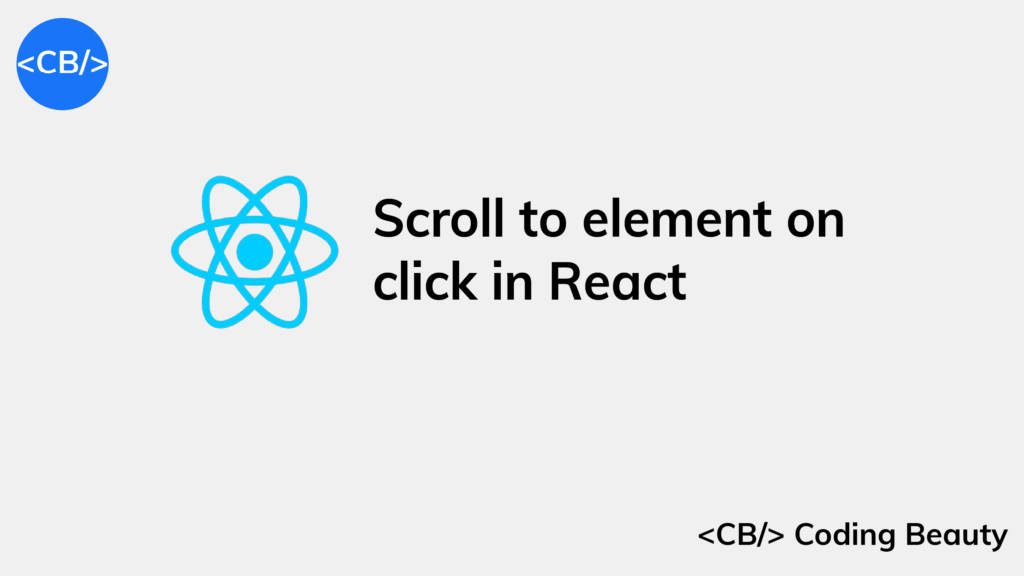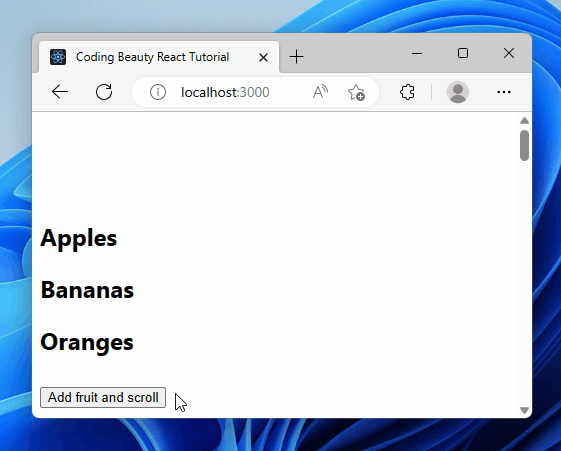How to get the current route/URL in React Router
To get the current route in React Router, we use the useLocation() route.
For example:
import React from 'react';
import { Route, Link, Routes, useLocation } from 'react-router-dom';
function Home() {
return <h2>Home</h2>;
}
function Products() {
return <h2>About</h2>;
}
function Pricing() {
return <h2>Pricing</h2>;
}
function Posts() {
return <h2>Posts</h2>;
}
export default function App() {
const location = useLocation();
const { hash, pathname, search } = location;
return (
<div>
<div>
<Routes>
<Route path="/products" element={<Products />} />
<Route path="/" element={<Home />} />
<Route path="/posts" element={<Posts />} />
<Route path="/#pricing" element={<Pricing />} />
</Routes>
Pathname: <b>{pathname}</b><br />
Search params: <b>{search}</b><br />
Hash: <b>{hash}</b>
<nav>
<ul>
<li>
<Link to="/">Home</Link>
</li>
<li>
<Link to="/products">Products</Link>
</li>
<li>
<Link to="/posts?id=5">Posts</Link>
</li>
<li>
<Link to="/#pricing">Pricing</Link>
</li>
</ul>
</nav>
</div>
</div>
);
}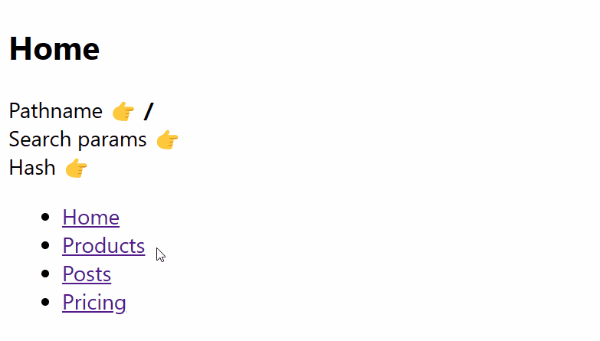
useLocation() returns an object that contains information on the current page URL. Some of these properties are:
pathname: the part that comes after the domain name, e.g.,/products.search: the query string, e.g.,?id=5.hash: the hash, e.g.,#pricing.
Note
To get the full URL, we use location.href instead of useLocation().
const url = window.location.href;Get current page URL in React
We you want to get the current page URL in React, you can use window.location.href.
For example:
import { useRef } from 'react';
export default function App() {
const url = window.location.href;
return (
<div>
You are currently accessing url</b>
</div>
);
}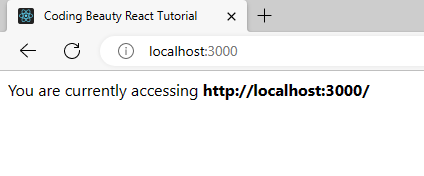
The window.location.href property returns a string that contains the entire page URL.
window.location contains other properties that give more information on the URL. Some of them are:
pathname: the path of the URL after the domain name and any optional port number.protocol: the protocol scheme of the URL.hostname: the hostname portion of the URL.
Here are some examples of using these properties to get various URL properties in addition to the full URL.
export default function App() {
const url = window.location.href;
const pathname = window.location.pathname;
const protocol = window.location.protocol;
const hostname = window.location.hostname;
return (
<div>
You are currently accessing <b>{url}</b><br />
Pathname: <b>{pathname}</b><br />
Protocol: <b>{protocol}</b><br />
Hostname: <b>{hostname}</b>
</div>
);
}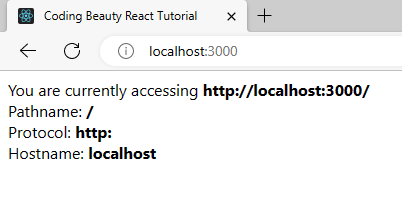
Get dynamic route variable in React Router
To access the variables of a dynamic route directly in React Router, we use the useParams() hook.
For example:
import React from 'react';
import { Route, Routes, useParams } from 'react-router-dom';
function Posts() {
const { id } = useParams();
return <h2>Settings for post {id} </h2>;
}
export default function App() {
return (
<div>
<div>
<Routes>
<Route path="/posts/:id" element={<Posts />} />
</Routes>
</div>
</div>
);
}
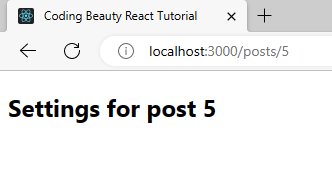
The id variable corresponds to its placeholder value in the /posts/:id path. So as you saw in the example, the path /posts/5 will result in the id having a value of 5.
Get current route in Next.js app
To get the current route in a Next.js React app, we use the useRouter() hook:
The object useRouter() returns has an asPath property that is the current route in the Next.js app.
import Head from 'next/head';
import { useRouter } from 'next/router';
export default function Posts() {
const posts = ['Post 1', 'Post 2', 'Post 3'];
// 👇 Get route data
const { route } = useRouter();
return (
<>
<Head>
<title>Next.js - Coding Beauty</title>
<meta name="description" content="Generated by create next app" />
<meta name="viewport" content="width=device-width, initial-scale=1" />
<link rel="icon" href="/favicon.ico" />
</Head>
<main>
Route: <b>{router}</b>
<br />
{posts.map((post) => (
<p>{post}</p>
))}
</main>
</>
);
}
asPath returns the current route/path that’s rendering.
Including any query parameters or hash.
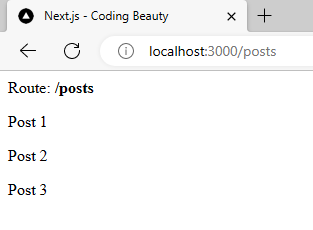
We use useRouter() to get data and take actions related to the current app route.
Get current dynamic route data in Next.js
To get data passed to a dynamic route, we use the query property from the useRouter() object:
For instance, we could have a route /posts/5 corresponding to a dynamic route, /posts/:id where 5 is the passed value for id.
Here’s how we’ll access it in the Next.js file that handles requests to the dynamic route:
import Head from 'next/head';
import { useRouter } from 'next/router';
export default function Posts() {
const { query } = useRouter();
// 👇 Get id value from dynamic route
const { id } = query;
return (
<>
<Head>
<title>Next.js - Coding Beauty</title>
<meta name="description" content="Generated by create next app" />
<meta name="viewport" content="width=device-width, initial-scale=1" />
<link rel="icon" href="/favicon.ico" />
</Head>
<main>
<h2>
Post <b>{id}</b>
</h2>
</main>
</>
);
}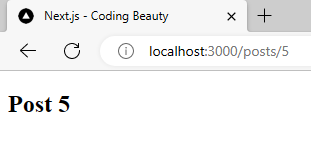
For the dynamic route to work, the file structure in the pages folder has to be like this: /pages/[id].tsx. We name the file according to what property we’ll use to access the data from the query, and we wrap the name in square brackets.
We use useRouter() to get data and take actions related to the current app route.
Get query parameter data in Next.js
We can also access URL query parameters (i.e., ?key1=value1) using the query object:
import Head from 'next/head';
import { useRouter } from 'next/router';
export default function Posts() {
const { query } = useRouter();
// 👇 Get source from query params
const { id, source } = query;
return (
<>
<Head>
<title>Next.js - Coding Beauty</title>
<meta name="description" content="Generated by create next app" />
<meta name="viewport" content="width=device-width, initial-scale=1" />
<link rel="icon" href="/favicon.ico" />
</Head>
<main>
<h2>
Post <b>{id}</b>
</h2>
<h3>You came from {source}!</h3>
</main>
</>
);
}
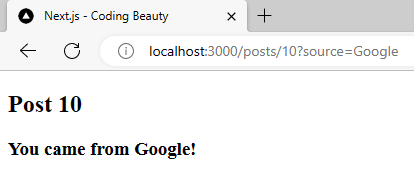
Key takeaways
- In React Router, use the
useLocation()hook to get the current route. It returns an object containing properties like pathname, search, and hash. - To get the full URL in a React app, use
window.location.href. - In React Router, use the
useParams()hook to access dynamic route variables. - In a Next.js app, use the
useRouter()hook to get the current route and access dynamic route data. - The
queryproperty from theuseRouter()object in Next.js allows you to access URL query parameters.