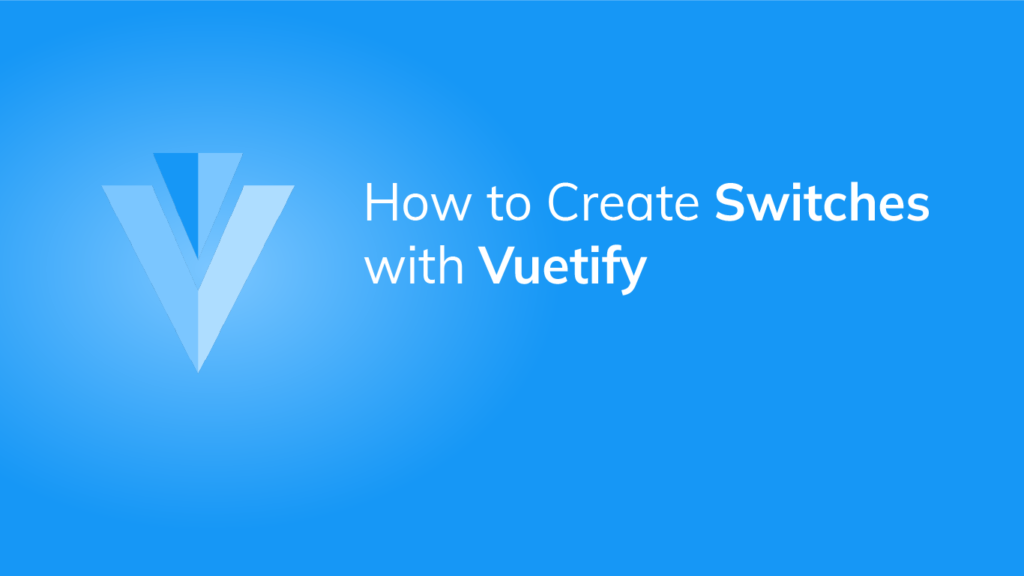A switch allows a user to choose between two distinct values.
You can use them in place of a checkbox in your UI.
In this article, we’re going to learn about the Vuetify switch component and the different ways of customizing it.
The v-switch component
v-switch is the name of the component Vuetify provides for creating a switch:
<template>
<v-app>
<div class="d-flex justify-center mt-2">
<v-switch></v-switch>
</div>
</v-app>
</template>
<script>
export default {
name: 'App',
};
</script>

Clicking the switch turns it on:

Two-way binding with v-model
We can set up a two-way binding between the value of the switch and a variable with v-model. In the code below, we’ve created a switch and a button below it for turning it off. We added a click handler to the button that will set switch1 to false, which will turn the switch off due to the v-model. The two-way binding also ensures that toggling the switch in the user interface will update switch1.
<template>
<v-app>
<div class="d-flex justify-center mt-2">
<v-switch v-model="switch1"></v-switch>
</div>
<div class="d-flex justify-center mt-2">
<v-btn color="primary" @click="switch1 = false">Turn off</v-btn>
</div>
</v-app>
</template>
<script>
export default {
name: 'App',
data: () => ({
switch1: false,
}),
};
</script>

Clicking the button turns off the switch:
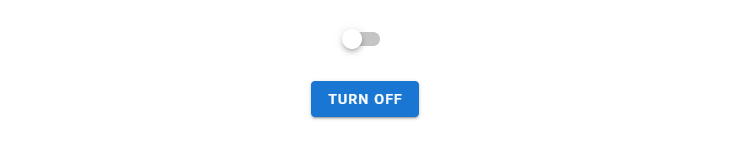
Switch labels
We can explain the function of a switch to users with the label prop:
<template>
<v-app>
<div class="d-flex justify-center mt-2">
<v-switch
v-model="switch1"
:label="`Switch: ${switch1 ? 'on' : 'off'}`"
></v-switch>
</div>
</v-app>
</template>
<script>
export default {
name: 'App',
data: () => ({
switch1: false,
}),
};
</script>


Custom HTML labels
To include HTML in the label of a switch, use the label slot:
<template>
<v-app>
<div class="d-flex justify-center mt-2">
<v-switch v-model="switch1">
<template v-slot:label>
Switch:
<b :class="{ 'primary--text': switch1 }">{{
switch1 ? 'on' : 'off'
}}</b>
</template>
</v-switch>
</div>
</v-app>
</template>
<script>
export default {
name: 'App',
data: () => ({
switch1: false,
}),
};
</script>


Custom colors
Like many other Vuetify components, v-switch comes with the color prop which allows us to set a custom color:
<template>
<v-app>
<div class="d-flex justify-center mt-2">
<v-col sm="4" class="d-flex justify-center"
><v-switch color="red" label="red"></v-switch>
</v-col>
<v-col sm="4" class="d-flex justify-center"
><v-switch color="primary" label="primary"></v-switch>
</v-col>
<v-col sm="4" class="d-flex justify-center"
><v-switch color="green" label="green"></v-switch>
</v-col>
</div>
</v-app>
</template>
<script>
export default {
name: 'App',
};
</script>

Flat switch
We can use the flat prop to remove the elevation on the thumb of a switch.
<template>
<v-app>
<div class="d-flex justify-center mt-2">
<v-switch
v-model="switch1"
:label="`Switch: ${switch1 ? 'on' : 'off'}`"
flat
></v-switch>
</div>
</v-app>
</template>
<script>
export default {
name: 'App',
data: () => ({
switch1: false,
}),
};
</script>


Switch in inset mode
To render a switch in inset mode, set the inset prop to true:
<template>
<v-app>
<div class="d-flex justify-center mt-2">
<v-switch
v-model="switch1"
:label="`Switch: ${switch1 ? 'on' : 'off'}`"
inset
></v-switch>
</div>
</v-app>
</template>
<script>
export default {
name: 'App',
data: () => ({
switch1: false,
}),
};
</script>


Pass array to v-model
We can pass a shared array variable to the v-models of multiple switch components.
<template>
<v-app>
<div class="d-flex justify-center mt-2">
{{ people }}
</div>
<div class="d-flex justify-center mt-2">
<v-switch
v-model="people"
color="primary"
label="Peter"
value="Peter"
></v-switch>
</div>
<div class="d-flex justify-center mt-2">
<v-switch
v-model="people"
color="primary"
label="Daniel"
value="Daniel"
></v-switch>
</div>
</v-app>
</template>
<script>
export default {
name: 'App',
data: () => ({
people: [],
}),
};
</script>
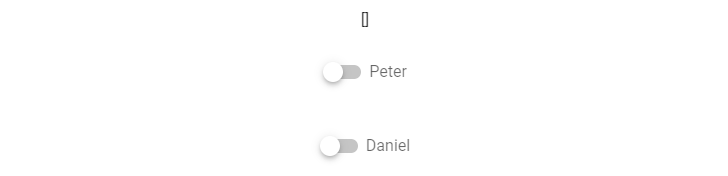
Toggling any one of the switches will update the array:
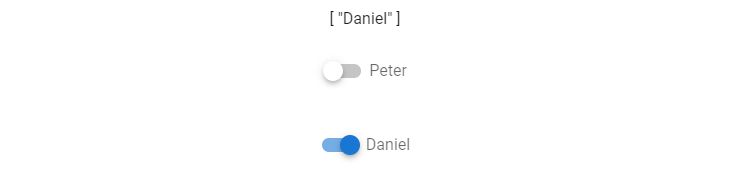
Disabled switch
We can use the disabled prop to disable a switch:
<template>
<v-app>
<div class="d-flex justify-center mt-2">
<v-switch label="off disabled" :value="false" disabled></v-switch>
</div>
<div class="d-flex justify-center mt-2">
<v-switch label="on disabled" :value="true" disabled></v-switch>
</div>
</v-app>
</template>
<script>
export default {
name: 'App',
};
</script>
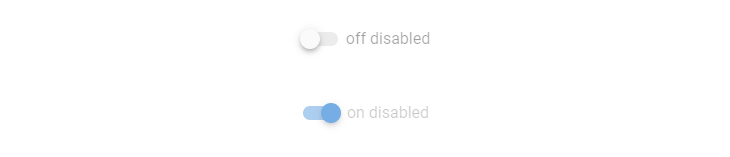
Switch in loading state
Use the loading prop to set a switch to the loading state:
<template>
<v-app>
<div class="d-flex justify-center mt-2">
<v-switch label="off loading" :value="false" loading="primary"></v-switch>
</div>
<div class="d-flex justify-center mt-2">
<v-switch label="on loading" :value="true" loading="primary"></v-switch>
</div>
</v-app>
</template>
<script>
export default {
name: 'App',
};
</script>
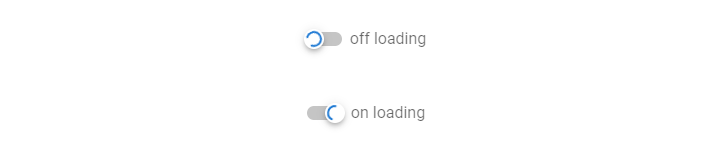
Key takeaways
Switches are useful for taking boolean input from users.
Use the v-switch component and its various props to create and customize them.
11 Amazing New JavaScript Features in ES13
This guide will bring you up to speed with all the latest features added in ECMAScript 13. These powerful new features will modernize your JavaScript with shorter and more expressive code.