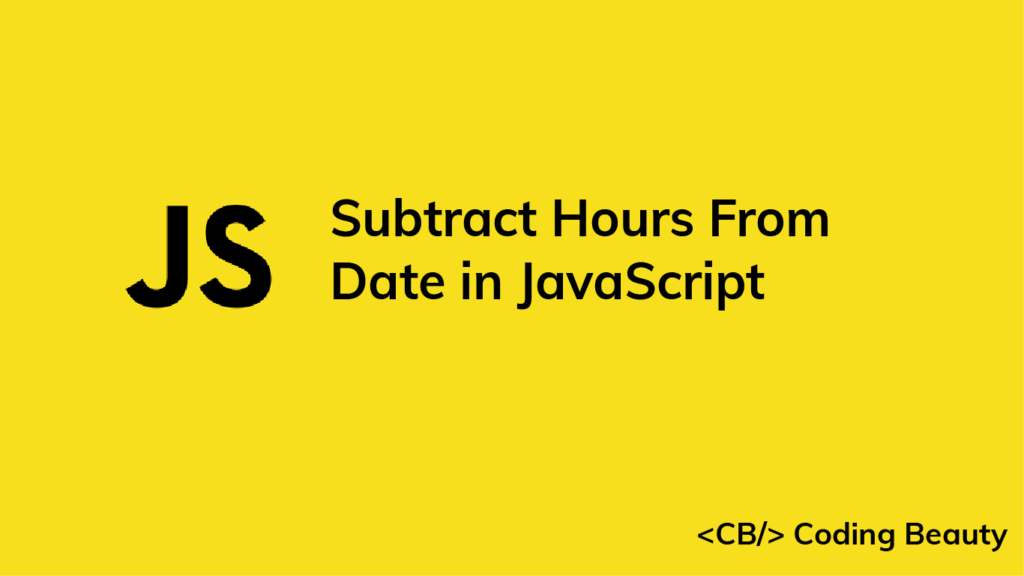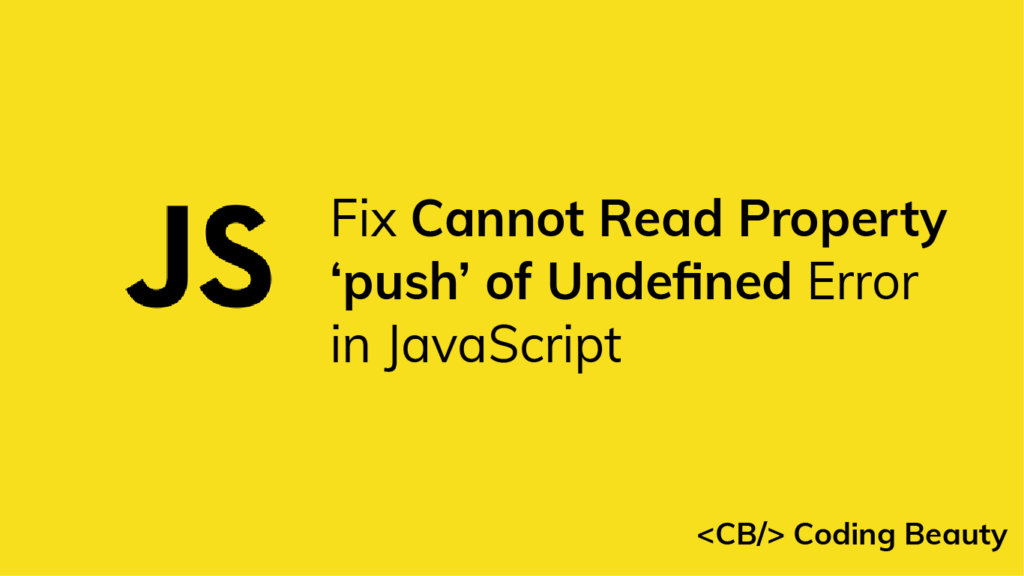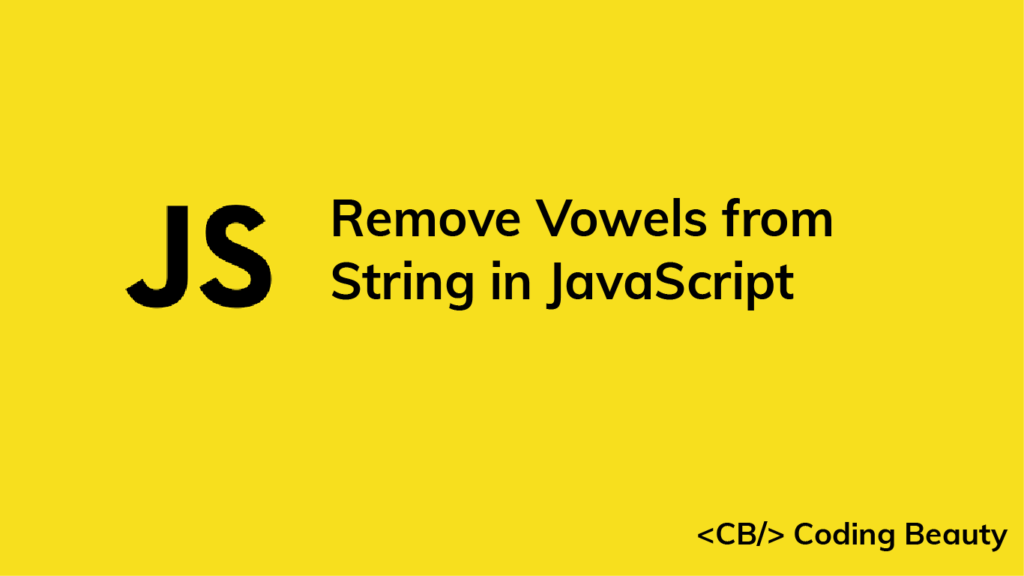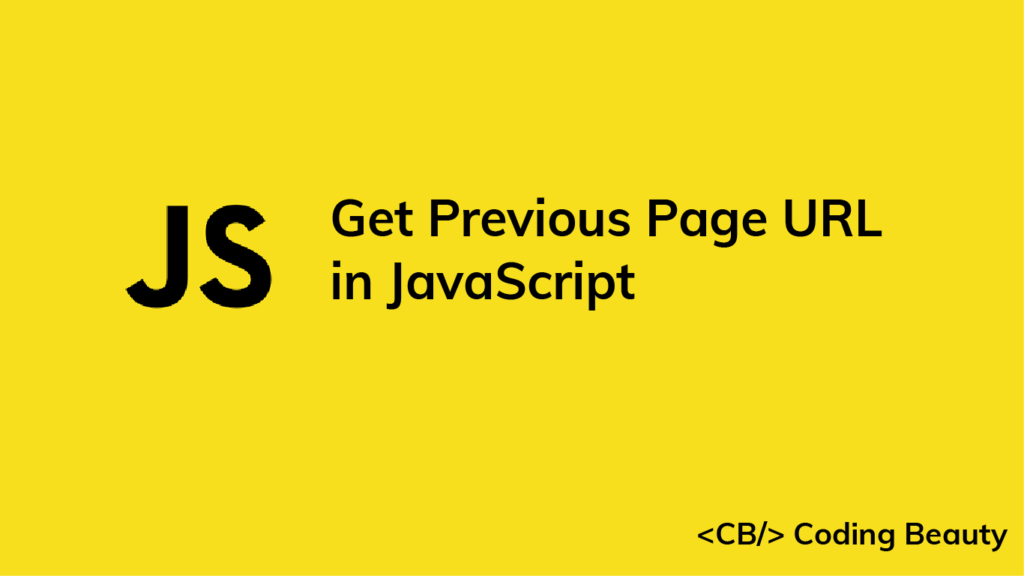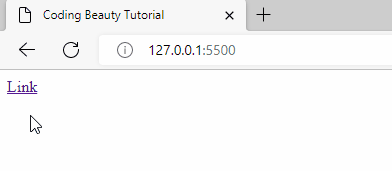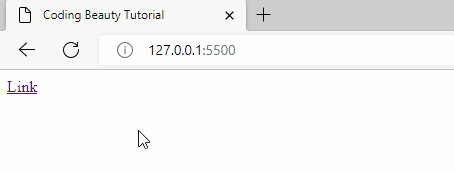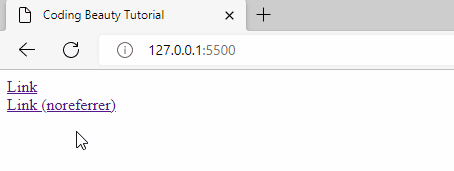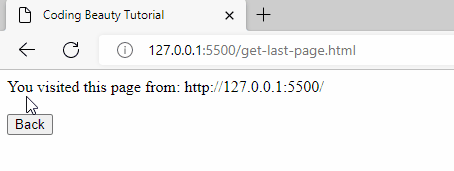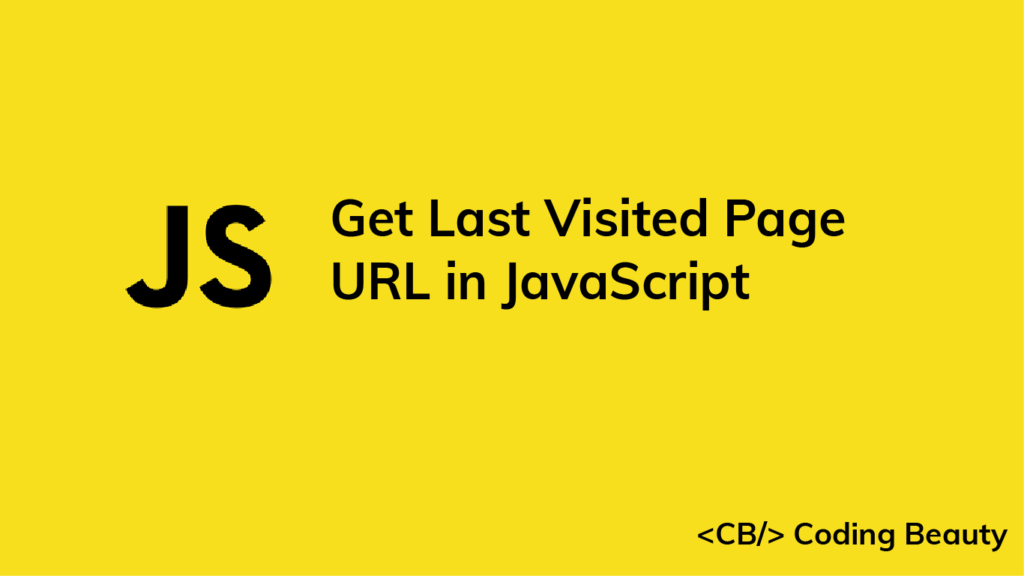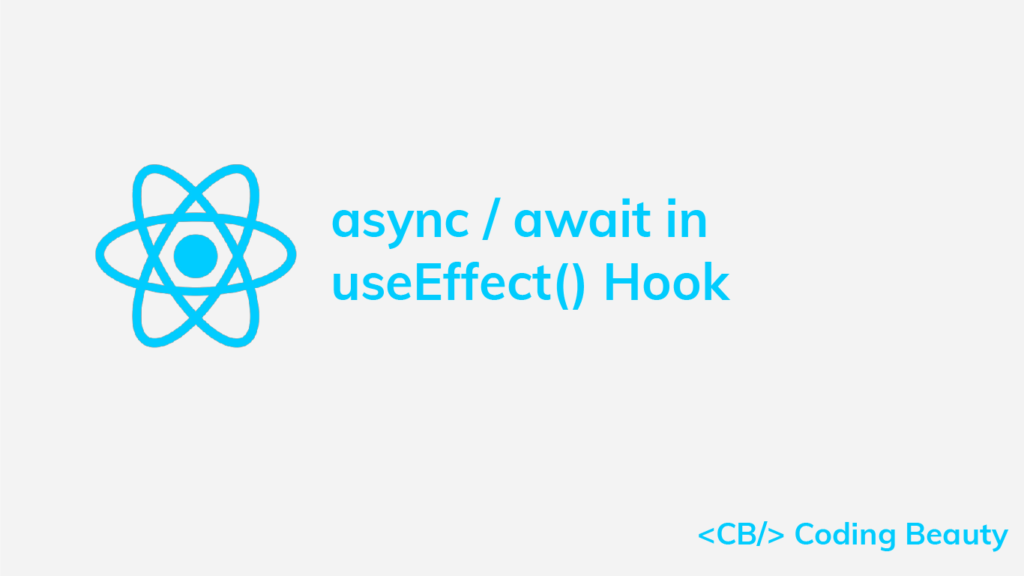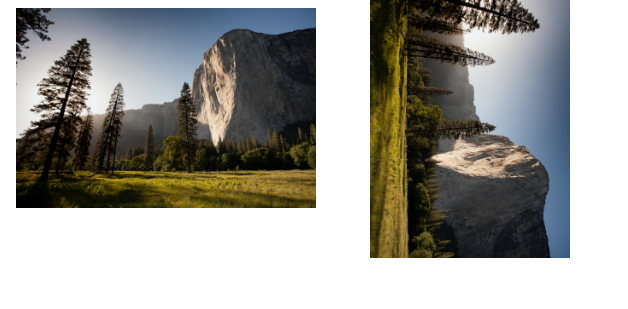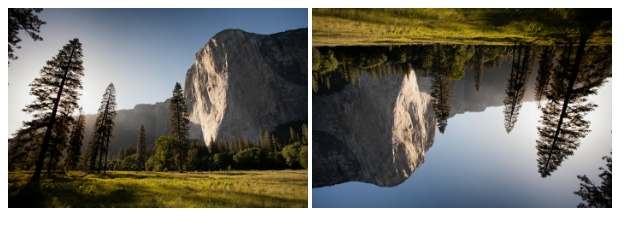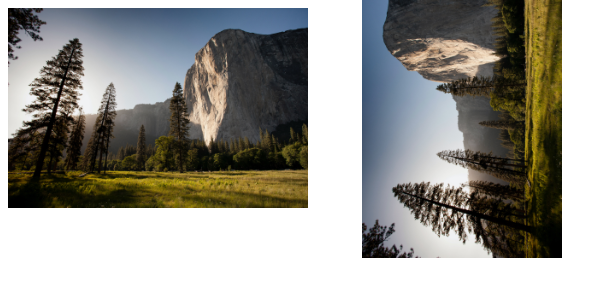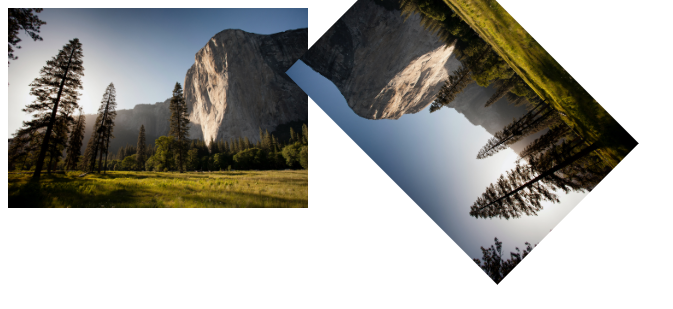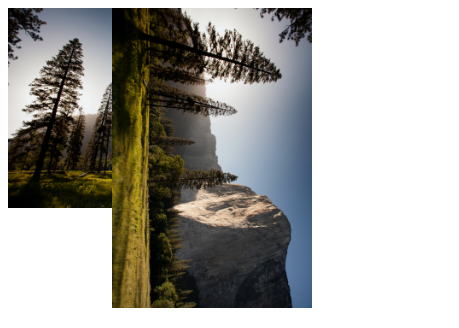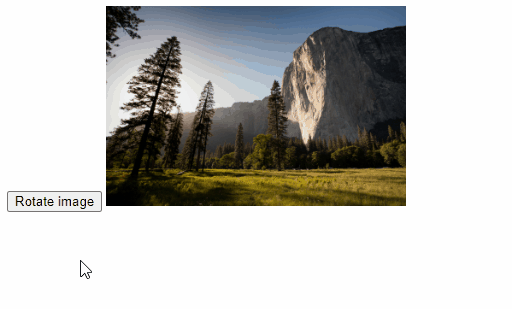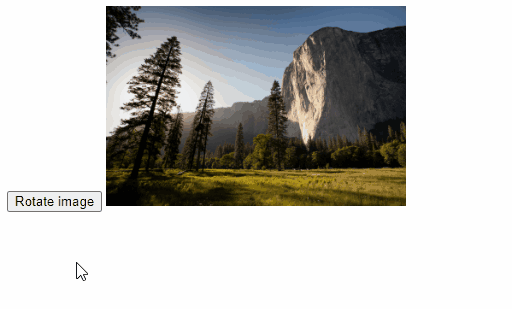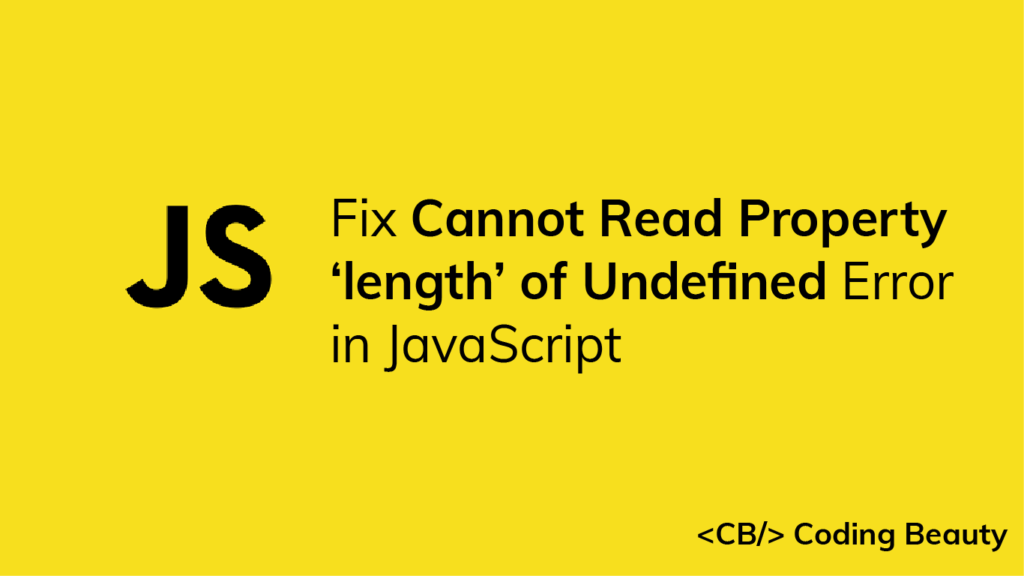How to Subtract Hours From a Date in JavaScript
Let’s learn how to easily subtract any number of hours from a Date object in JavaScript.
1. Date setHours and getHours() Methods
To subtract hours from a Date:
- Call the
getHours()method on theDateto get the number of hours. - Subtract the hours.
- Pass the result of the subtraction to the
setHours()method.
function subtractHours(date, hours) {
date.setHours(date.getHours() - hours);
return date;
}
// 8 AM on June 20, 2022
const date = new Date('2022-06-20T08:00:00.000Z');
const newDate = subtractHours(date, 2);
// 6 AM on June 20, 2022
console.log(date); // 2022-06-20T06:00:00.000ZOur subtractHours() function takes a Date object and the number of hours to subtract as arguments. It returns the same Date object with the hours subtracted.
The Date getHours() method returns a number between 0 and 23 that represents the hours of a particular Date.
The Date setHours() method sets the hours of a Date to a specified number.
If the hours we subtract would decrease the day, month, or year of the Date, setHours() automatically updates the Date information to reflect this.
// 12 AM on June 20, 2022
const date = new Date('2022-06-20T00:00:00.000Z');
date.setHours(date.getHours() - 3);
// 9 PM on June 19, 2022 (previous day)
console.log(date); // 2022-06-19T21:00:00.000Z
In this example, decreasing the hours of the Date by 3 decreases the day by 1 and sets the hours to 21.
Avoiding Side Effects
The setHours() method mutates the Date object it is called on. This introduces a side effect into our subtractHours() function. To avoid modifying the passed date and create a pure function, make a copy of the date and call setHours() on this copy, instead of the original:
function subtractHours(date, hours) {
const dateCopy = new Date(date);
dateCopy.setHours(dateCopy.getHours() - hours);
return date;
}
// 8 AM on June 20, 2022
const date = new Date('2022-06-20T08:00:00.000Z');
const newDate = subtractHours(date, 2);
// 6 AM on June 20, 2022
console.log(date); // 2022-06-20T06:00:00.000Z
// Original not modified
console.log(newDate); // 2022-06-20T08:00:00.000Z
Tip: Functions that don’t modify external state (i.e., pure functions) tend to be more predictable and easier to reason about. This makes it a good practice to limit the number of side effects in your code.
2. date-fns subHours() Function
Alternatively, we can use the subHours() function from the date-fns NPM package to quickly subtract hours from a Date. It works similarly to our pure subtractHours() function.
import { subHours } from 'date-fns';
// 8 AM on June 20, 2022
const date = new Date('2022-06-20T08:00:00.000Z');
const newDate = subHours(date, 2);
// 6 AM on June 20, 2022
console.log(date); // 2022-06-20T06:00:00.000Z
// Original not modified
console.log(newDate); // 2022-06-20T08:00:00.000Z