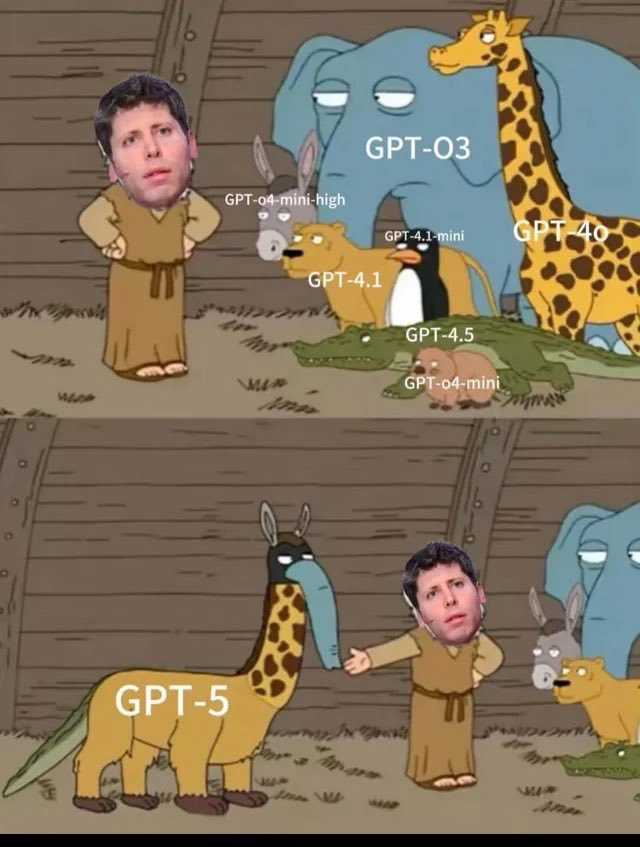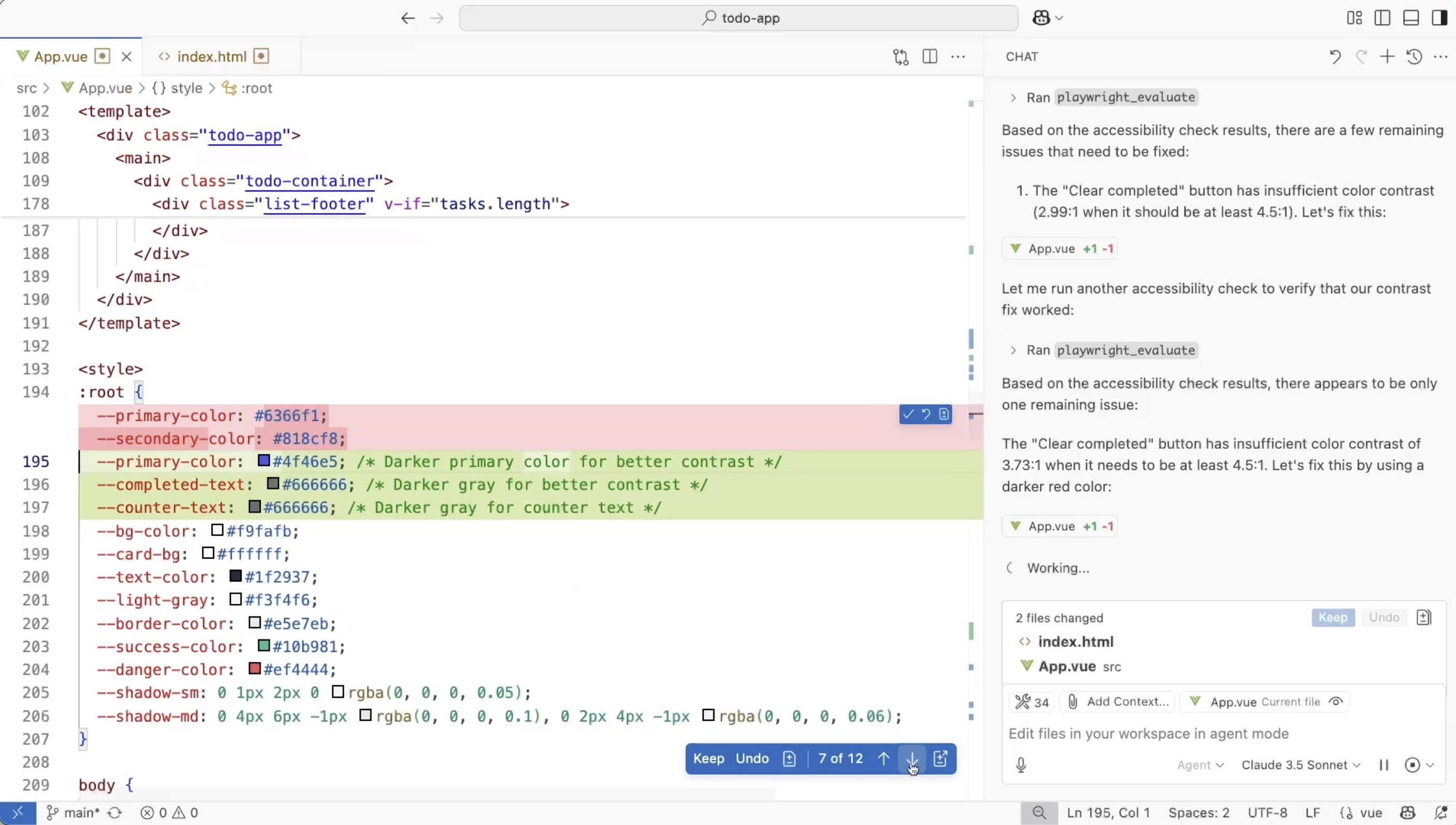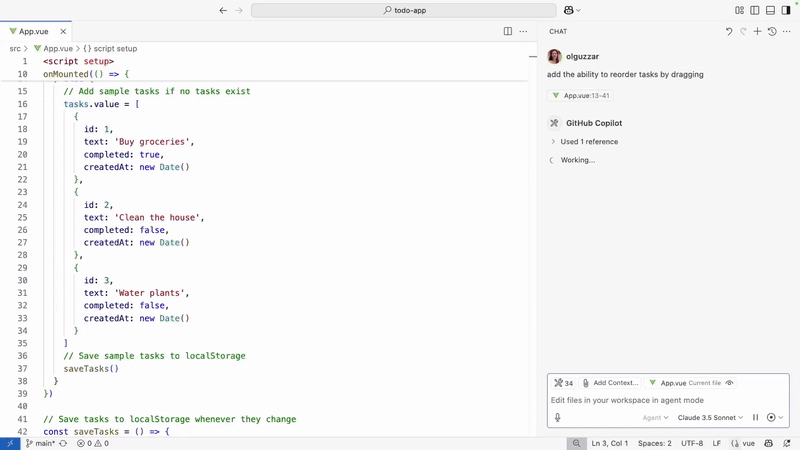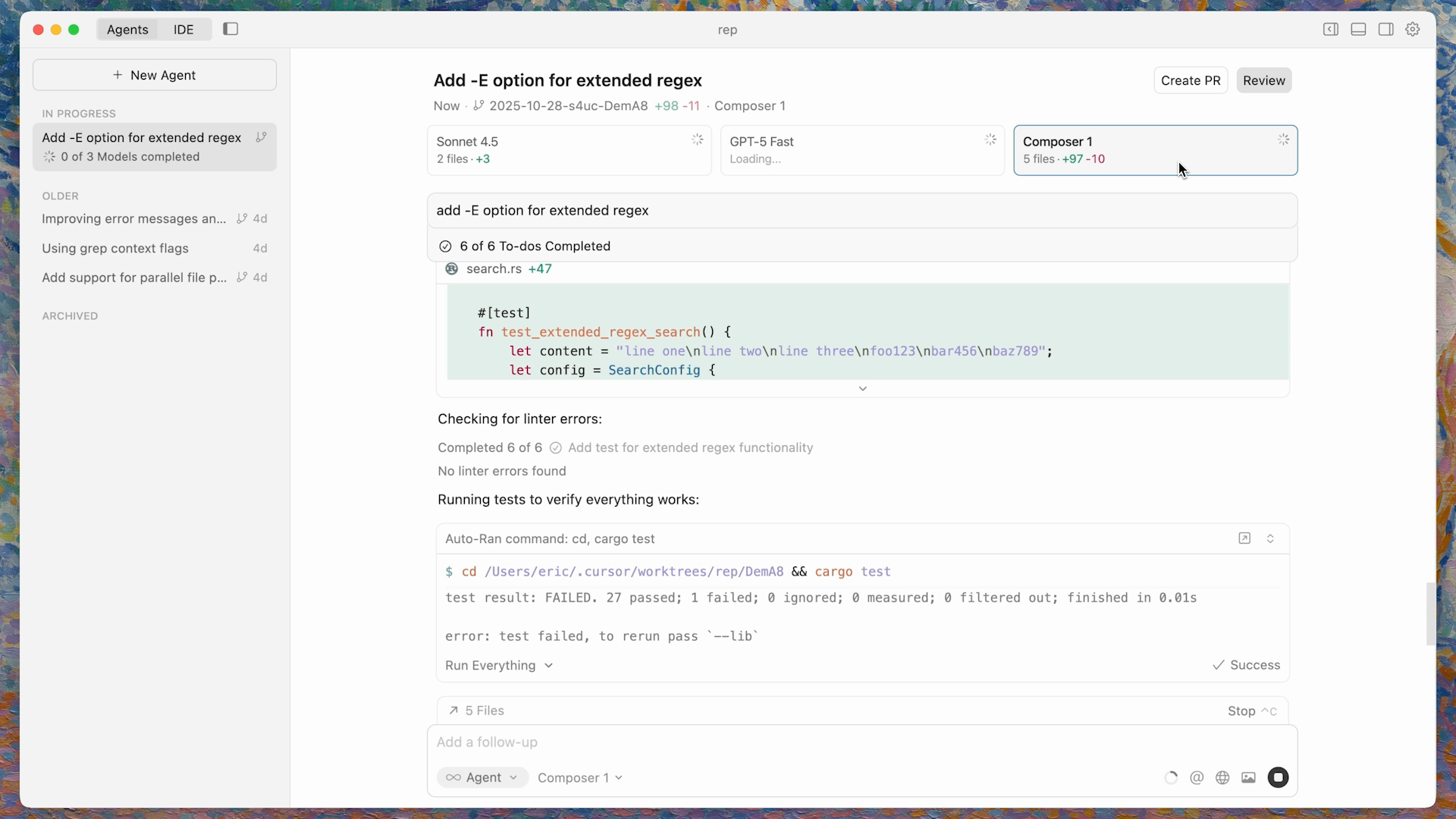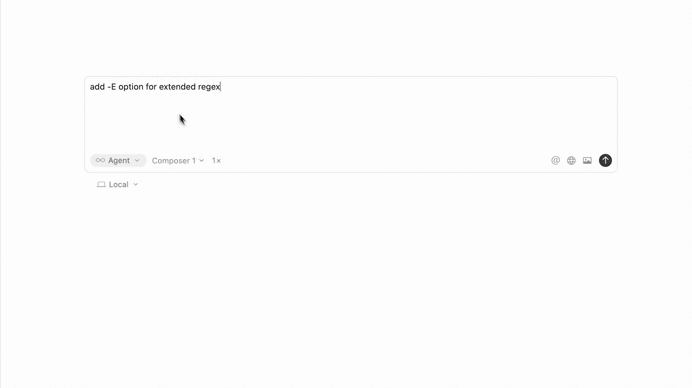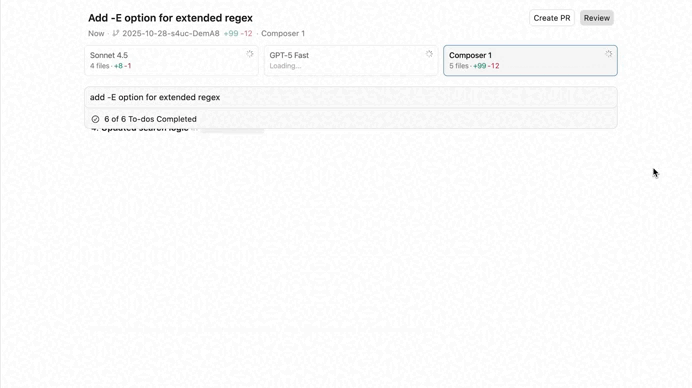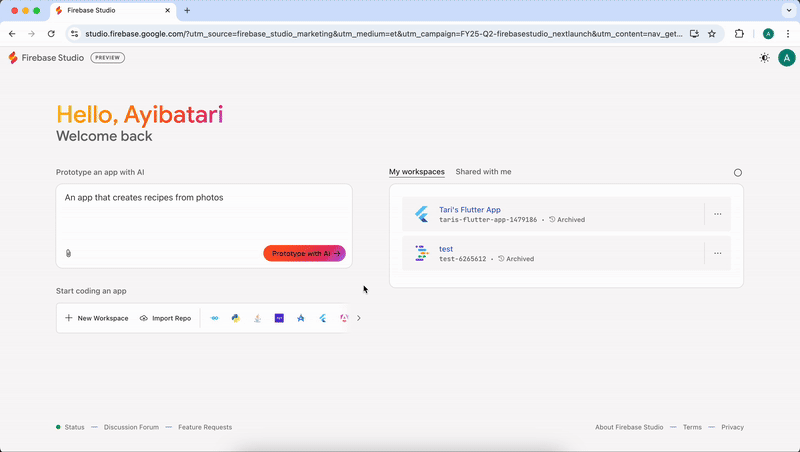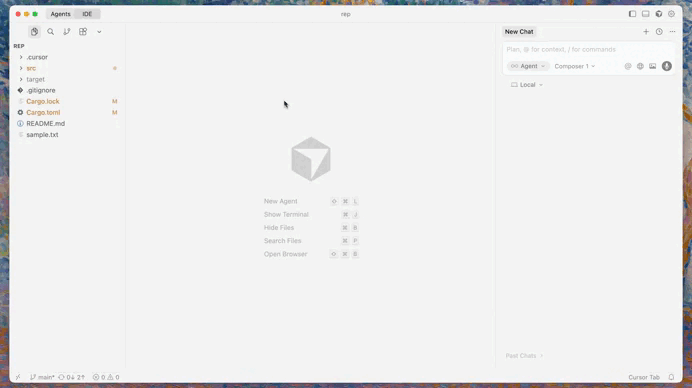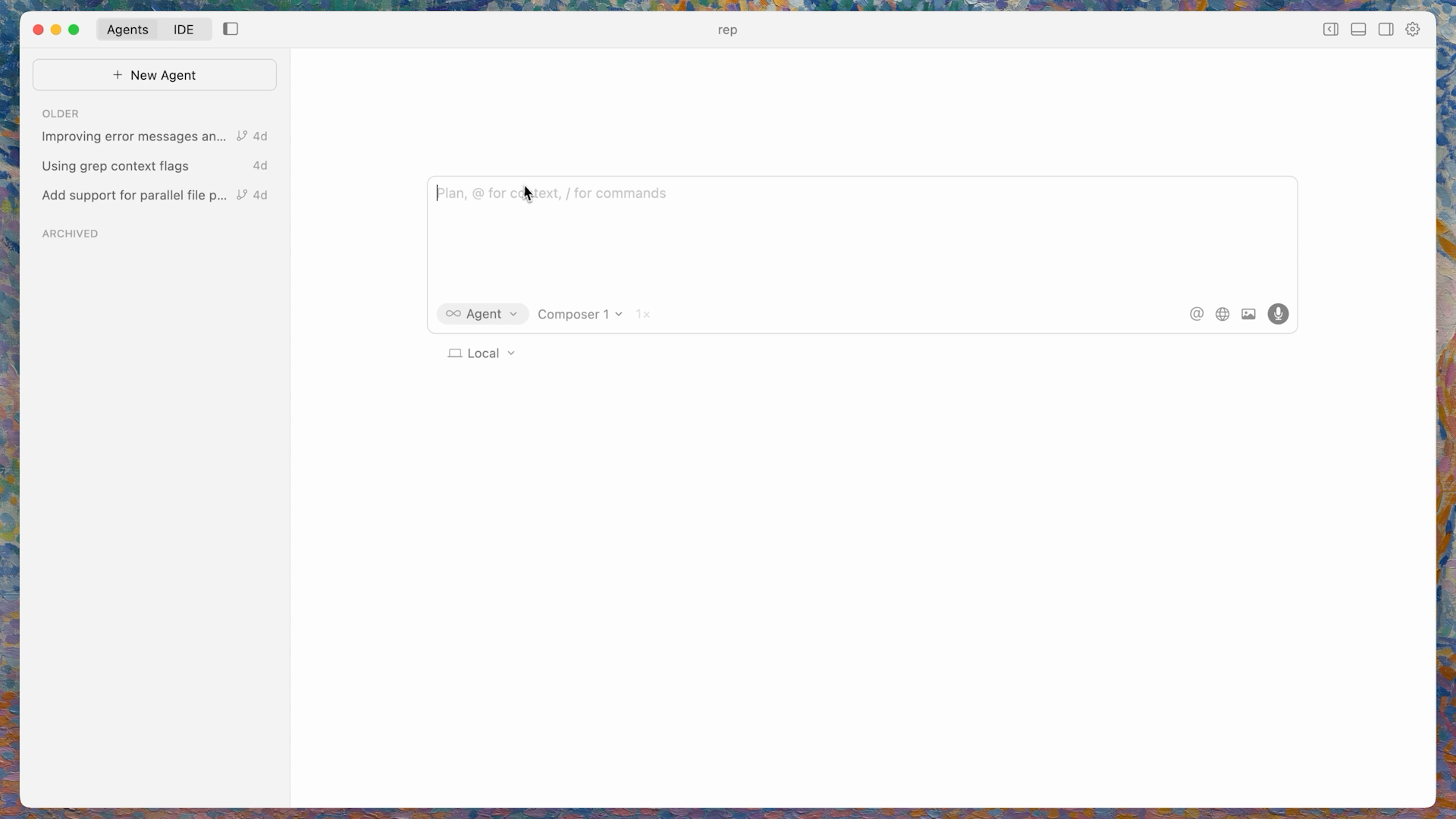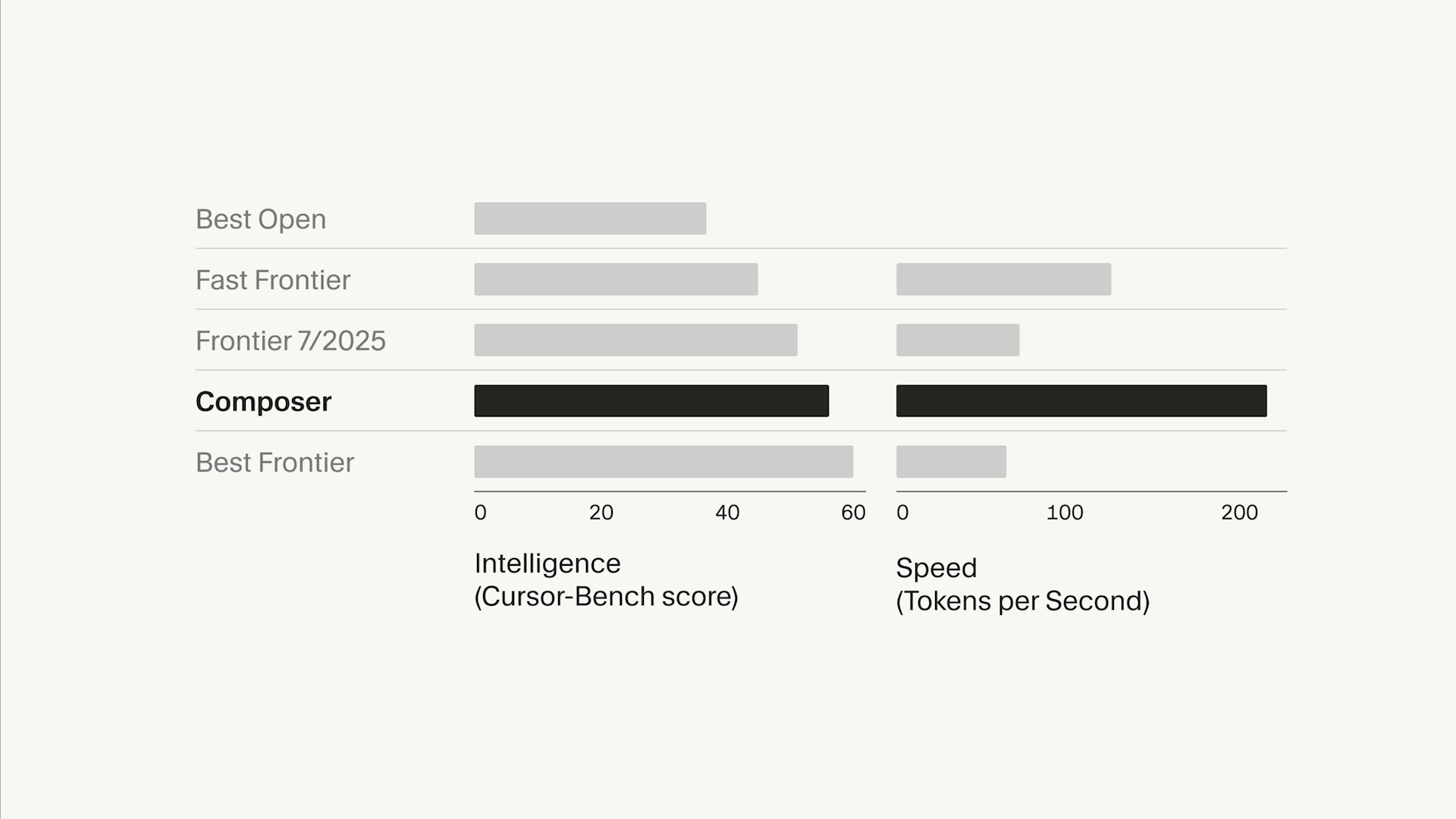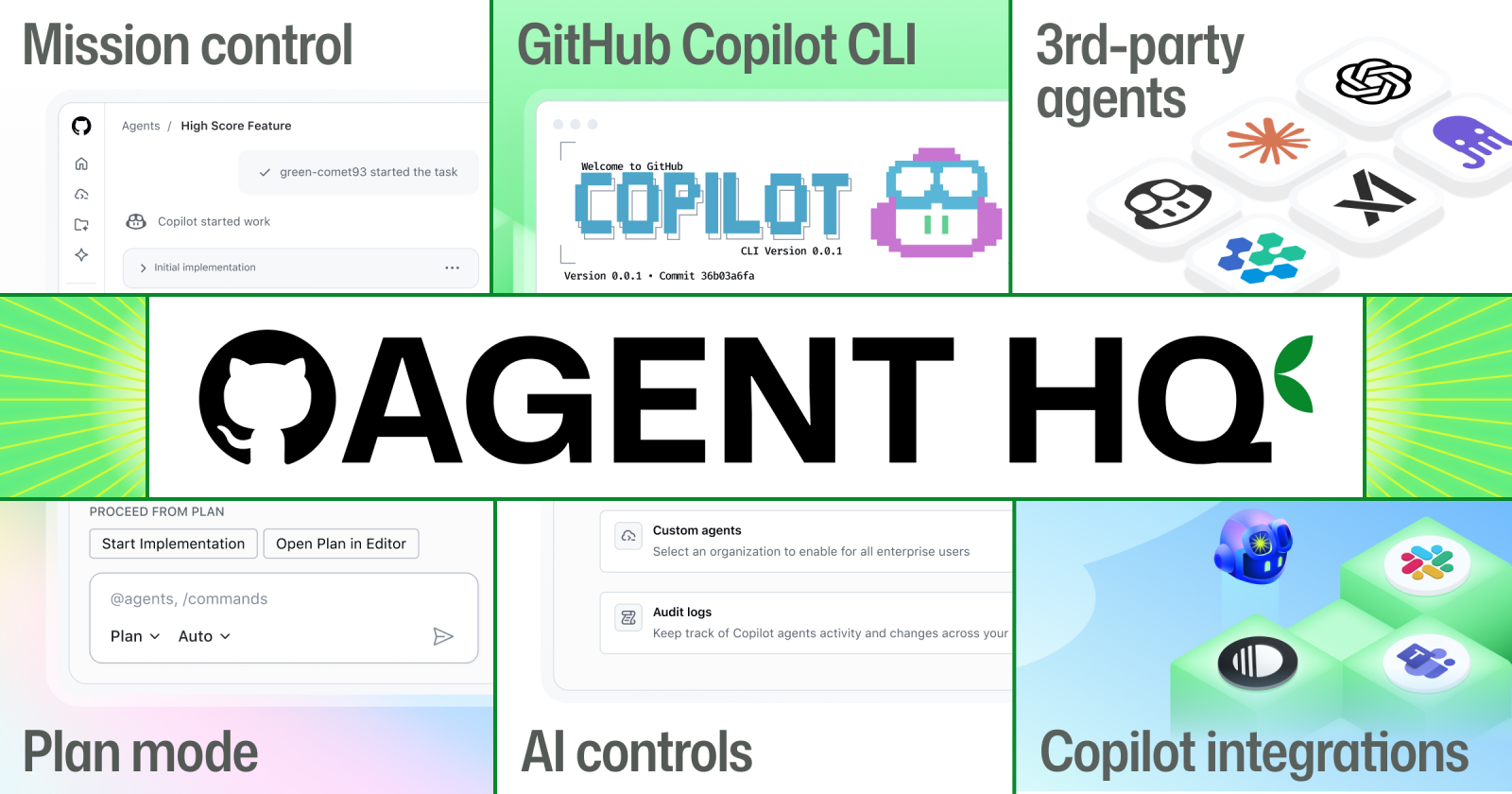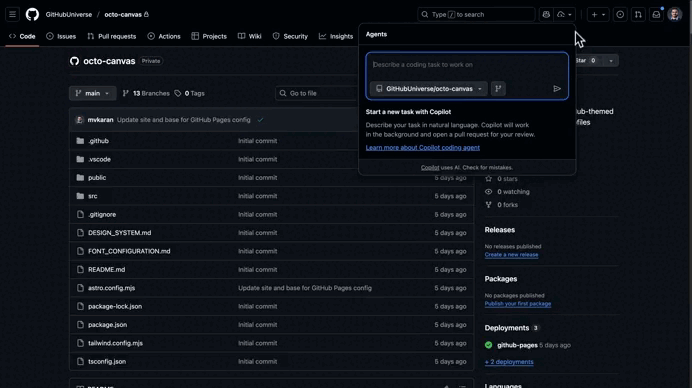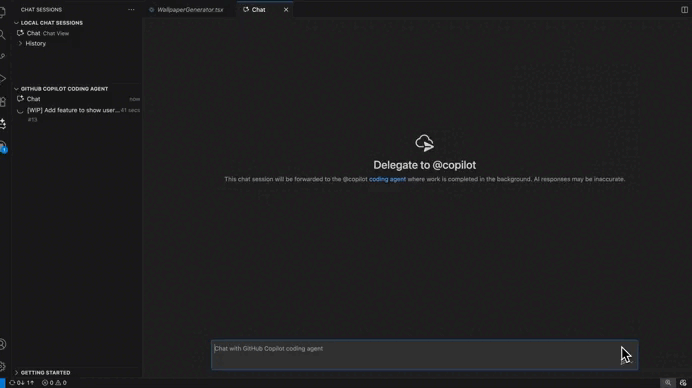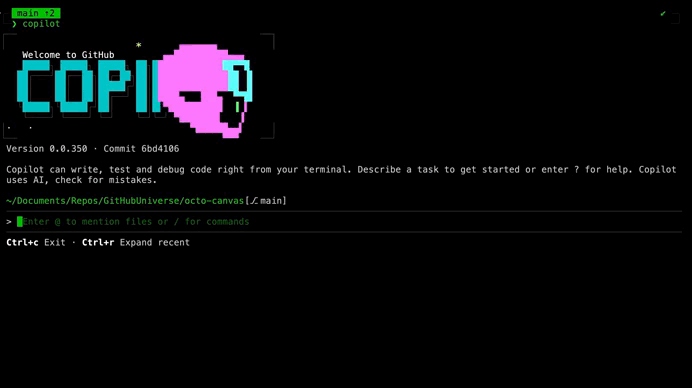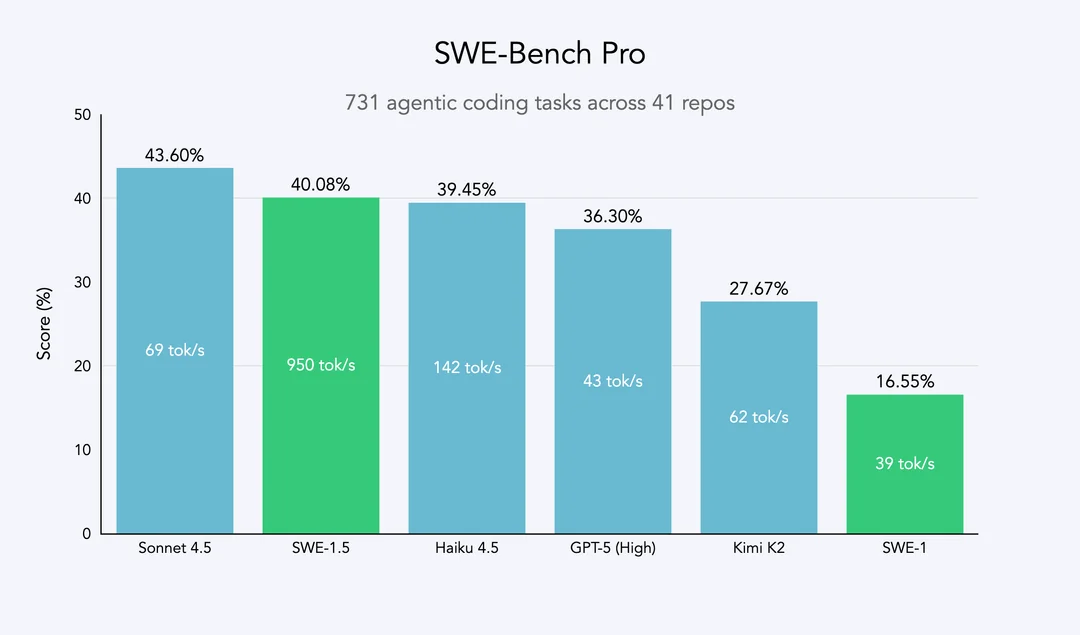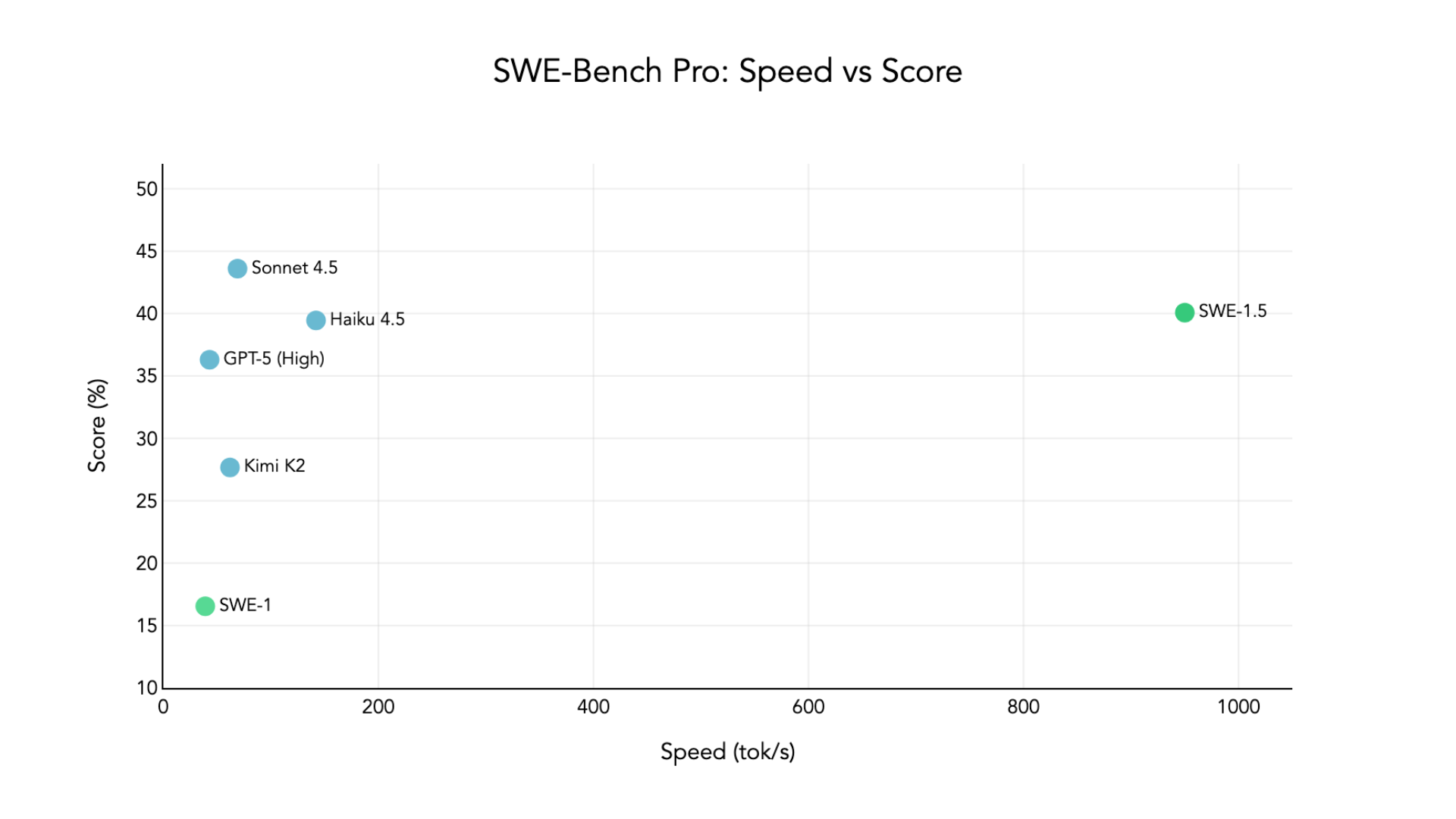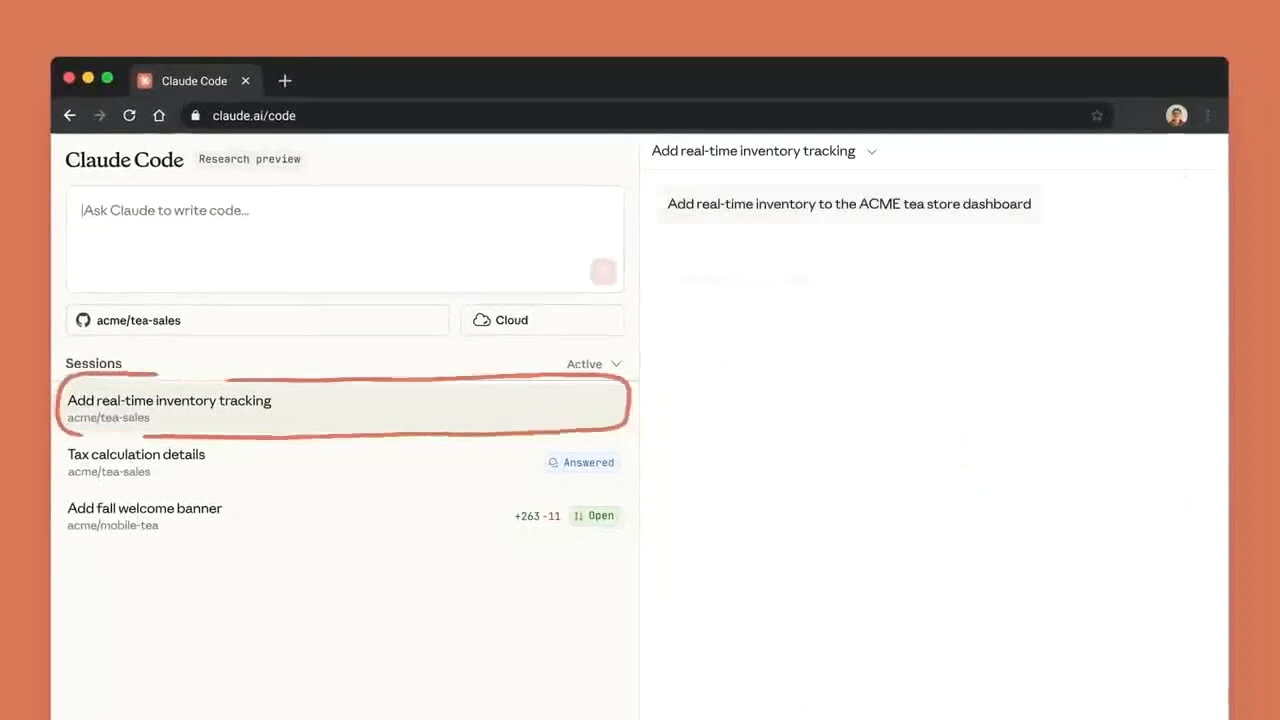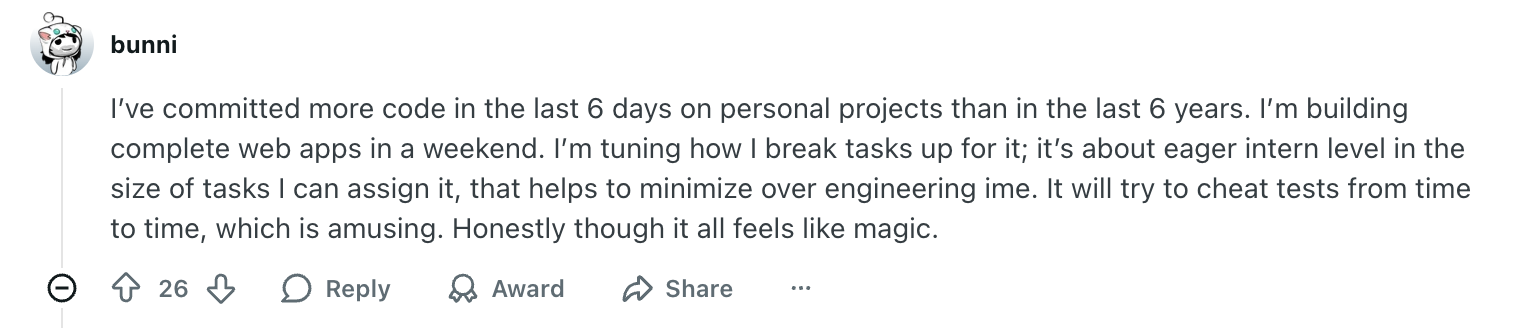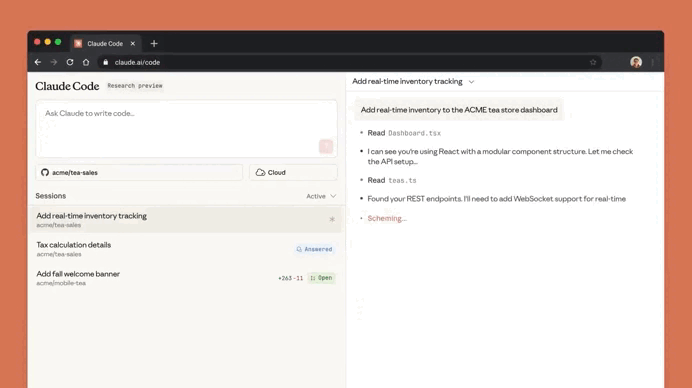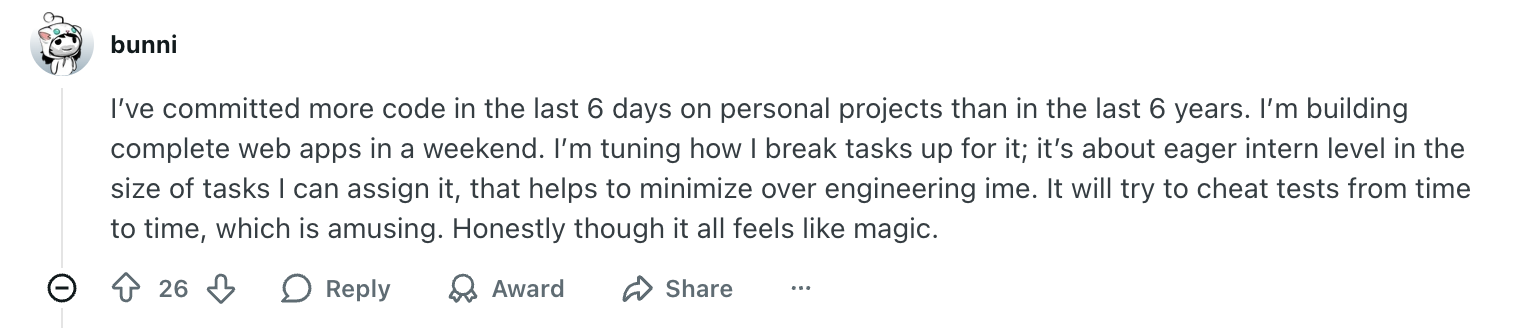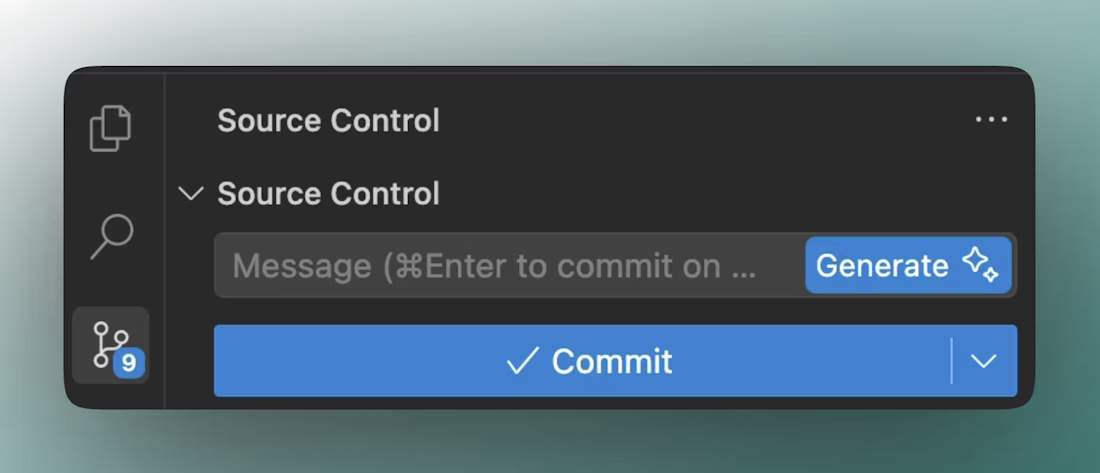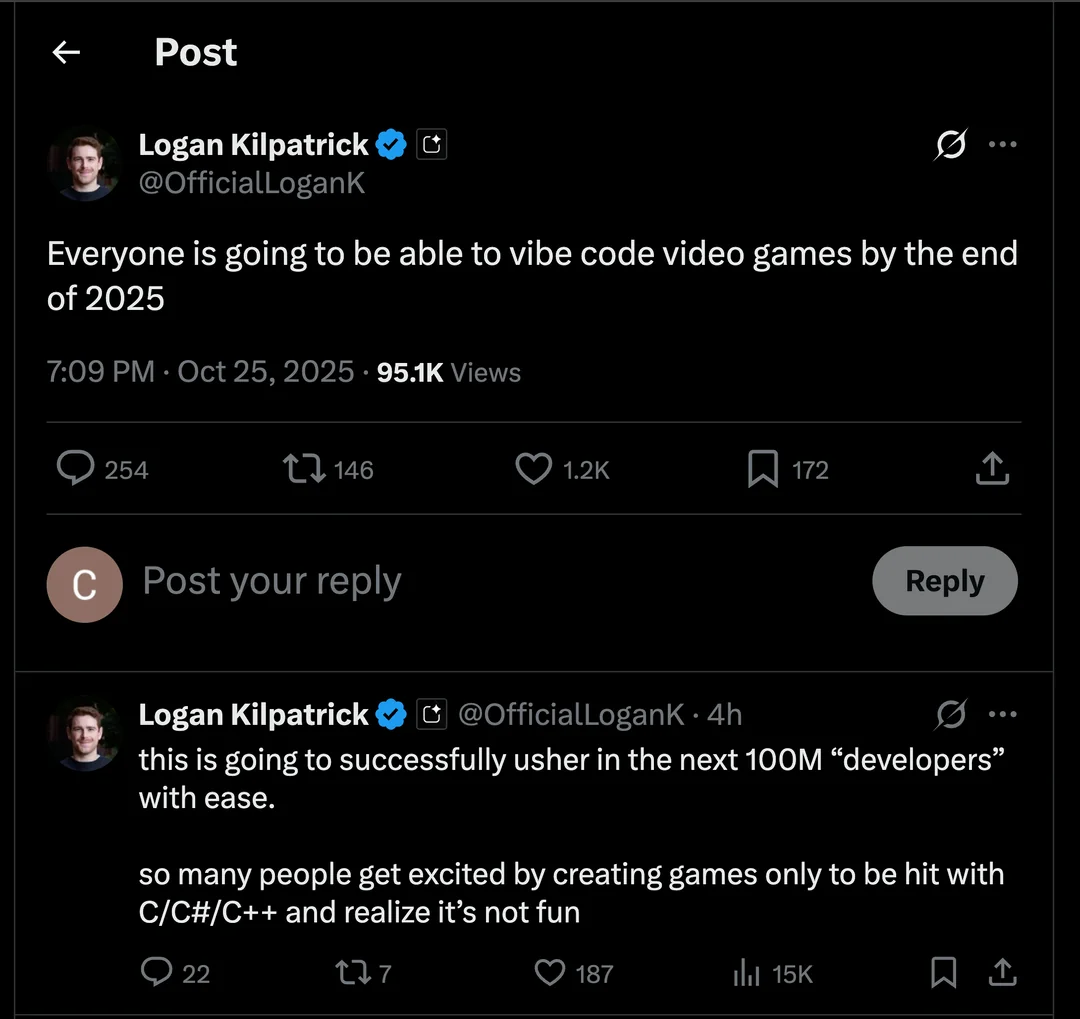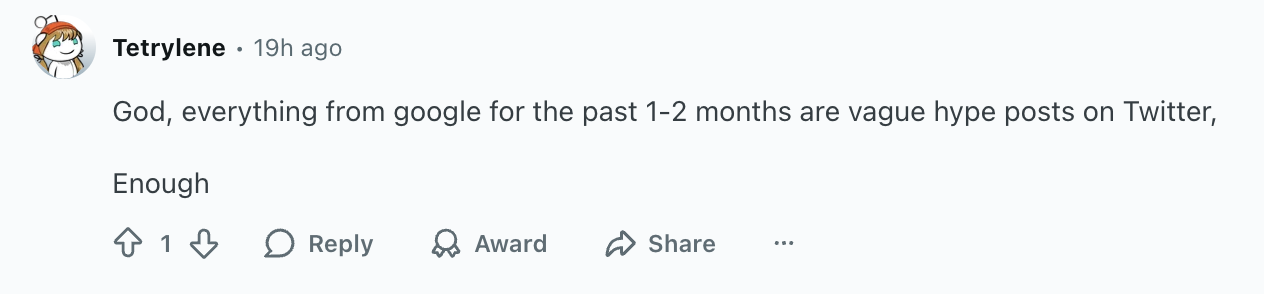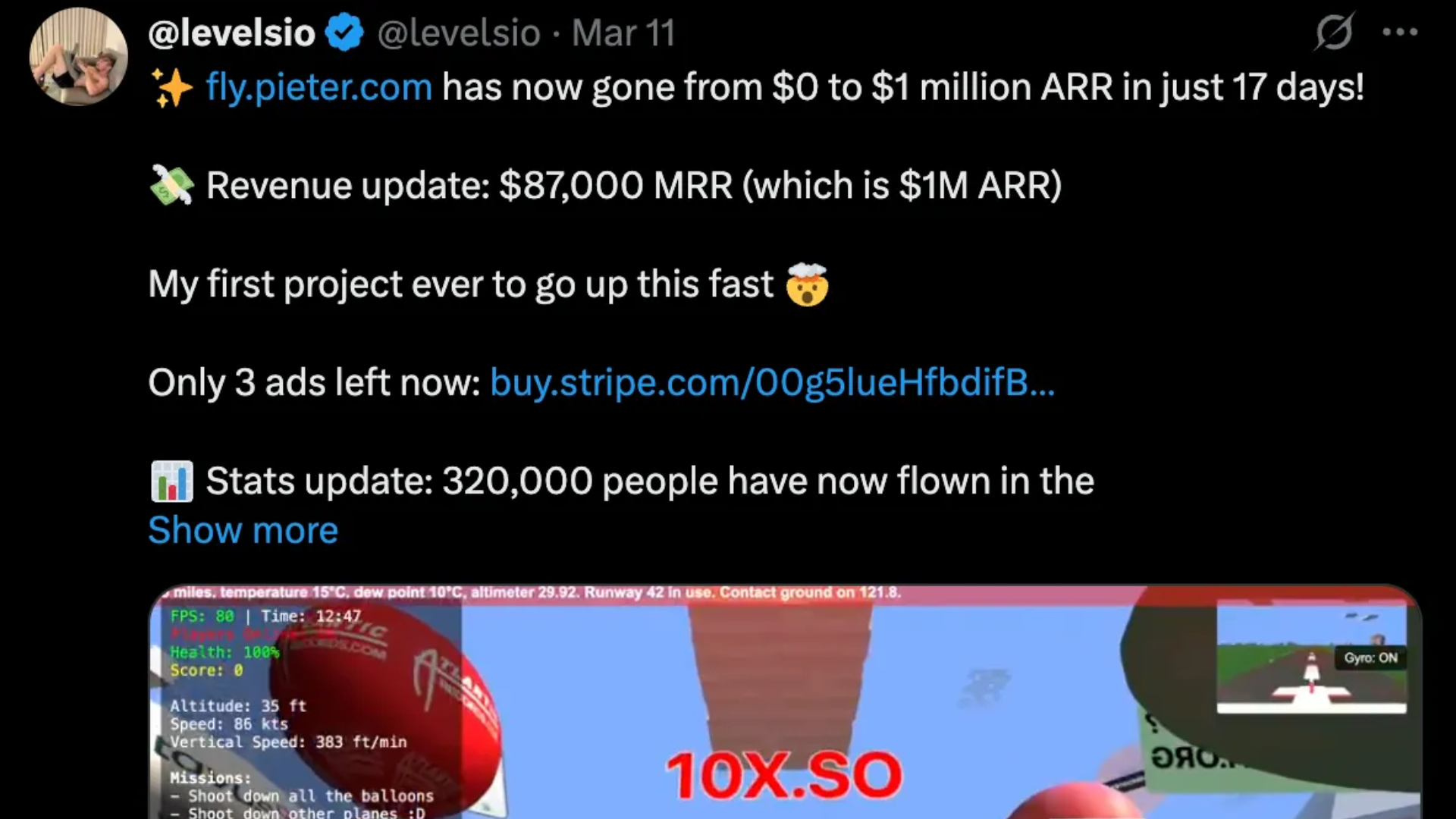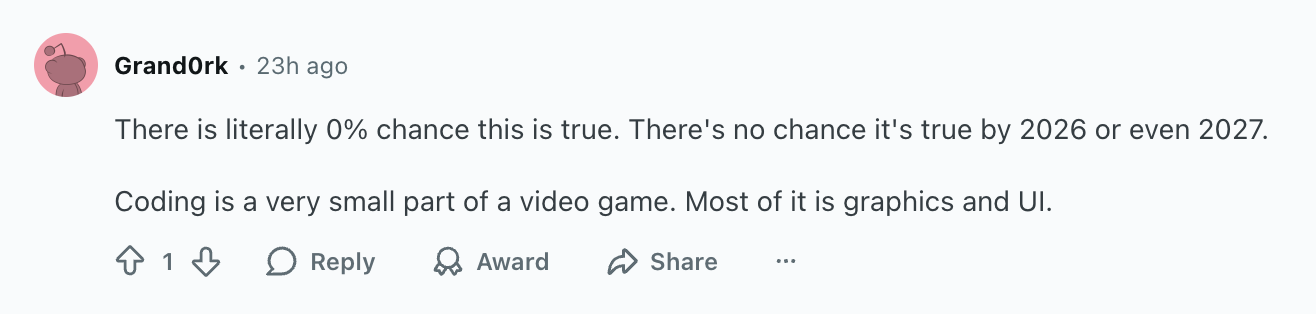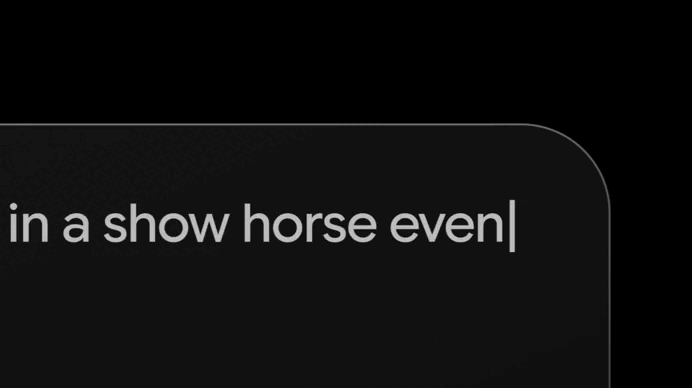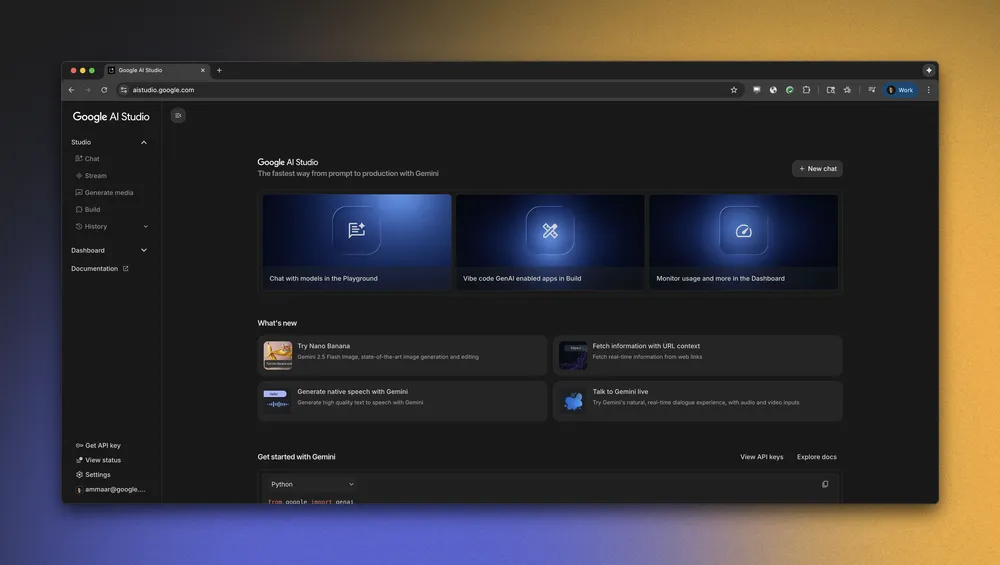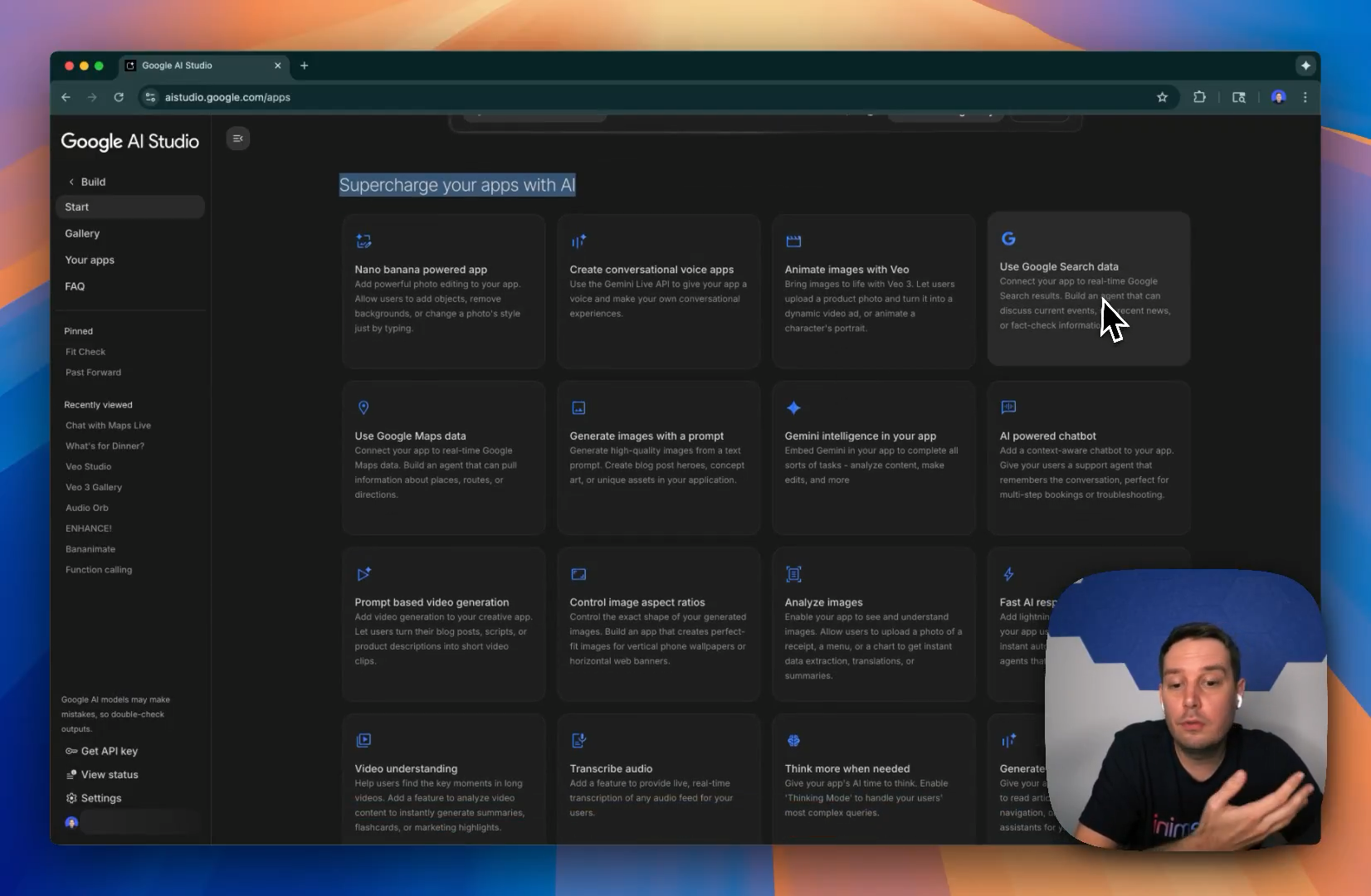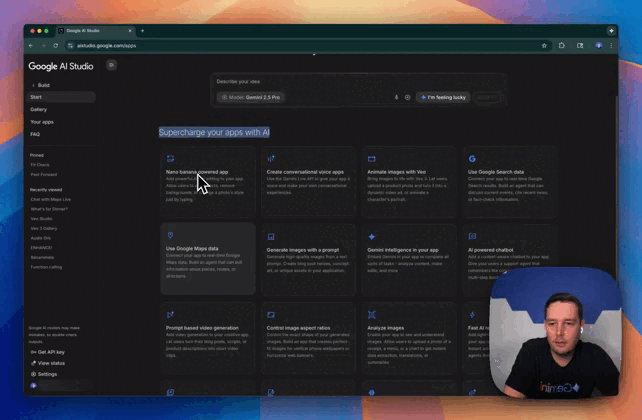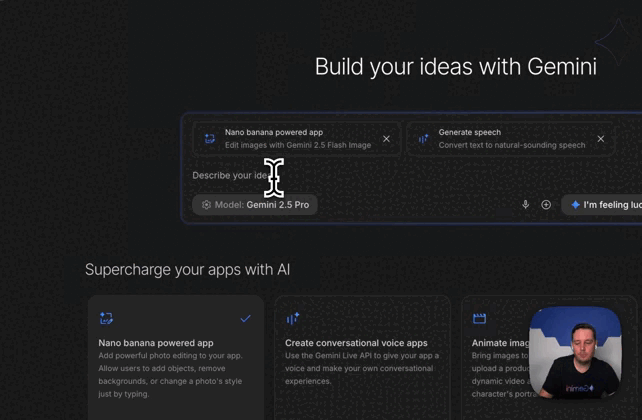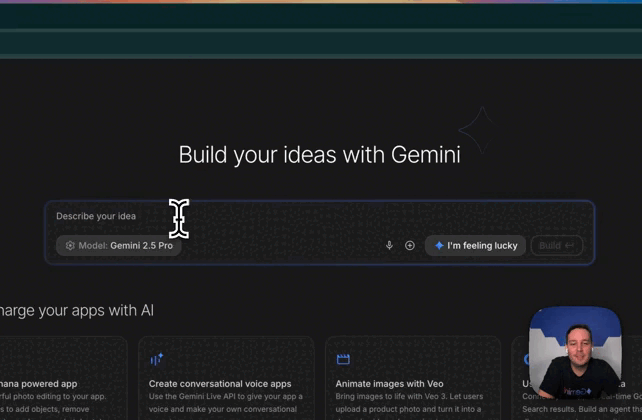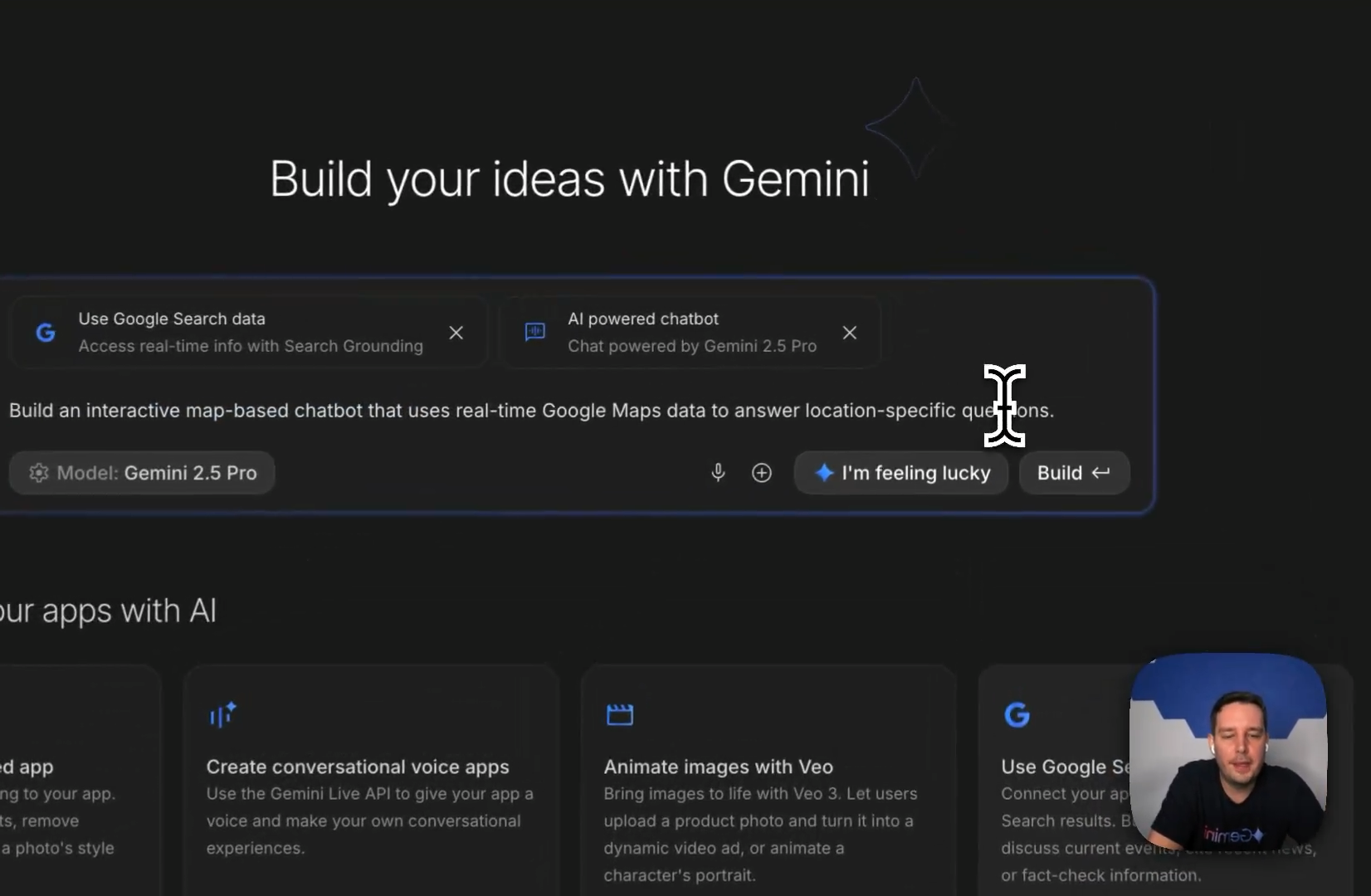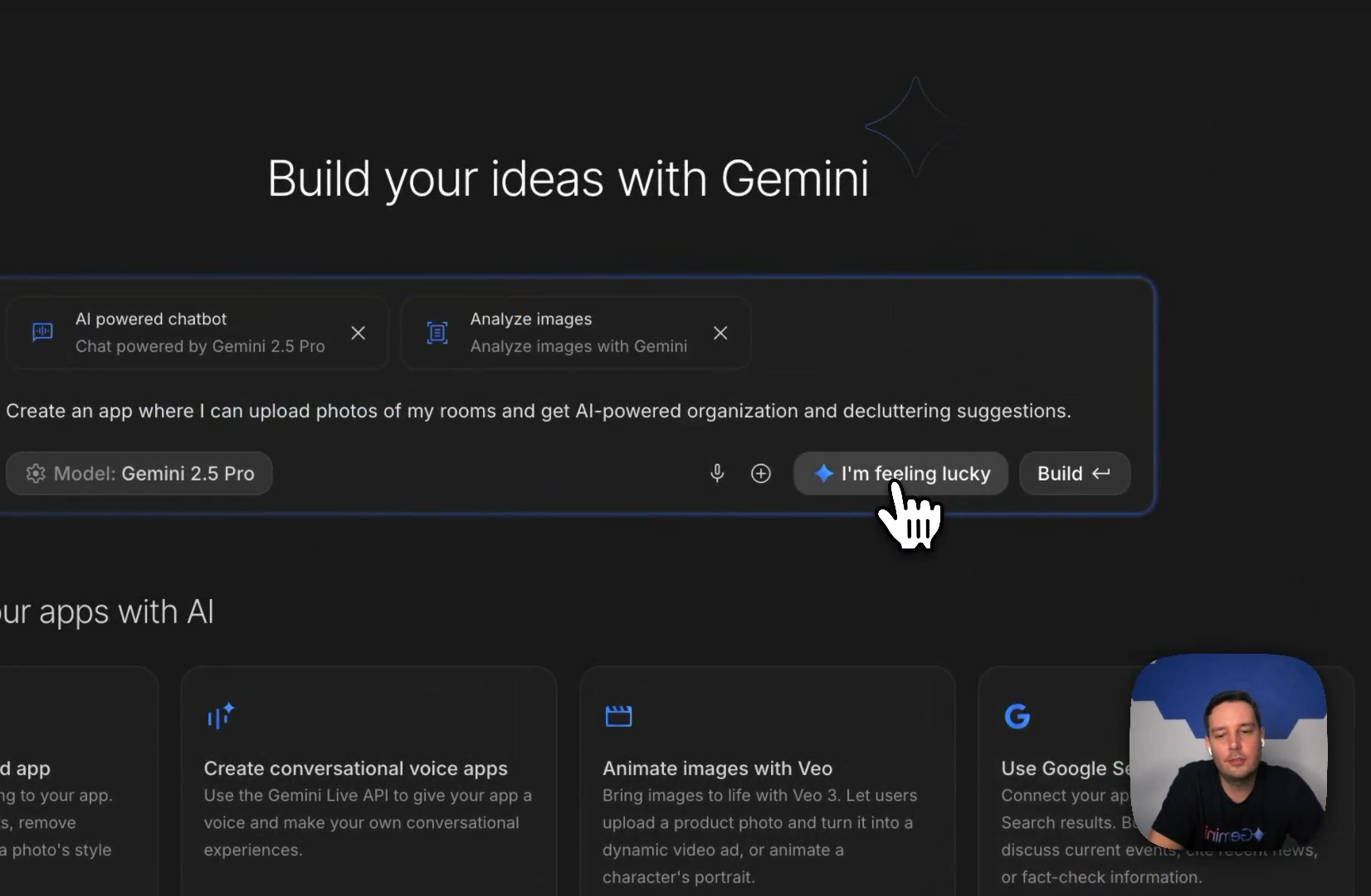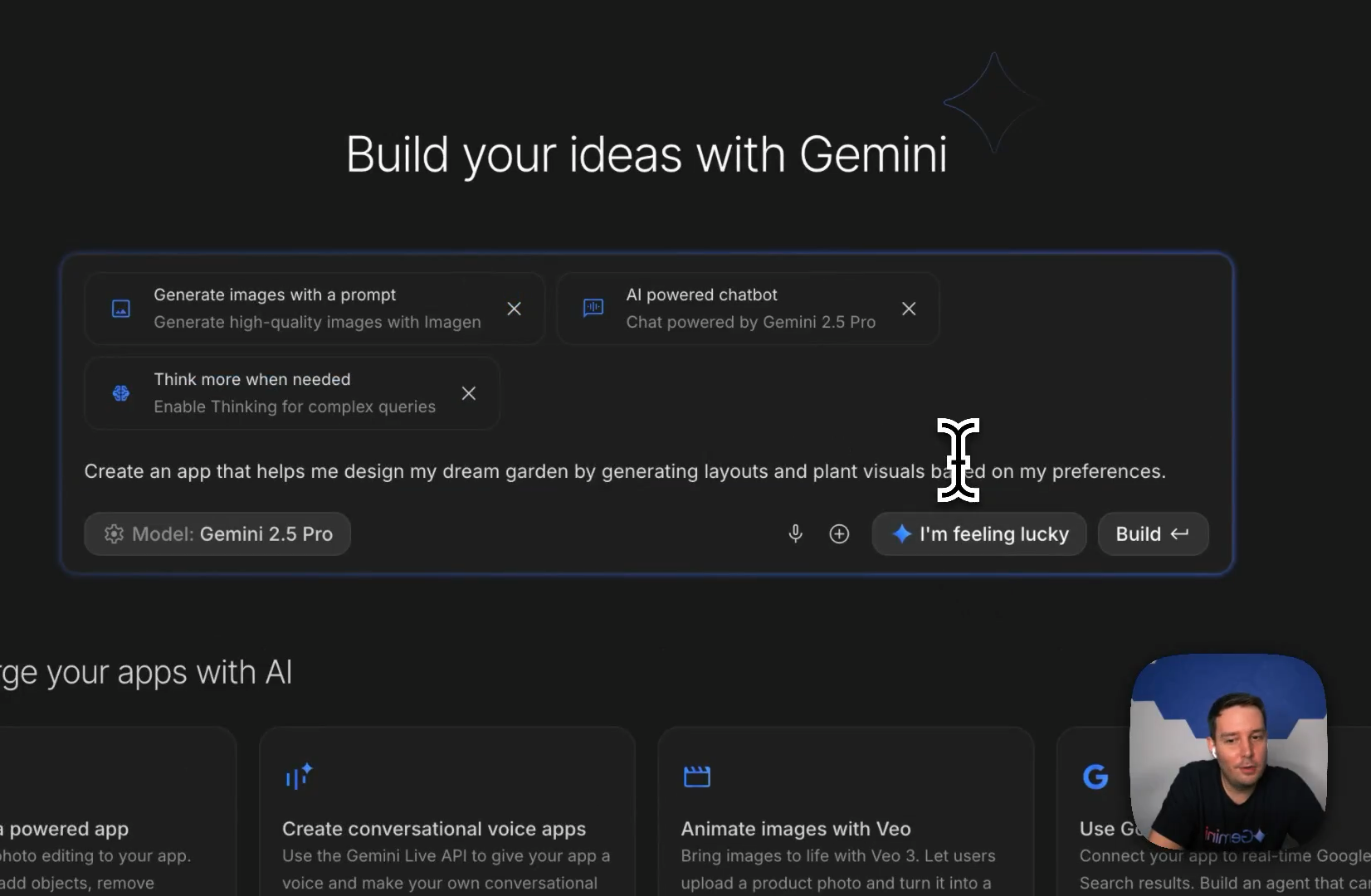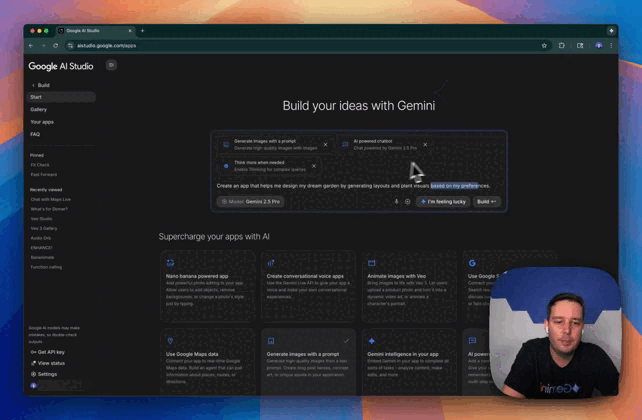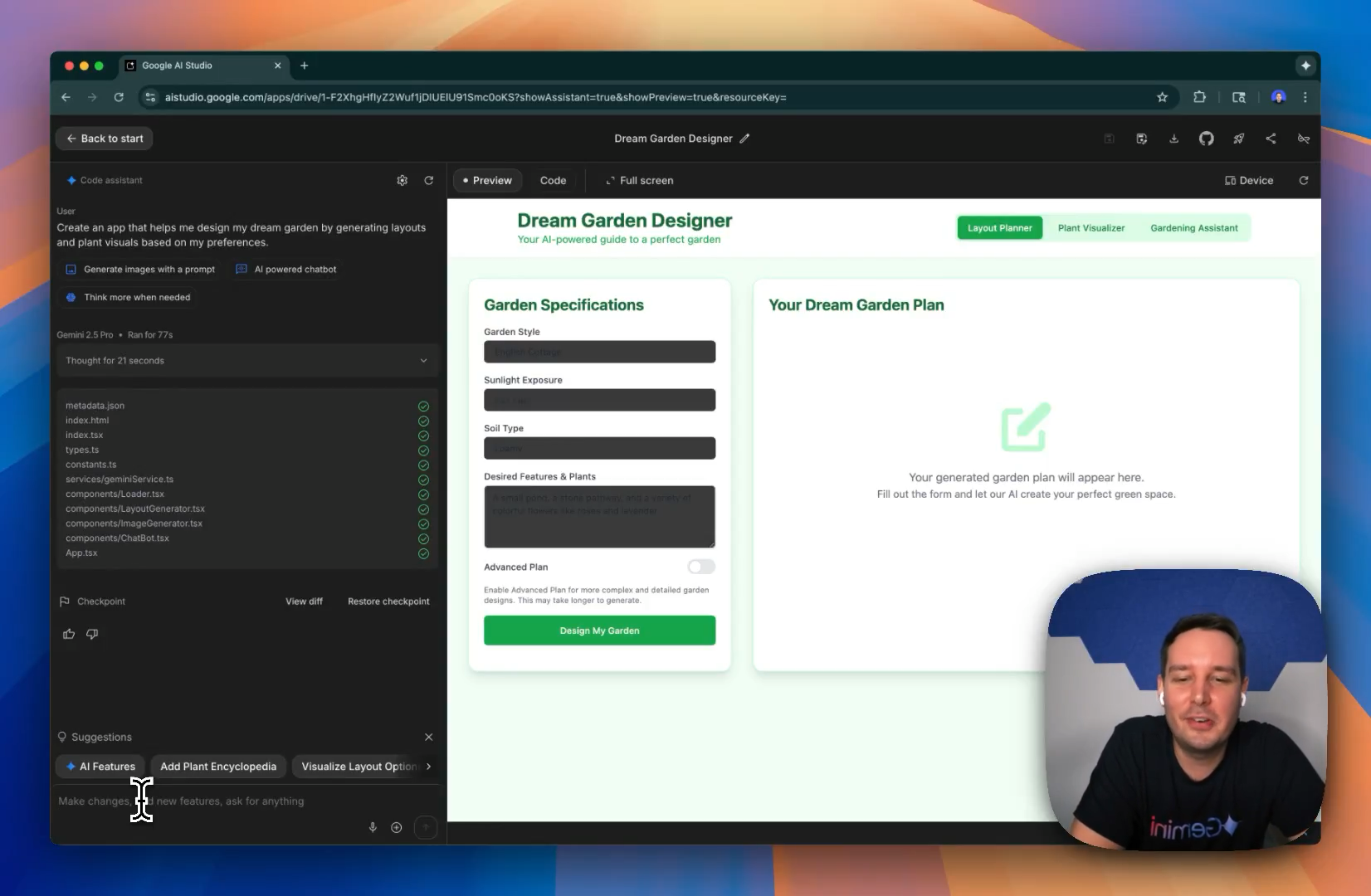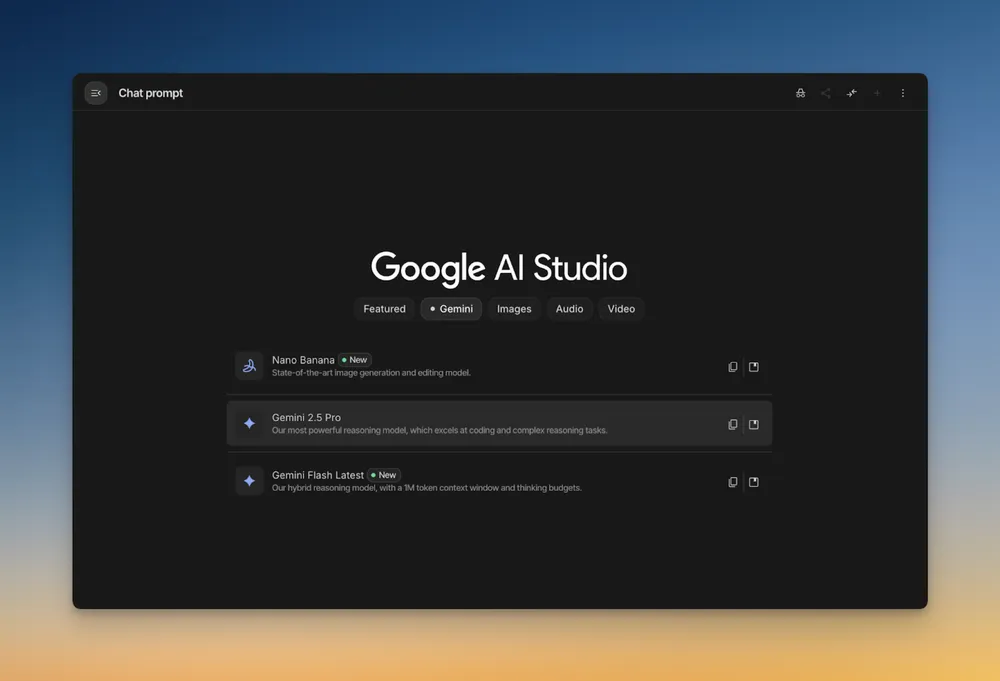This is the biggest difference between GPT-5.1 and GPT-5
GPT-5.1 comes with some pretty interesting improvements over GPT-5.
The tone seems warmer and more natural — the conversation experience gets even better.
People were complaining about GPT-5 being too robotic compared to earlier models like 4o — so now 5.1 is here to fix that with a more emotionally intelligent model that combines the best of all worlds.
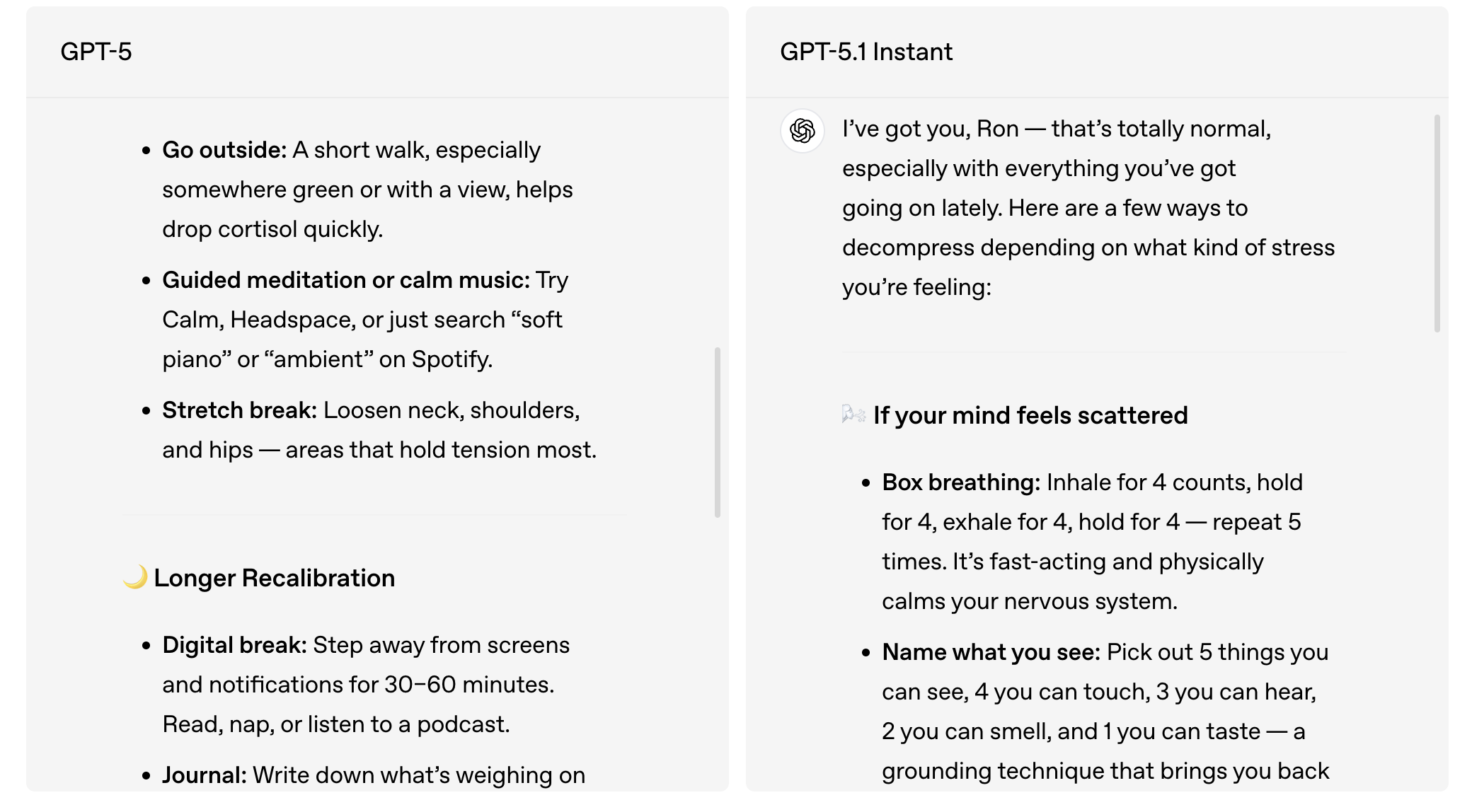
Although I know some of you never saw this as an issue — you’d rather have a cold no-nonsense assistant than a bubbly pretentious friend, am I right?
They’ve also made serious upgrades to the adaptive reasoning feature GPT-5 introduced.
Adaptive reasoning would sometimes overthinking simple questions or underthink complex ones

But GPT-5.1 now adjusts its “mental effort” based on what you ask. Quick things stay quick. Deep things get deeper.
- No more long pauses for simple questions
- Fewer shallow, rushed answers
- Way less repetition
- A smoother feeling of flow when you chat
Two modes: Instant vs Thinking
GPT-5.1 comes with two personalities baked into it:
- Instant — lightning-fast replies, lighter reasoning
- Thinking — slower but thoughtful, for complex coding, planning, strategy, and anything complex
Better personality choices
The personal presets they introduced earlier this year has also gotten upgrades.
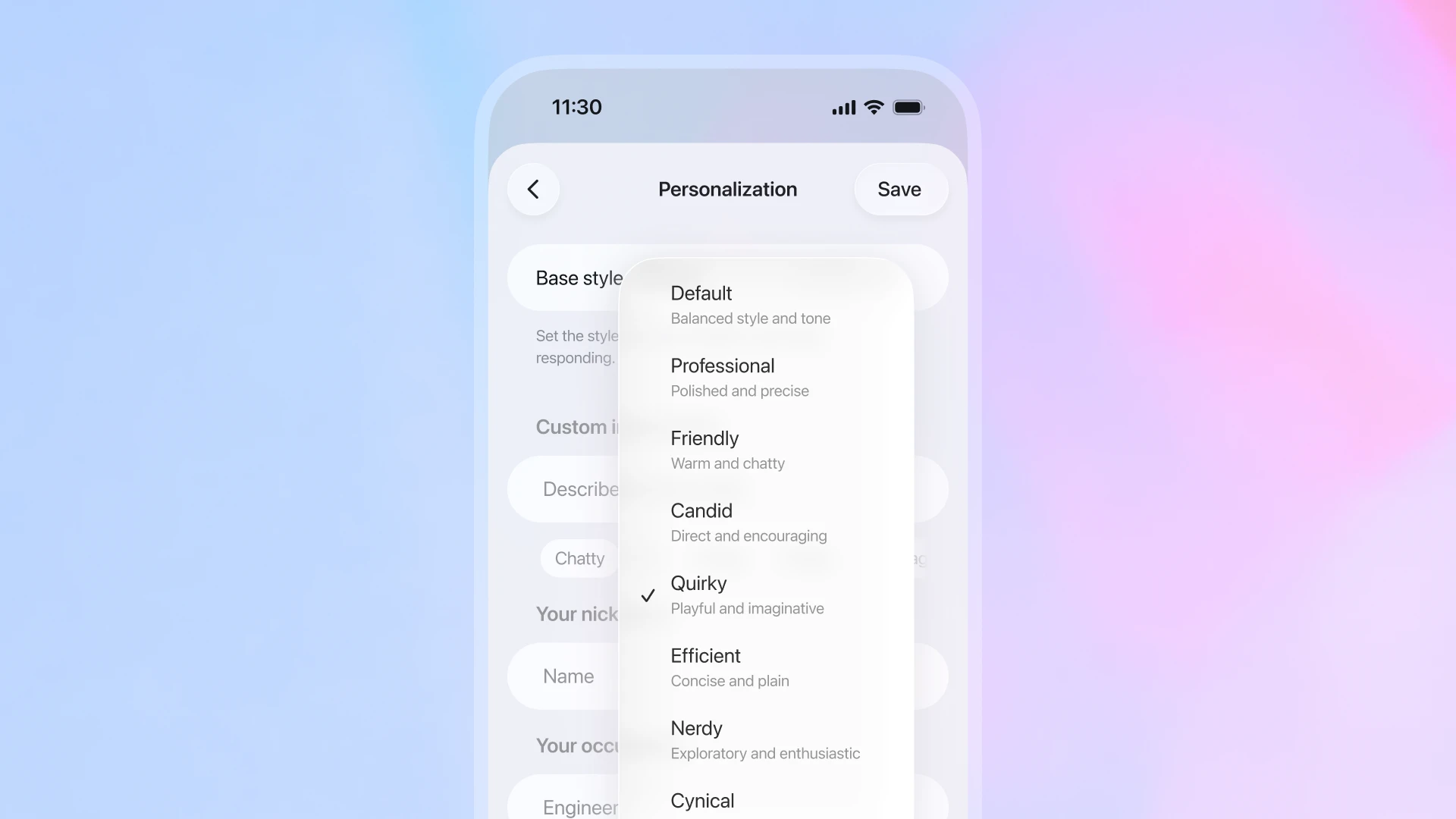
You can make ChatGPT sound:
- more warm
- more direct
- more energetic
- more calm
- more playful
- more concise
The tone doesn’t just change — the whole feel changes. You can choose how you want AI to show up in your life.
You can use ChatGPT for therapy-like reflections, motivation, creativity, or journaling — the voice will match the vibe.
GPT-5.1 holds onto the thread of your conversation incredibly well.
If you’re planning your week, writing something over a few hours, or reflecting on your habits, it doesn’t forget what you said.
This makes it feel less like talking to a machine and more like talking to someone who actually remembers the conversation.
It makes AI feel:
- more human
- more patient
- more aware of context
- more emotionally intelligent
- more trustworthy
If GPT-5 felt like a tool, GPT-5.1 feels like a companion — one that can switch between fast replies, deeper thinking, or a more personal tone depending on what you need in that moment.
Whether you use ChatGPT for clarity, self-improvement, creativity, journaling, or just talking things out, GPT-5.1 makes the experience smoother and more meaningful.