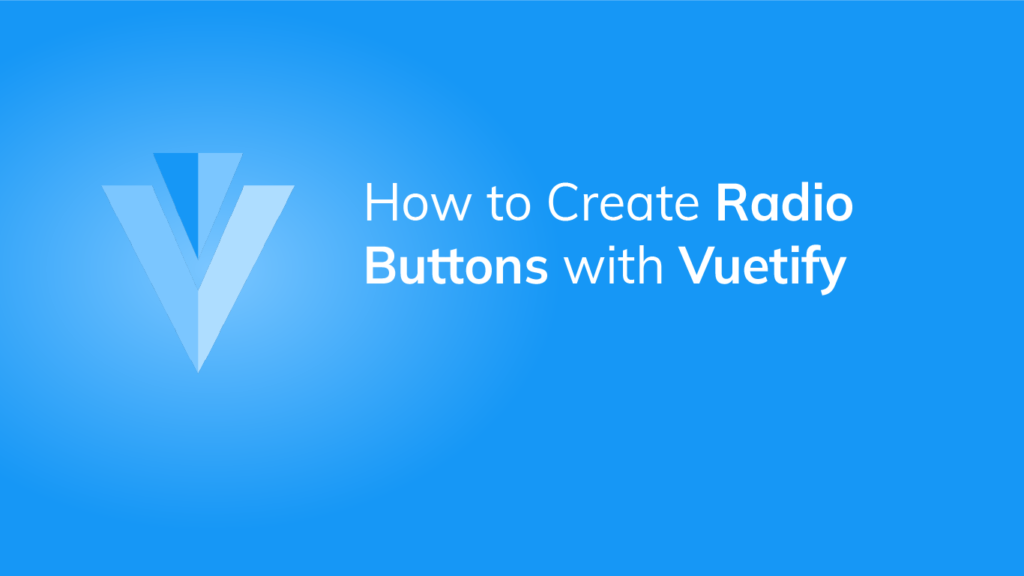A radio button is useful when you need to obtain user input from a group of options. For example, a user can select a preferred language or country with it. In this article, we’re going to learn how to create and customize a radio button using Vuetify.
The Vuetify Radio Button Component
Use the v-radio component to create a basic radio button:
<template>
<v-app>
<div class="d-flex justify-center mt-4">
<v-radio></v-radio>
</div>
</v-app>
</template>
<script>
export default {
name: 'App',
};
</script>

Radio Button Labels
To describe a radio button to the user, we can use the label prop:
<template>
<v-app>
<div class="d-flex justify-center mt-4">
<v-radio label="Radio"></v-radio>
</div>
</v-app>
</template>
<script>
export default {
name: 'App',
};
</script>

Radio buttons are typically used with radio groups in Vuetify. We can do this by wrapping all the v-radios in a v-radio-group. We can then set up a two-way binding with the radio group component through v-model, which will allow us to access and set the currently selected radio button in the group:
<template>
<v-app>
<div class="d-flex justify-center mt-4">
<v-radio-group v-model="radioGroup">
<v-radio
v-for="n in 3"
:key="n"
:label="`Radio ${n}`"
:value="n"
></v-radio>
</v-radio-group>
</div>
</v-app>
</template>
<script>
export default {
name: 'App',
data: () => ({
radioGroup: 1,
}),
};
</script>

Clicking on another radio button in the group will update the variable and change the selection:

Radio Button Custom Colors
The radio button component has a color prop that we can use to customize its color:
<template>
<v-app>
<div class="d-flex justify-center mt-4">
<v-radio-group v-model="radioGroup">
<v-radio
v-for="(color, i) in colors"
:key="i"
:label="color"
:value="color"
:color="color"
></v-radio>
</v-radio-group>
</div>
</v-app>
</template>
<script>
export default {
name: 'App',
data: () => ({
colors: ['indigo', 'yellow', 'error', 'green', 'primary'],
}),
};
</script>
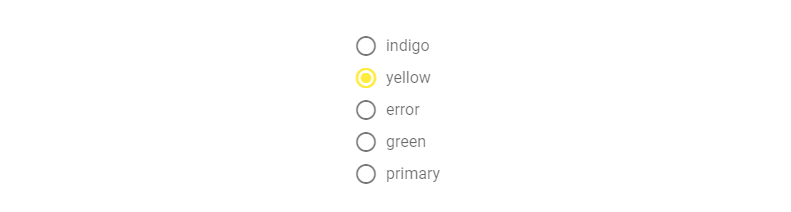
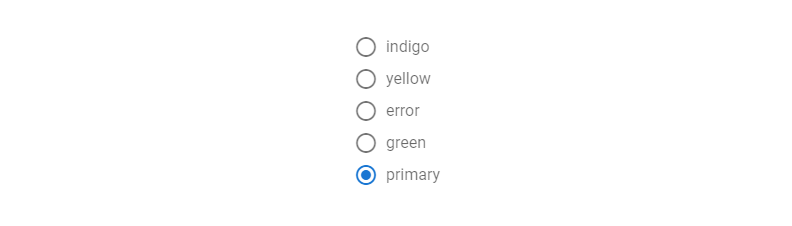
Radio Button Directions
We can use the row prop to present the radio buttons horizontally:
<template>
<v-app>
<div class="d-flex justify-center mt-4">
<v-radio-group v-model="radioGroup" row>
<v-radio
v-for="i in 3"
:key="i"
:label="`Option ${i}`"
:value="i"
></v-radio>
</v-radio-group>
</div>
</v-app>
</template>
<script>
export default {
name: 'App',
};
</script>

The column prop will present radio buttons vertically, and is the default direction:
<template>
<v-app>
<div class="d-flex justify-center mt-4">
<v-radio-group v-model="radioGroup" column>
<v-radio
v-for="i in 3"
:key="i"
:label="`Option ${i}`"
:value="i"
></v-radio>
</v-radio-group>
</div>
</v-app>
</template>
<script>
export default {
name: 'App',
};
</script>
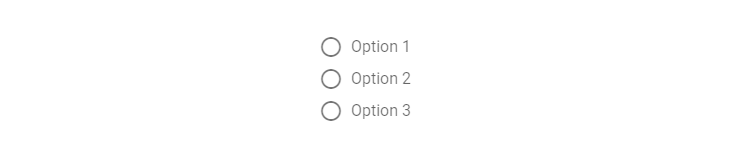
Ensuring a Mandatory Value
To make sure a radio group always has a value, set the mandatory prop to true:
<template>
<v-app>
<div class="d-flex justify-center mt-4">
<v-radio-group v-model="radioGroup" mandatory>
<v-radio
v-for="i in 3"
:key="i"
:label="`Option ${i}`"
:value="i"
></v-radio>
</v-radio-group>
</div>
</v-app>
</template>
<script>
export default {
name: 'App',
};
</script>
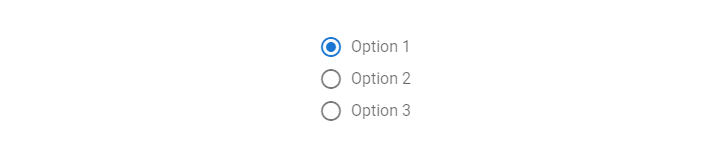
Labels with HTML
If we want to include HTML in the label of a radio group, we can put the content in the label slot of the v-radio-group:
<template>
<v-app>
<div class="d-flex justify-center mt-4">
<v-radio-group v-model="radioGroup" mandatory>
<template v-slot:label> Pick an <strong>option</strong> </template>
<v-radio
v-for="i in 3"
:key="i"
:label="`Option ${i}`"
:value="i"
></v-radio>
</v-radio-group>
</div>
</v-app>
</template>
<script>
export default {
name: 'App',
};
</script>
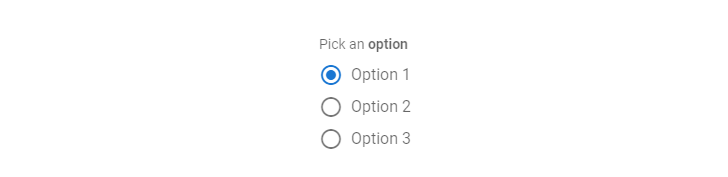
We can also include HTML in the labels of the radio buttons with their own label slots:
<template>
<v-app>
<div class="d-flex justify-center mt-4">
<v-radio-group v-model="selected">
<template v-slot:label>
Select your default <strong>search engine</strong>
</template>
<v-radio v-for="(url, name) in searchEngines" :key="name" :value="name"
><template v-slot:label
><a :href="url">{{ name }}</a></template
></v-radio
>
</v-radio-group>
</div>
</v-app>
</template>
<script>
export default {
name: 'App',
data: () => ({
selected: 'Google',
searchEngines: {
Bing: 'https://bing.com',
Google: 'https://google.com',
Duckduckgo: 'https://duckduckgo.com',
},
}),
};
</script>
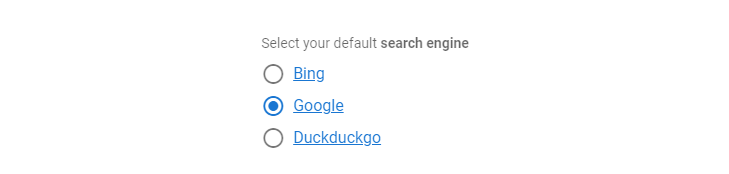
Summary
We can create a group of radio buttons when we want to receive user input from a predefined set of options. Vuetify provides the v-radio component to create radio buttons and the v-radio-group component to add groupable functionality to them. These components come with various props for customization.
11 Amazing New JavaScript Features in ES13
This guide will bring you up to speed with all the latest features added in ECMAScript 13. These powerful new features will modernize your JavaScript with shorter and more expressive code.