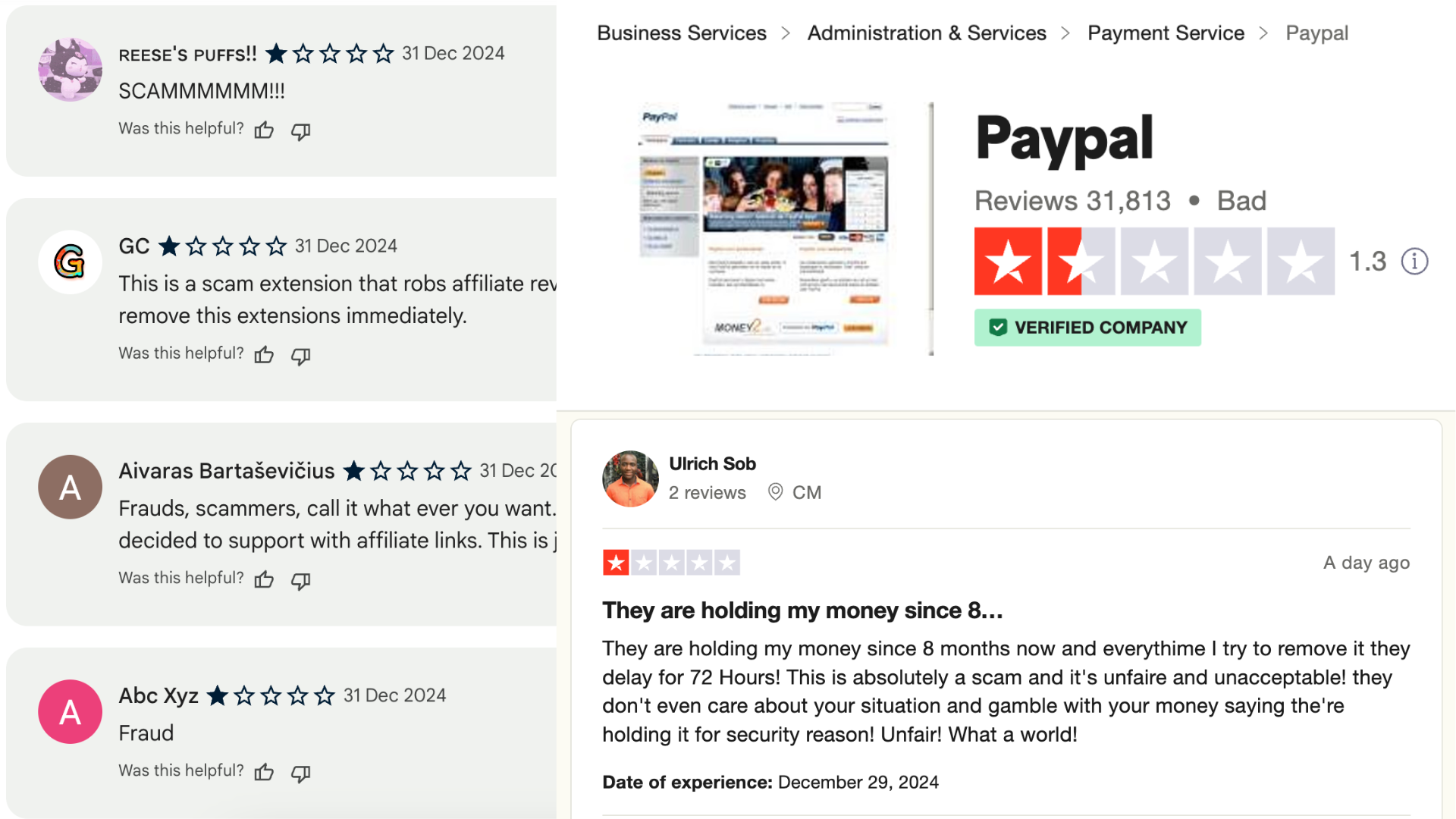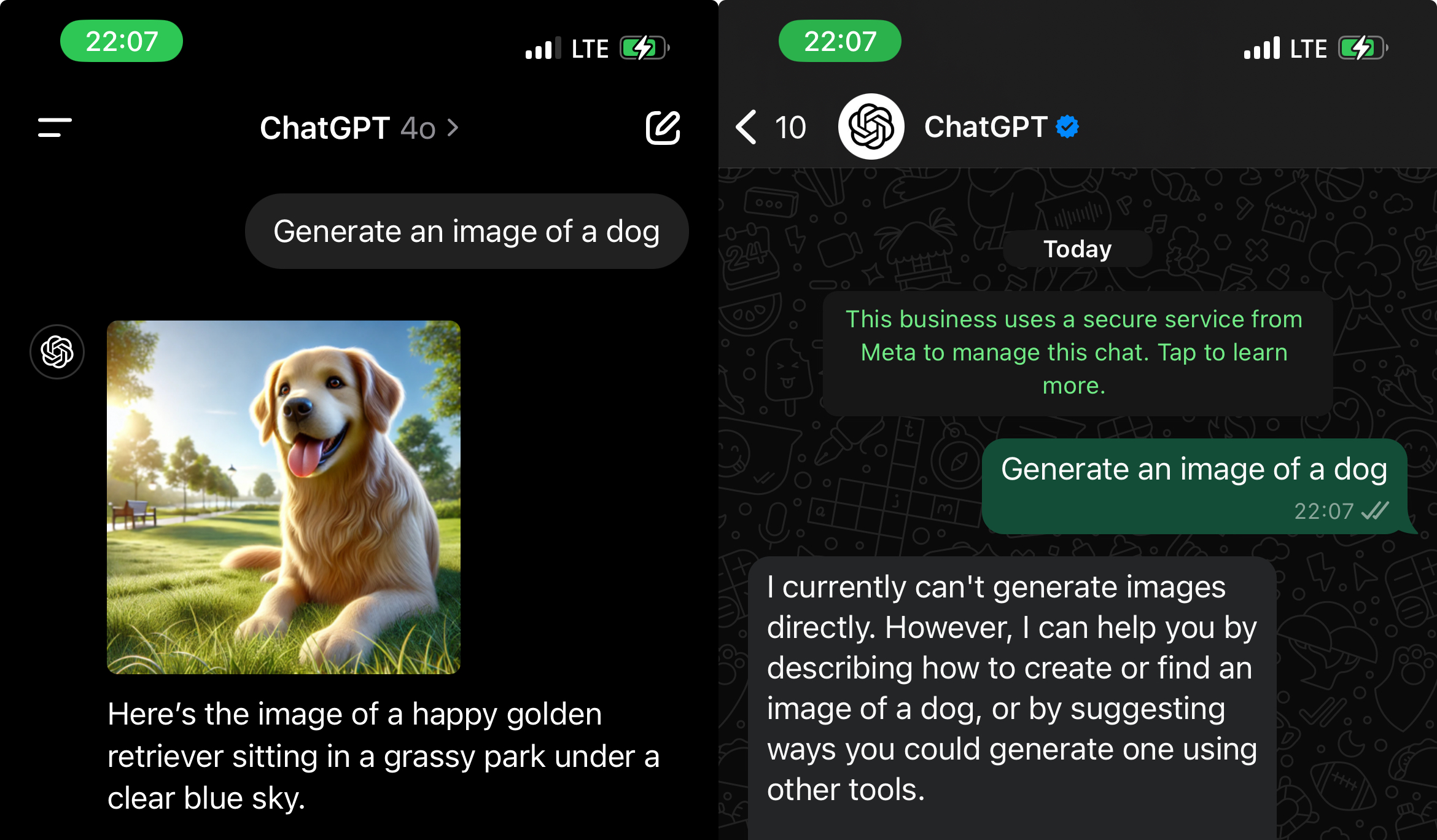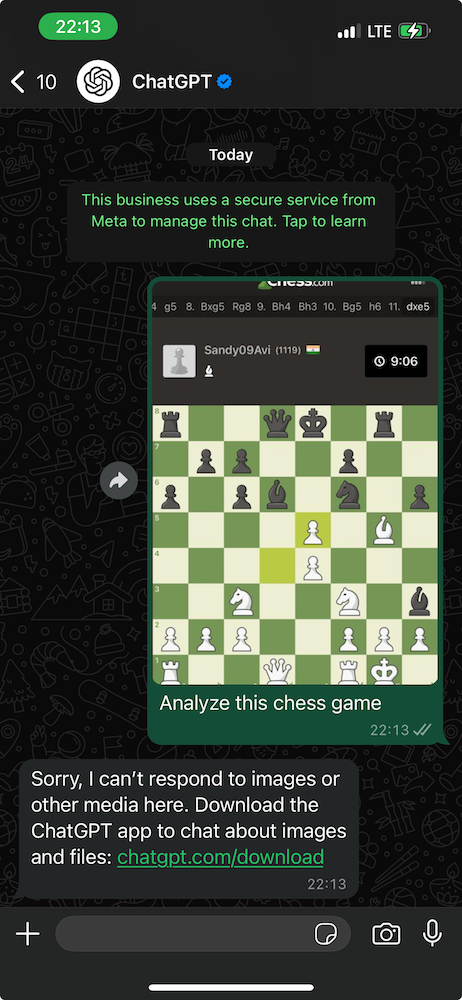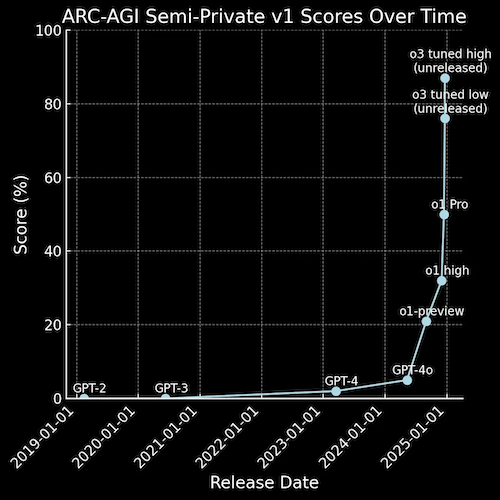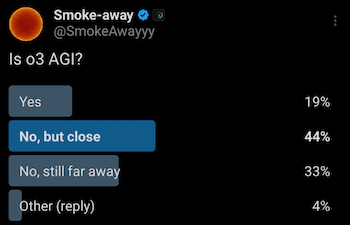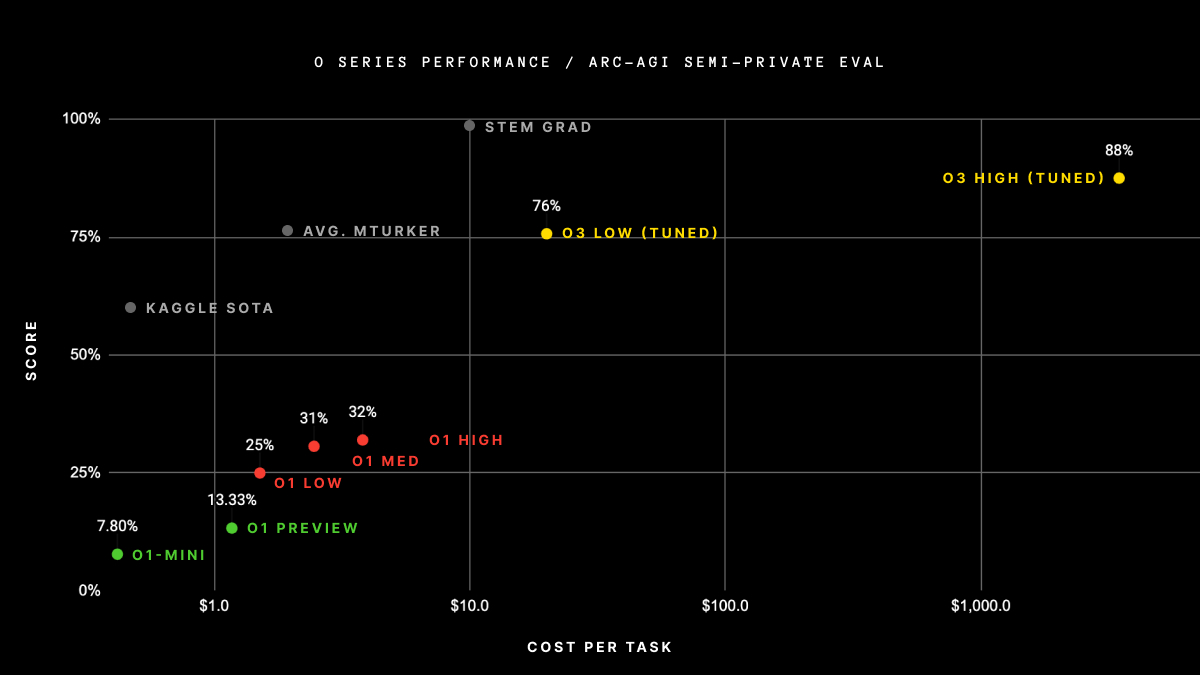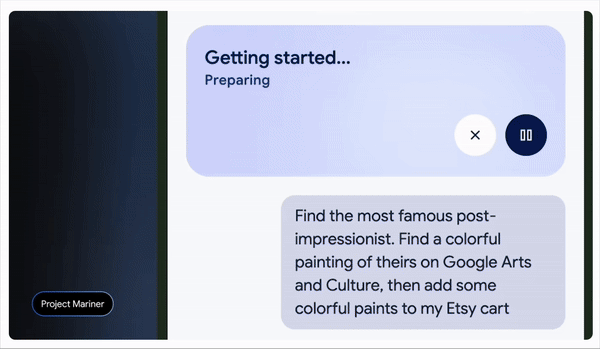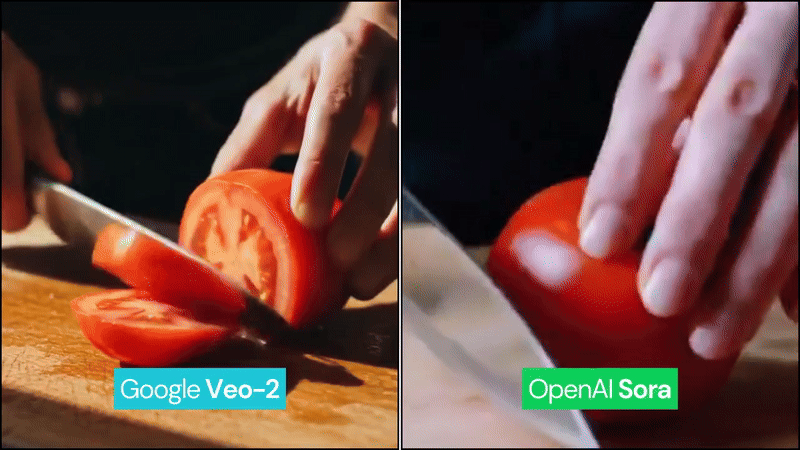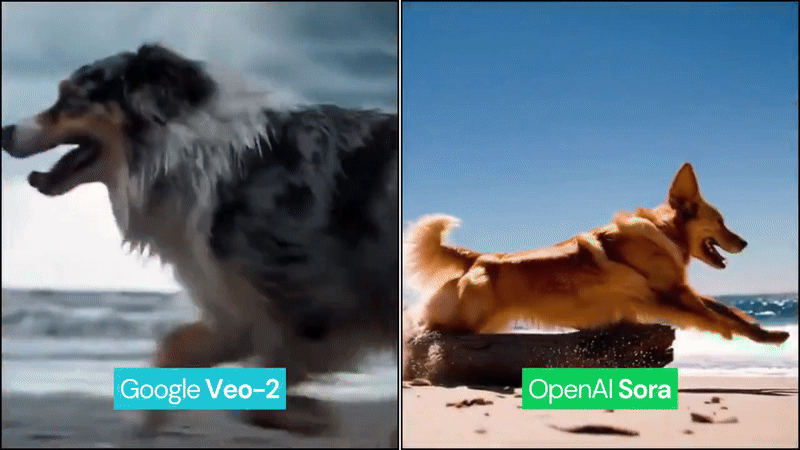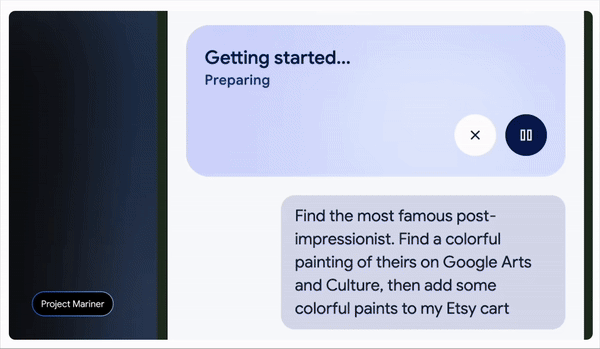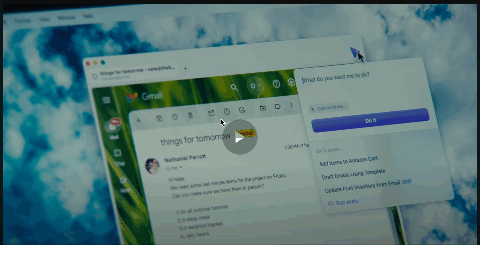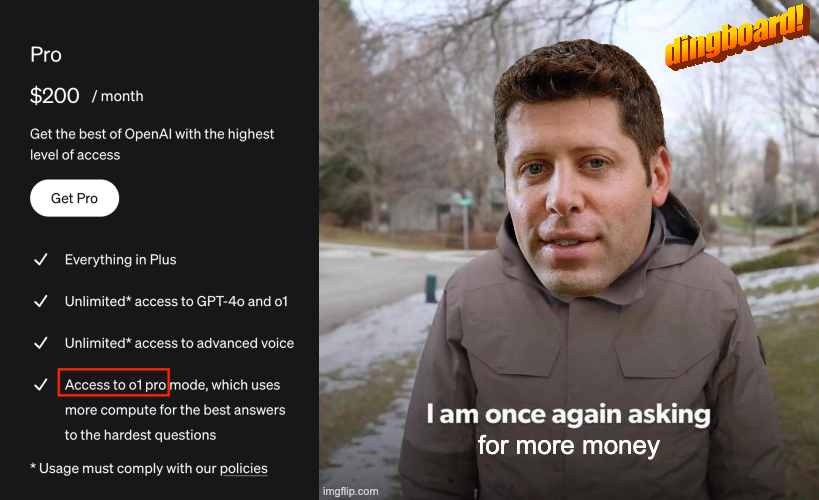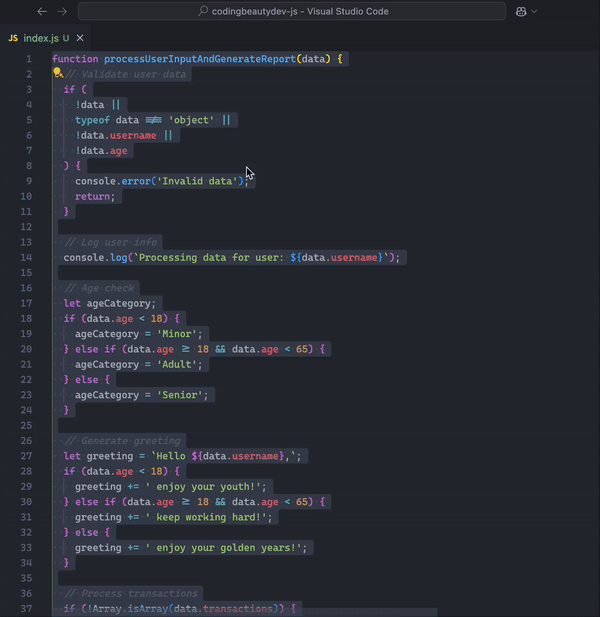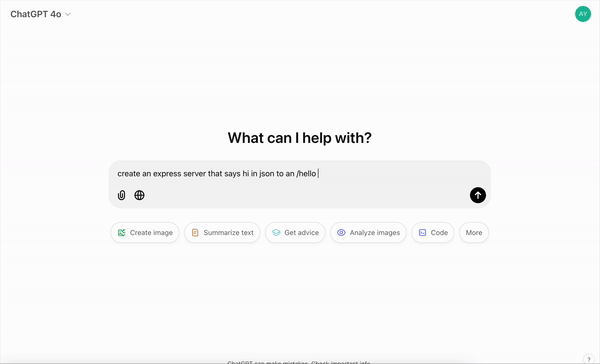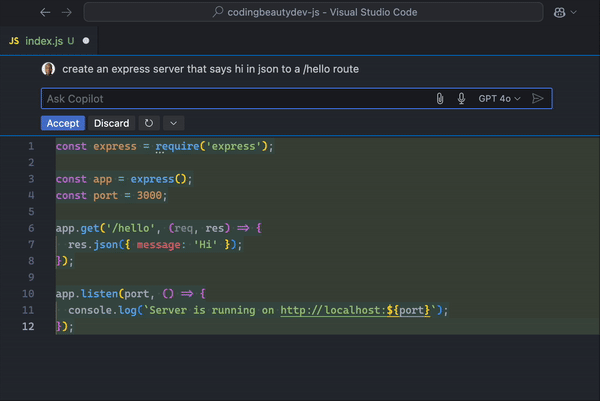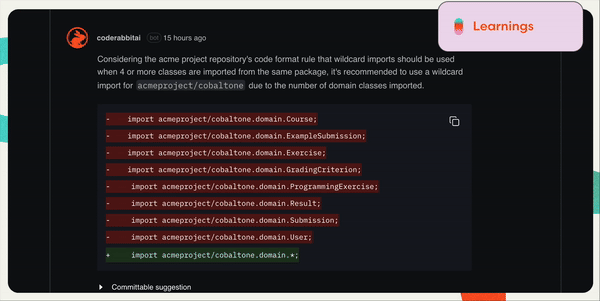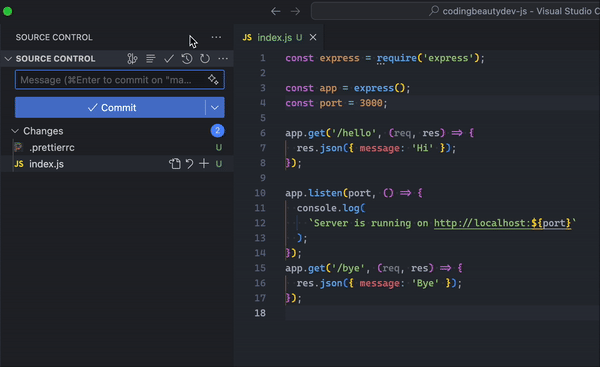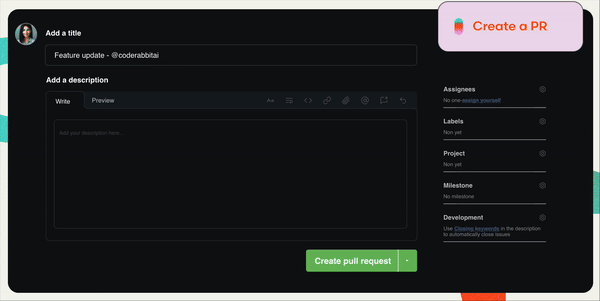The Honey scam only confirms what we already knew about Paypal
If you’re still using Paypal you will only have yourself to blame in the future.
We’ve seen this video blow up and for very good reason — one of the biggest software scams ever.

But it only confirms what we already knew about Paypal.

All the terrible reviews they have on Trustpilot aren’t by accident.
They are a very shady company, and with Honey now we’re seeing even more of this shadiness.
“Shady” is probably being too kind here.
You should definitely watch the video if you haven’t already.

I used Honey a little bit once, but who knew they’ve literally been scamming creators and customers for years?

The sad thing is are they even going to face any real consequences?
It’s good to see so many recent 1-star reviews and now they’ve lost like 3 million users on Chrome.
But imagine how many millions (billions?) they’ve stolen from creators?
20 million users is no joke — that’s how much they had before this whole issue started. And lol 17 million is still no joke.
And this is the sort of service you use ALL the time. And like we saw in the video even if you don’t use they still try very hard to make you interact with it so they can steal the affiliate commission.
Tens of billions of dollars — it’s not a stretch to say they’ve stolen up to that, more than that.
Lawsuit storm incoming, right? Let’s see, but you know that’s not going to stop Paypal and all those powerful people in charge.

Lol I even left my own 1-star review on Honey’s Chrome extension page to bring down the ratings…
Then I remembered I used my real name for the review and I was still using Paypal 😅
Quickly cancelled all Paypal subs and delete my card… phew, that was close.
Really though you should delete Paypal, even if you’re not planning to publicly say anything negative about them.
Not worth it.
At the very least only use them as the payment processor that they are. Don’t store funds in Paypal.
Don’t wait until they freeze your funds and ruin your life before you realize they are NOT a bank.

They can do whatever they want — that’s in Terms of course (lol).
They will close your 20-year old account on whim.
Freeze your funds over some random nonsense.
And LOL if you think there’s any real guarantee of getting it back after 180 days.



And you might as well accept your fate when you get scammed. You’re not getting that money back. Or maybe you will when you’re the scammer doing a chargeback.

And who can forget that time when they updated their policy to start fining people $2,500 for “misinformation”. Mistakenly of course (lol).
They would be the ones to decide what is true and false for the rest of us. The sole arbiters of truth.
Yeah you can’t trust these guys.
They do still have a strong hold on the market even with their rising fees so they could be hard to avoid.
But don’t use them as a bank. Don’t store or save funds there. Transfer them to a real bank.
The honey scam may have shocked a lot of us, but not that unexpected when you look at their parent company.