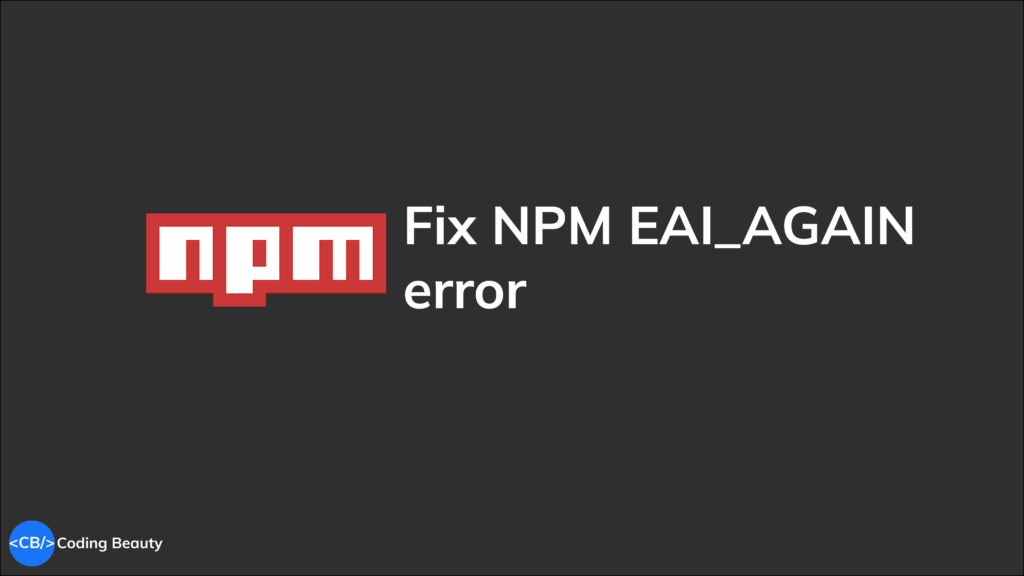The EAI_AGAIN error happens during an NPM, Yarn, or PNPM installation when the target server or DNS server doesn’t respond within a set time limit. This could happen due to network congestion, DNS server failures, or other connection issues.
Let’s explore some effective methods for quickly fixing the EAI_AGAIN error.
In this article
- 1. Clear NPM proxy
- 2. Use faster internet connection
- 3. Retry command
- 4. Clear package manager cache
- 5. Use different DNS server
- 6. Reboot computer or server
- 7. Disable VPN or proxy
- 8. Connect to another network
- 9. Flush DNS cache
- 10. Release and renew IP address
- 11. Use different NPM registry
- 12. Temporarily disable antivirus or firewall
- 13. Update package manager and Node.js
- 14. Try again later
1. Clear NPM proxy
To fix the EAI_AGAIN error in NPM, Yarn, or PNPM, try removing the proxy settings from your configuration with this command:
# NPM
npm config rm proxy
npm config rm https-proxy
# Yarn Classic (v1)
yarn config delete proxy
yarn config delete https-proxy
# Yarn Berry (v2+)
yarn config unset httpProxy
yarn config unset httpsProxy
# PNPM
pnpm config delete proxy
pnpm config delete https-proxy
2. Use faster internet connection
One simple and effective method can be to switch to a faster internet connection. Steer clear of activities that could consume additional data and leave less bandwidth for the package manager. This includes closing all unnecessary browser tabs and other data-consuming applications.
3. Retry command
Quite frequently, the EAI_AGAIN error can be temporary due to brief DNS server issues or network instability. Simply retrying the NPM/Yarn/PNPM command may solve the problem.
4. Clear package manager cache
In NPM and Yarn cache may also be a cause of the EAI_AGAIN error. Try retrying your command after clearing the cache with this command:
# NPM
npm cache clean --force
# Yarn
yarn cache clean5. Use different DNS server
Sometimes, the DNS server you’re using may be facing issues. Using a different DNS server like Google’s public DNS (8.8.8.8 and 8.8.4.4) or the one from Cloudflare (1.1.1.1 and 1.0.0.1) might help too.
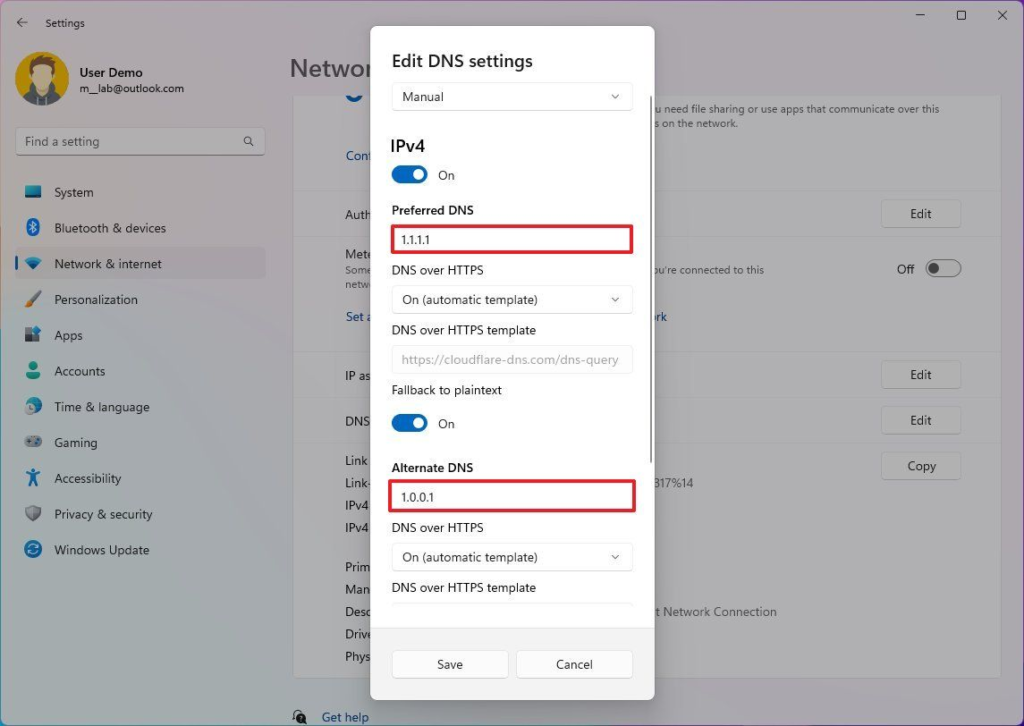
6. Reboot computer or server
As with many other technical issues, sometimes a simple reboot of your computer or server can fix minor problems that may contribute to the error.
7. Disable VPN or proxy
Sometimes, using a VPN or proxy at the OS level makes your package manager have connection issues. In this case, try disabling your VPN or proxy and run the NPM/Yarn/PNPM command again.
8. Connect to another network
If you’re still facing the EAI_AGAIN error, switch to a completely different network. This can help bypass potential network-specific issues causing the error.
9. Flush DNS cache
Clearing your computer’s DNS cache can also help resolve DNS-related issues that may be causing the EAI_AGAIN error. On Windows, you can do this with ipconfig /flushdns. 4 Ways to Flush the DNS Cache to Fix Web Browsing Errors.
10. Release and renew IP address
Another plausible solution to the EAI_AGAIN error can be releasing and renewing your IP address. Your IP address is what connects your computer to your network, and sometimes a bad IP configuration could possibly cause network errors.
On Windows, you can do this with ipconfig /release and ipconfig /renew. How to Reset IP Address: Mac, Windows, Linux & More.
11. Use different NPM registry
If the issue persists, try switching to a different NPM registry. For example, you can switch to the official NPM registry by running:
# NPM
npm config set registry https://registry.npmjs.org/
# Yarn Classic (v1)
yarn config set registry https://registry.npmjs.org/
# Yarn Berry (v2+)
yarn config set npmRegistryServer https://registry.npmjs.org/
# PNPM
pnpm config set registry https://registry.npmjs.org/12. Temporarily disable antivirus or firewall
In some cases, security software like antivirus or firewall programs can interfere with network requests to NPM and cause the EAI_AGAIN error. Temporarily disable them and see if it resolves the issue.
13. Update package manager and Node.js
Make sure you are using the latest versions of Node.js and NPM, Yarn, or PNPM. You can update npm by running:
# NPM
npm i -g npm@latest
# Yarn
npm i -g yarn@latest
# PNPM
npm i -g pnpm@latest14. Try again later
Finally, if none of the above works, it may be a temporary problem with the registry server – the only thing you can do in this case is to wait for a while and then retry. Patience can sometimes be the most effective solution.