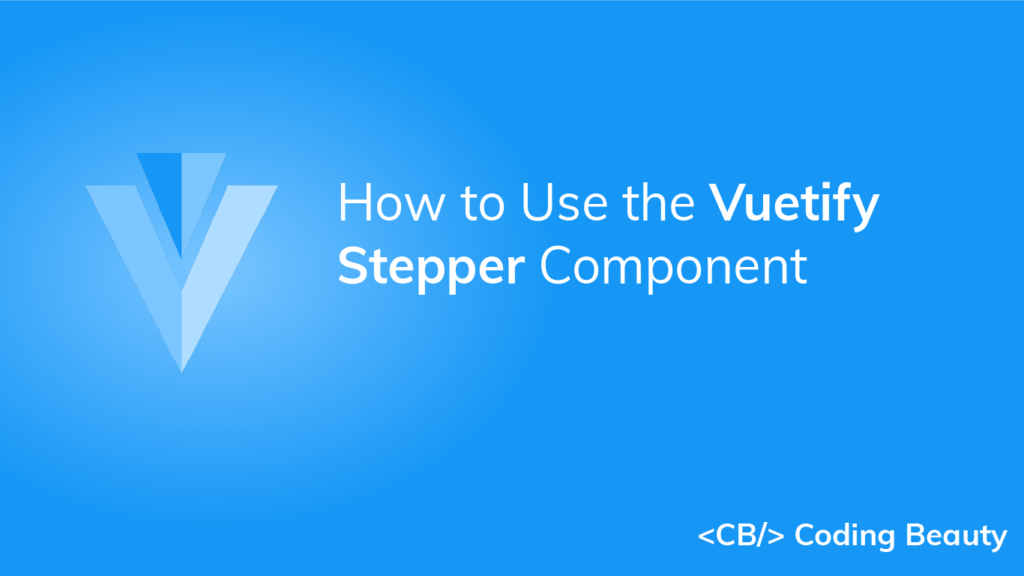A stepper displays progress through a sequence by separating it into multiple logical and numbered steps. We can use it in scenarios like shopping carts, or cases where an input field determines a subsequent field. In this article, we’re going to learn how to use the Vuetify stepper component to easily create and customize steppers.
The Vuetify Stepper Component (v-stepper)
Vuetify provides the v-stepper component for creating a stepper. We indicate the steps with v-stepper-step components and display content for each step with v-stepper-content components. Every v-stepper-step or v-stepper-content has a step prop that we use to set the step it should be associated with. v-stepper-steps are typically wrapped in a v-stepper-header, while v-stepper-contents are wrapped in a v-stepper-items.
<template>
<v-app>
<div class="ma-4">
<v-stepper v-model="step">
<v-stepper-header>
<v-stepper-step
:complete="step > 1"
step="1"
>
Step 1
</v-stepper-step>
<v-divider></v-divider>
<v-stepper-step
:complete="step > 2"
step="2"
>
Step 2
</v-stepper-step>
<v-divider></v-divider>
<v-stepper-step step="3"> Step 3 </v-stepper-step>
</v-stepper-header>
<v-stepper-items>
<v-stepper-content step="1">
<v-card
class="mb-12"
color="grey lighten-1"
height="200px"
></v-card>
<v-btn
color="primary"
@click="step = 2"
>
Continue
</v-btn>
<v-btn text> Cancel </v-btn>
</v-stepper-content>
<v-stepper-content step="2">
<v-card
class="mb-12"
color="grey lighten-1"
height="200px"
></v-card>
<v-btn
color="primary"
@click="step = 3"
>
Continue
</v-btn>
<v-btn text> Cancel </v-btn>
</v-stepper-content>
<v-stepper-content step="3">
<v-card
class="mb-12"
color="grey lighten-1"
height="200px"
></v-card>
<v-btn color="primary"> Continue </v-btn>
<v-btn text> Cancel </v-btn>
</v-stepper-content>
</v-stepper-items>
</v-stepper>
</div>
</v-app>
</template>
<script>
export default {
name: 'App',
data: () => ({
step: 1,
}),
};
</script>
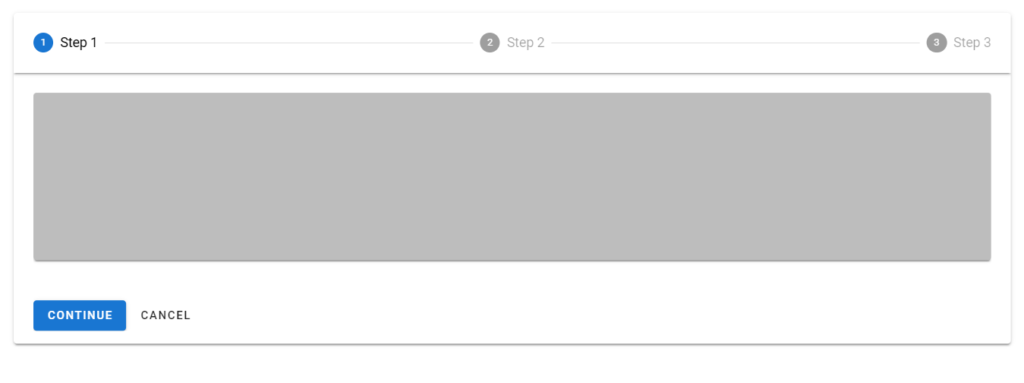
Clicking the “Continue” button moves the stepper to the next step with an animation:
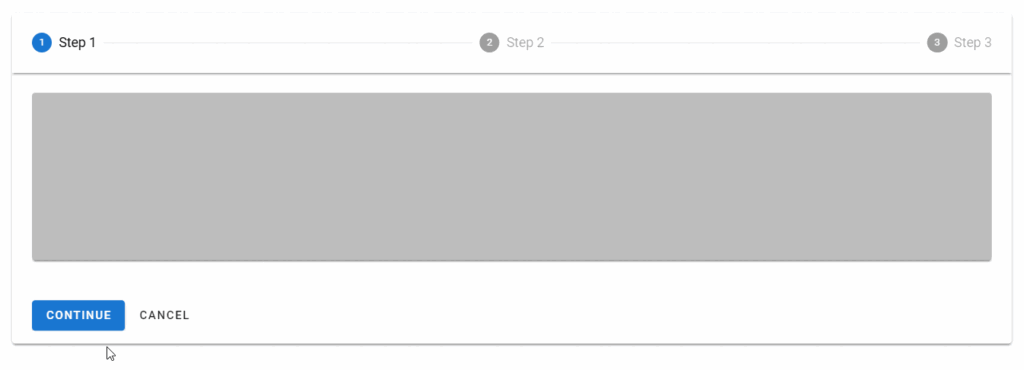
Smaller Screens
The name of the steps are not shown on smaller screens:
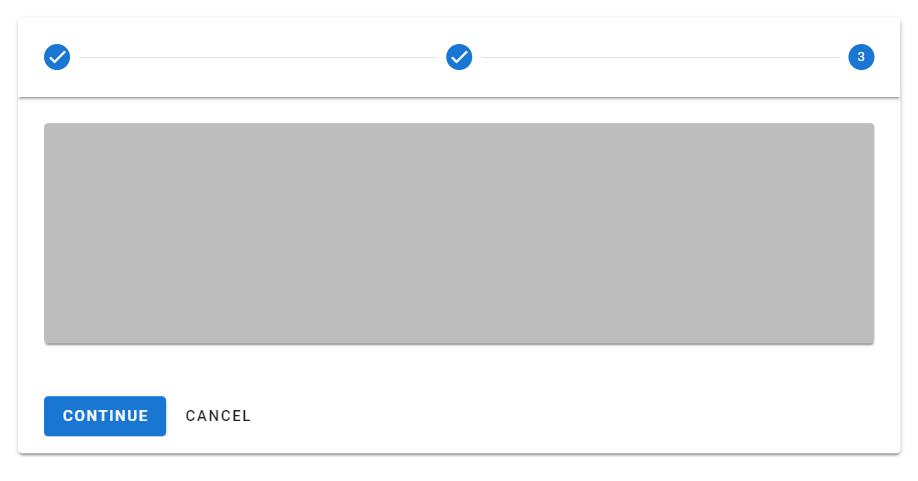
Vuetify Stepper Alt Labels
Using the alt-labels prop on the v-stepper places the name of each step under the circle representing the step.
<template>
<v-app>
<div class="ma-4">
<v-stepper
v-model="step"
alt-labels
>
<v-stepper-header>
<v-stepper-step
:complete="step > 1"
step="1"
>
Step 1
</v-stepper-step>
<v-divider></v-divider>
<v-stepper-step
:complete="step > 2"
step="2"
>
Step 2
</v-stepper-step>
<v-divider></v-divider>
<v-stepper-step step="3"> Step 3 </v-stepper-step>
</v-stepper-header>
</v-stepper>
</div>
</v-app>
</template>
<script>
export default {
name: 'App',
data: () => ({
step: 1,
}),
};
</script>

Stepper Color
With the color prop of the v-stepper-steps, we can customize the color of completed steps or the current step. We can use any color from the Material Design specs.
<template>
<v-app>
<div class="ma-4">
<v-stepper
value="3"
>
<v-stepper-header>
<v-stepper-step
complete
step="1"
color="green"
>
Step 1
</v-stepper-step>
<v-divider></v-divider>
<v-stepper-step
complete
step="2"
color="green"
>
Step 2
</v-stepper-step>
<v-divider></v-divider>
<v-stepper-step
step="3"
color="green"
>
Step 3
</v-stepper-step>
<v-divider></v-divider>
<v-stepper-step
step="4"
color="green"
>
Step 4
</v-stepper-step>
</v-stepper-header>
</v-stepper>
</div>
</v-app>
</template>
<script>
export default {
name: 'App',
};
</script>

Editable Steps
An editable step allows the user to return later to modify it. We can make a step editable by setting the editable prop to true on the v-stepper-step associated with it.
<template>
<v-app>
<div class="ma-4">
<v-stepper
v-model="step"
alt-labels
non-linear
>
<v-stepper-header>
<v-stepper-step
complete
editable
step="1"
>
Step 1
</v-stepper-step>
<v-divider></v-divider>
<v-stepper-step
editable
step="2"
>
Step 2
</v-stepper-step>
<v-divider></v-divider>
<v-stepper-step
step="3"
complete
editable
>
Step 3
</v-stepper-step>
</v-stepper-header>
<v-stepper-items>
<v-stepper-content step="1">
<v-card
class="mb-12 pa-4"
color="text-h2 text-center"
height="200px"
>
<div>Step 1</div>
</v-card>
<v-btn
color="primary"
@click="step = 2"
>
Continue
</v-btn>
<v-btn text> Cancel </v-btn>
</v-stepper-content>
<v-stepper-content step="2">
<v-card
class="mb-12 pa-4"
color="text-h2 text-center"
height="200px"
>
<div>Step 2</div>
</v-card>
<v-btn
color="primary"
@click="step = 3"
>
Continue
</v-btn>
<v-btn text> Cancel </v-btn>
</v-stepper-content>
<v-stepper-content step="3">
<v-card
class="mb-12 pa-4"
color="text-h2 text-center"
height="200px"
>
<div>Step 3</div>
</v-card>
<v-btn color="primary"> Continue </v-btn>
<v-btn text> Cancel </v-btn>
</v-stepper-content>
</v-stepper-items>
</v-stepper>
</div>
</v-app>
</template>
<script>
export default {
name: 'App',
data: () => ({
step: 1,
}),
};
</script>
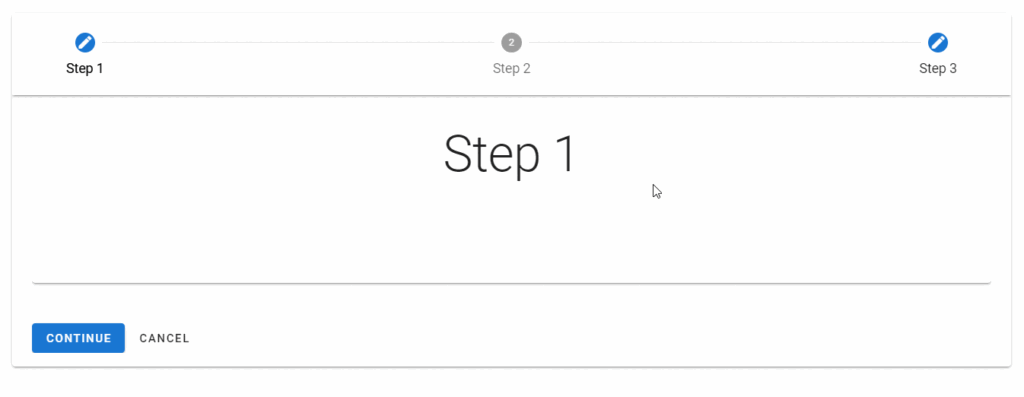
Non-editable Steps
Non-editable steps prevent modification once completed. A step is non-editable if the associated v-stepper-step does not have its step prop set to true.
<template>
<v-app>
<div class="ma-4">
<v-stepper
v-model="step"
alt-labels
non-linear
>
<v-stepper-header>
<v-stepper-step
complete
editable
step="1"
>
Step 1
</v-stepper-step>
<v-divider></v-divider>
<v-stepper-step
editable
step="2"
>
Step 2
</v-stepper-step>
<v-divider></v-divider>
<v-stepper-step
step="3"
complete
>
Step 3
</v-stepper-step>
<v-divider></v-divider>
<v-stepper-step
step="4"
complete
editable
>
Step 4
</v-stepper-step>
</v-stepper-header>
<v-stepper-items>
<v-stepper-content step="1">
<v-card
class="mb-12 pa-4"
color="text-h2 text-center"
height="200px"
>
<div>Step 1</div>
</v-card>
<v-btn
color="primary"
@click="step = 2"
>
Continue
</v-btn>
<v-btn text> Cancel </v-btn>
</v-stepper-content>
<v-stepper-content step="2">
<v-card
class="mb-12 pa-4"
color="text-h2 text-center"
height="200px"
>
<div>Step 2</div>
</v-card>
<v-btn
color="primary"
@click="step = 3"
>
Continue
</v-btn>
<v-btn text> Cancel </v-btn>
</v-stepper-content>
<v-stepper-content step="3">
<v-card
class="mb-12 pa-4"
color="text-h2 text-center"
height="200px"
>
<div>Step 3</div>
</v-card>
<v-btn color="primary"> Continue </v-btn>
<v-btn text> Cancel </v-btn>
</v-stepper-content>
<v-stepper-content step="4">
<v-card
class="mb-12 pa-4"
color="text-h2 text-center"
height="200px"
>
<div>Step 4</div>
</v-card>
<v-btn color="primary"> Continue </v-btn>
<v-btn text> Cancel </v-btn>
</v-stepper-content>
</v-stepper-items>
</v-stepper>
</div>
</v-app>
</template>
<script>
export default {
name: 'App',
data: () => ({
step: 1,
}),
};
</script>
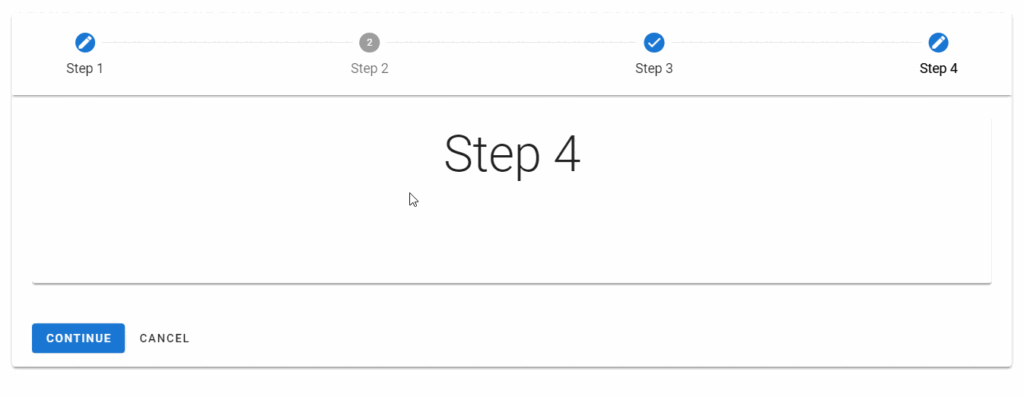
Vuetify Stepper Linear
Linear steppers move users through the defined path. One step must be completed before moving on to the next.
<template>
<v-app>
<div class="ma-4">
<v-stepper alt-labels>
<v-stepper-header>
<v-stepper-step step="1"> Step 1 </v-stepper-step>
<v-divider></v-divider>
<v-stepper-step step="2"> Step 2 </v-stepper-step>
<v-divider></v-divider>
<v-stepper-step step="3"> Step 3 </v-stepper-step>
<v-divider></v-divider>
<v-stepper-step step="4"> Step 4 </v-stepper-step>
</v-stepper-header>
</v-stepper>
<v-stepper
alt-labels
value="2"
class="mt-12"
>
<v-stepper-header>
<v-stepper-step
step="1"
complete
>
Step 1
</v-stepper-step>
<v-divider></v-divider>
<v-stepper-step step="2"> Step 2 </v-stepper-step>
<v-divider></v-divider>
<v-stepper-step step="3"> Step 3 </v-stepper-step>
<v-divider></v-divider>
<v-stepper-step step="4"> Step 4 </v-stepper-step>
</v-stepper-header>
</v-stepper>
<v-stepper
alt-labels
value="3"
class="mt-12"
>
<v-stepper-header>
<v-stepper-step
step="1"
complete
>
Step 1
</v-stepper-step>
<v-divider></v-divider>
<v-stepper-step
step="2"
complete
>
Step 2
</v-stepper-step>
<v-divider></v-divider>
<v-stepper-step step="3"> Step 3 </v-stepper-step>
<v-divider></v-divider>
<v-stepper-step step="4"> Step 4 </v-stepper-step>
</v-stepper-header>
</v-stepper>
<v-stepper
alt-labels
value="4"
class="mt-12"
>
<v-stepper-header>
<v-stepper-step
step="1"
complete
>
Step 1
</v-stepper-step>
<v-divider></v-divider>
<v-stepper-step
step="2"
complete
>
Step 2
</v-stepper-step>
<v-divider></v-divider>
<v-stepper-step
step="3"
complete
>
Step 3
</v-stepper-step>
<v-divider></v-divider>
<v-stepper-step step="4"> Step 4 </v-stepper-step>
</v-stepper-header>
</v-stepper>
</div>
</v-app>
</template>
<script>
export default {
name: 'App',
};
</script>
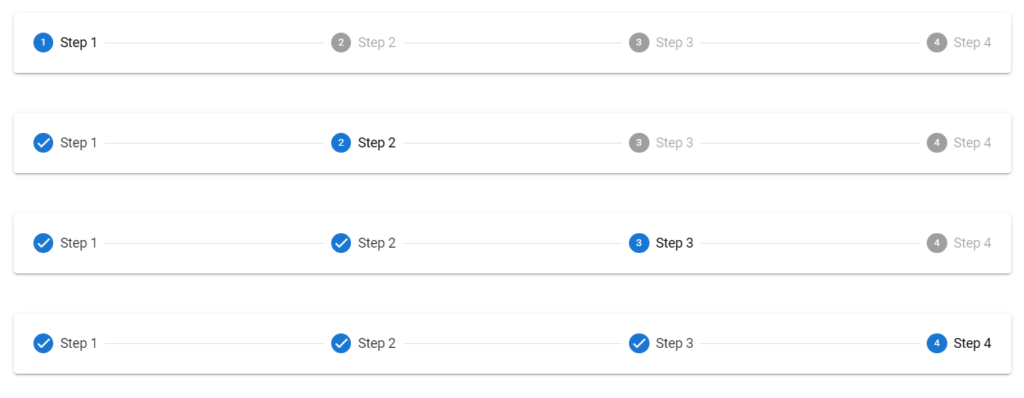
Vuetify Stepper Non-linear
A non-linear stepper allow the user to move through your process in their preferred way.
<template>
<v-app>
<div class="ma-4">
<v-stepper non-linear>
<v-stepper-header>
<v-stepper-step
step="1"
editable
>
Step 1
</v-stepper-step>
<v-divider></v-divider>
<v-stepper-step
step="2"
editable
>
Step 2
</v-stepper-step>
<v-divider></v-divider>
<v-stepper-step
step="3"
editable
>
Step 3
</v-stepper-step>
<v-divider></v-divider>
<v-stepper-step
step="4"
editable
>
Step 4
</v-stepper-step>
</v-stepper-header>
</v-stepper>
<v-stepper
value="4"
class="mt-12"
non-linear
>
<v-stepper-header>
<v-stepper-step
step="1"
complete
editable
>
Step 1
</v-stepper-step>
<v-divider></v-divider>
<v-stepper-step
step="2"
editable
>
Step 2
</v-stepper-step>
<v-divider></v-divider>
<v-stepper-step
step="3"
editable
>
Step 3
</v-stepper-step>
<v-divider></v-divider>
<v-stepper-step
step="4"
editable
>
Step 4
</v-stepper-step>
</v-stepper-header>
</v-stepper>
<v-stepper
value="2"
class="mt-12"
non-linear
>
<v-stepper-header>
<v-stepper-step
step="1"
complete
editable
>
Step 1
</v-stepper-step>
<v-divider></v-divider>
<v-stepper-step
step="2"
editable
>
Step 2
</v-stepper-step>
<v-divider></v-divider>
<v-stepper-step
step="3"
editable
>
Step 3
</v-stepper-step>
<v-divider></v-divider>
<v-stepper-step
step="4"
editable
complete
>
Step 4
</v-stepper-step>
</v-stepper-header>
</v-stepper>
<v-stepper
value="3"
class="mt-12"
non-linear
>
<v-stepper-header>
<v-stepper-step
step="1"
complete
editable
>
Step 1
</v-stepper-step>
<v-divider></v-divider>
<v-stepper-step
step="2"
complete
editable
>
Step 2
</v-stepper-step>
<v-divider></v-divider>
<v-stepper-step
step="3"
editable
>
Step 3
</v-stepper-step>
<v-divider></v-divider>
<v-stepper-step
step="4"
editable
complete
>
Step 4
</v-stepper-step>
</v-stepper-header>
</v-stepper>
</div>
</v-app>
</template>
<script>
export default {
name: 'App',
};
</script>
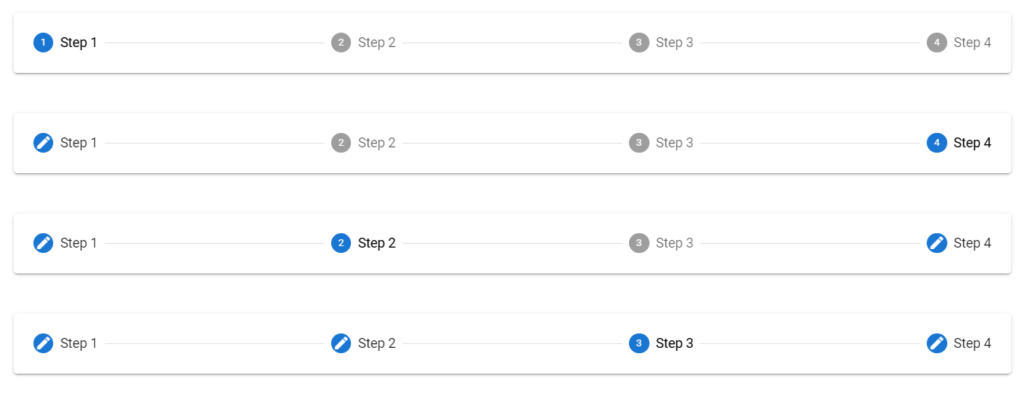
Vuetify Stepper Vertical
A vertical stepper moves users through the steps along the y-axis and works similarly to a horizontal stepper. We can make a stepper vertical by setting the vertical prop of the v-stepper to true.
<template>
<v-app>
<div class="ma-4">
<v-stepper
v-model="step"
vertical
>
<v-stepper-items>
<v-stepper-step
:complete="step > 1"
step="1"
>
Step 1
</v-stepper-step>
<v-stepper-content step="1">
<v-card
class="mb-12"
color="grey lighten-1"
height="200px"
></v-card>
<v-btn
color="primary"
@click="step = 2"
>
Continue
</v-btn>
<v-btn text> Cancel </v-btn>
</v-stepper-content>
<v-stepper-step
:complete="step > 2"
step="2"
>
Step 2
</v-stepper-step>
<v-stepper-content step="2">
<v-card
class="mb-12"
color="grey lighten-1"
height="200px"
></v-card>
<v-btn
color="primary"
@click="step = 3"
>
Continue
</v-btn>
<v-btn text> Cancel </v-btn>
</v-stepper-content>
<v-stepper-content step="3">
<v-stepper-step step="3">
Step 3
</v-stepper-step>
<v-card
class="mb-12"
color="grey lighten-1"
height="200px"
></v-card>
<v-btn color="primary"> Continue </v-btn>
<v-btn text> Cancel </v-btn>
</v-stepper-content>
</v-stepper-items>
</v-stepper>
</div>
</v-app>
</template>
<script>
export default {
name: 'App',
data: () => ({
step: 1,
}),
};
</script>
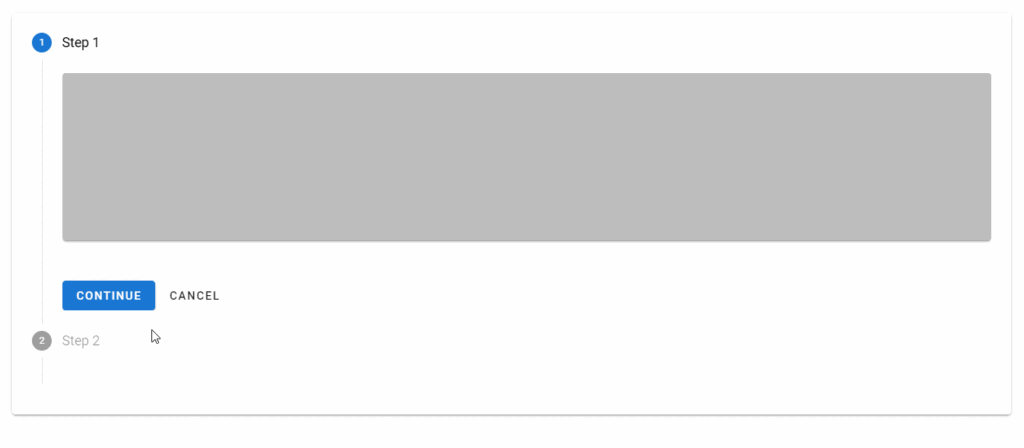
Vuetify Stepper Horizontal
Horizontal steppers move the user through the steps along the x-axis. v-steppers are horizontal by default.
<template>
<v-app>
<div class="ma-4">
<v-stepper value="3">
<v-stepper-header>
<v-stepper-step
complete
step="1"
>
Step 1
</v-stepper-step>
<v-divider></v-divider>
<v-stepper-step
complete
step="2"
>
Step 2
</v-stepper-step>
<v-divider></v-divider>
<v-stepper-step step="3"> Step 3 </v-stepper-step>
<v-divider></v-divider>
<v-stepper-step step="4"> Step 4 </v-stepper-step>
</v-stepper-header>
</v-stepper>
</div>
</v-app>
</template>
<script>
export default {
name: 'App',
};
</script>

Vuetify Stepper Error Messages
We can display an error state on the stepper to indicate a compulsory action.
<template>
<v-app>
<div class="ma-4">
<v-stepper
v-model="step"
alt-labels
non-linear
>
<v-stepper-header>
<v-stepper-step
complete
step="1"
>
Step 1
</v-stepper-step>
<v-divider></v-divider>
<v-stepper-step
editable
step="2"
>
Step 2
</v-stepper-step>
<v-divider></v-divider>
<v-stepper-step
step="3"
editable
:rules="step3Rules"
>
<div class="text-center">
Step 3
<small>Alert message</small>
</div>
</v-stepper-step>
<v-divider></v-divider>
<v-stepper-step
step="4"
editable
>
Step 4
</v-stepper-step>
</v-stepper-header>
<v-stepper-items>
<v-stepper-content step="1">
<v-card
class="mb-12 pa-4"
color="text-h2 text-center"
height="200px"
>
<div>Step 1</div>
</v-card>
<v-btn
color="primary"
@click="step = 2"
>
Continue
</v-btn>
<v-btn text> Cancel </v-btn>
</v-stepper-content>
<v-stepper-content step="2">
<v-card
class="mb-12 pa-4"
color="text-h2 text-center"
height="200px"
>
<div>Step 2</div>
</v-card>
<v-btn
color="primary"
@click="step = 3"
>
Continue
</v-btn>
<v-btn text> Cancel </v-btn>
</v-stepper-content>
<v-stepper-content step="3">
<v-card
class="mb-12 pa-4"
color="text-h2 text-center"
height="200px"
>
<div>Step 3</div>
</v-card>
<v-btn color="primary"> Continue </v-btn>
<v-btn text> Cancel </v-btn>
</v-stepper-content>
<v-stepper-content step="4">
<v-card
class="mb-12 pa-4"
color="text-h2 text-center"
height="200px"
>
<div>Step 4</div>
</v-card>
<v-btn color="primary"> Continue </v-btn>
<v-btn text> Cancel </v-btn>
</v-stepper-content>
</v-stepper-items>
</v-stepper>
</div>
</v-app>
</template>
<script>
export default {
name: 'App',
data: () => ({
step: 1,
step3Rules: [(value) => false],
}),
};
</script>
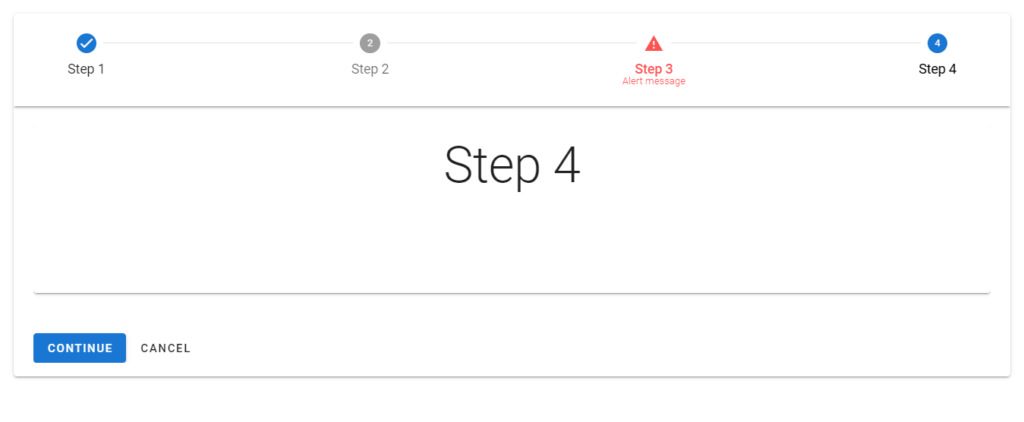
We can also display an error state in a vertical stepper:
<template>
<v-app>
<div class="ma-4">
<v-stepper
v-model="step"
vertical
>
<v-stepper-items>
<v-stepper-step
:complete="step > 1"
step="1"
>
Step 1
</v-stepper-step>
<v-stepper-content step="1">
<v-card
class="mb-12"
color="grey lighten-1"
height="200px"
></v-card>
<v-btn
color="primary"
@click="step = 2"
>
Continue
</v-btn>
<v-btn text> Cancel </v-btn>
</v-stepper-content>
<v-stepper-step
step="2"
:rules="step2Rules"
editable
>
Step 2
<small>Alert message</small>
</v-stepper-step>
<v-stepper-content step="2">
<v-card
class="mb-12"
color="grey lighten-1"
height="200px"
></v-card>
<v-btn
color="primary"
@click="step = 3"
>
Continue
</v-btn>
<v-btn text> Cancel </v-btn>
</v-stepper-content>
<v-stepper-content step="3">
<v-stepper-step
step="3"
editable
>
Step 3
</v-stepper-step>
<v-card
class="mb-12"
color="grey lighten-1"
height="200px"
></v-card>
<v-btn color="primary"> Continue </v-btn>
<v-btn text> Cancel </v-btn>
</v-stepper-content>
</v-stepper-items>
</v-stepper>
</div>
</v-app>
</template>
<script>
export default {
name: 'App',
data: () => ({
step: 1,
step2Rules: [() => false],
}),
};
</script>
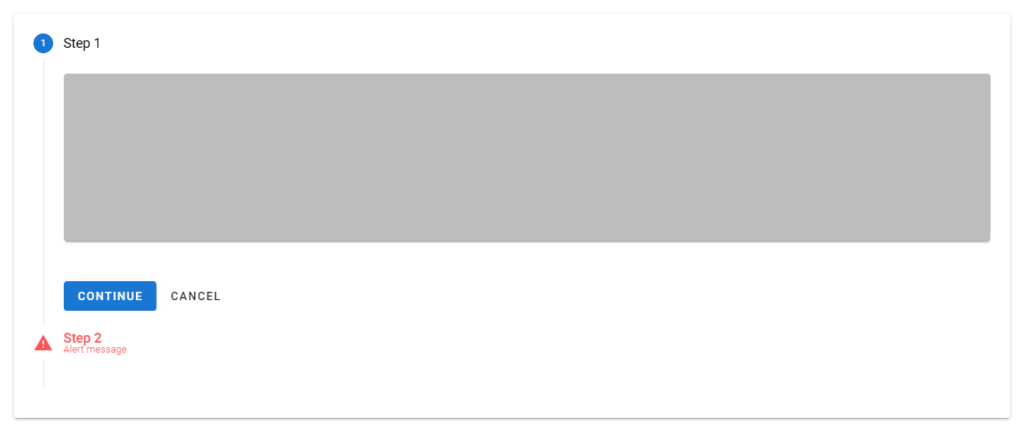
Optional Steps
We can indicate optional steps in the stepper with sub-text.
<template>
<v-app>
<div class="ma-4">
<v-stepper value="3">
<v-stepper-header>
<v-stepper-step
step="1"
complete
>
Step 1
</v-stepper-step>
<v-divider></v-divider>
<v-stepper-step
step="2"
complete
>
Step 2
</v-stepper-step>
<v-divider></v-divider>
<v-stepper-step step="3">
Step 3 <small>Optional</small></v-stepper-step
>
<v-divider></v-divider>
<v-stepper-step step="4"> Step 4 </v-stepper-step>
</v-stepper-header>
</v-stepper>
</div>
</v-app>
</template>
<script>
export default {
name: 'App',
};
</script>

Conclusion
A stepper displays progress through numbered steps. We can use the Vuetify stepper component (v-stepper) and its various sub-components to create and customize steppers.
Every Crazy Thing JavaScript Does
A captivating guide to the subtle caveats and lesser-known parts of JavaScript.