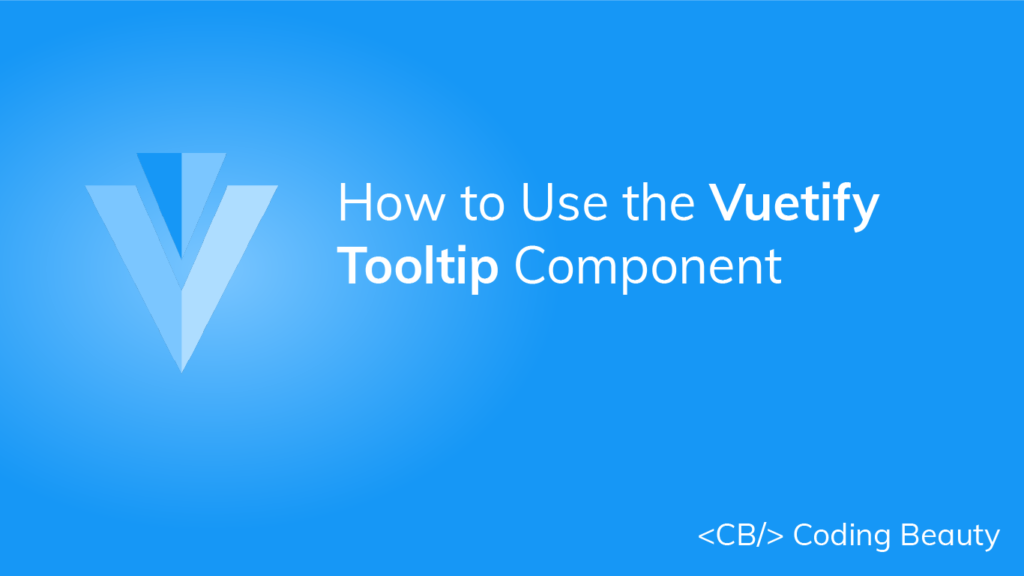Tooltips are useful for passing on information when a user hovers over an element in an interface. When a tooltip is activated, it displays a text label that identifies its associated element, for example, describing its function. Read on to find out more about the Vuetify tooltip component and the different customization options provided.
The v-tooltip Component
Vuetify provides the v-tooltip component for creating a tooltip. v-tooltip can wrap any element.
<template>
<v-app>
<div class="text-center d-flex ma-4 justify-center">
<v-tooltip bottom>
<template v-slot:activator="{ on, attrs }">
<v-btn color="primary" dark v-bind="attrs" v-on="on"> Button </v-btn>
</template>
<span>Tooltip</span>
</v-tooltip>
</div>
</v-app>
</template>
<script>
export default {
name: 'App',
};
</script>

Vuetify Tooltip Alignment
We can use one of the position props (top, bottom, left, or right) of the v-tooltip component to set the tooltip alignment. Note that it is required to set one of these props.
<template>
<v-app>
<div class="d-flex ma-4 justify-space-around">
<v-tooltip left>
<template v-slot:activator="{ on, attrs }">
<v-btn color="primary" dark v-bind="attrs" v-on="on"> Left </v-btn>
</template>
<span>Left tooltip</span>
</v-tooltip>
<v-tooltip top>
<template v-slot:activator="{ on, attrs }">
<v-btn color="primary" dark v-bind="attrs" v-on="on"> Top </v-btn>
</template>
<span>Top tooltip</span>
</v-tooltip>
<v-tooltip bottom>
<template v-slot:activator="{ on, attrs }">
<v-btn color="primary" dark v-bind="attrs" v-on="on"> Bottom </v-btn>
</template>
<span>Bottom tooltip</span>
</v-tooltip>
<v-tooltip right>
<template v-slot:activator="{ on, attrs }">
<v-btn color="primary" dark v-bind="attrs" v-on="on"> Right </v-btn>
</template>
<span>Right tooltip</span>
</v-tooltip>
</div>
</v-app>
</template>
<script>
export default {
name: 'App',
};
</script>

Vuetify Tooltip Colors
Like many other components in Vuetify, the v-tooltip component comes with the color prop for customizing the color of the tooltip.
<template>
<v-app>
<div class="d-flex ma-4 justify-space-around">
<v-tooltip bottom color="primary">
<template v-slot:activator="{ on, attrs }">
<v-btn color="primary" dark v-bind="attrs" v-on="on"> primary </v-btn>
</template>
<span>Primary tooltip</span>
</v-tooltip>
<v-tooltip bottom color="success">
<template v-slot:activator="{ on, attrs }">
<v-btn color="success" dark v-bind="attrs" v-on="on"> success </v-btn>
</template>
<span>Success tooltip</span>
</v-tooltip>
<v-tooltip bottom color="warning">
<template v-slot:activator="{ on, attrs }">
<v-btn color="warning" dark v-bind="attrs" v-on="on"> warning </v-btn>
</template>
<span>Warning tooltip</span>
</v-tooltip>
<v-tooltip bottom color="error">
<template v-slot:activator="{ on, attrs }">
<v-btn color="error" dark v-bind="attrs" v-on="on"> error </v-btn>
</template>
<span>Error tooltip</span>
</v-tooltip>
</div>
</v-app>
</template>
<script>
export default {
name: 'App',
};
</script>

Vuetify Tooltip Visibility
Using v-model on a v-tooltip allows us to set up a two-way binding between the visibility of the tooltip and a variable. For example, in the code below, we’ve created a button and a tooltip below it. Clicking the button will negate the show variable and toggle the visibility of the tooltip.
<template>
<v-app>
<v-container fluid class="text-center ma-4">
<v-row class="flex" justify="space-between">
<v-col cols="12">
<v-btn @click="show = !show" color="purple accent-4" dark>
toggle
</v-btn>
</v-col>
<v-col cols="12" class="mt-12">
<v-tooltip v-model="show" top>
<template v-slot:activator="{ on, attrs }">
<v-btn icon v-bind="attrs" v-on="on">
<v-icon color="grey lighten-1"> mdi-alarm </v-icon>
</v-btn>
</template>
<span>Programmatic tooltip</span>
</v-tooltip>
</v-col>
</v-row>
</v-container>
</v-app>
</template>
<script>
export default {
name: 'App',
data: () => ({
show: false,
}),
};
</script>
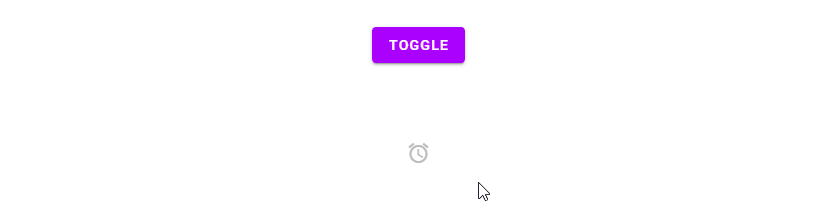
Conclusion
A tooltip is useful for conveying information when the user hovers over an element. Use the Vuetify tooltip component (v-tooltip) and its various props to create and customize tooltips.
Every Crazy Thing JavaScript Does
A captivating guide to the subtle caveats and lesser-known parts of JavaScript.