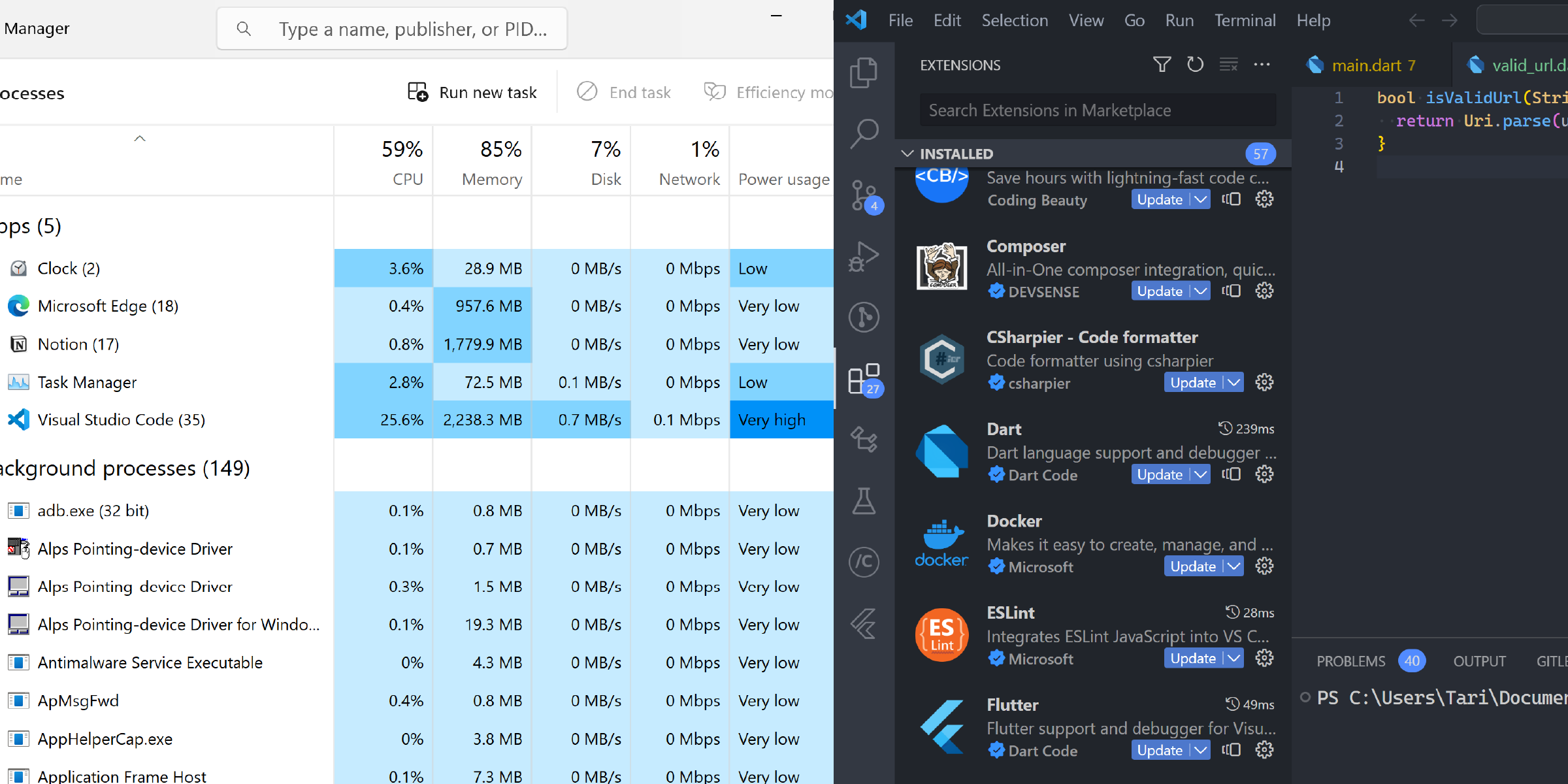EVERY new extension you add to VS Code increases the memory and CPU power it gobbles up:
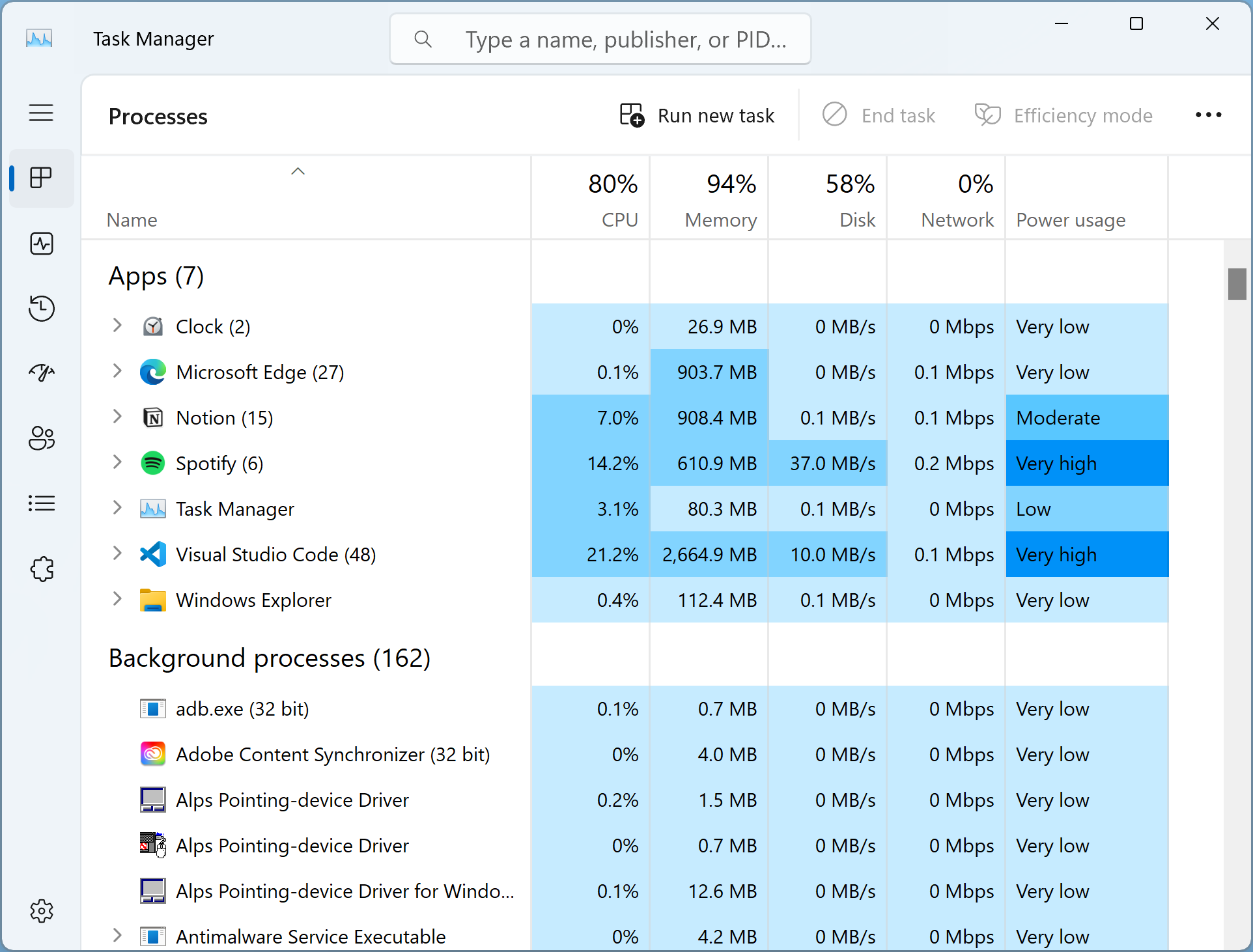
We need to keep this number as low as possible to minimize this resource usage — and stop these extensions from clashing with one another or with native functionality.
And you know, there’s a significant number of extensions in the Marketplace that provide functionality VSCode already has built-in.
Usually they were made when the feature wasn’t added yet; but once that happened they became largely redundant additions.
So below, I cover a list of these integrated VSCode features and extensions that provide them. Uninstalling these now dispensable extensions will increase your editor’s performance and efficiency.
1. HTML tag auto-renaming
A powerful feature I didn’t discover for months after I started using VS Code!
You just start editing the starting tag and the ending tag auto-updates to match:
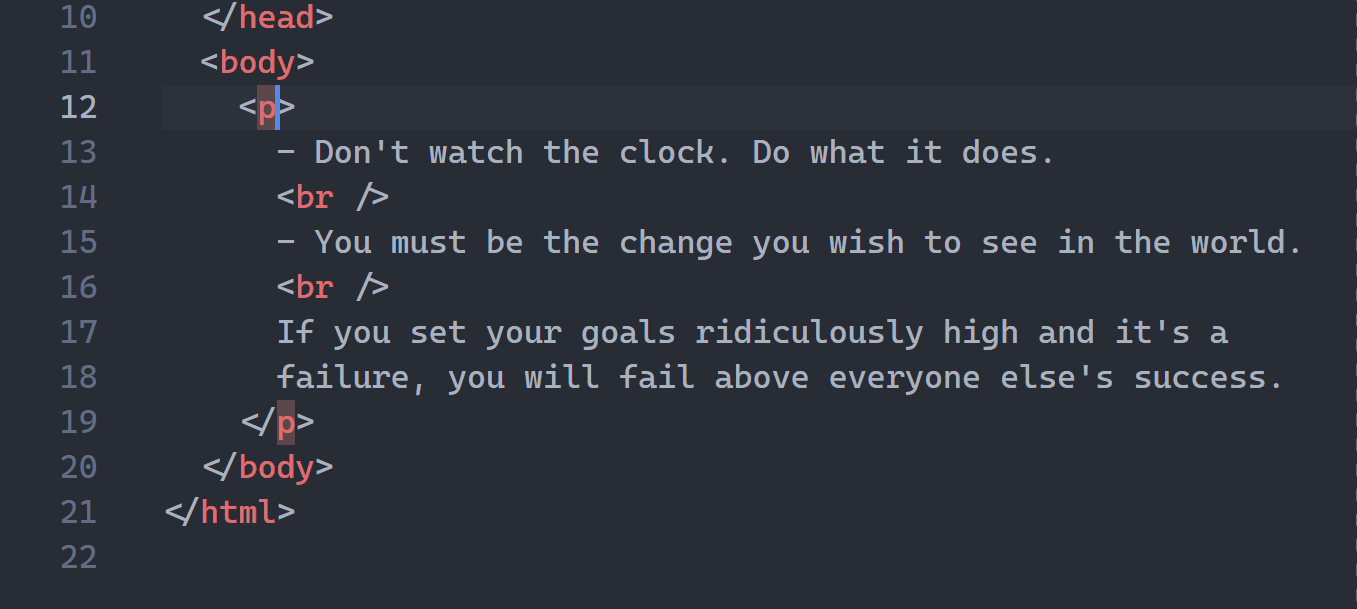
Extensions for this
- Auto Rename Tag (17.7M downloads): “Automatically rename paired HTML/XML tag, same as Visual Studio IDE does”.
But feature already built-in
I use this setting to easily get tag auto-rename without installing anything:
Editor: Linked Editing: “Controls whether the editor has linked editing enabled. Depending on the language, related symbols e.g. HTML tags, are updated while editing.” Default isfalse“
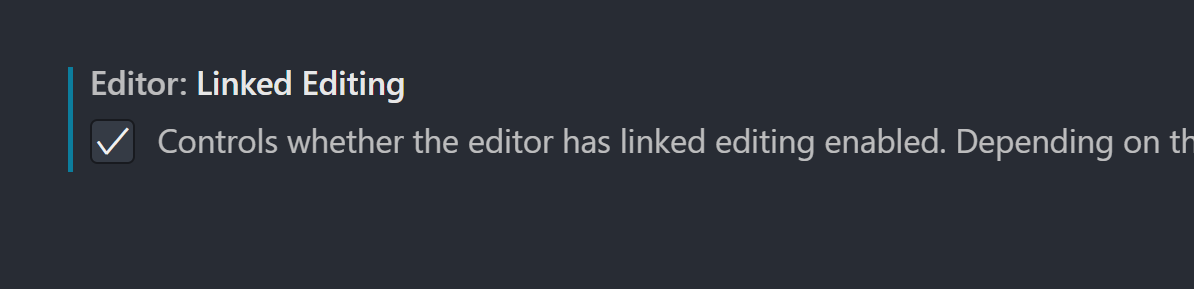
2. Auto-trim trailing spaces
This handy feature removes ending whitespace from all the lines of your file to maintain consistent formatting.
Extensions for this
- Trailing Spaces (2.0M downloads): “Highlight trailing spaces and delete them in a flash!”.
- AutoTrim (35.4K downloads): “Trailing whitespace often exists after editing lines of code, deleting trailing words, and so forth. This extension tracks the line numbers where a cursor is active, and removes trailing tabs and spaces from those lines when they no longer have an active cursor”.
But feature already built-in
VSCode has a built-in setting that can automatically remove trailing spaces from a file.
It automatically trims the file when it is saved, making it a background operation you no longer have to think about.
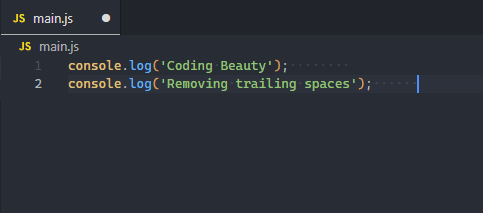
Here’s the setting:
Files: Trim Trailing Whitespace: “When enabled, will trim trailing whitespace when saving a file”. It’sfalseby default.

Add this to your settings.json file to enable auto trimming:
settings.json
{
"files.trimTrailingWhitespace": true,
}You might want to turn this setting off for Markdown files since you have to put two or more spaces at the end of a line to create a hard line break in the output, as stated in the CommonMark specification. Add this to your settings.json file to do so.
settings.json
{
"[markdown]": {
"files.trimTrailingWhitespace": false
}
}Alternatively, you can simply use a backslash (\) instead of spaces to create a hard line break.
3. HTML tag auto-wrapping
I can’t count how many times I’ve needed to wrap one HTML element in a new one — usually a div.
With this feature I can instantly wrap the <p> tag in a <div> without painfully inserting one <div> above and one </div> below.
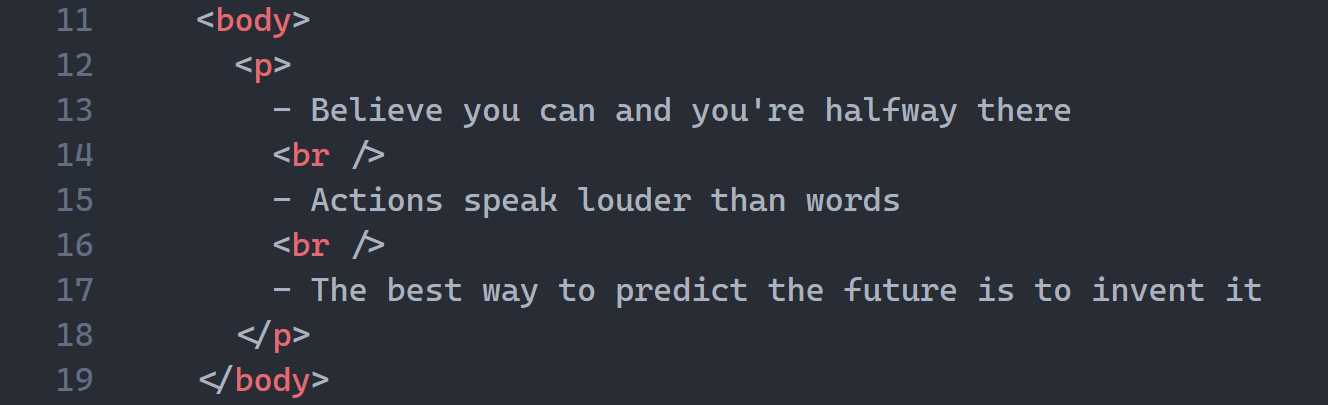
Extensions for this
- htmltagwrap (674K downloads): “Wraps selected code with HTML tags”.
- html tag wrapper (458K downloads): “wrap selected html tag by press ctrl+i, you can change the wrapper tag name simply too”.
But feature already built-in
Thanks to the built-in Wrap with Abbreviation command I can rapidly wrap a tag in any tag type.
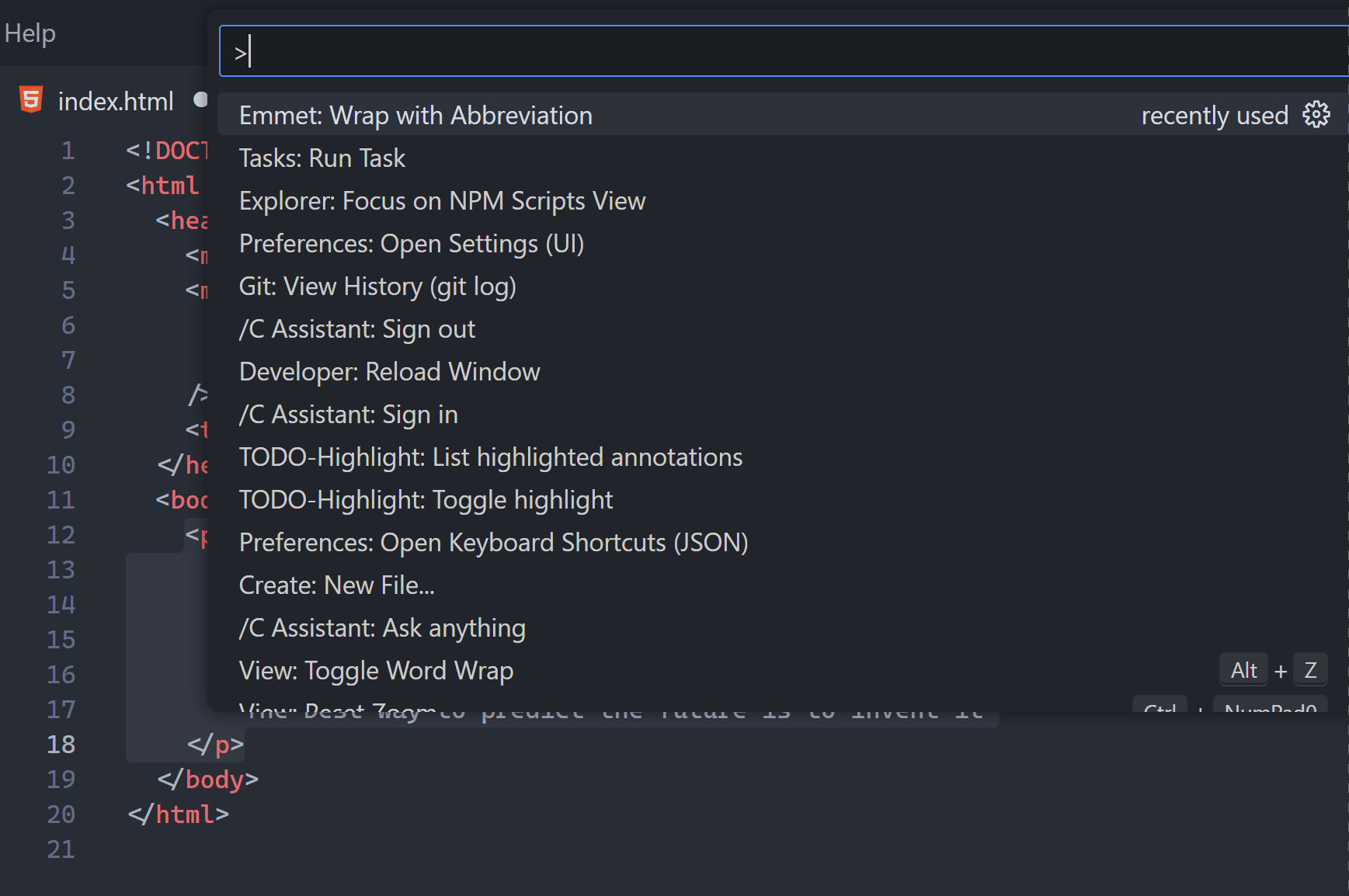
Did you see how the new wrapper’s name changed according to your input?
4. Colorful indentation
Indentation guides make it much easier for you to trace out the different indentation levels in your code.
Extensions for this
- Indent Rainbow: “This extension colorizes the indentation in front of your text, alternating four different colors on each step”
But feature already built-in
So yeah, once again VS Code has this as a built-in feature.
We just change the Editor > Guides: Bracket Pairs setting from active to always show the colorful indents.
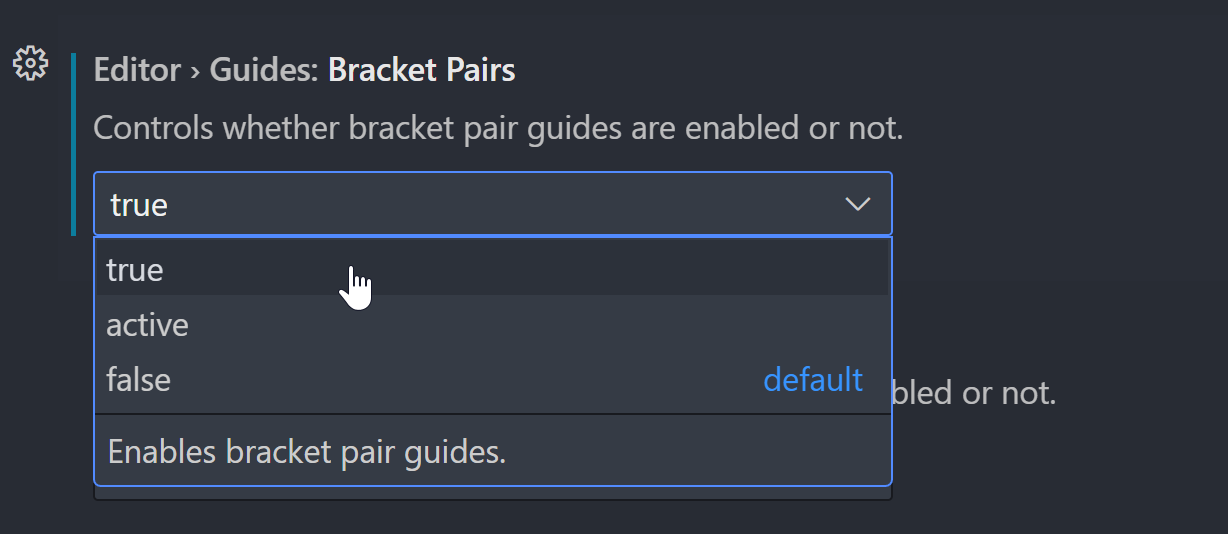
To go from this:
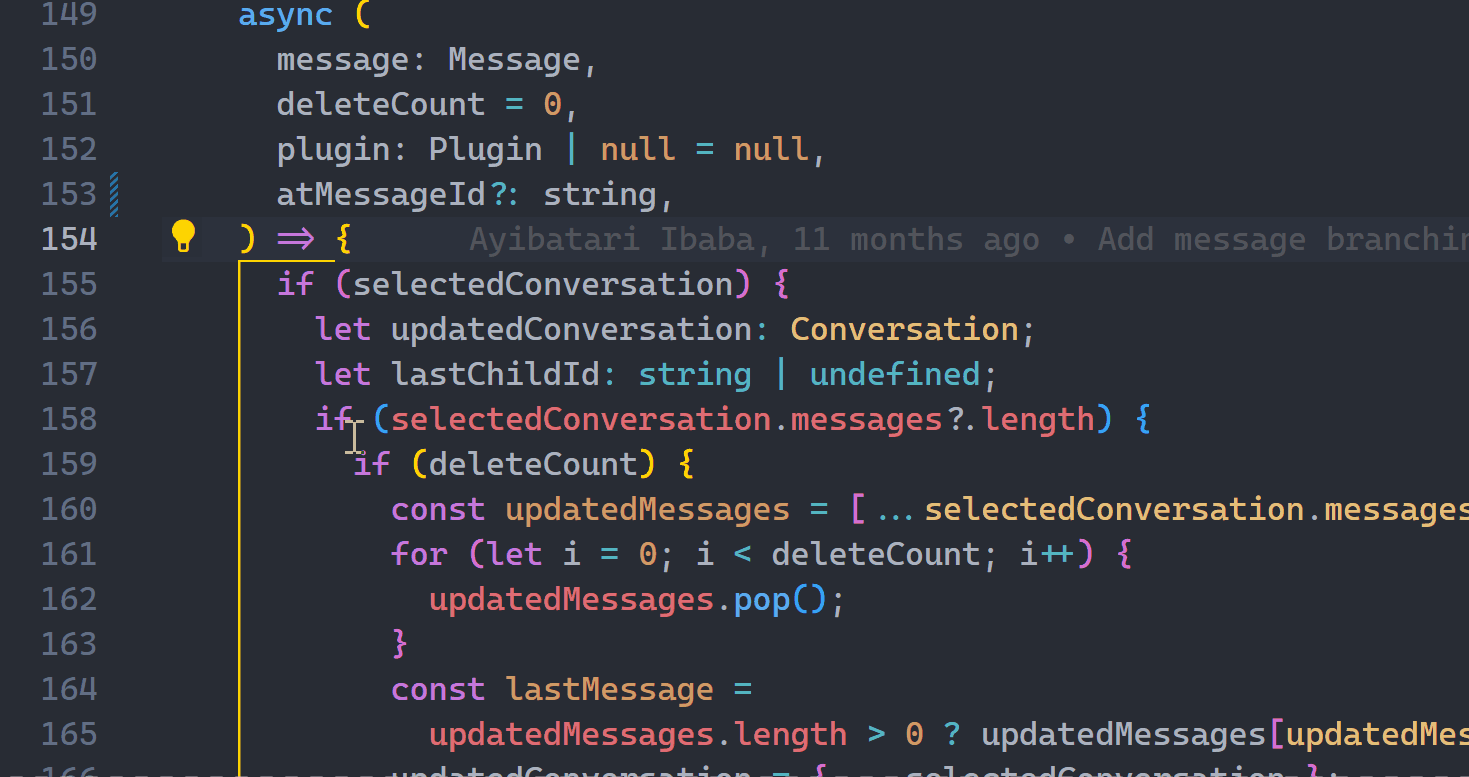
To this✅:
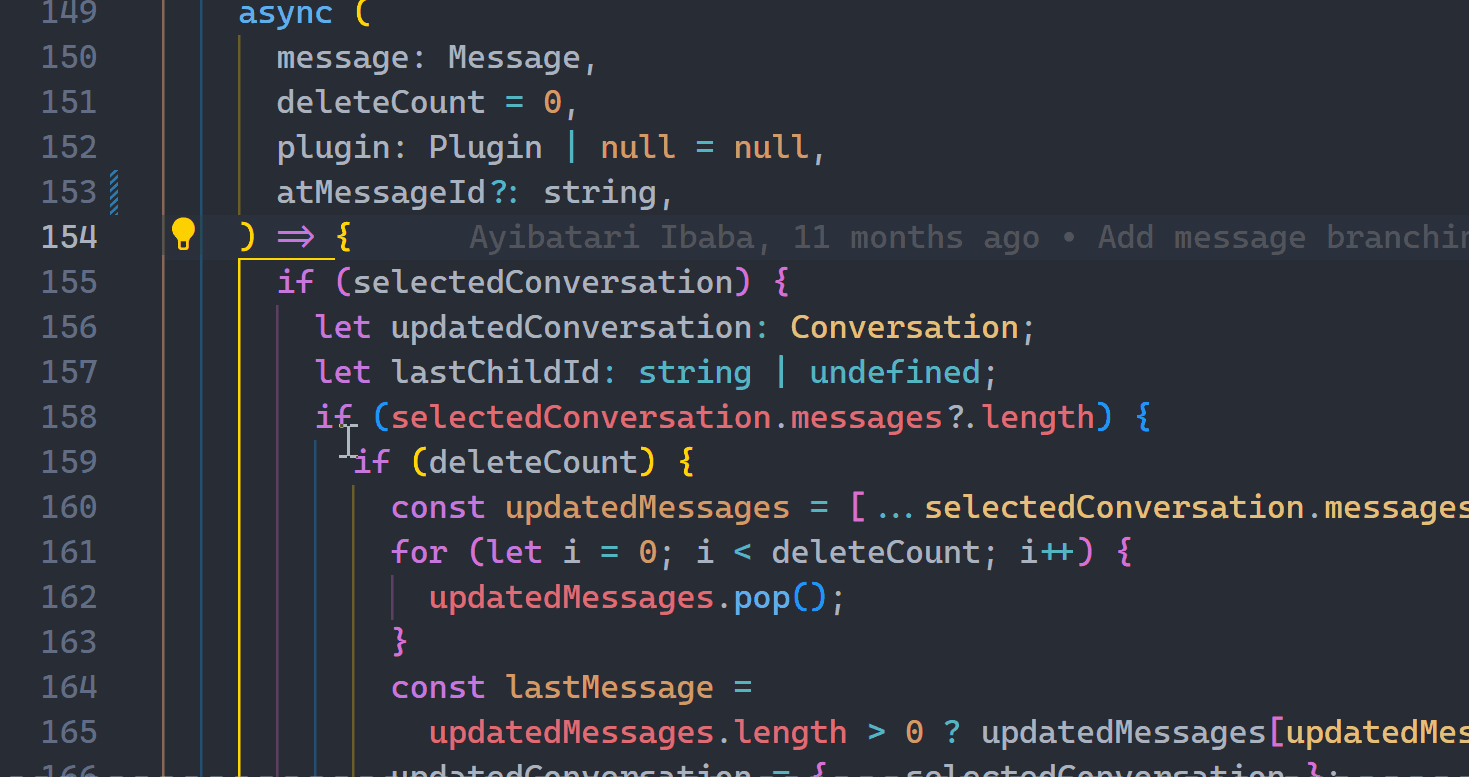
Beautiful.
5. NPM integration
In every serious project you’ll probably have tools to automate testing, linting, building, and other tasks.
So this feature makes it easier to start those tasks with as little as the click of a button. No need to switch context whatsoever.
Extensions for this
- NPM (6.8M installs): “This extension supports running npm scripts defined in the
package.jsonfile”. I always saw this as a recommended extension after opening any project withpackage.json
But feature already built-in
With the built-in NPM scripts view I can easily see all the scripts in my project’s package.json and run any I want:
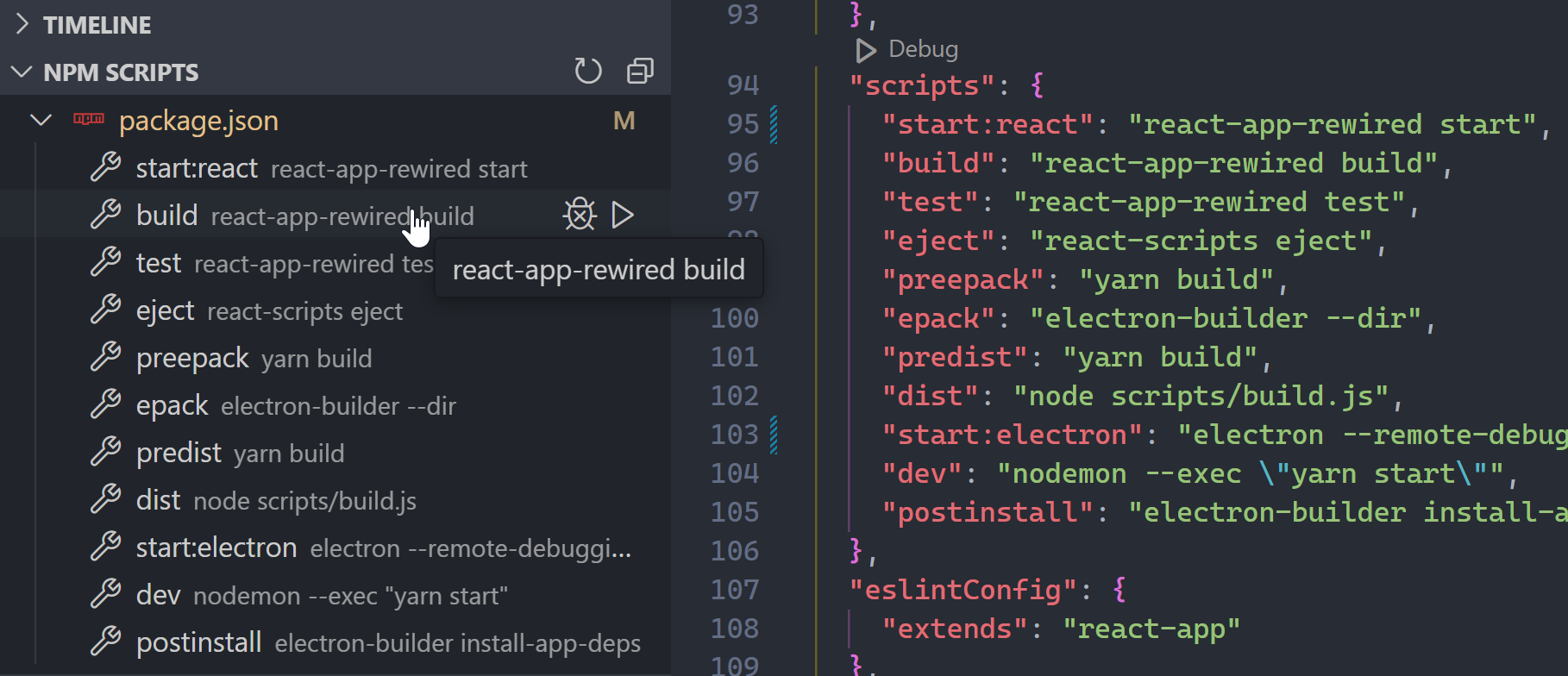
Ugh, but now you have to drag your mouse all the way over there just to run a simple task.
So much better to go with the Tasks: Run Task command:

“Tari it’s still too slow!!”
Alright fine, if you know the exact script you want, then just Ctrl + ` to open the built-in terminal and feed your CLI desires:
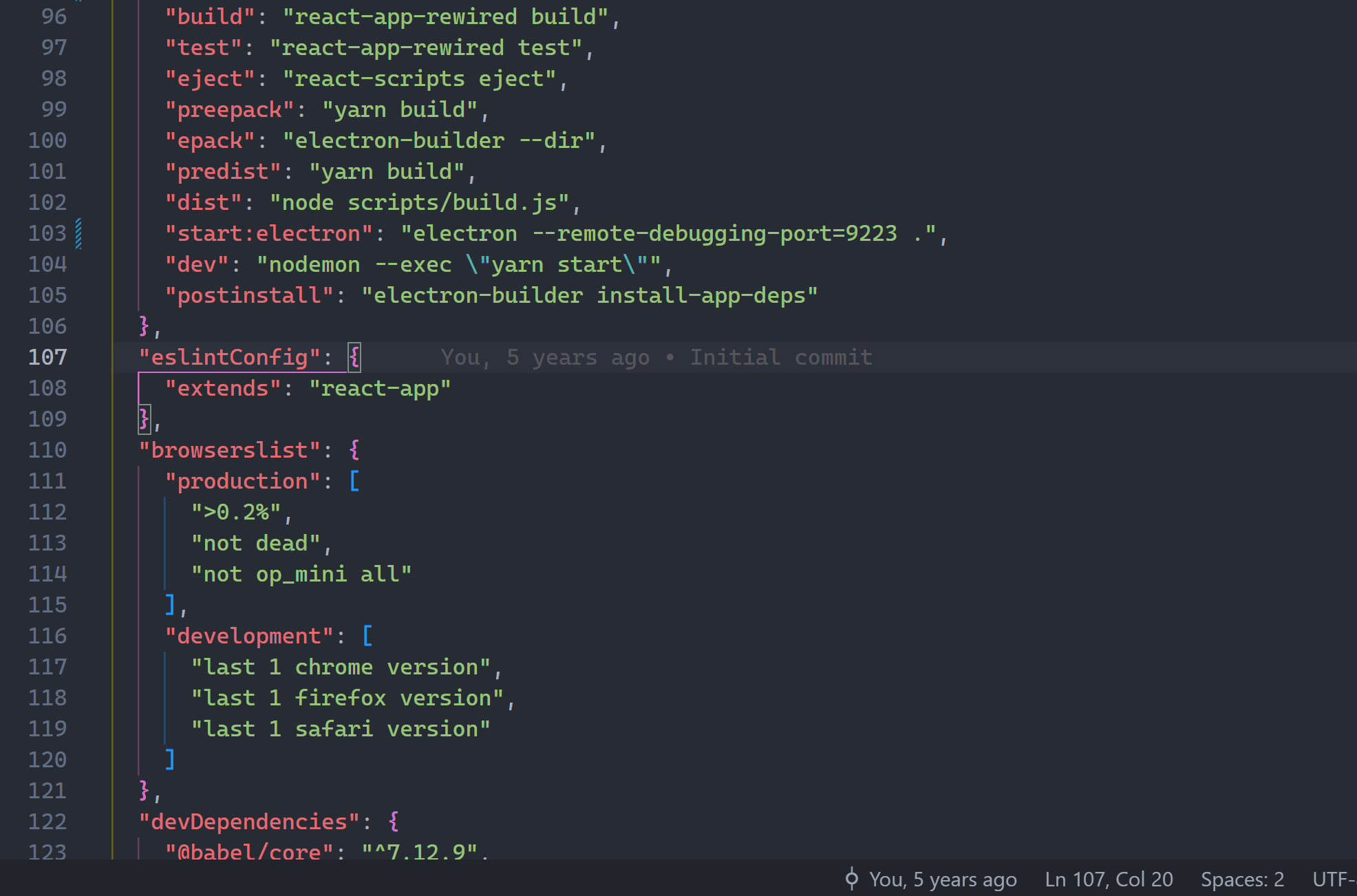
Final thoughts
These extensions might have served a crucial purpose in the past, but not anymore for the most part, as much of the functionality they provide have been added as built-in VSCode features. Remove them to reduce the bloat and increase the efficiency of Visual Studio Code.