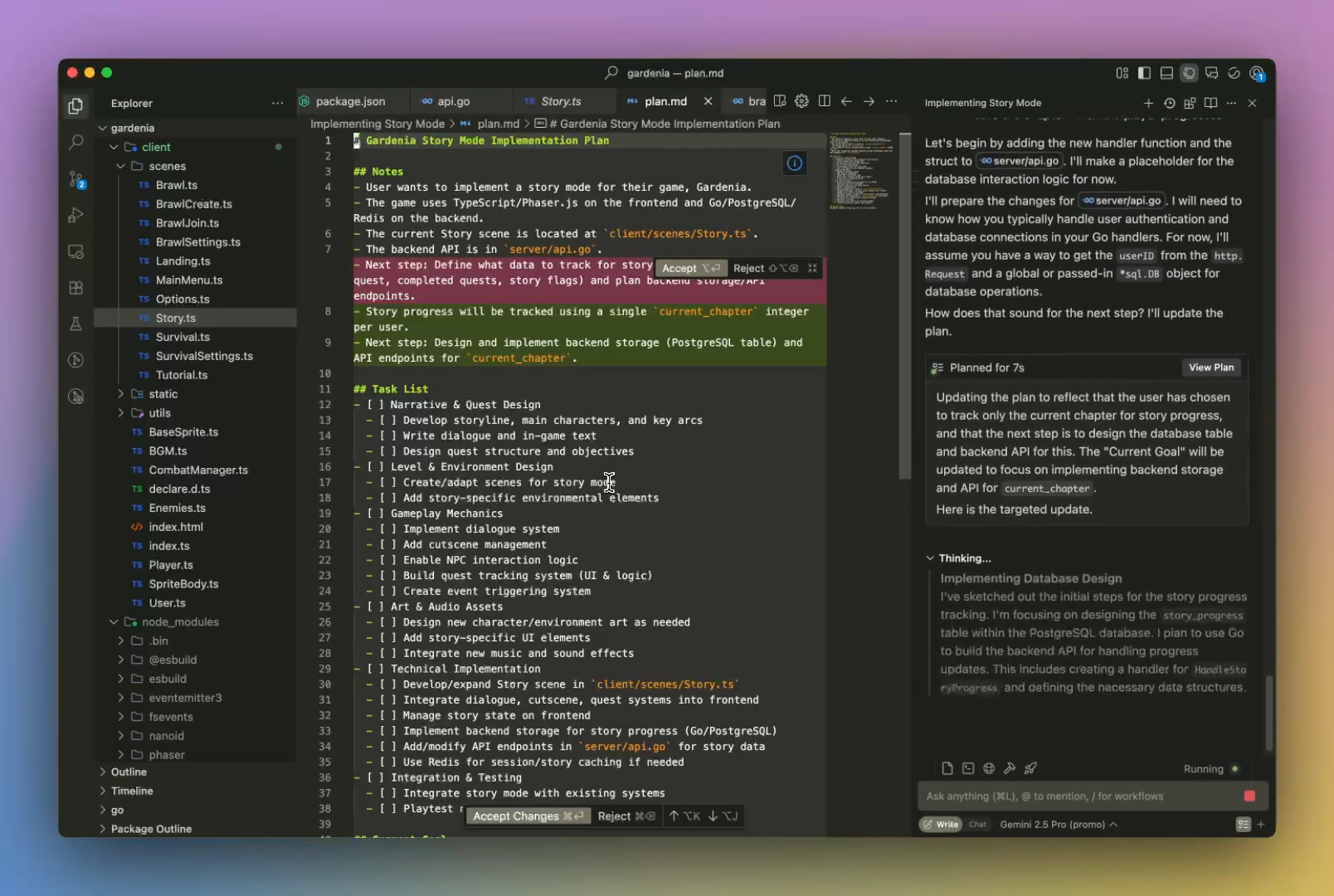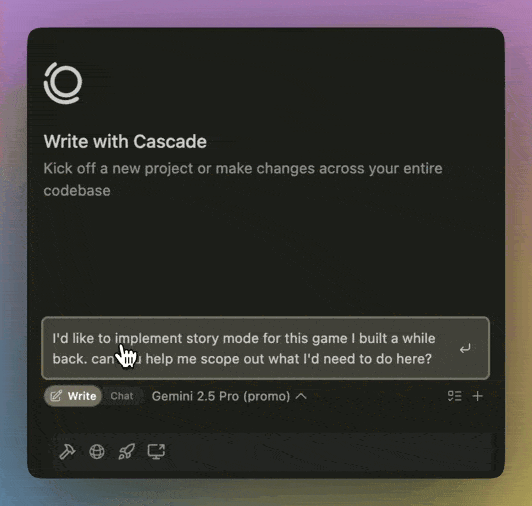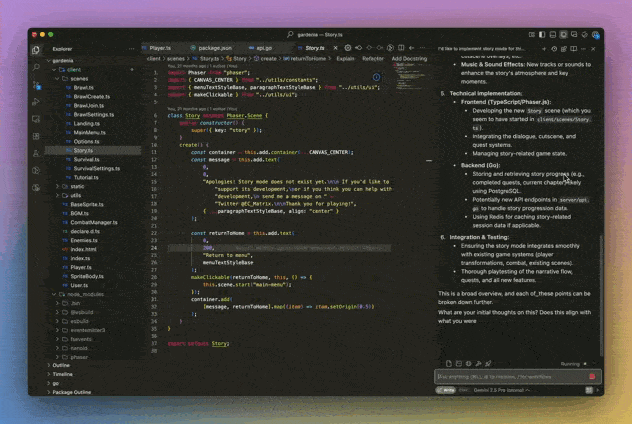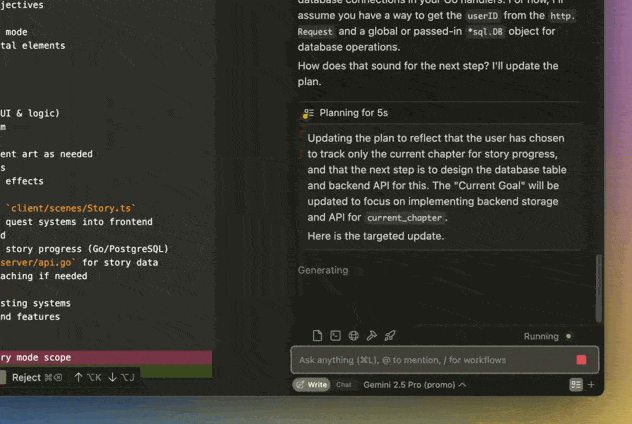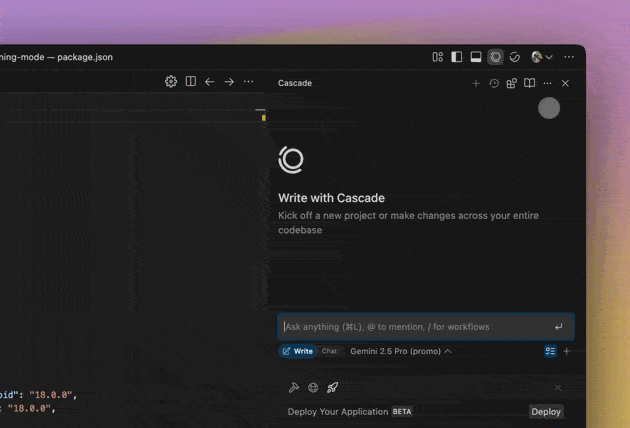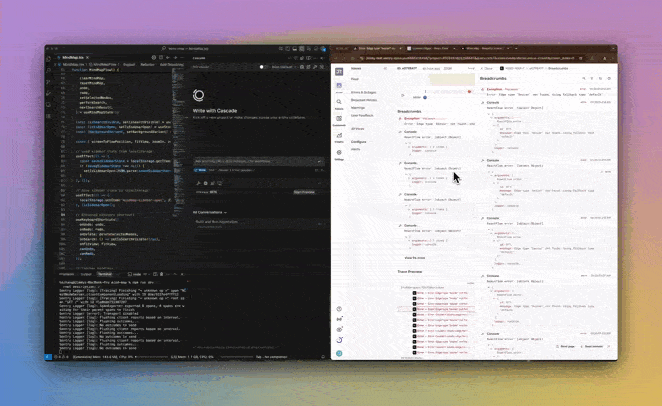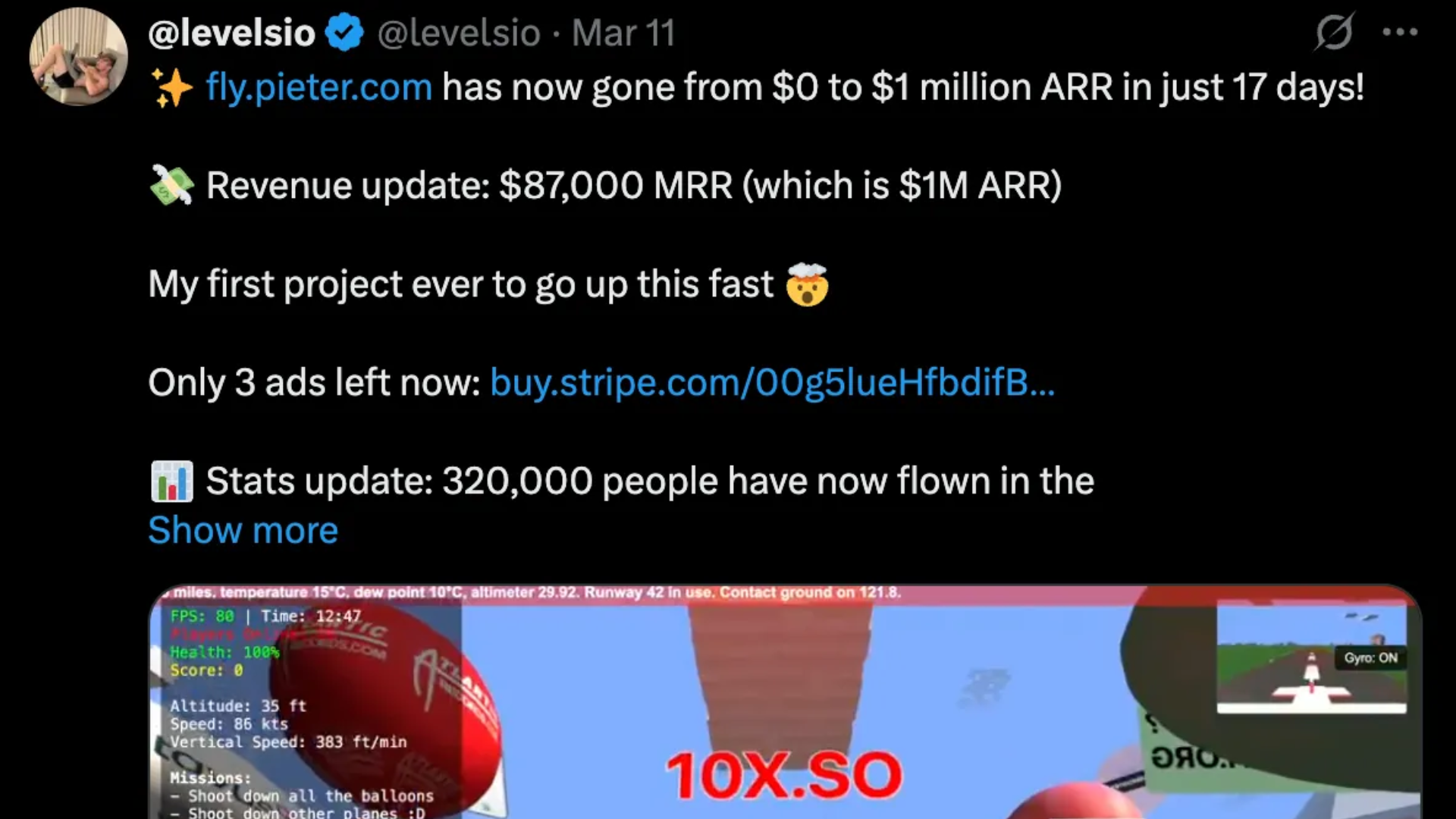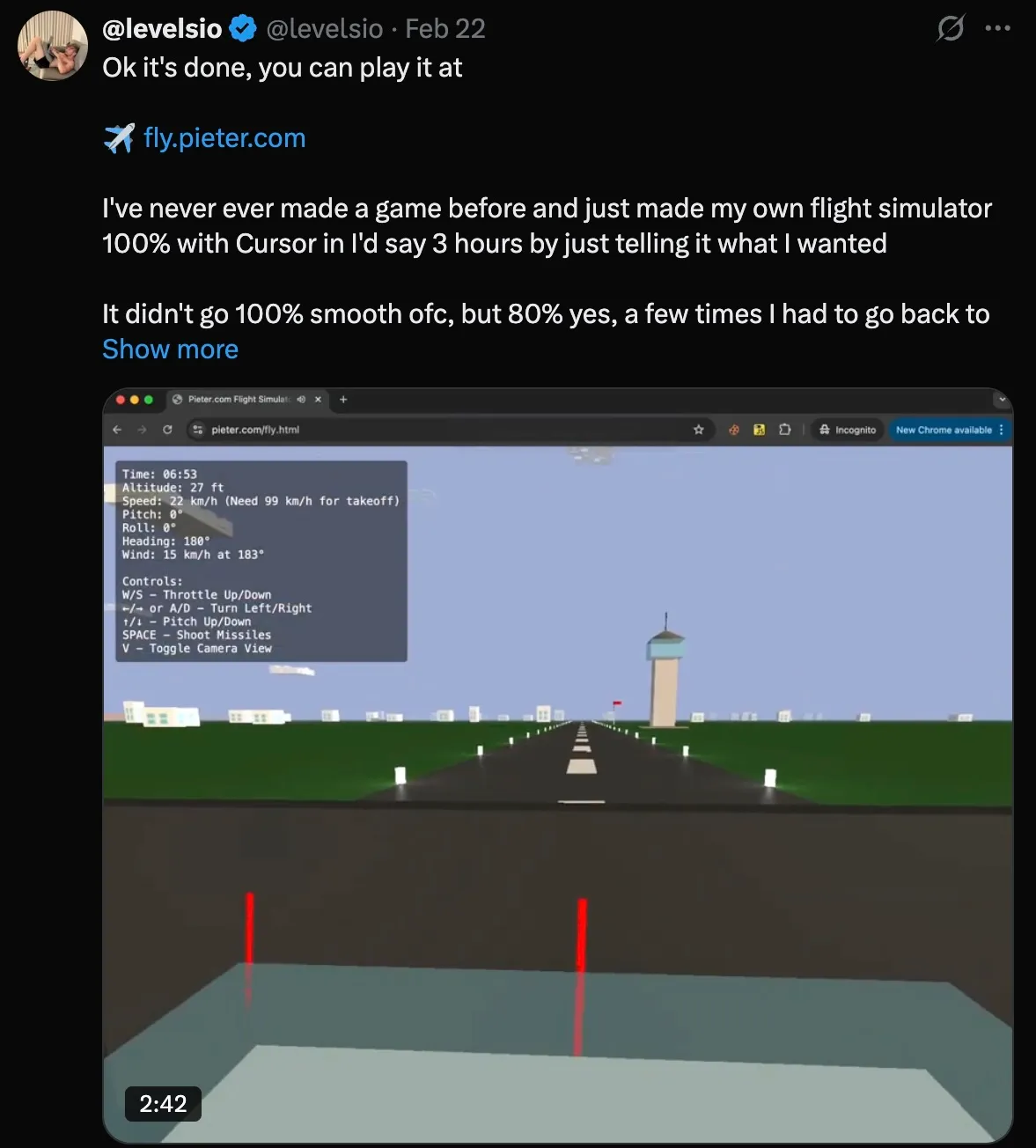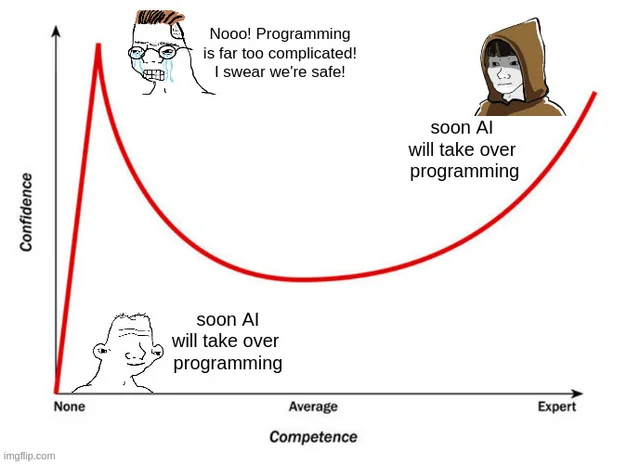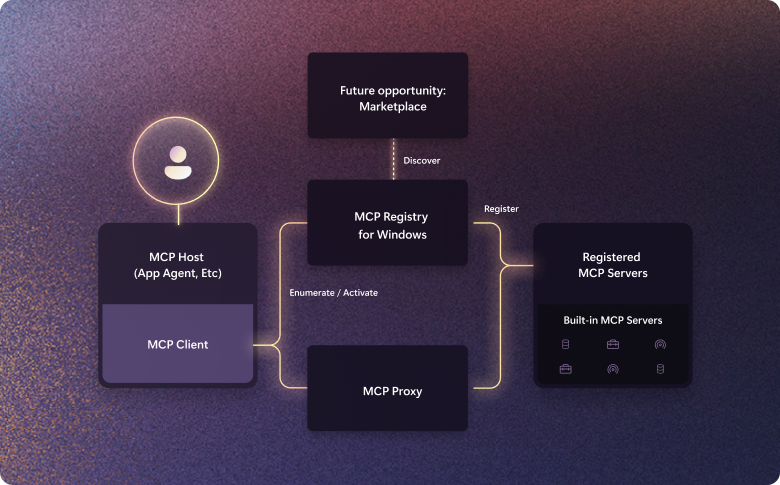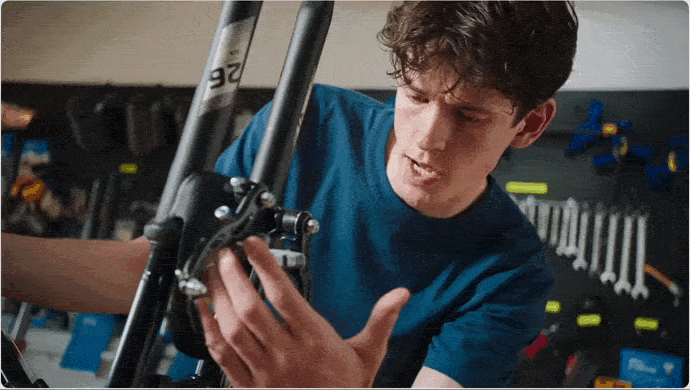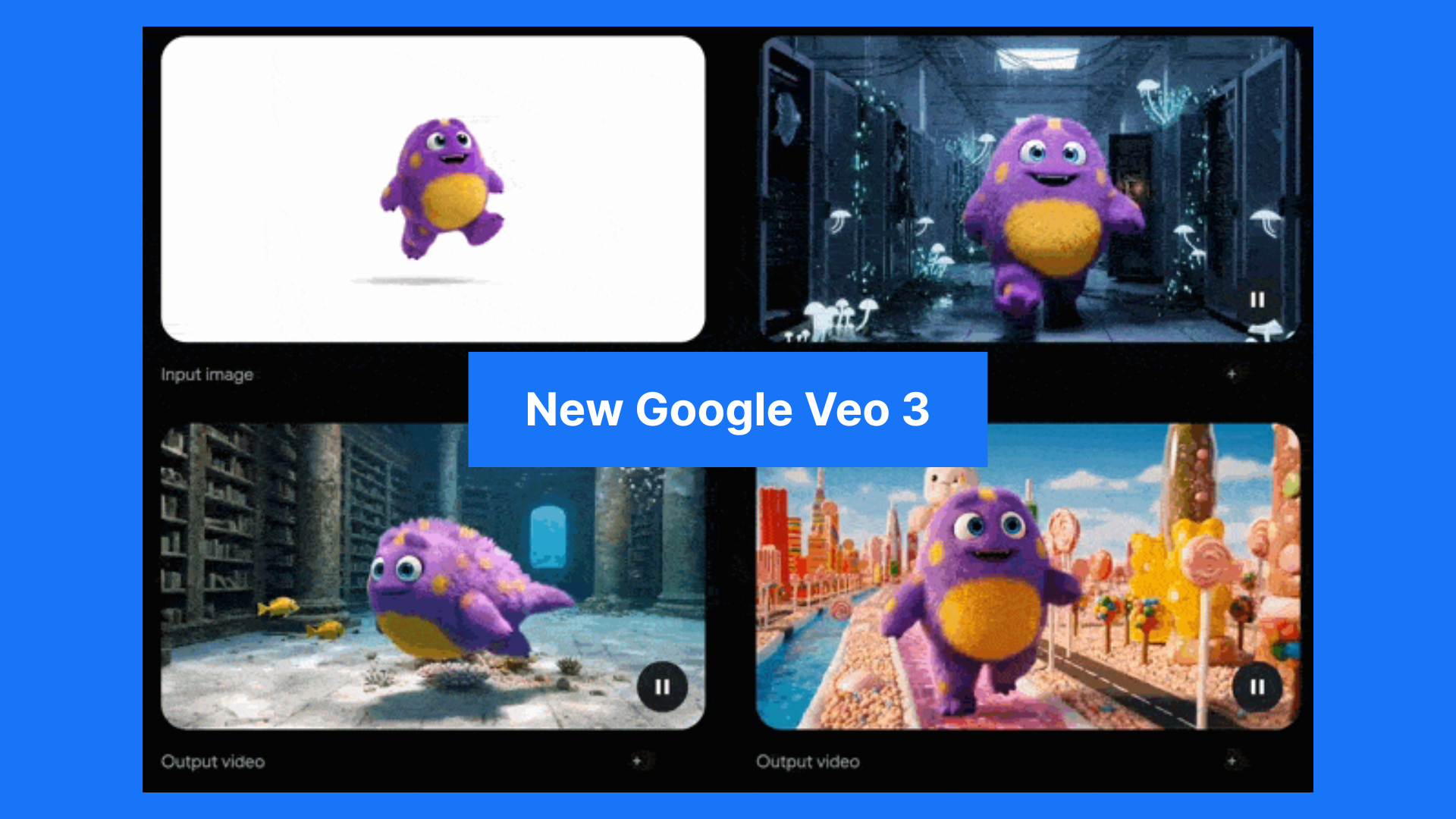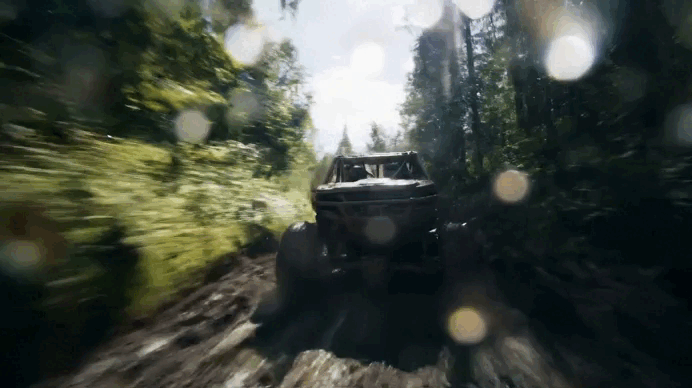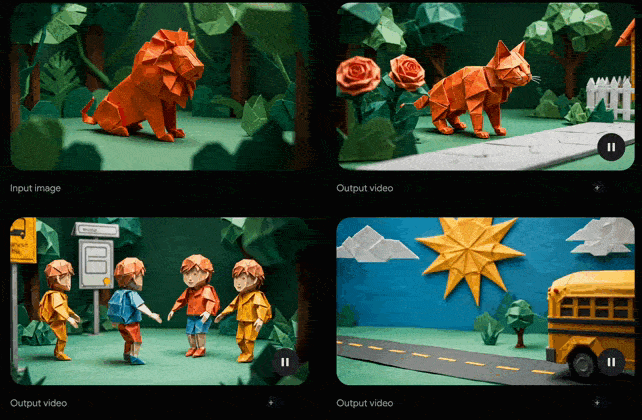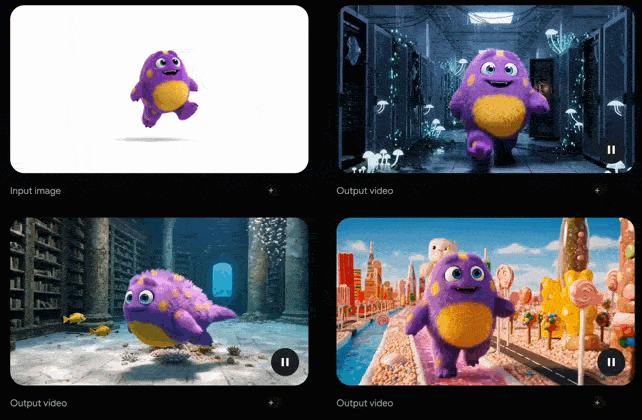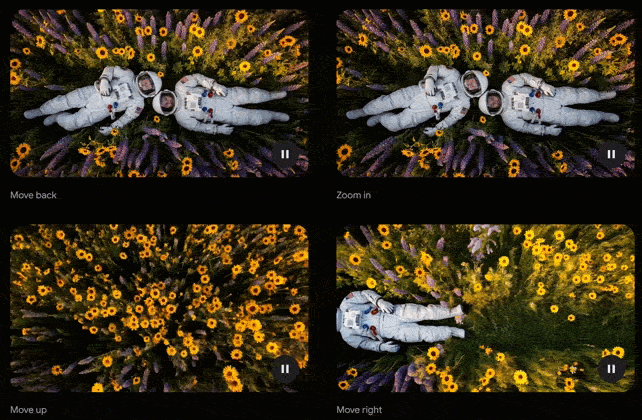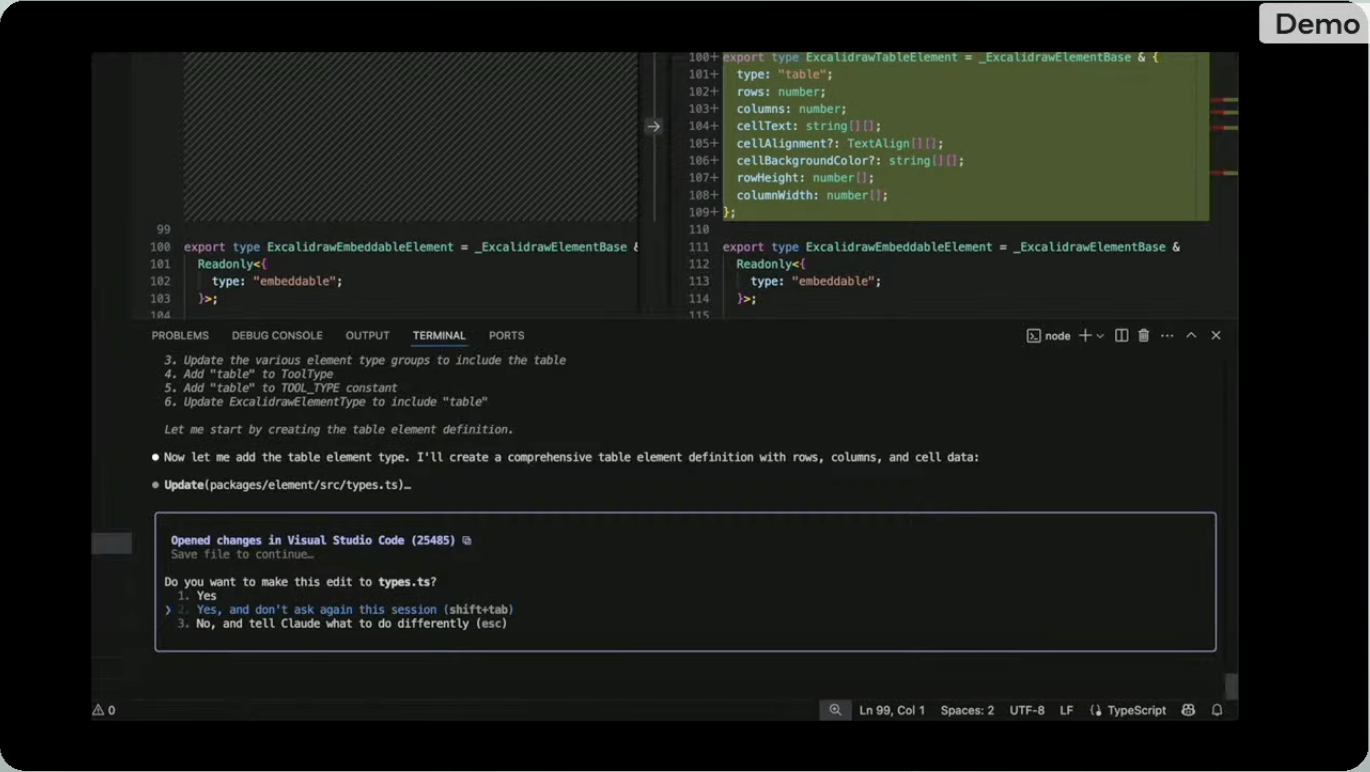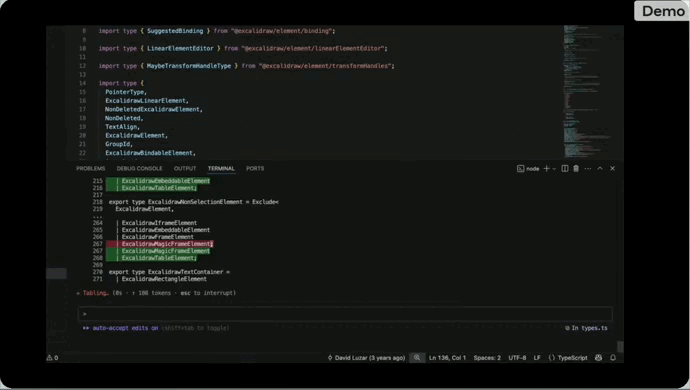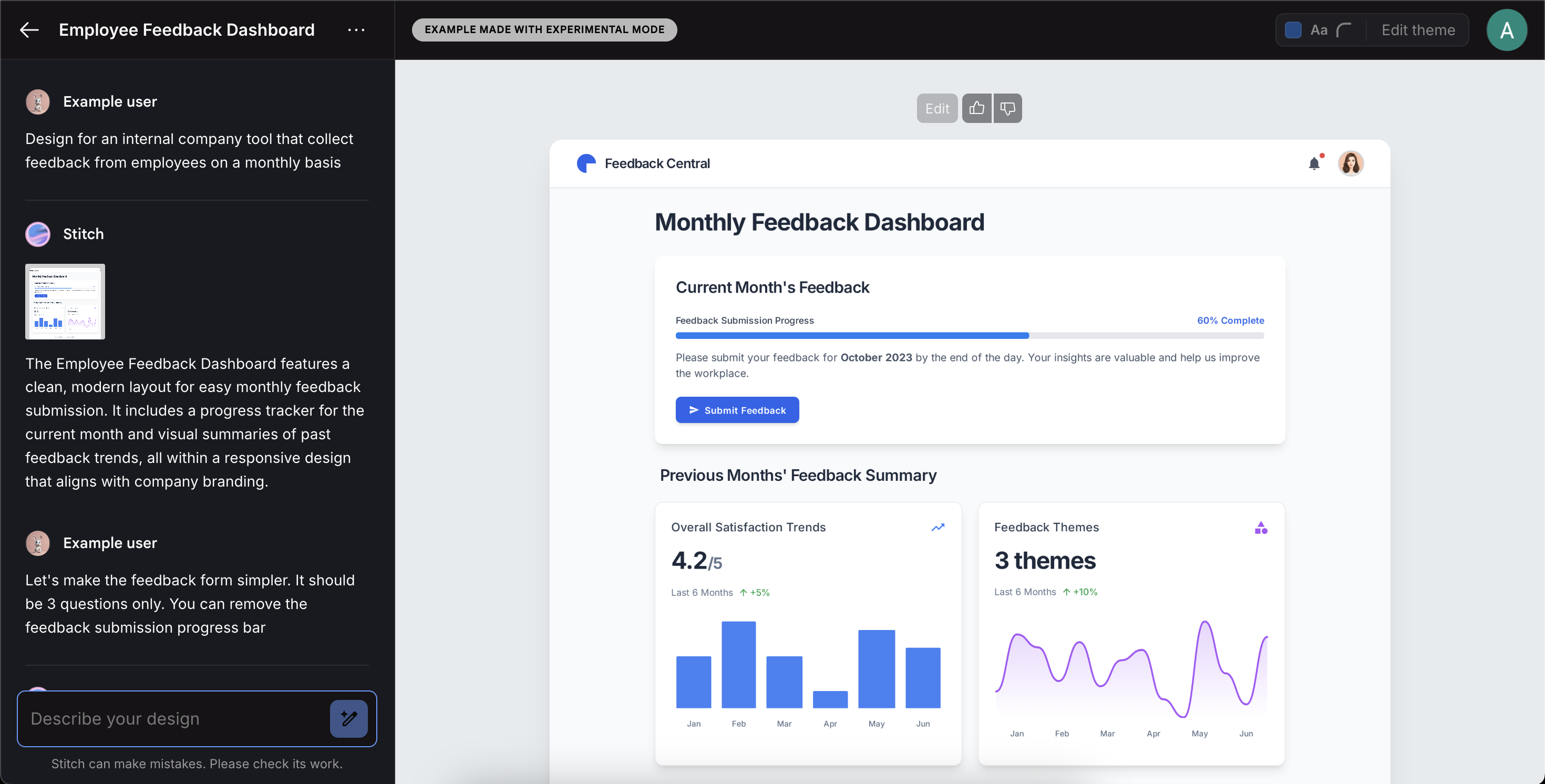OpenAI’s new o3 pro model is amazing for coding
The new o3 pro model from OpenAI looks really promising in reshaping how developers approach software dev.
OpenAI figured out a way to make regular o3 way more efficient — which allowed them to create an even more powerful o3 with using much more resources than the original version.
Major AI benchmarks like Artificial Analysis have already ordained it as the best of the best right now.

o3 pro brings deeper reasoning, smarter suggestions, and more reliable outputs—especially in high-stakes or complex scenarios.

Yeah it’s slower and more expensive than the standard model, but the gains in accuracy and depth make it a powerful new tool for serious dev work.
What makes o3 pro different
The difference between o3 and o3 pro isn’t in architecture—it’s in how much thinking the model does per prompt.
o3 pro allocates more compute to each response, allowing it to reason through multiple steps before writing code or making a recommendation. This results in fewer mistakes, clearer logic, and stronger performance on advanced tasks like algorithm design, architecture decisions, or debugging tricky issues.
Where o3 is fast and cost-efficient, o3 pro is deliberate and accurate.
Costs and trade-offs
- Pricing: o3 pro costs $20/million input tokens and $80/million output—10× more than o3.
- Latency: Responses are noticeably slower due to longer reasoning chains.
For most day-to-day tasks, o3 remains more than sufficient. But when the cost of being wrong is high—or when your code is complex, performance-critical, or security-sensitive—o3 pro is a different beast entirely.
Smarter code generation
o3 pro doesn’t just autocomplete; it anticipates. It can reason about edge cases, suggest more efficient patterns, and even explain why it’s making certain decisions. Need to optimize a pipeline? Design a caching strategy? Implement a custom serialization layer? o3 pro will usually do it better—and justify its choices as it goes.
Compared to o3, the outputs are not only more accurate, but often cleaner and closer to production-ready.
Improved debugging and code review
o3 pro acts like a senior engineer looking over your shoulder. It explains bugs, suggests refactors, and walks you through architectural trade-offs. It can even analyze legacy code, summarize what’s going on, and point out possible design flaws—all with reasoning steps you can follow and question.
This level of visibility makes o3 pro far more than a smart assistant—it’s a second brain for complex engineering work.
API access and IDE integration
o3 pro is available now in the ChatGPT Pro plan, as well as via the OpenAI API. Devs are already integrating it into IDEs like VS Code, using it for:
- In-editor documentation
- Test generation
- Static analysis
- Deep code review
Some teams are combining o3 and o3 pro in hybrid workflows—using o3 for speed, then validating or refactoring critical code with o3 pro.
Best use cases for o3 pro
Use o3 pro when:
- Mistakes are expensive (e.g. in security, finance, infrastructure)
- Problems require multi-step logic
- You’re working with unfamiliar or legacy code
- You want clear, explainable reasoning behind suggestions
No need to use it for:
- Rapid prototyping
- High-frequency, low-risk tasks
- Anything latency-sensitive
It’s a big deal
o3 pro takes AI-assisted coding to a new level. It doesn’t just help you write code faster—it helps you write it better. You get fewer bugs, smarter decisions, and stronger codebase health over time. It’s the closest thing yet to having an always-on expert engineer who never gets tired and never skips edge cases.
o3 isn’t the fastest tool in the shed, but it promises to outclass everything else available when code quality, correctness, or clarity matters most.