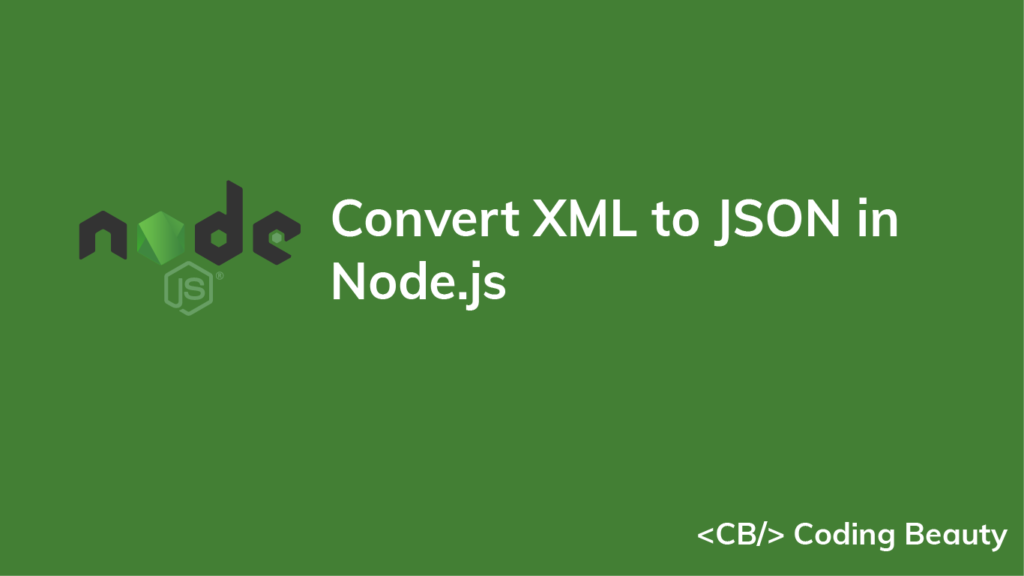We can use the xml-js library from NPM to easily convert XML to JSON in Node.js, i.e.:
import { xml2json } from 'xml-js';
// ...
const json = xml2json(xml);For example:
index.js
import { xml2json } from 'xml-js';
import fs from 'fs/promises';
// Read from file
// const xml = await fs.readFile('data.xml', { encoding: 'utf-8' });
const xml = `<name>Garage</name>
<cars>
<color>red</color>
<maxSpeed>120</maxSpeed>
<age>2</age>
</cars>
<cars>
<color>blue</color>
<maxSpeed>100</maxSpeed>
<age>3</age>
</cars>
<cars>
<color>green</color>
<maxSpeed>130</maxSpeed>
<age>2</age>
</cars>`;
const json = xmltojson(xml, );
console.log(json);
This code will have the following JSON output:
{"declaration":{"attributes":{"version":"1.0","encoding":"UTF-8"}},"elements":[{"type":"element","name":"languages","elements":[{"type":"element","name":"language","elements":[{"type":"text","text":"\n English\n "}]},{"type":"element","name":"language","elements":[{"type":"text","text":"\n French\n "}]},{"type":"element","name":"language","elements":[{"type":"text","text":"\n Spanish\n "}]}]}]}What are XML and JSON?
Let’s go through these terms in case you’re not familiar with them
XML (eXtensible Markup Language) is a markup language similar to HTML that was designed to store and transport data. Unlike HTML, XML doesn’t have any predefined tags. Instead, we define our own tags according to our requirements.
Example of XML data:
<users>
<user>
<name>Jack</name>
</user>
<user>
<name>Samantha</name>
</user>
</users>JSON (JavaScript Object Notation) is a text format used to store and transport data based on JavaScript object syntax and is commonly used to build RESTful APIs.
Example of JSON data:
{
"users": [
{
"name": "Jack"
},
{
"name": "Samantha"
}
]
}You saw more examples of XML and JSON data in the previous section.
Install xml-js
Before using xml-js, we need to install it in our Node.js project. We can do this with the NPM CLI.
npm i xml-js
# Yarn
yarn add xml-jsAfter installation, we’ll be able to import it into a JavaScript module, like this:
import { xml2json } from 'xml-js';
// CommonJS
const { xml2json } = require('xml-js');We use import destructuring to access the xml2json() method directly from the library.
The xml2json() function
The xml2json() function has two parameters. The first is the XML string to convert to JSON, and the second is an optional object.
const json = xml2json(xml, { spaces: 2, compact: true });Customize conversion of XML to JSON in Node.js
We use this object to specify various options for customizing the conversion process.
In our example, we don’t pass an object, so the default options are used. We can pass an object with a spaces option to properly format and indent the resulting JSON.
import { xml2json } from 'xml-js';
const xml = `<?xml version="1.0" encoding="UTF-8"?>
<languages>
<language>
English
</language>
<language>
French
</language>
<language>
Spanish
</language>
</languages>`;
// 👇 Set "spaces" option
const json = xml2json(xml, { spaces: 2 });
console.log(json);
Here’s the new output:
{
"declaration": {
"attributes": {
"version": "1.0",
"encoding": "UTF-8"
}
},
"elements": [
{
"type": "element",
"name": "languages",
"elements": [
{
"type": "element",
"name": "language",
"elements": [
{
"type": "text",
"text": "\n English\n "
}
]
},
{
"type": "element",
"name": "language",
"elements": [
{
"type": "text",
"text": "\n French\n "
}
]
},
{
"type": "element",
"name": "language",
"elements": [
{
"type": "text",
"text": "\n Spanish\n "
}
]
}
]
}
]
}The compact property to determine whether the resulting JSON should be detailed or compact. It is false by default.
import { xml2json } from 'xml-js';
const xml = `<?xml version="1.0" encoding="UTF-8"?>
<languages>
<language>
English
</language>
<language>
French
</language>
<language>
Spanish
</language>
</languages>`;
// 👇 Set "compact" option
const json = xml2json(xml, { spaces: 2, compact: true });
console.log(json);
Now the resulting JSON will have a significantly smaller size than before:
{
"_declaration": {
"_attributes": {
"version": "1.0",
"encoding": "UTF-8"
}
},
"languages": {
"language": [
{
"_text": "\n English\n "
},
{
"_text": "\n French\n "
},
{
"_text": "\n Spanish\n "
}
]
}
}