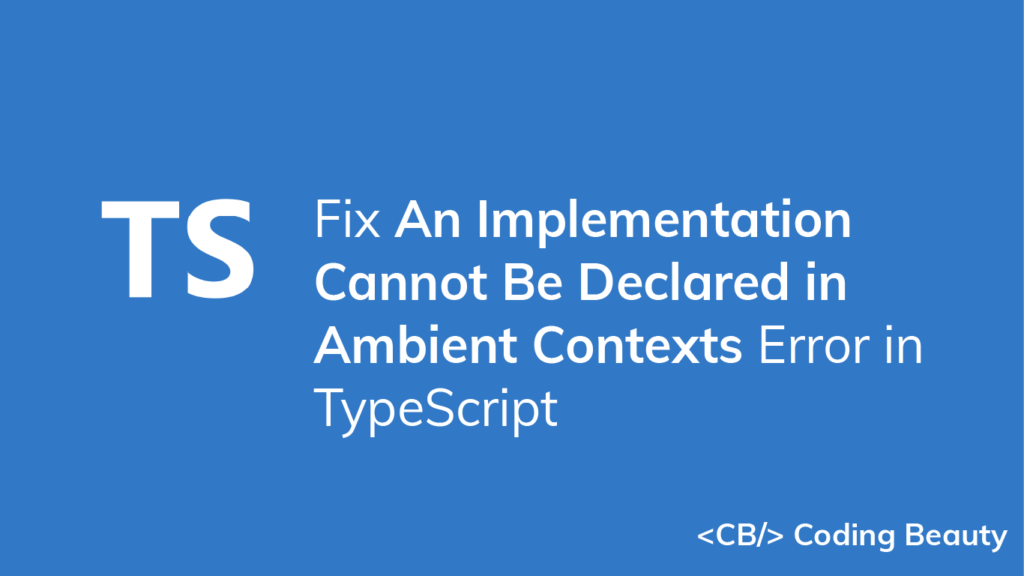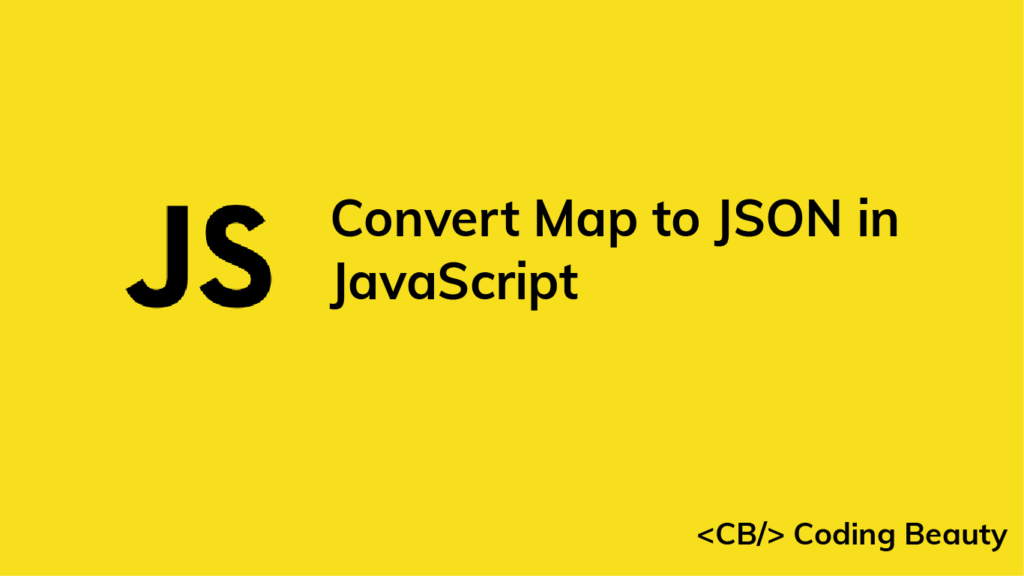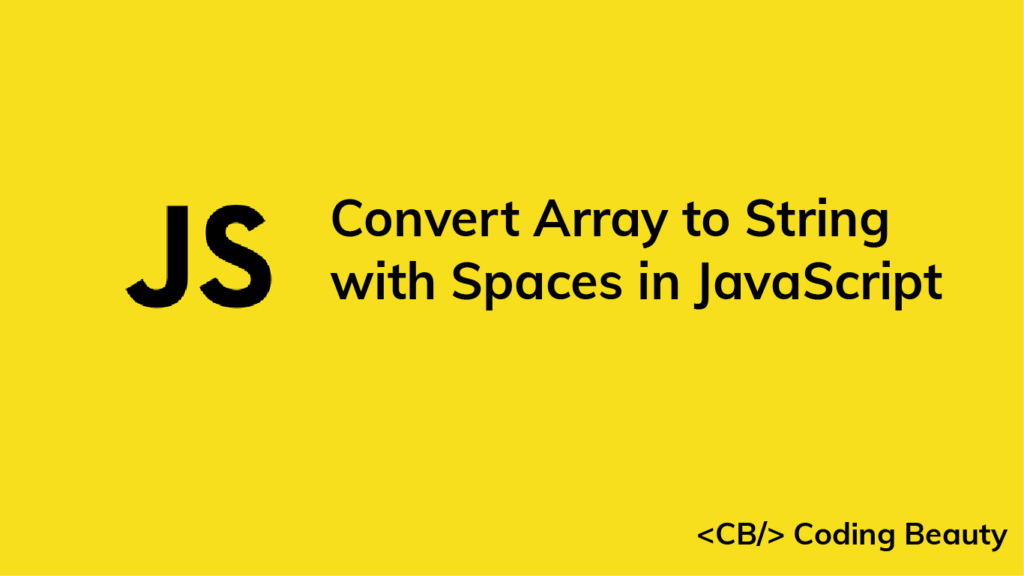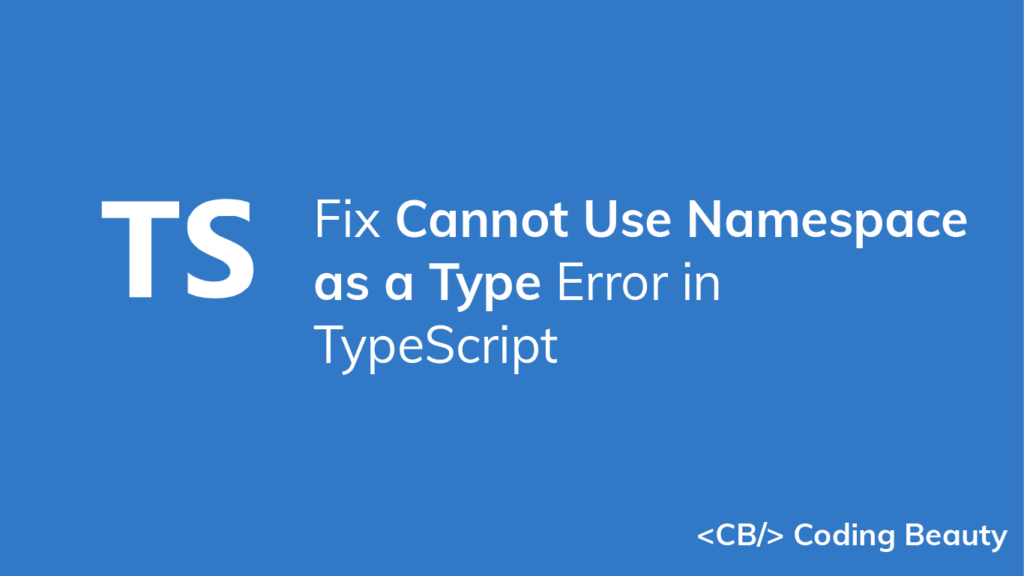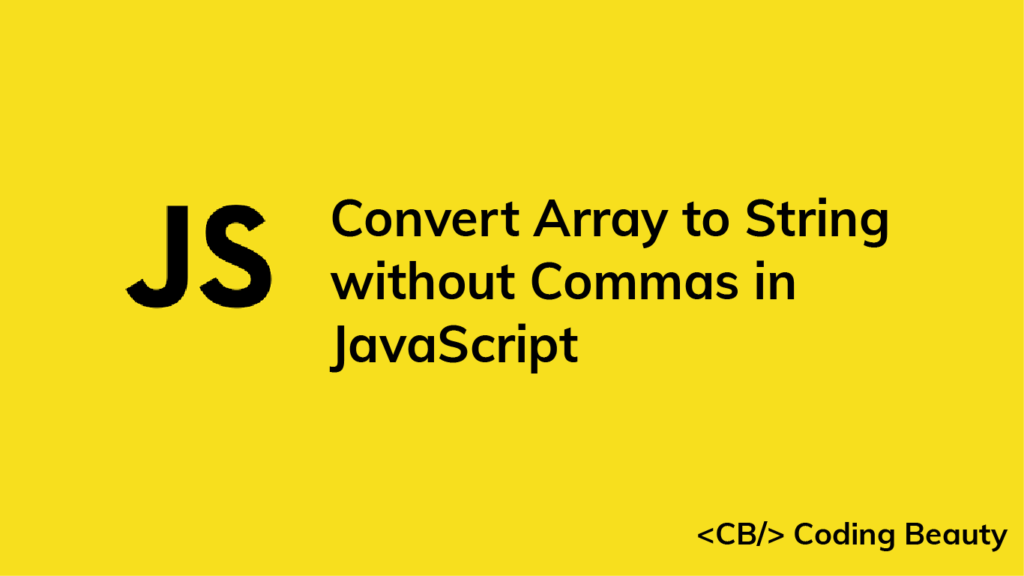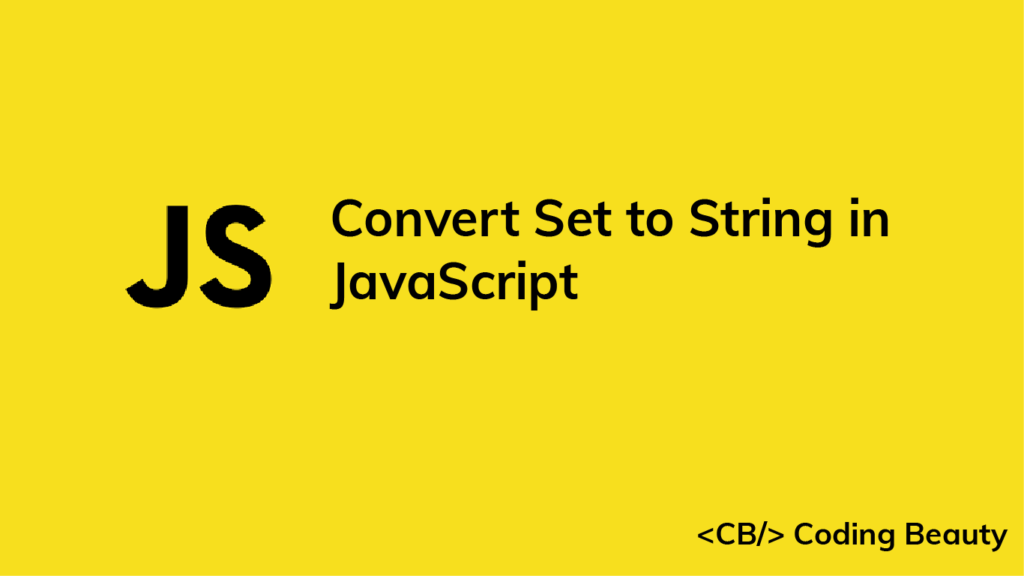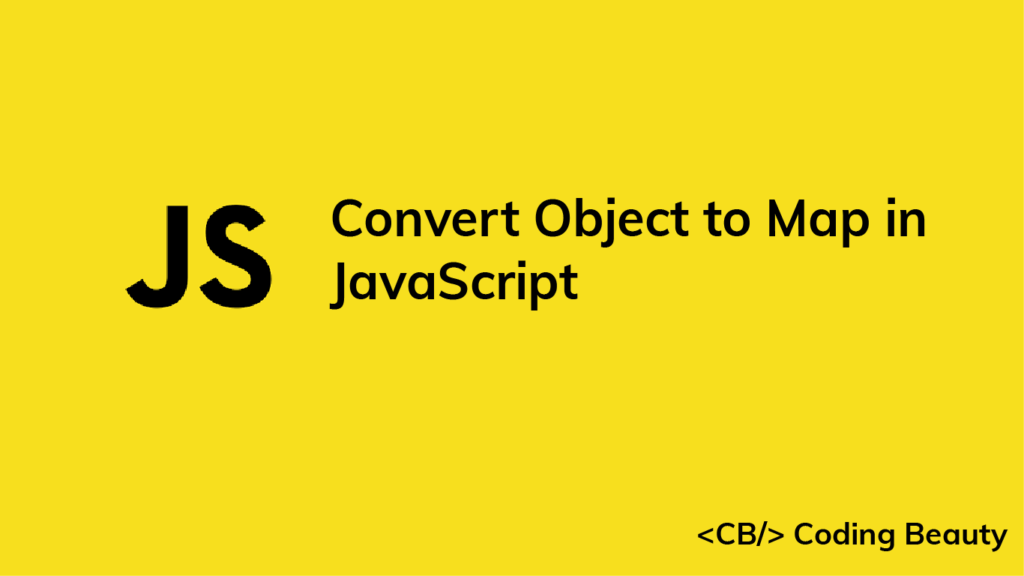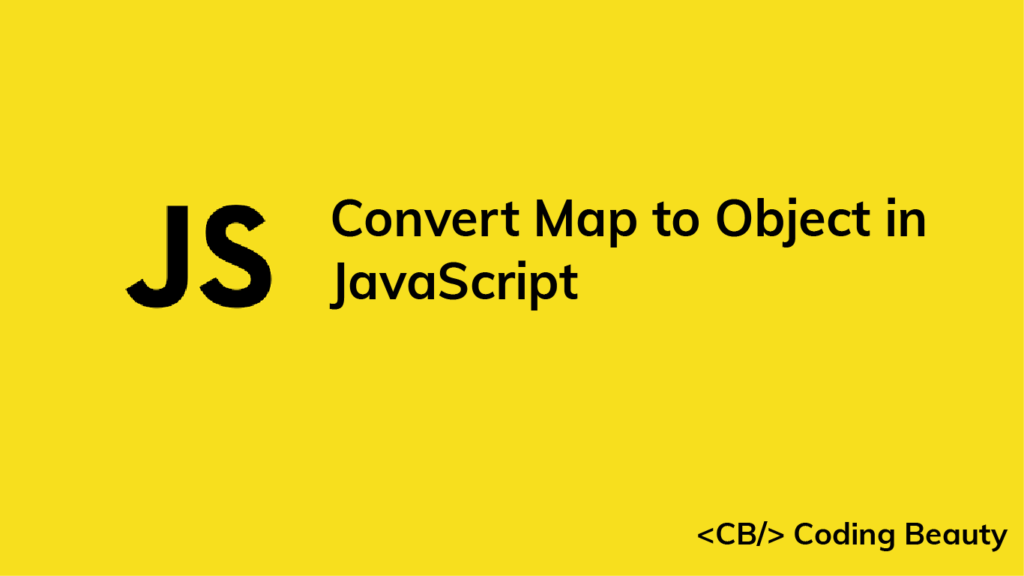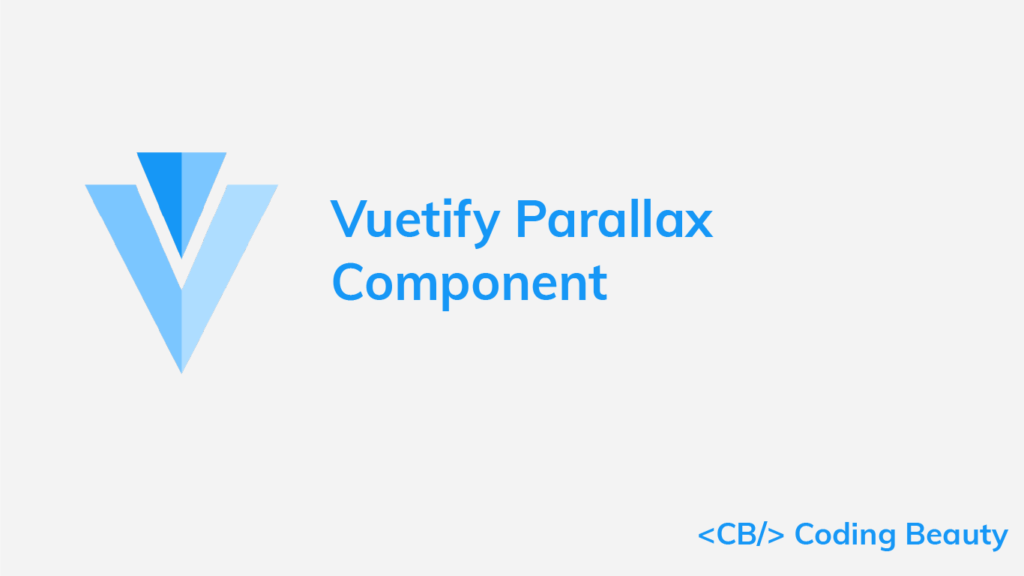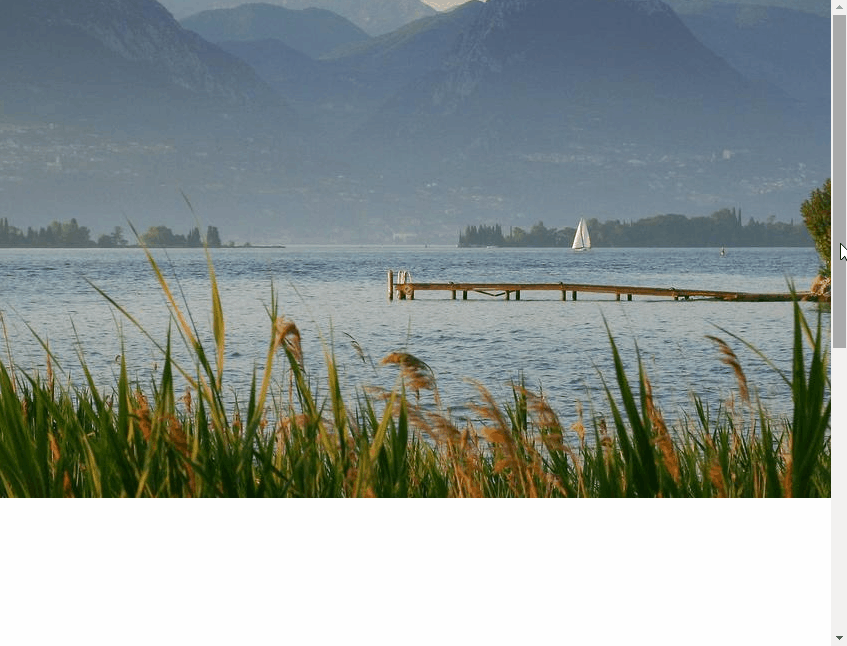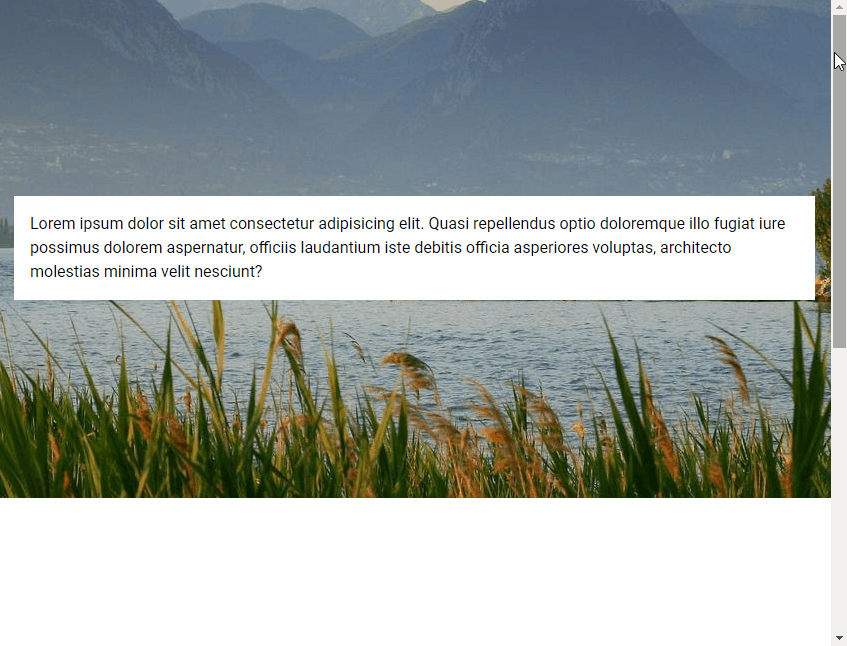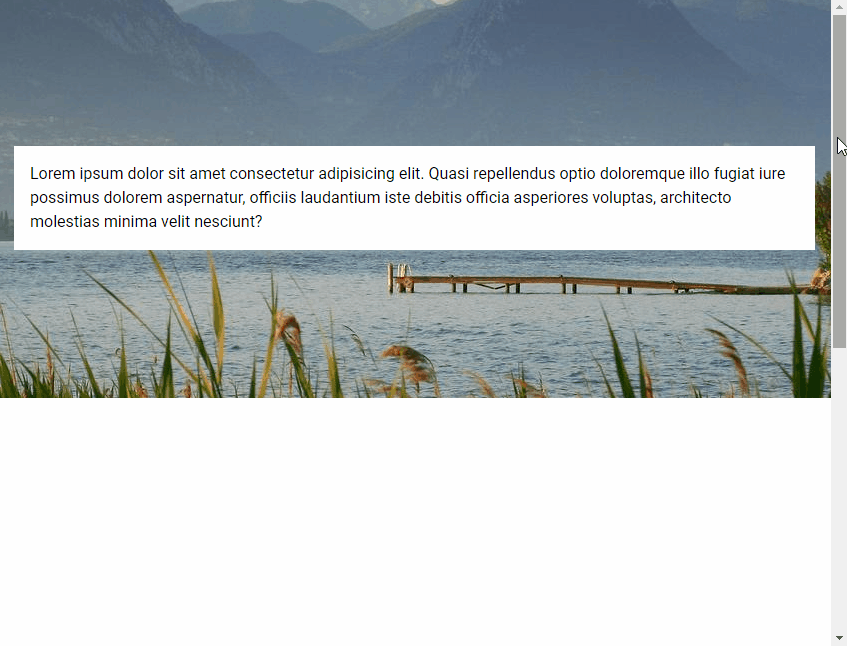[SOLVED] An Implementation Cannot Be Declared in Ambient Contexts Error in TypeScript
Are you experiencing the “an implementation cannot be declared in ambient contexts” error in TypeScript? This error can occur when you try to include logic in declaration files, for example:
car.d.ts
declare module 'car' {
export class Car {
color: string;
maxSpeed: number;
started: boolean;
// Error: An implementation cannot be declared in ambient contexts
start() {
this.started = true;
}
}
}
Ambient declarations only exist in the type system and are erased at runtime, so they are not meant to contain implementations. The car module declaration in the example above is only meant to specify type information for a car module that is implemented somewhere else.
To fix this error, remove the implementation:
car.d.ts
declare module 'car' {
export class Car {
color: string;
maxSpeed: number;
started: boolean;
start(); // implementation removed
}
}